XML DB Connector
Setting up XML DB Connector
Create a Database Collection in SearchBlox
- Access Collection Creation
Log in to the SearchBlox Admin Console, Navigate to the Collections tab
Click either:- "Create a New Collection" button, or
- The "+" icon in the collections panel
- Configure Collection Type
Select "Database Collection" from the available options
This enables XML database connectivity features - Define Collection Properties
Collection Name: Enter a unique identifier (e.g., "XML_Products")
Access Control: Choose between Private (restricted access) or Public (open access)
Security: Enable/disable collection encryption based on sensitivity requirements
Language:
Default: English
Select appropriate language for content processing if different - Finalize Creation
Click Save to create the collection
System will display confirmation message upon success
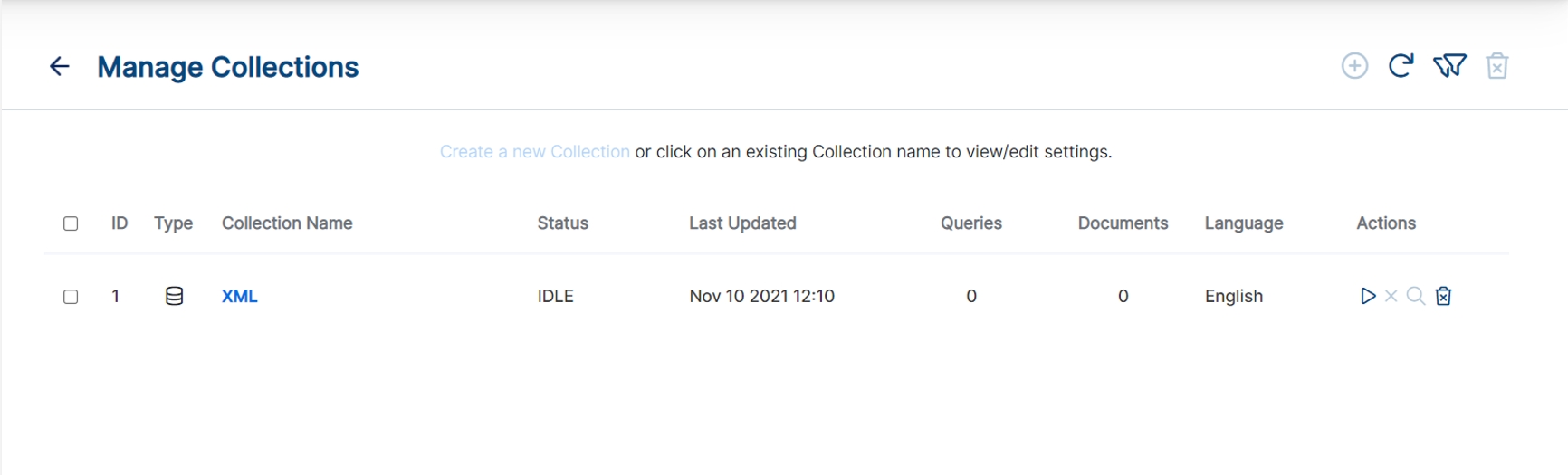
XMLSample Data
The provided sample XML data is used to configure SQL queries and database URL strings.
Steps to Test the DB Connector:
- Download the XML file.
- Place it in the designated folder.
- Follow the specified steps to verify the DB connector functionality.
<?xml version="1.0" encoding="UTF-8" ?>
<root>
<rootAttr1>rootValue1</rootAttr1>
<people>
<personal>
<age>20</age>
<gender>M</gender>
<name>
<first>John</first>
<last>Doe</last>
</name>
</personal>
<jobs>support</jobs>
<jobs>coding</jobs>
<vehicles>
<type>car</type>
<model>Honda Civic</model>
<insurance>
<company>ABC Insurance</company>
<policy_num>12345</policy_num>
</insurance>
<features>sunroof</features>
<features>rims</features>
<maintenance>
<date>07-17-2017</date>
<desc>oil change</desc>
</maintenance>
<maintenance>
<date>01-03-2018</date>
<desc>new tires</desc>
</maintenance>
</vehicles>
<vehicles>
<type>truck</type>
<model>Dodge Ram</model>
<insurance>
<company>ABC Insurance</company>
<policy_num>12345</policy_num>
</insurance>
<features>lift kit</features>
<features>tow package</features>
<maintenance>
<date>08-27-2017</date>
<desc>new tires</desc>
</maintenance>
<maintenance>
<date>01-08-2018</date>
<desc>oil change</desc>
</maintenance>
</vehicles>
<addresses>
<type>work</type>
<zip>12345</zip>
</addresses>
<addresses>
<type>home</type>
<zip>12357</zip>
</addresses>
<source>internet</source>
</people>
<people>
<personal>
<age>24</age>
<gender>F</gender>
<name>
<first>Jane</first>
<last>Roberts</last>
</name>
</personal>
<jobs>sales</jobs>
<jobs>marketing</jobs>
<source>phone</source>
<vehicles>
<type>car</type>
<model>Toyota Camry</model>
<insurance>
<company>Car Insurance</company>
<policy_num>98765</policy_num>
</insurance>
<features>upgraded stereo</features>
<maintenance>
<date>05-11-2017</date>
<desc>tires rotated</desc>
</maintenance>
<maintenance>
<date>11-03-2017</date>
<desc>oil change</desc>
</maintenance>
</vehicles>
<vehicles>
<type>car</type>
<model>Honda Accord</model>
<insurance>
<company>Car Insurance</company>
<policy_num>98765</policy_num>
</insurance>
<features>custom paint</features>
<features>custom wheels</features>
<maintenance>
<date>10-07-2017</date>
<desc>new air filter</desc>
</maintenance>
<maintenance>
<date>01-13-2018</date>
<desc>new brakes</desc>
</maintenance>
</vehicles>
<addresses>
<type>home</type>
<zip>98765</zip>
</addresses>
<addresses>
<type>work</type>
<zip>98753</zip>
</addresses>
</people>
<rootAttr2>rootValue2</rootAttr2>
<rootAttr3>rootValue3</rootAttr3>
<rootAttr3>rootValue4</rootAttr3>
</root>
- The main object in this XML file is people
- The structure of objects in the file is represented in the following table.
Learn more on Parsing XML Data
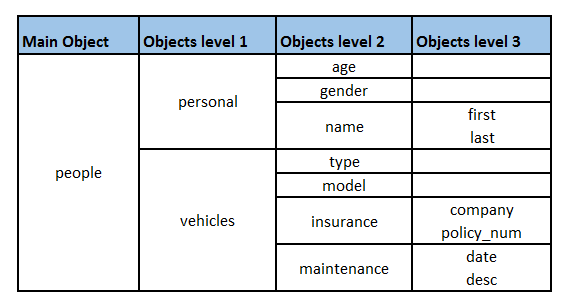
JSON Objects in the file
Database Collection Settings
Essential Configuration Parameters
- Database Type Selection
Step: From the Database Type dropdown menu
Action: Select "XML" as your database type
Purpose: Enables XML-specific parsing and indexing capabilities - Select Database Type as XML from the dropdown menu.
- Enter the Database URL String in the format as shown here:
jdbc:xml:DataModel=Relational;URI=file_path.xml - Provide the exact URI of your xml file.
- Provide SQL Query, which fetches the data from XML file and saves it.
SELECT * FROM xml_document
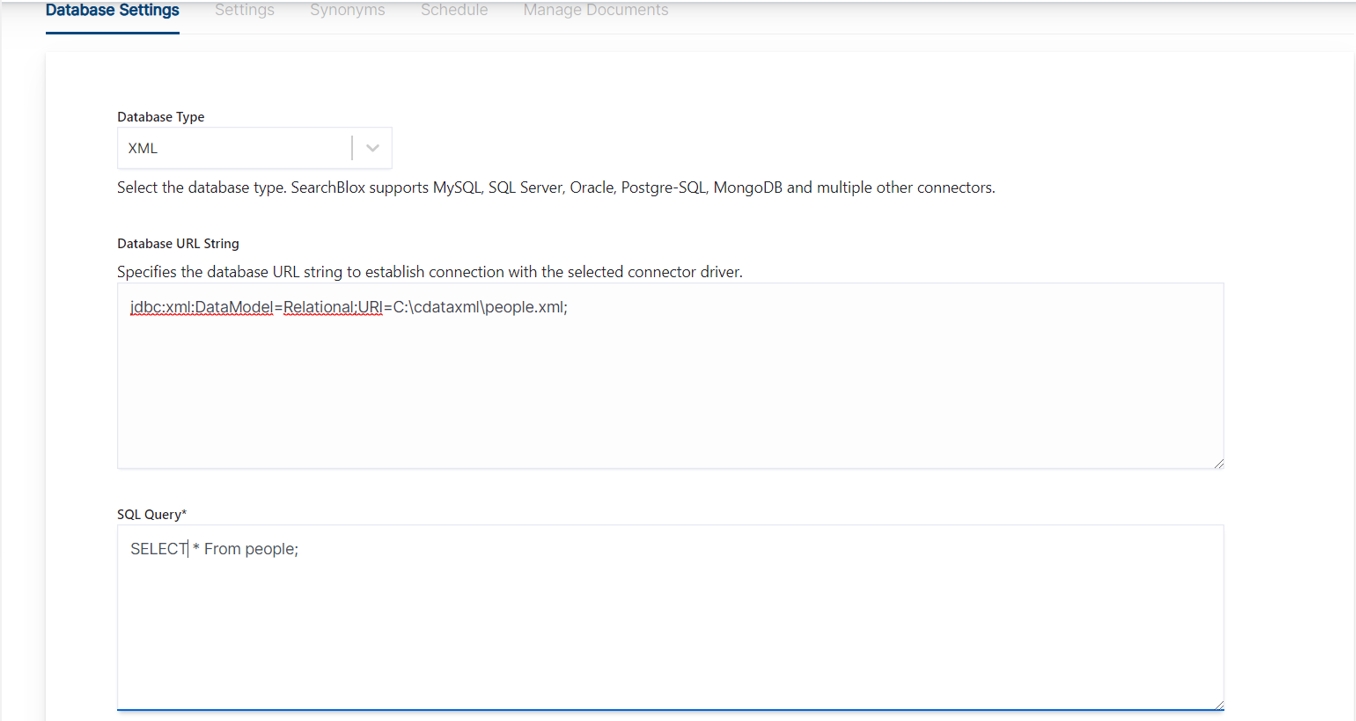
- Save the settings.
- Check the settings by clicking Test Database Collection. The database connection has to be successful for the indexing to work.
Configure SQL Query
- To fetch data from the XML, a select SQL query must be provided.
- It is mandatory to map a unique field to uid
- The query should follow SQL SELECT query format with mappings. SQL Query for Database Collection
SELECT <index field> as uid , <column name2> as title, <column name3> as content FROM <tablename> LIMIT 100
- In the preceding query you can see the fields are represented in terms of hierarchy example:
[people].[personal.name.first] [people].[vehicles.maintenance.date]Reference for select queries for Database XML Connector
- If you have more than 100 entries in a table, specify the number of documents to be indexed by giving LIMIT value in the query. For example:
Otherwise, a minimum of 50 rows will be indexed.SELECT <index field> as uid , <column name2> as title, <column name3> as content FROM <tablename> LIMIT 100
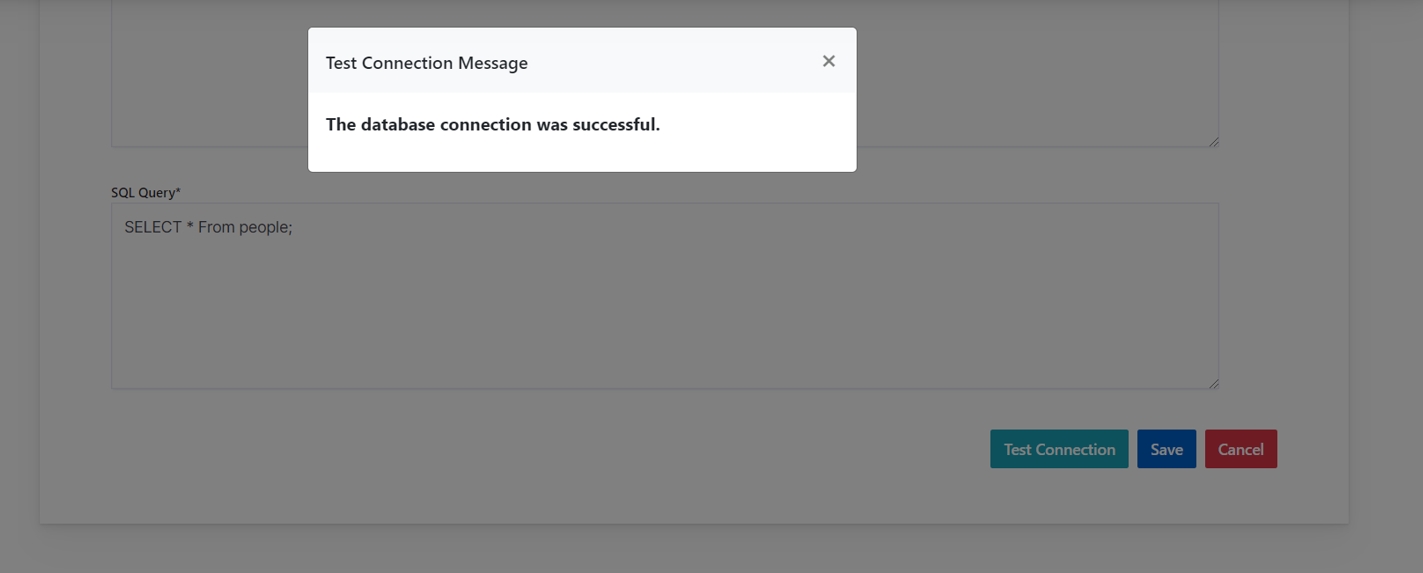
Schedule and Index
Sets the frequency and the start date/time for indexing a collection. Schedule Frequency supported in SearchBlox is as follows:
- Once
- Hourly
- Daily
- Every 48 Hours
- Every 96 Hours
- Weekly
- Monthly
The following operations can be performed in Database collections.
| Action | Description |
|---|---|
| Schedule | For each collection, indexing can be scheduled based on the above options. |
To know more about Database Collection refer Database Collection
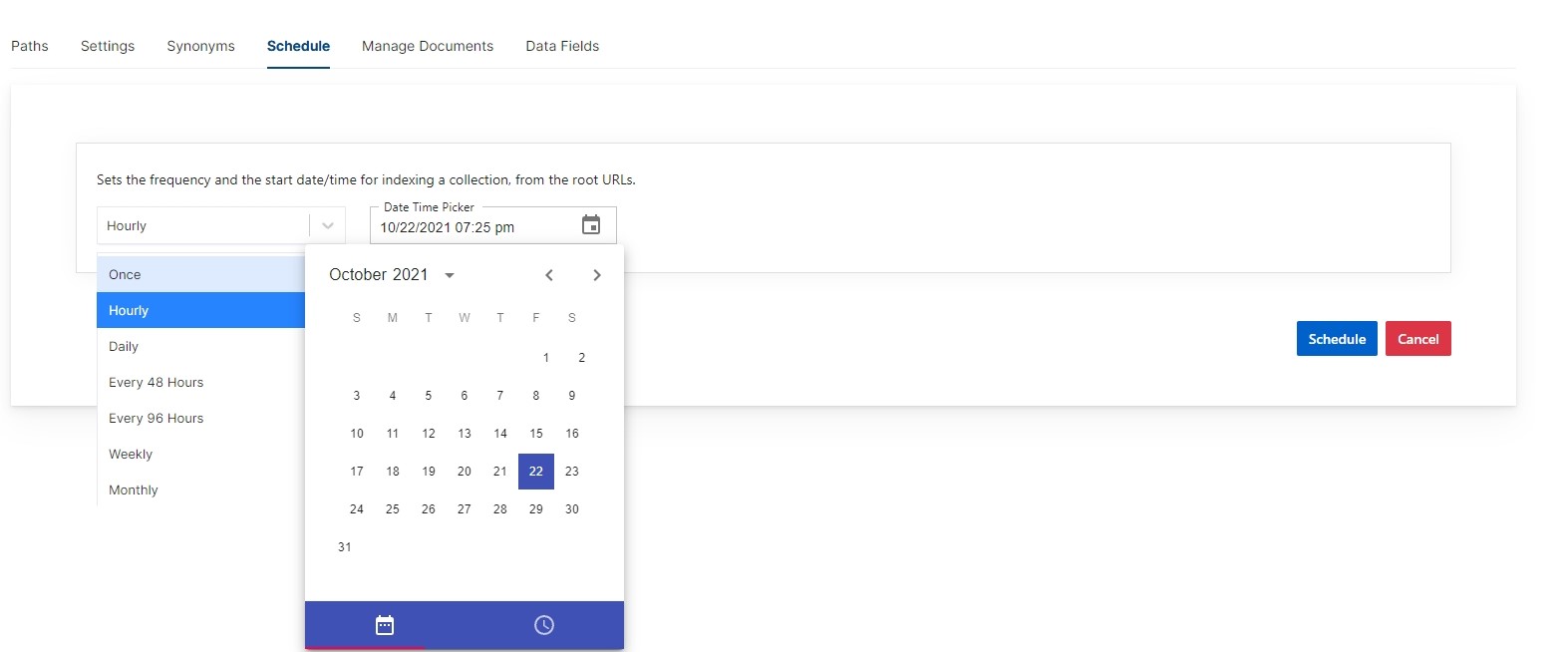
Search results in faceted search is shown here:
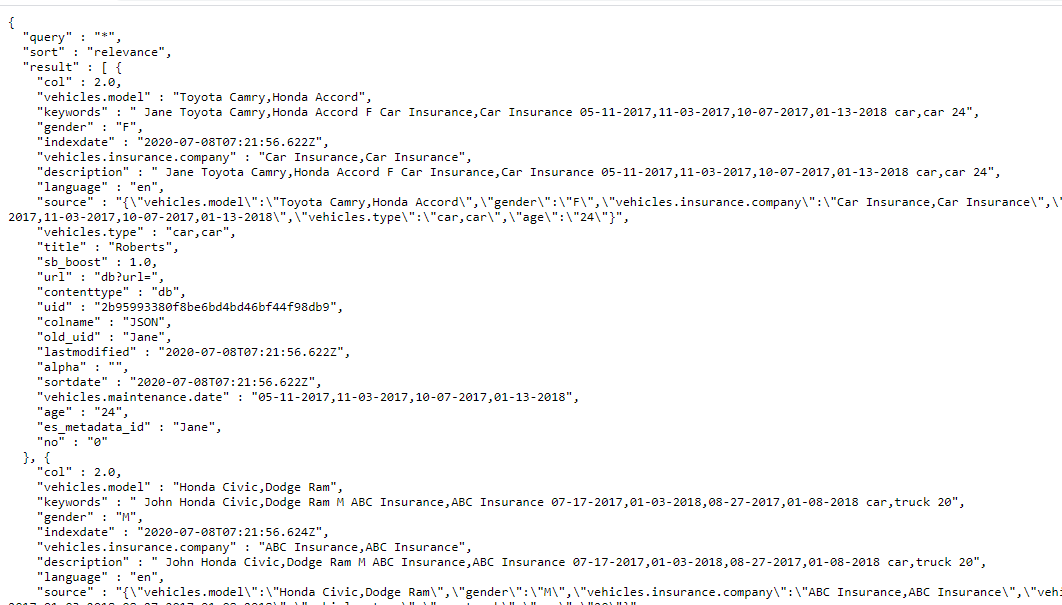
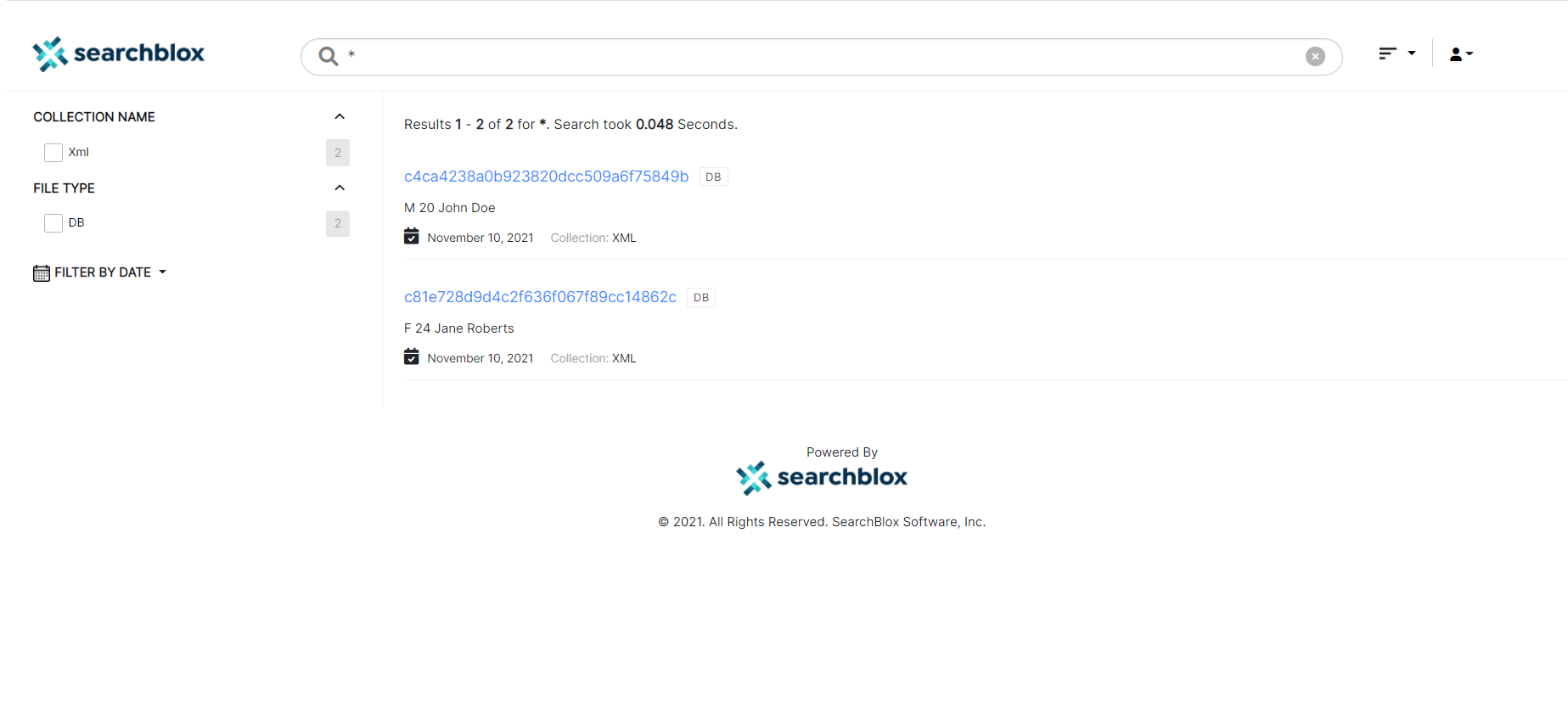
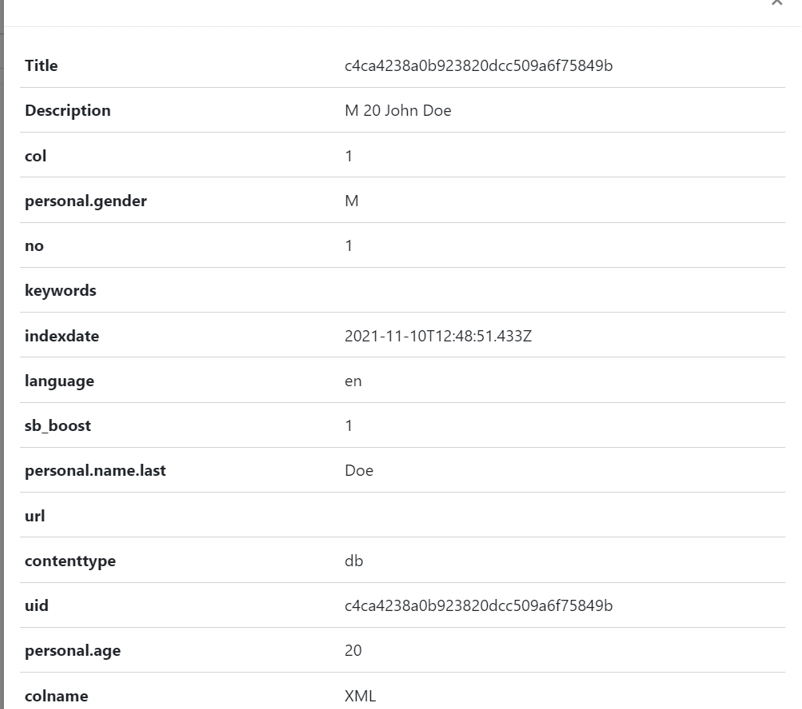
Updated 9 months ago
