SharePoint Server Collection
SearchBlox includes a crawler to index documents from the on-premises version of SharePoint which includes a top-level site and subsites beneath it.
Creating SharePoint Server Collection
You can Create a SharePoint Server Collection with the following steps:

-
After logging in to the Admin Console, select the Collections tab and click on Create a New
Collection or "+" icon. -
Choose SharePoint Server Collection as Collection Type.
-
Enter a unique name for the collection (for example, Sharepointserver).
-
Enable/Disable RAG, enable for ChatBot and Hybrid RAG search.
-
Choose Private/Public Collection Access and Collection Encryption as per the requirements.
-
Choose the language of the content (if the language is other than English).
-
Click Save to create the collection.
-
Once the SharePoint Server collection is created you will be taken to the Authentication tab.
Settings Tab
-
Settings related to SharePoint Server Authentication.
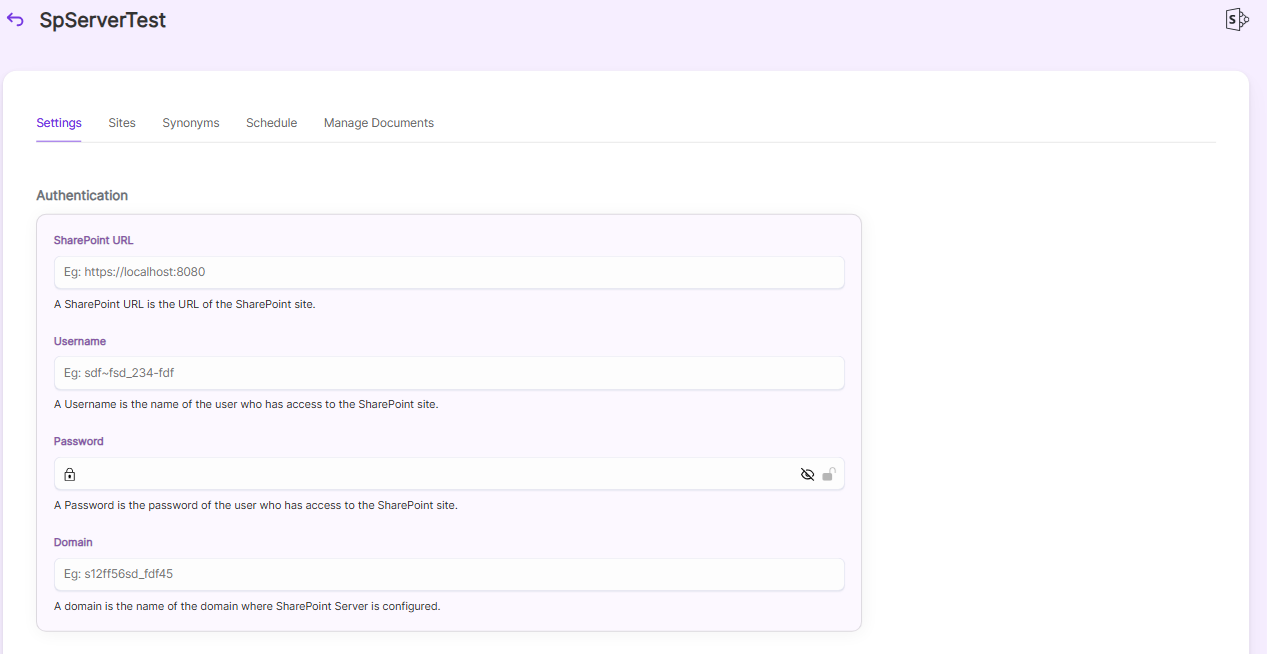
| Field | Description |
|---|---|
| SharePointURL | A SharePoint URL is the URL of the SharePoint site. Example : http://sbdemo/sites/test |
| Username | A Username is the name of the user who has access to the SharePoint site. |
| Password | A Password is the password of the user who has access to the SharePoint site. |
| Domain | A Domain is the name of the domain where the SharePoint Server configured |
-
Choose the settings for
Generate Using LLMandHybrid Search.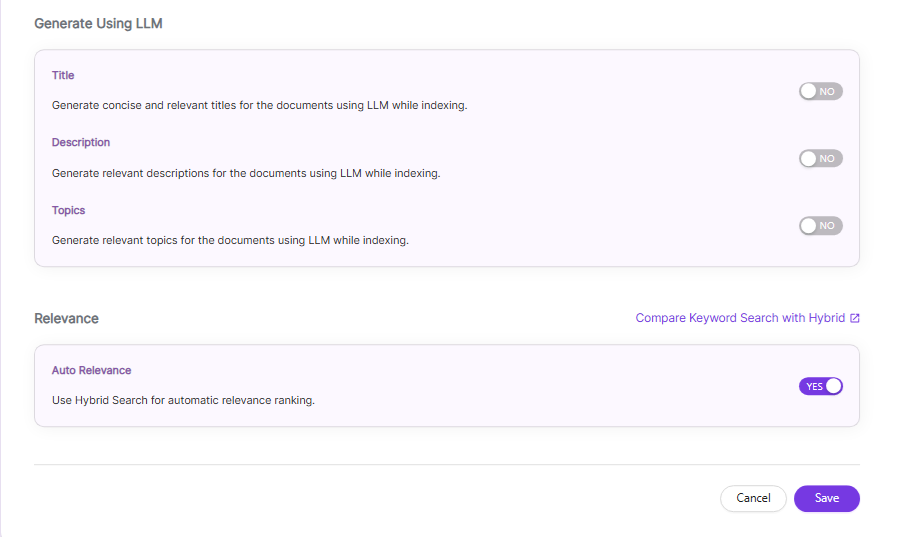
| Settings | Description |
|---|---|
| Title | Generates concise and relevant titles for the indexed documents using LLM. |
| Description | Generates the description for indexed documents using LLM. |
| Topic | Generates relevant topics for indexed documents using LLM based on document's content. |
| Auto Relevance | Enable/Disable Hybrid Search for automatic relevance ranking |
- Click on
Savebutton and Click onTest Connection.
Sites Tab
Once Authentication is successful, you will be taken to Sites Tab, where you can find the list of Sites from your organization SharePoint Online Account.
Configure Sites
- Select the Sites, which needs to be indexed (Make sure the user has access to those sites).
- Displays the total Sites of an organization.
- Displays the selected Sites and selected Sites can be de-selected too.
- After selecting or deselecting Sites, Click on
Save.
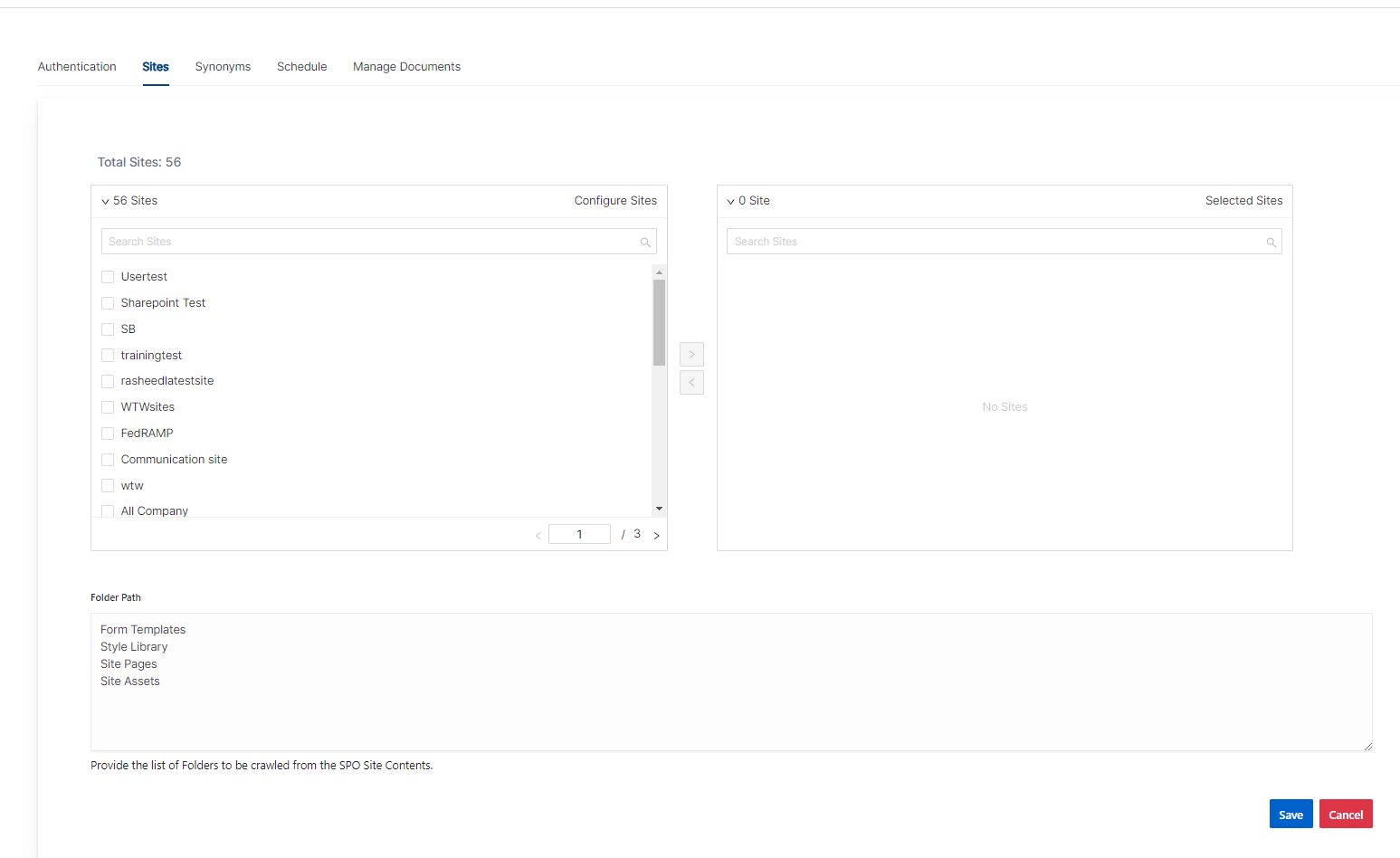
Schedule and Index
SharePoint Online collection should be indexed only on accessed Sites. Sets the frequency and the start date/time for indexing a collection. Schedule Frequency supported in SearchBlox is as follows:
- Once
- Hourly
- Daily
- Every 48 Hours
- Every 96 Hours
- Weekly
- Monthly
The following operation can be performed in SharePoint Online collections
| Activity | Description |
|---|---|
| Enable Scheduler for Indexing | Once enabled, you can set the Start Date and Frequency |
| Schedule | For each collection, indexing can be scheduled based on the above options. |
| View all Collection Schedules | Redirects to the Schedules section, where all the Collection Schedules are listed. |
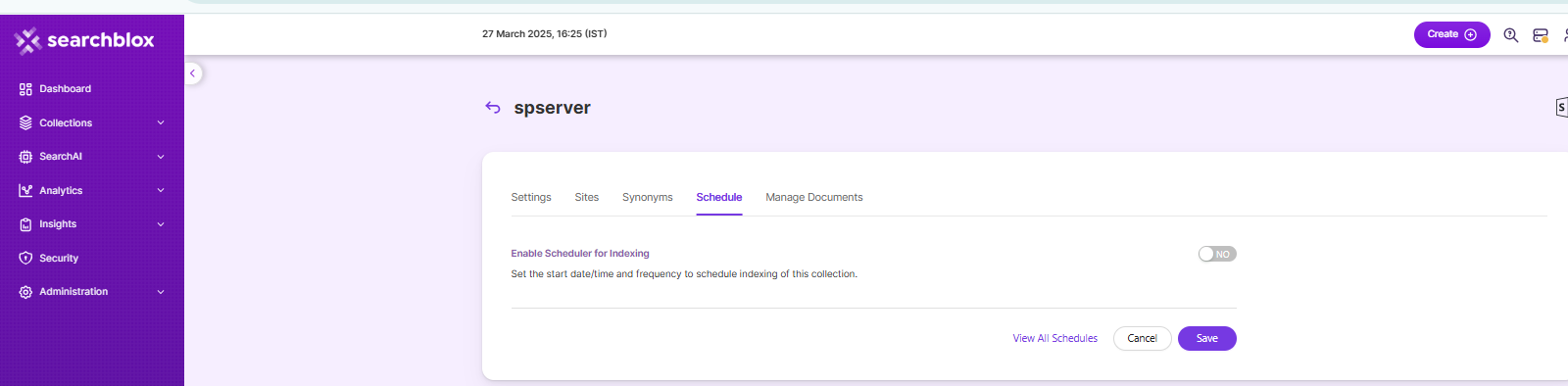
Manage Documents Tab
-
Using Manage Documents tab we can do the following operations:
- Filter
- View content
- View metadata
- Refresh
- Delete
-
To delete a file from your collection, enter the file path and click "Delete".
-
To see the status of an indexed file, click "View Metadata".
Data Fields Tab
Using Data Fields tab we can create custom fields for search and we can see the Default Data Fields with non-encrypted collection. SearchBlox supports 4 types of Data Fields as listed below:
- Keyword
- Number
- Date
- Text
- Once the Data fields are configured, collection must be cleared and re-indexed to take effect.
To know more about Data Fields please refer to Data Fields Tab
Updated 7 months ago
