View and Edit ChatBot Actions
Once you've created your chatbot actions, you'll want to keep them organized and ensure they're working as expected.
1. View Your Actions
Navigate to the ChatBot Actions page SearchAI>ChatBot> Choose your ChatBot
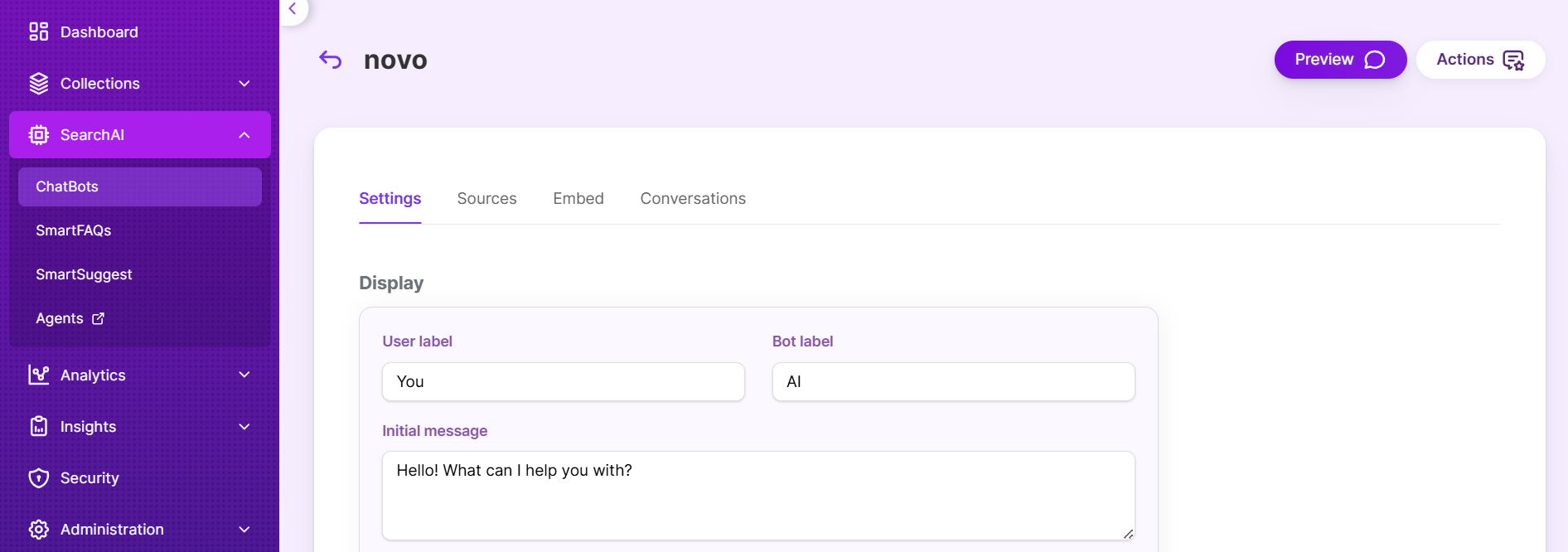
Select the “Actions” option at the top panel.
When you navigate to the Actions page, you'll find a list of all the actions you've created.
2. View/Edit an Action
To see the details of an action or make changes to it:
To preview a specific action, click on the view icon next to the action name. A pop-up screen appears showing the specific action and its description.
To edit an action: Click on the action's name. This will open the action's settings page where you can modify any of its details, such as keywords, action type, or description.
After making your changes, be sure to click "Save" to apply them.
3. Enable, Disable, or Delete Actions
Directly from the list of your existing Chatbot Actions, you have the flexibility to manage them:
Enable/Disable: Use the toggle switch next to each action to control its availability. Toggling it "On" makes the action active for users, while "Off" temporarily disables it without removing it completely.
Delete: If you no longer need an action, click the "Delete" icon to remove the action from your chatbot.
Updated 25 days ago
