Hybrid Search Plugin
Hybrid Search Plugin is a standard search plugin with support for hybrid search. The search icon under Manage Collection section on each collection redirects to the Hybrid Search Plugin and Auto Relevance should be enabled for this. Auto Relevance can be enabled from Settings tab of each collection.
Hybrid-Search plugin can be accessed from https://localhost:8443/hybrid-search/index.html
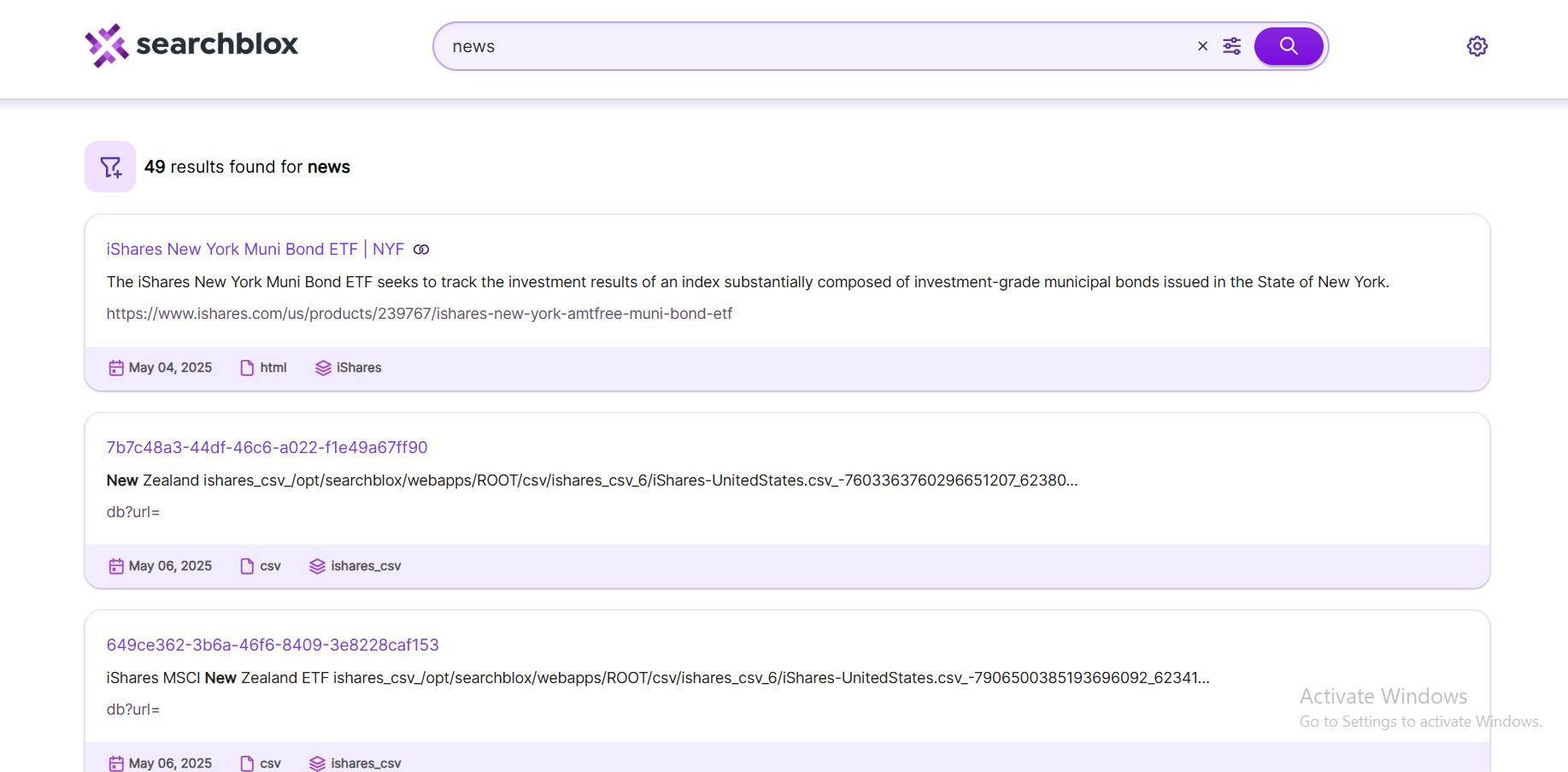
Settings
The settings you can perform on Hybrid Search are listed here:
Search Settings
-
Weight ratio of
keyword:vectorsearch for hybrid search can be controlled within the Hybrid SearchSettings.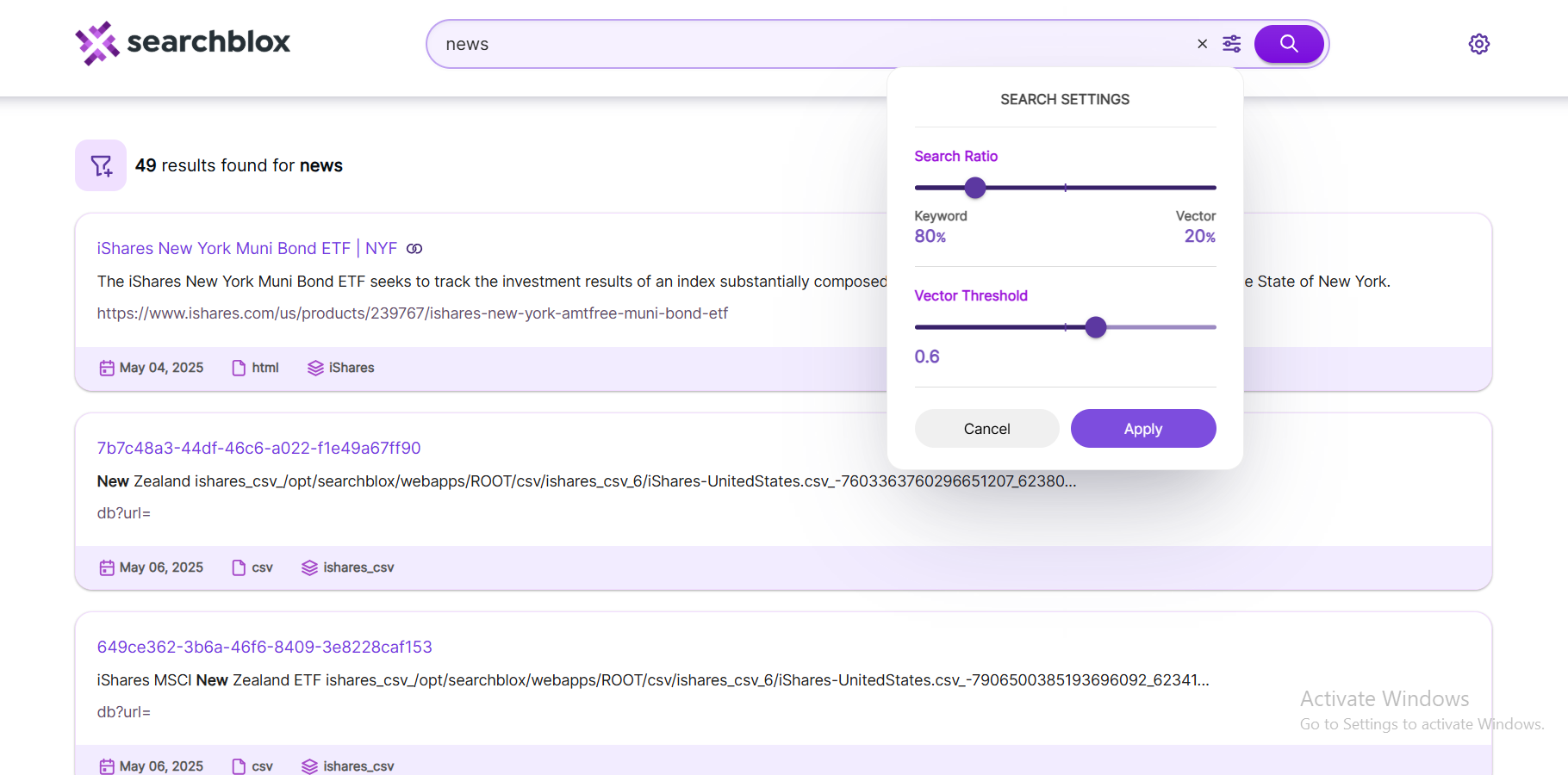
-
Default value for Hybrid Search is weighed at 80% keyword and 20% vector.
-
You can perform a
pure Keyword Searchor apure Vector Searchby dragging the control to their corresponding ends and hittingApply.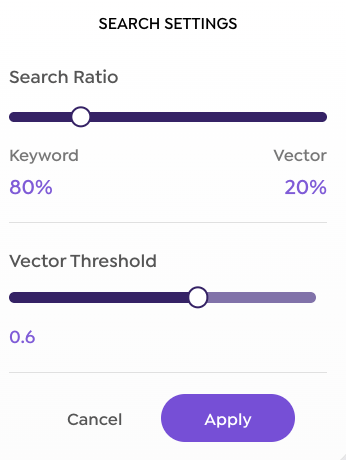
Plugin Settings
Plugin Settings are available at the corner as shown in the following image:
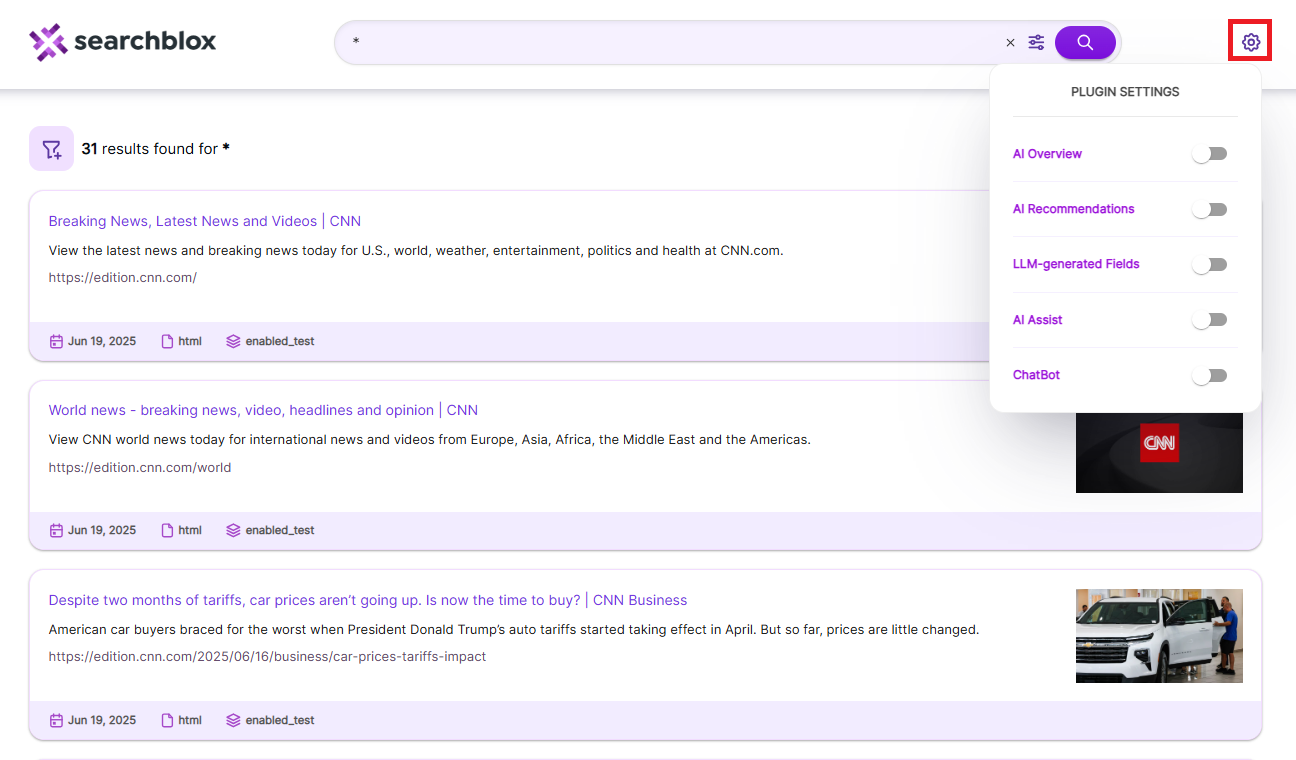
-
Plugin Settings has 5 different SearchAI functionalities to perform on search page. By default all are
OFF. To use the functionalities use the toggle button to turnON. -
AI Overview - Enable this to view a concise, LLM-generated summary of the results related to the entered search query. This overview provides a quick, contextual understanding of the content without needing to sift through individual results.
After toggling
ON, Search page showsAI Overviewat the top of the search results as shown below: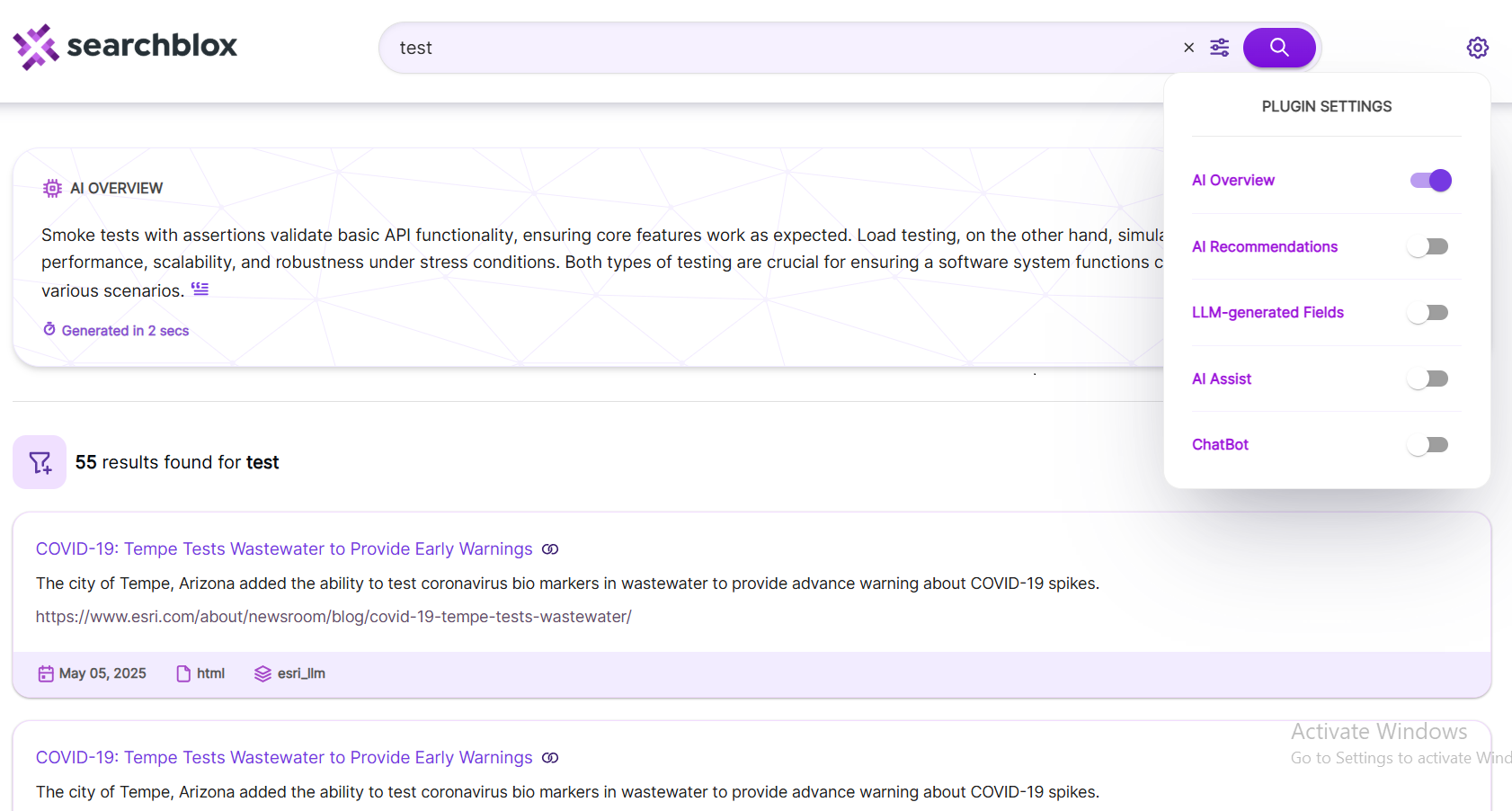
-
AI Recommendations - When turned
ON, this feature surfaces result recommendations based on subsequent clicks on search results, helping to guide discovery and surface relevant information dynamically.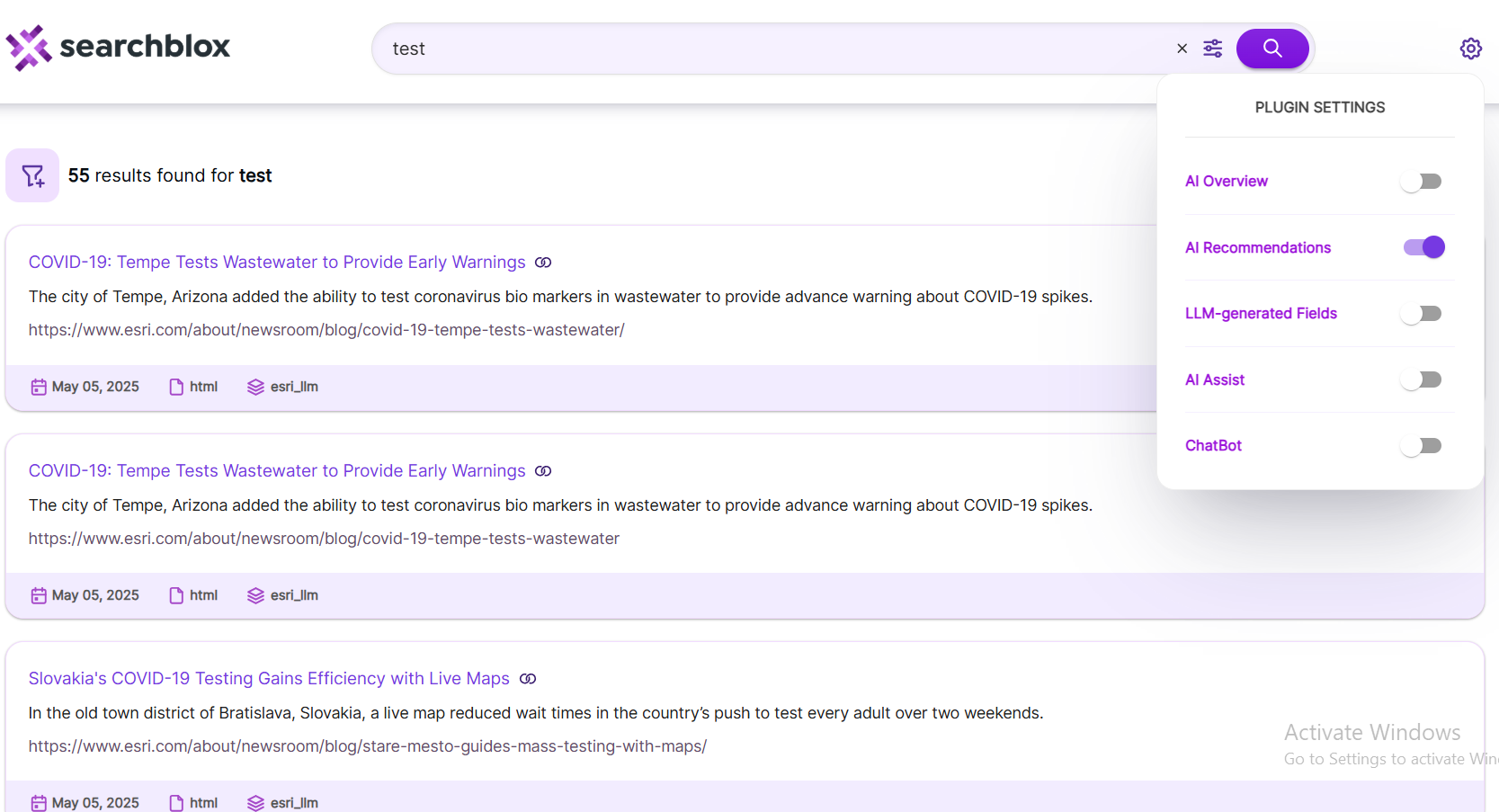
-
LLM-generated Fields - Activating this option allows the search results to display titles and descriptions generated by the LLM for individual documents. It also displays the additional Topics metadata field.
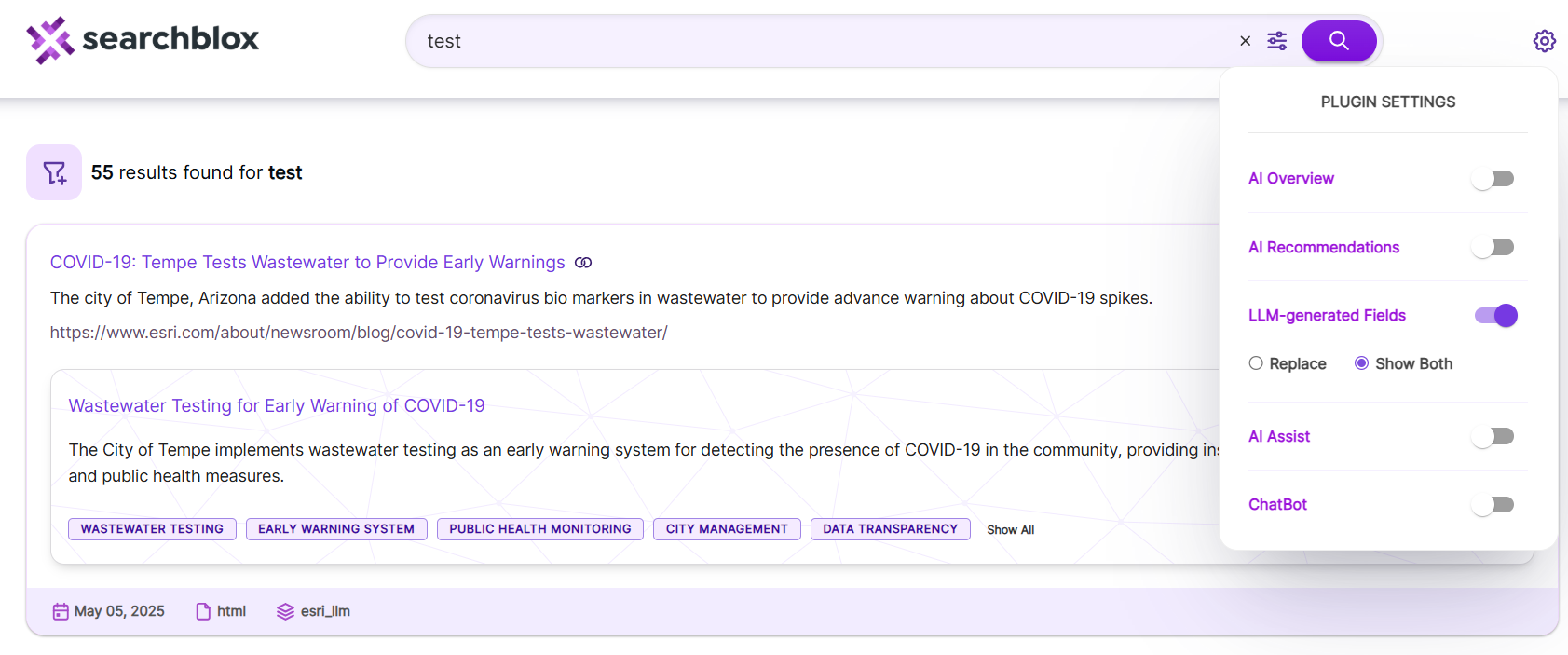
-
Options are available to show the generated fields alongside the indexed ones as
Show Bothwhich is the default option as shown in the above image, or use it to override the existing titles and descriptions asReplaceas shown in the following image.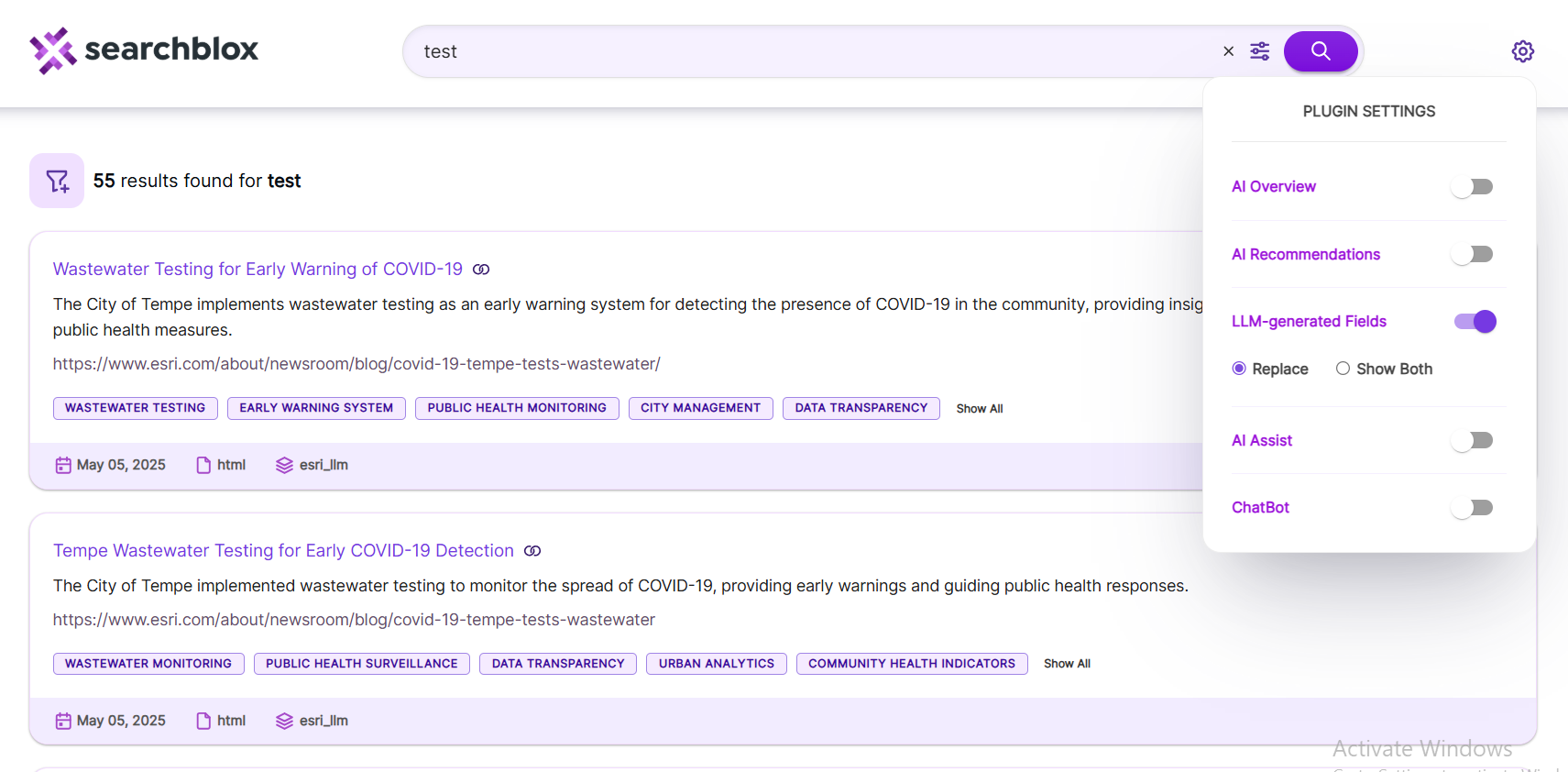
-
-
AI Assist - Enabling this option allows results accessible for
SearchAI Assist. This enables it to analyze, compare, and address enquiries related to the content of the documents. The following image showsSearchAI Assistbutton to all the search results.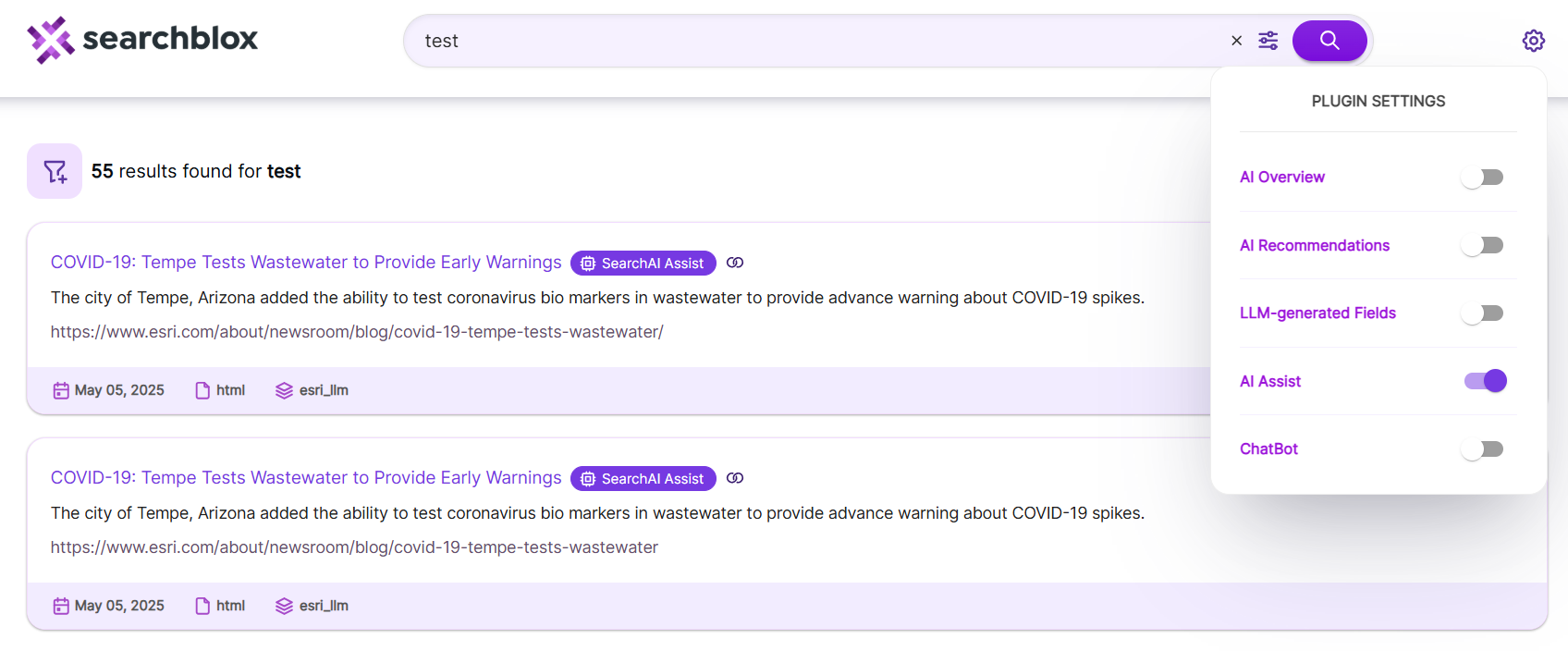
-
ChatBot - Enable this to make use of the
ChatBotinterface. AChatBotcan answer questions based on the content of the documents and store conversation history.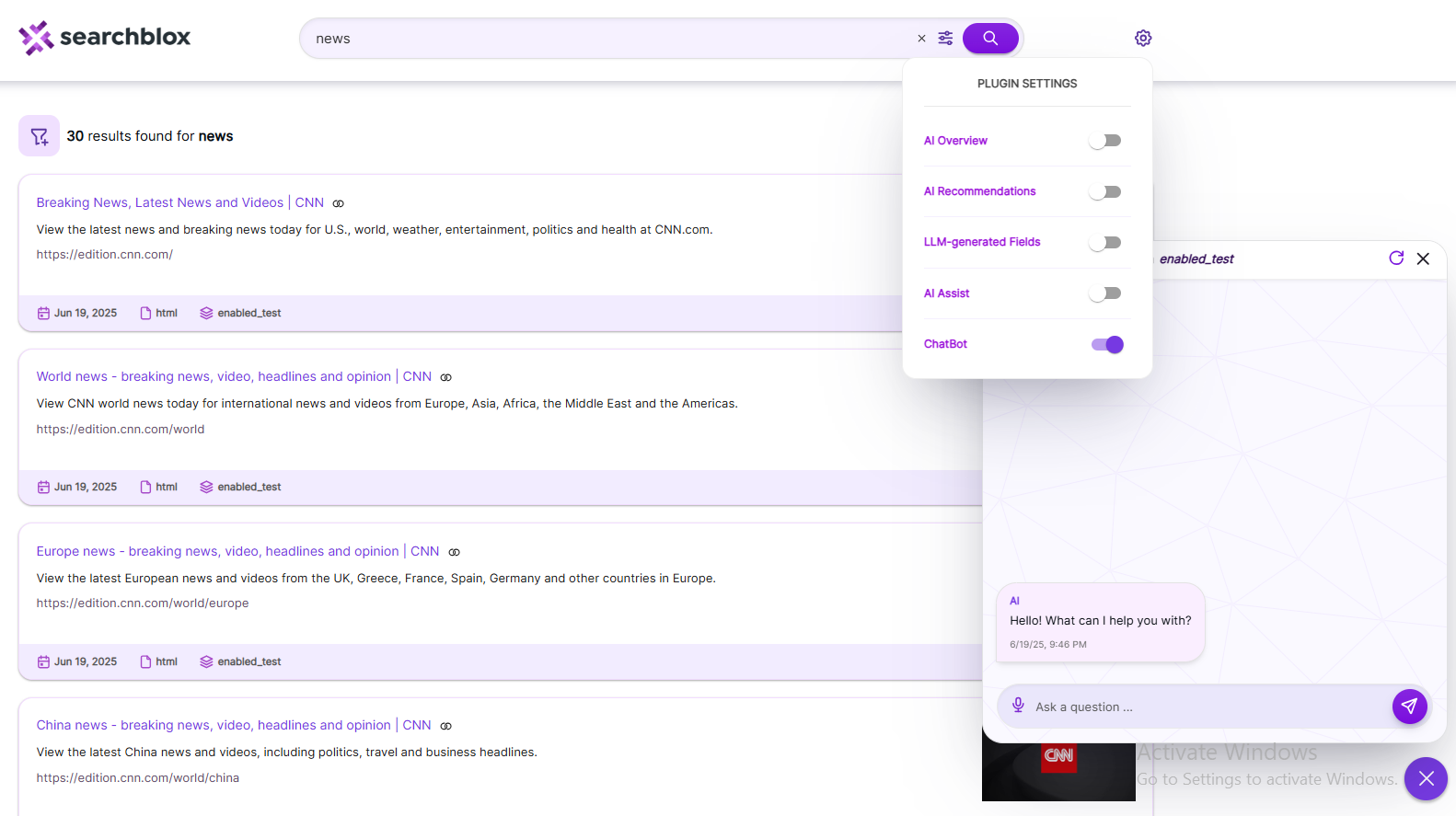
Facets
Facetsare enabled for the search. The facet display is hidden by default and can be viewed by clicking on the button as shown in the following image.
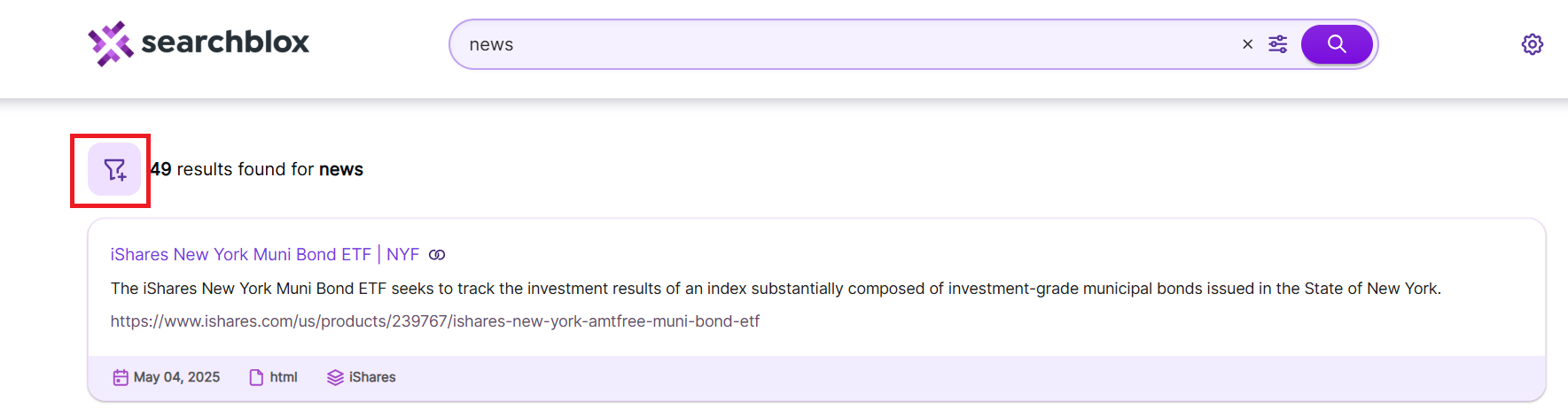
NOTE:
To modify the plugin, click on the link shown below:
Updated 7 months ago
