Product Discovery Collection
Product Discovery collection is used to index data from a product dataset, where each product record is considered as a document.
Creating Product Discovery Collection
Follow these steps to create a new Product Discovery Collection:
- Log in to the Admin Console
- Navigate to the Collections tab
- Click on "Create a New Collection" or the "+" icon
- Select "Product Discovery Collection" as the Collection Type
- Enter a unique name for your collection (e.g., "ecommerce")
- Configure Collection Access settings (Private/Public)
- Set Collection Encryption according to your security requirements
- Select the content language (if other than English)
- Click "Save" to create your collection
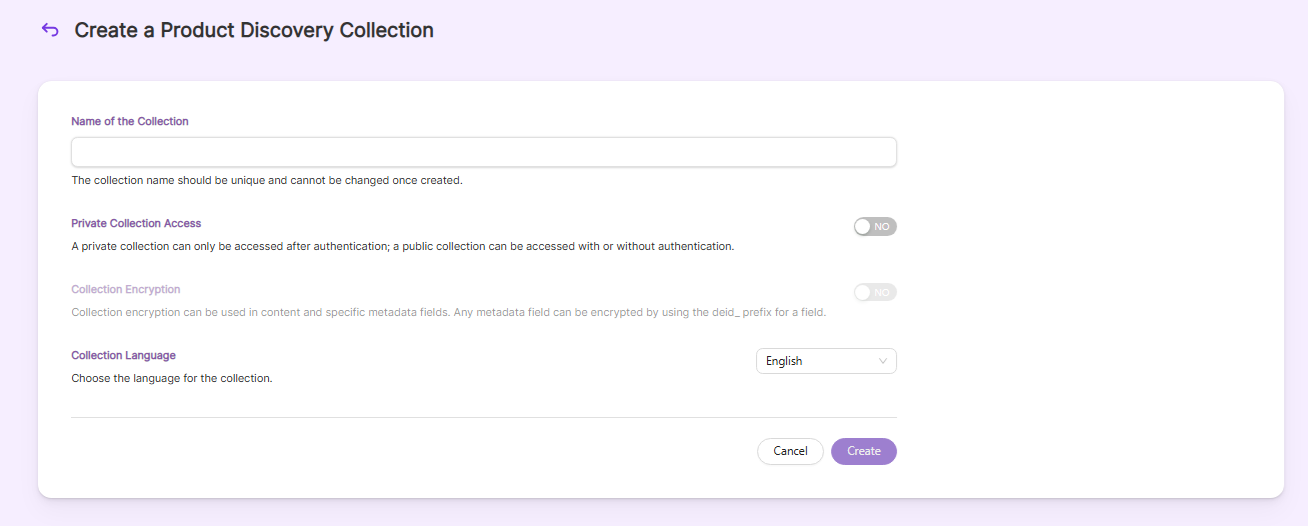
- Once the Product Discovery collection is created you will be taken to the Data Setting tab.
Data Settings
-
In Data Settings tab, two options are there to import Testdata, either by
Upload, where user can upload product file orConnect, where user can Connect to some of the CDATA Connectors and pull records from there.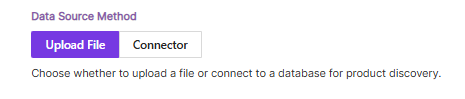
-
A product data fileanda unique fieldinside that file is required for a Product Discovery Collection Data Settings. -
Upload a product data file by clicking on
Uploadbutton. File can be of typeCSVorJSON.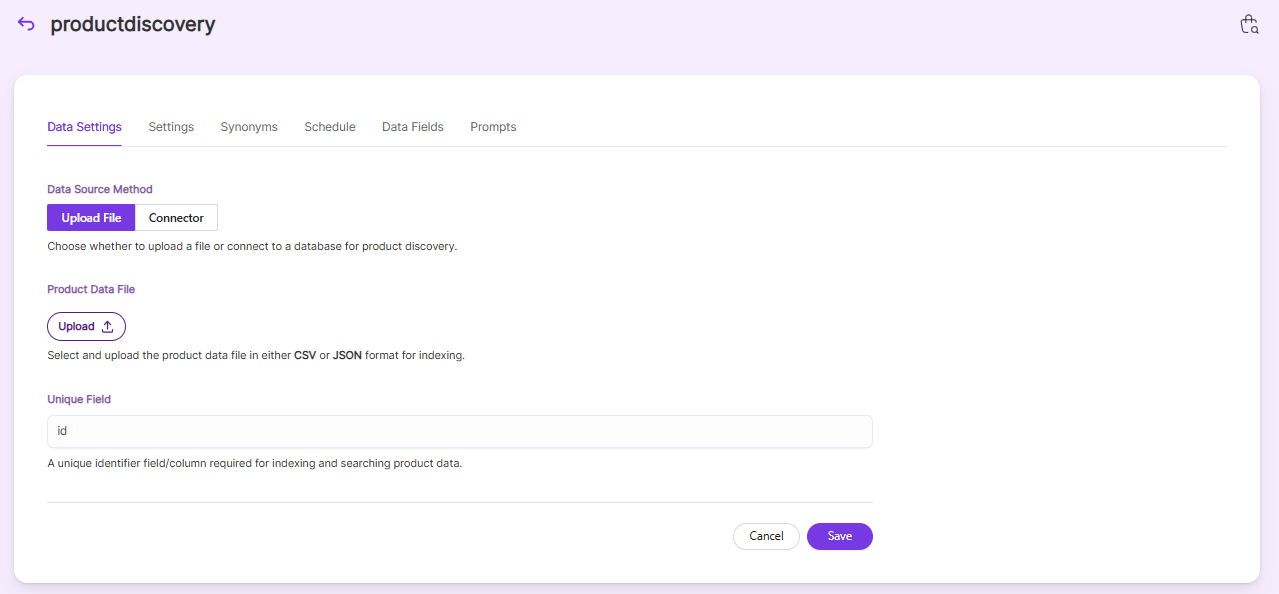
-
After uploading the
CSV file, file path and other details will be shown as in the following image.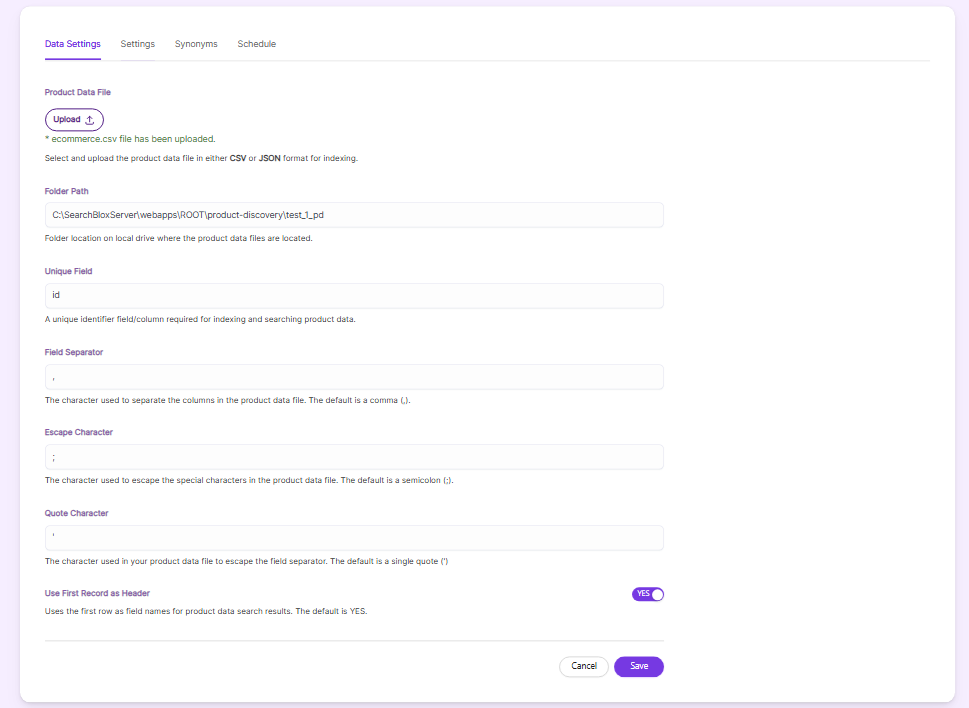
-
If you upload
JSON file, after uploadingFolder PathandUnique fieldwill be shown as in the following image.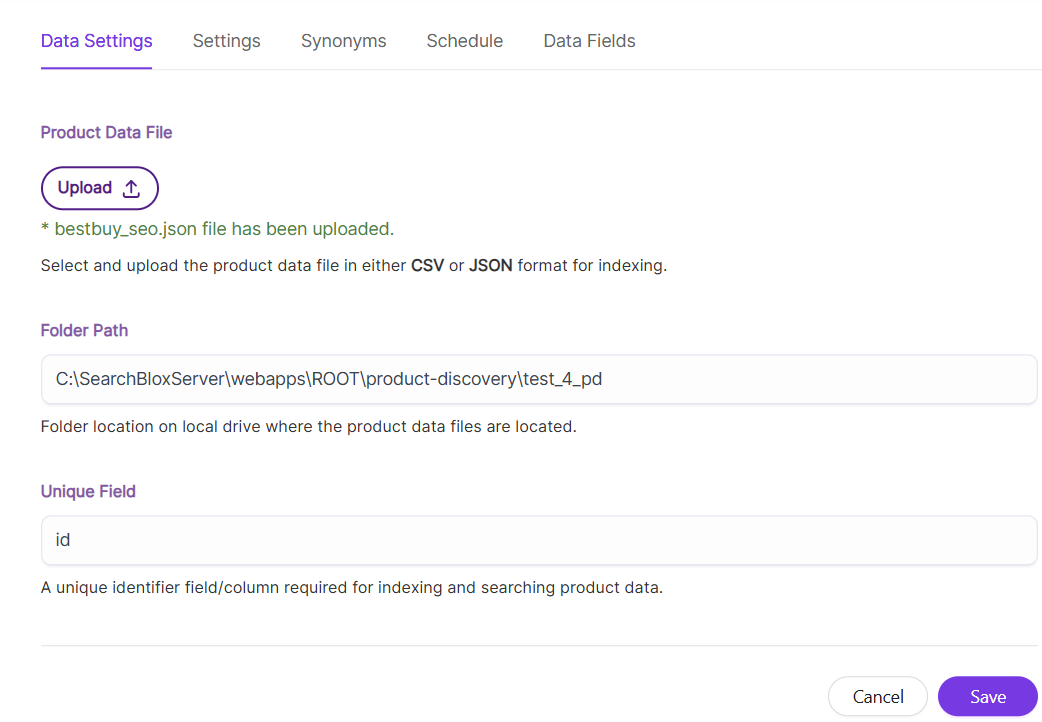
-
Click on
Saveto save the settings. -
Once we click on the save button, we can index the uploaded
CSVorJSONfile. -
The following table has the list of settings available in Product Discovery collection.
| Field | Description |
|---|---|
| Folder Path | The folder path where the CSV/JSON file(s) is available inside the SearchBlox folder, which can be done by uploading the file. |
| Unique Field | This unique field should have the name of the CSV column or in a JSON attribute that has unique values in each row. This value is very important for indexing and searching values from the CSV/JSON file indexed. |
| Field Separator | CSV files are separated by a comma so “,” is given (default value). |
| Escape Character | The escape character is “;” (default value). |
| Quote Character | Quote, value is a single quote “’” (default value). |
| Use first record as header | If the first record in the CSV file has to be taken as the header then check this box. |
-
If you choose
Connect, select Database Type from list, provide the Database URL String and Query to fetch records from database.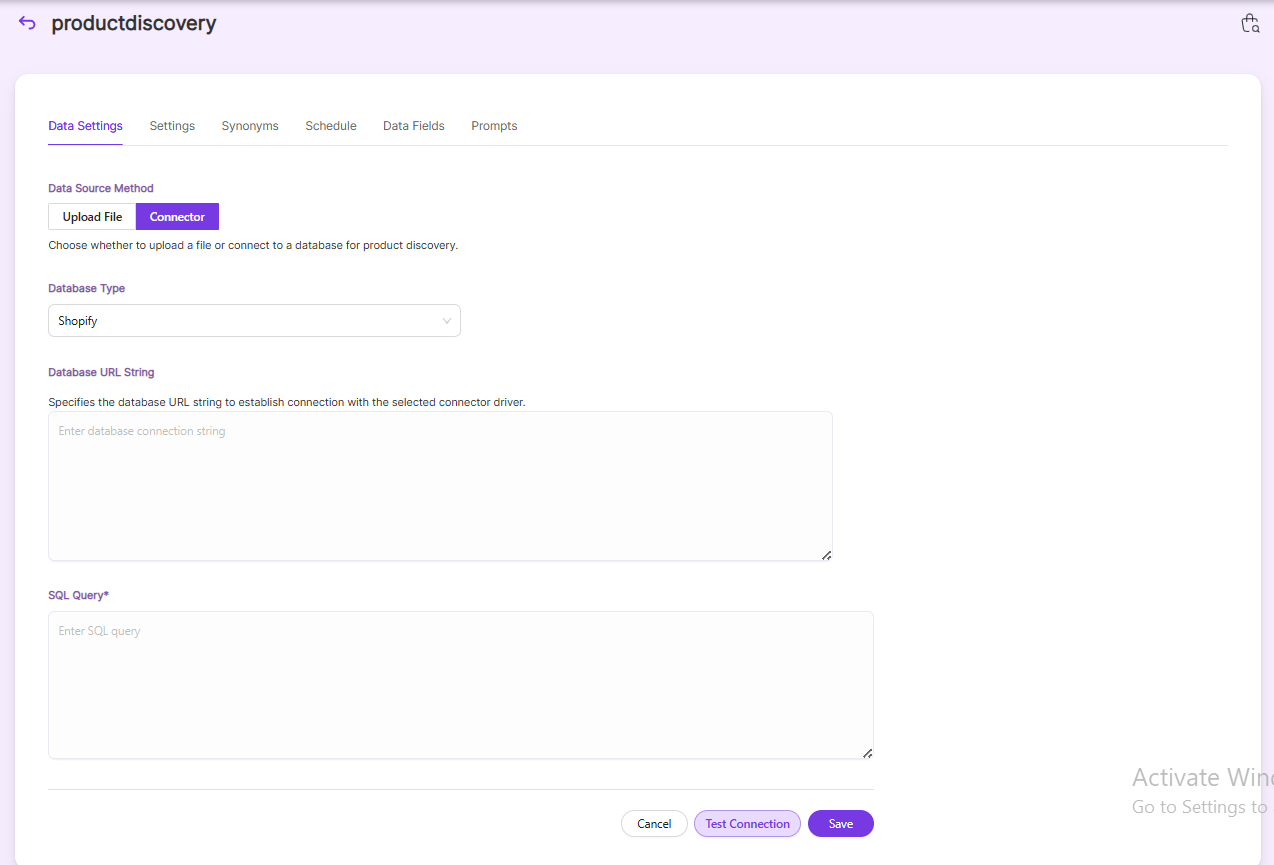
| Field | Description |
|---|---|
| Database Type | Choose the type from the drop-down list. By default it's Shopify. |
| Database URL String | CDATA Connection String. Example : jdbc:shopify:AppId=xyxcvg;Password=scab6d19db4c47769f3240d;ShopUrl=<https://xyz1-.myshopify.com>; |
| SQL Query | Query to fetch the records from database. |
Settings
Index related settings for Product discovery collection is shown in this tab.
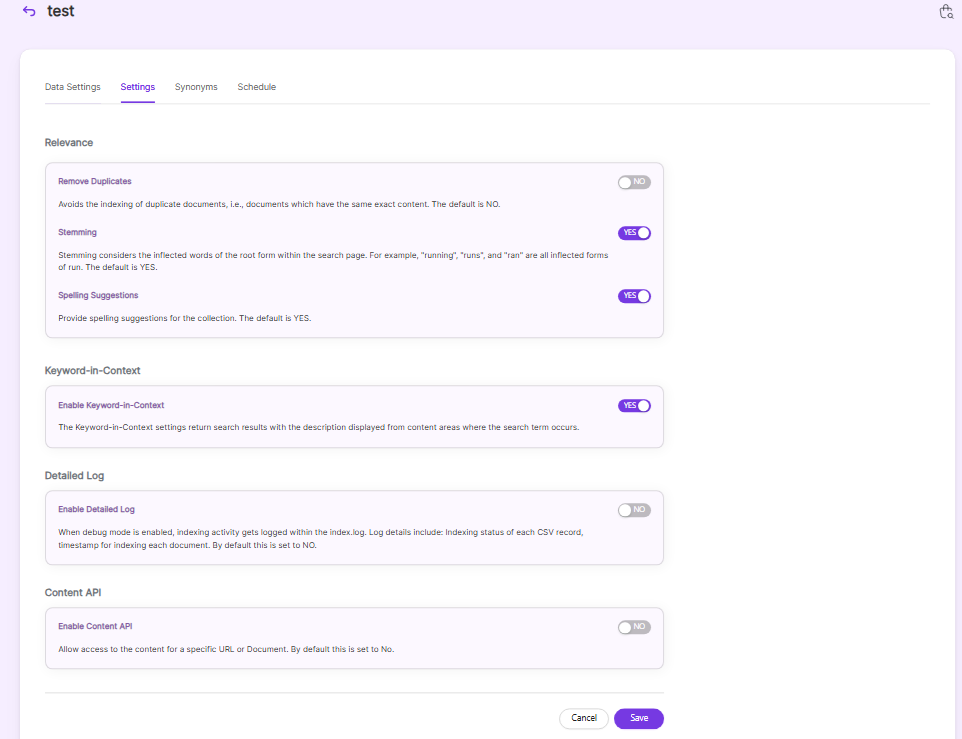
| Field | Description |
|---|---|
| Relevance - Remove Duplicate | Avoids the indexing of duplicate documents, i.e., documents which have the same exact content. The default is NO |
| Relevance - Stemming | Stemming considers the inflected words of the root form within the search page. For example, "running", "runs", and "ran" are all inflected forms of run. The default is YES. |
| Relevance - Spelling Suggestions | Provide spelling suggestions for the collection. The default is YES. |
| Keyword-in-Context Display | The keyword-in-context returns search results with the description displayed from content areas where the search term occurs. |
| Enable Detailed Log Settings | When debug mode is enabled, indexing activity gets logged in detail within the index.log. Log details include: Indexing status of each URL along with timestamp, URL indexing status along with timestamp, status code and time taken for indexing. By default this is set to NO |
| Enable Content API | Provides the ability to crawl the document content with special characters included. |
Synonyms
Synonyms find relevant documents related to a search term, even if the search term is not present. For example, while searching for documents that use the term “global,” results with synonyms “world” and “international” would be listed in the search results.
We have an option to load Synonyms from the existing collections.
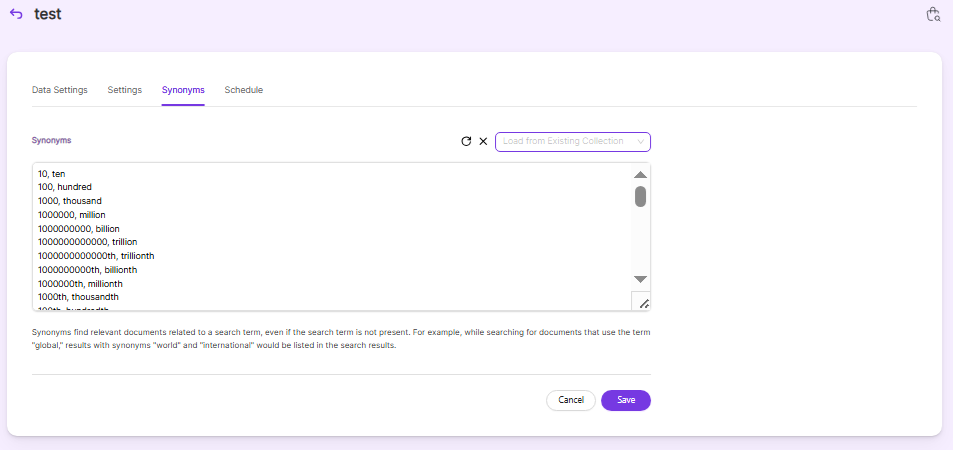
Schedule and Index
Sets the frequency and the start date/time for indexing a collection for the given folder path. Schedule Frequency supported in SearchBlox is as follows:
- Once
- Hourly
- Daily
- Every 48 Hours
- Every 96 Hours
- Weekly
- Monthly
The following operations can be performed in Product Discovery collection.
| Enable Scheduler for Indexing | Once enabled, you can set the Start Date and Frequency |
| Save | For each collection, indexing can be scheduled based on the above options. |
| View all Schedules | Redirects to the Schedules section, where all the Collection Schedules are listed. |
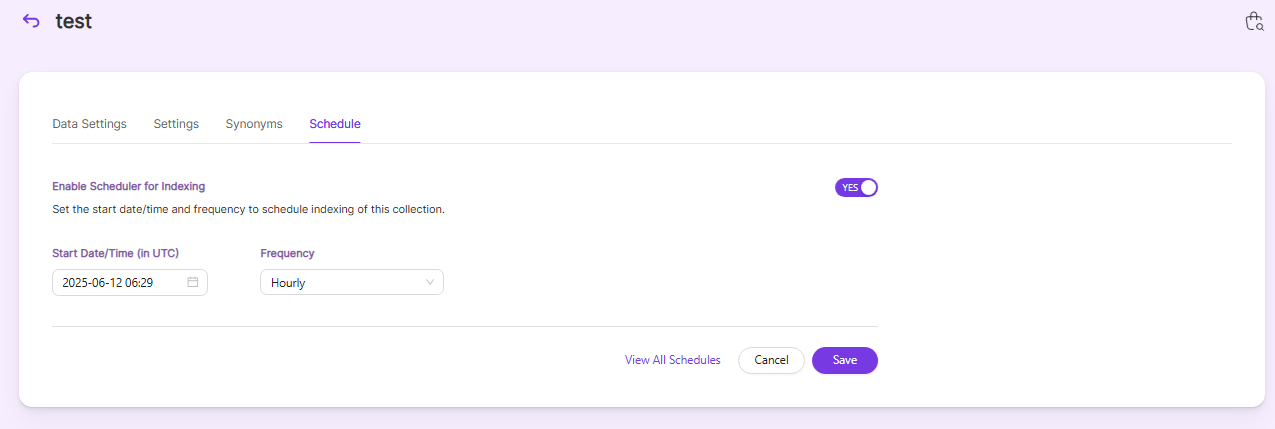
Viewing Search Results for Product Discovery Collections
- Users can view the search results by searching for the records here: https://localhost:8443/product-discovery/index.html.
- To know more about Product Discovery Plugin, Click here.
- After clicking the search results, the data will appear in a grid format as shown:
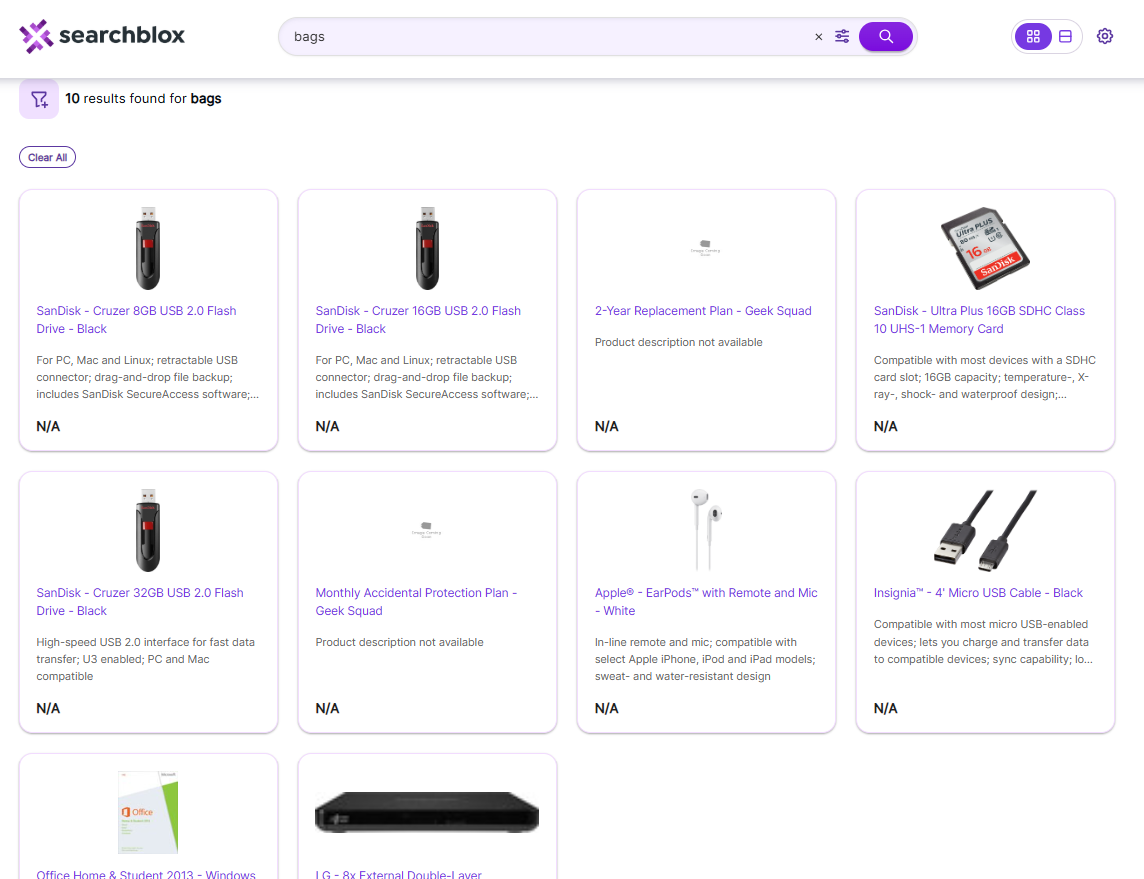
Updated 5 months ago
