Combined Collection
The Combined collection allows you to combine any two collections using a common identifier in the document. Fields in every document will be combined from both collections into a new document.
Create a Combined Collection
You can Create a Combined Collection with the following steps:
- After logging in to the Admin Console, select the Collections tab and click on Create a New
Collection or "+" icon. - Choose Combined Collection as Collection Type.
- Enter a unique Collection name for the data source (For example, intranet site).
- Choose Private/Public Collection Access and Collection Encryption as per the requirements
- Choose the language of the content (if the language is other than English).
- Click Save to create the collection.
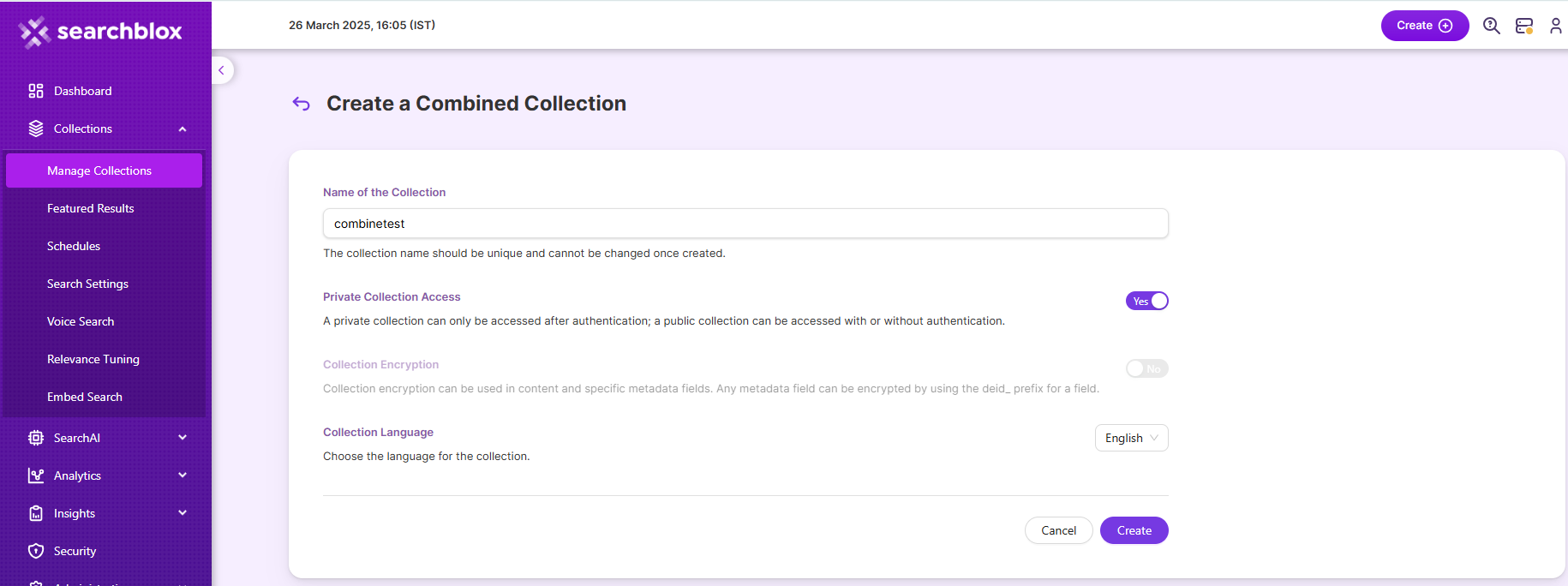
- Once the Combined collection is created you will be taken to the Settings tab.
Settings
The Combined collection settings allow you to Combine two different collections by selecting
the collection type and by selecting the field link
| Field | Description |
|---|---|
| Collection 1 | First Collection Name to be merged. |
| Collection 1 Link Field | Field used to join the collections. |
| Collection 2 | Second Collection Name to be merged. |
| Collection 2 Link Field | Field used to join the collections. |
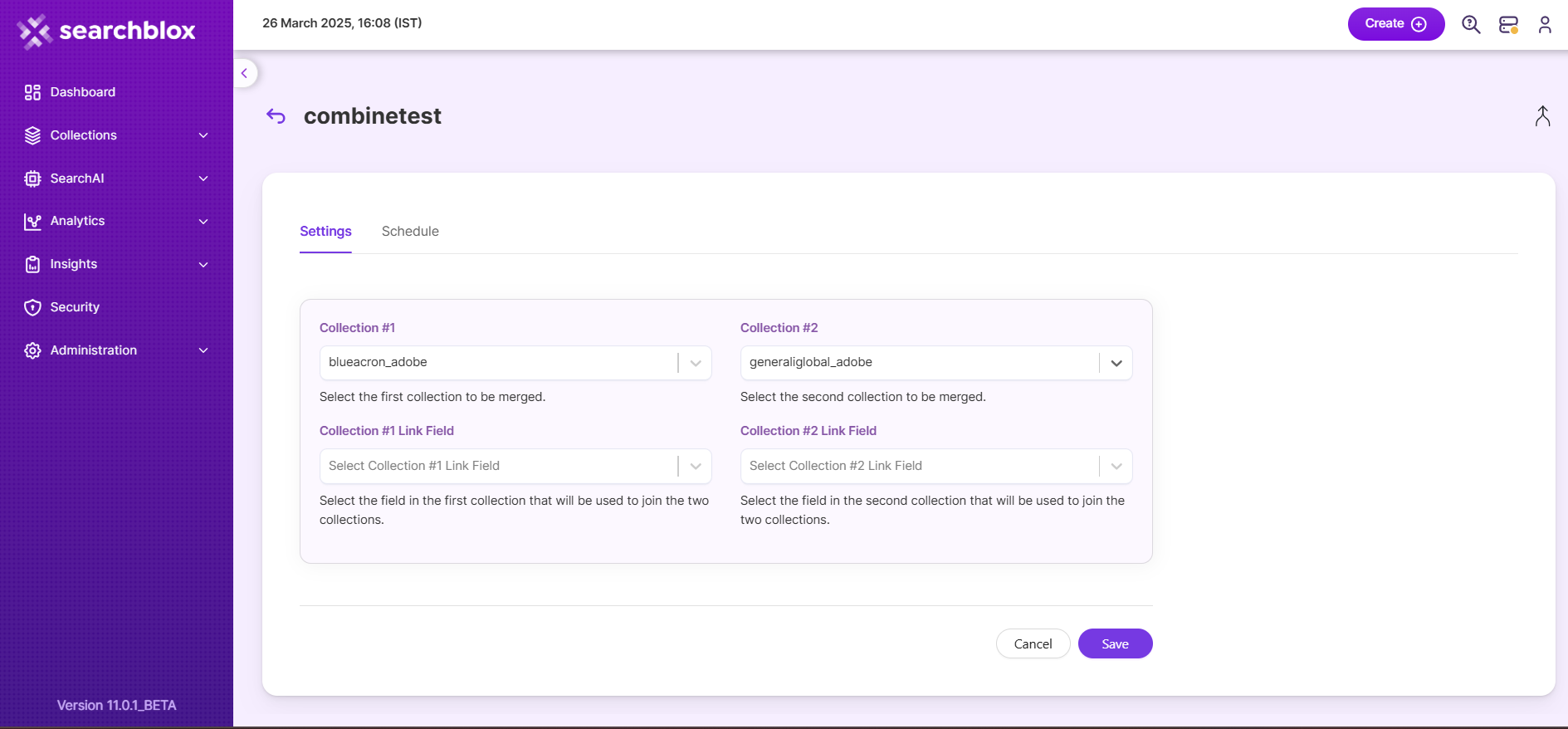
Schedule and Index
Sets the frequency and the start date/time for indexing a collection. Schedule Frequency supported in SearchBlox is as follows:
- Once
- Hourly
- Daily
- Every 48 Hours
- Every 96 Hours
- Weekly
- Monthly
The following operation can be performed in Combined collections
| Field | Description |
|---|---|
| Schedule | For each collection, indexing can be scheduled based on the above options. |
Data Fields Tab
Using Data Fields tab we can create custom fields for search and we can see the Default Data Fields with non-encrypted collection. SearchBlox supports 4 types of Data Fields as listed below:
Keyword
Number
Date
Text
- Once the Data fields are configured, collection must be cleared and re-indexed to take effect.
To know more about Data Fields please refer to Data Fields Tab
Updated 10 months ago
