Google Site Data Source
The Google Site Data Source is a specialized component designed to index the content of your Google Sites into a designated SearchBlox collection. This integration allows users to seamlessly search across the pages, text, and attachments within your Google Sites directly from within SearchBlox.
Configuring SearchBlox
Before using Google Site Data Source, install SearchBlox successfully, then create a Custom Collection.
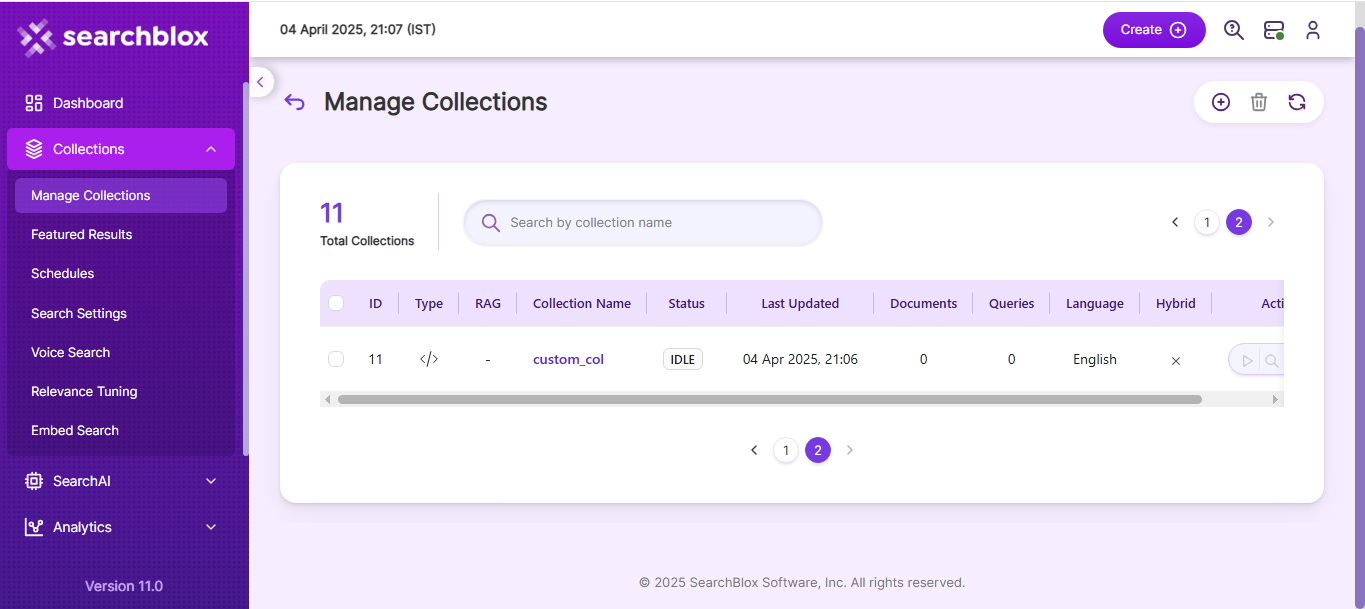
Configuring API for Google Site
Steps to create client_secret.json and configure Google Site
- Go to https://console.developers.google.com/.
- Log in with the account username and password.
- Select a project if it already exists, or create a new project.
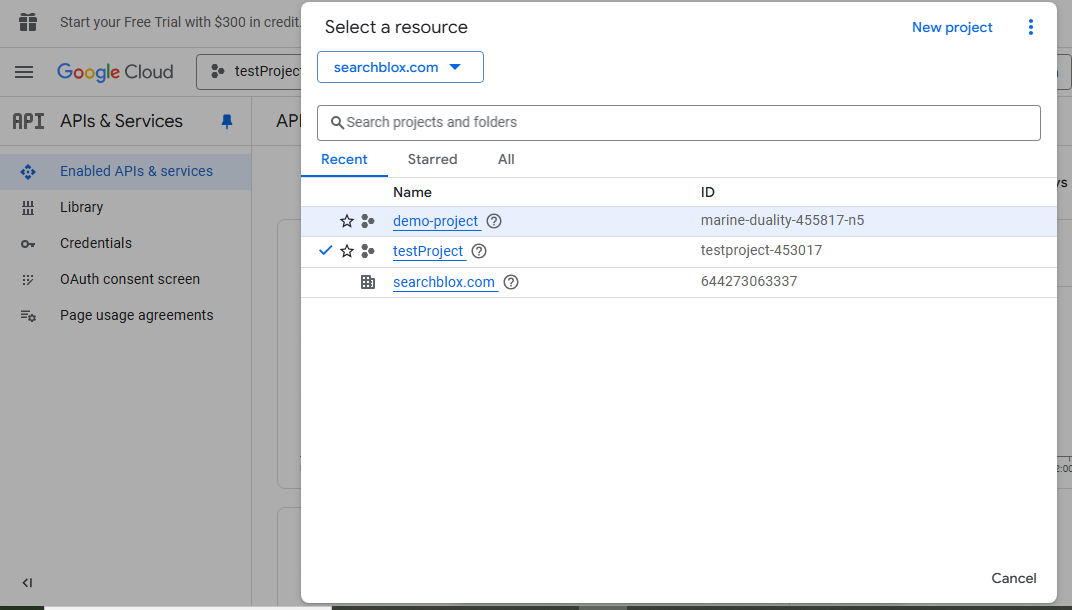
- To create a new project, you will be asked to fill in the project name and agree to terms of service.
- Next, click on credentials on the left side menu.
- In the resulting right page, click on Create Credentials and select 'OAuth client ID' from the list to create credentials.
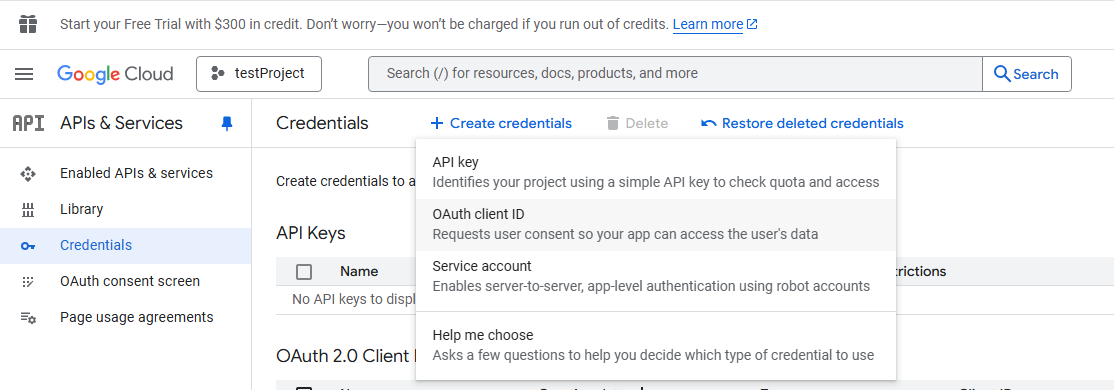
- Select Application Type as Desktop App and create the credentials.
- Once, you create the credentials, you will see the list.
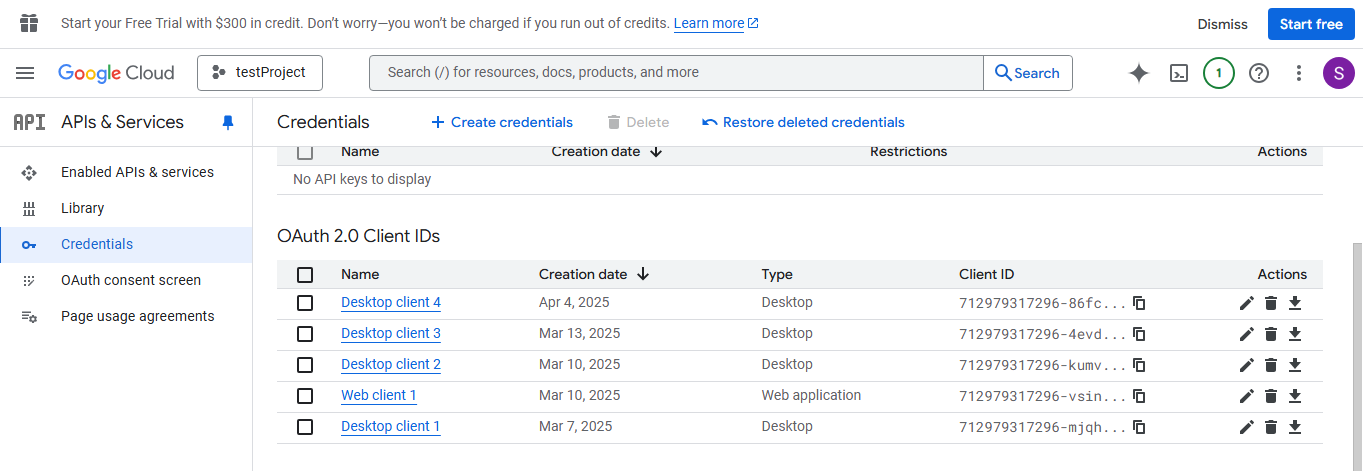
- Download the credential we created and rename it to client_secret.json
Configuration details of Google Site Data Source
| url | SearchBlox URL |
| api-key | SearchBlox API Key |
| data-directory | Data Folder where the data needs to be stored. Make sure it has write permission. |
| colname | The name of the custom collection in SearchBlox. |
| exclude-formats | File formats to exclude. |
| exclude-google-mime | Google mime types to be excluded |
| fetch-interval | Fetch interval between each hits (in seconds) |
| exclude-size | size of file that can be excluded in index |
| domain | website domain |
| siteName | site name specified in google sites |
Updated 9 months ago
