Managing Chatbot
Manage, Configure, and Optimize ChatBots in SearchBlox's SearchAI Admin Console
To manage your ChatBots, navigate to the following path in the SearchBlox Admin Console:
Collections > SearchAI > ChatBot. The SearchAI ChatBots interface serves as the central hub for managing all your chatbots. Here, you can view, configure, and control the chatbots you have created.
Accessing the ChatBot Interface
- Navigate to Collections: From the SearchBlox Admin Console, go to the Collections section.
- Select SearchAI: Under Collections, choose SearchAI.
- Open ChatBot: Within SearchAI, click on ChatBot to access the list of all your chatbots.
Create a New ChatBot:
Click the "+" icon or the Create a new ChatBot button to create additional chatbots
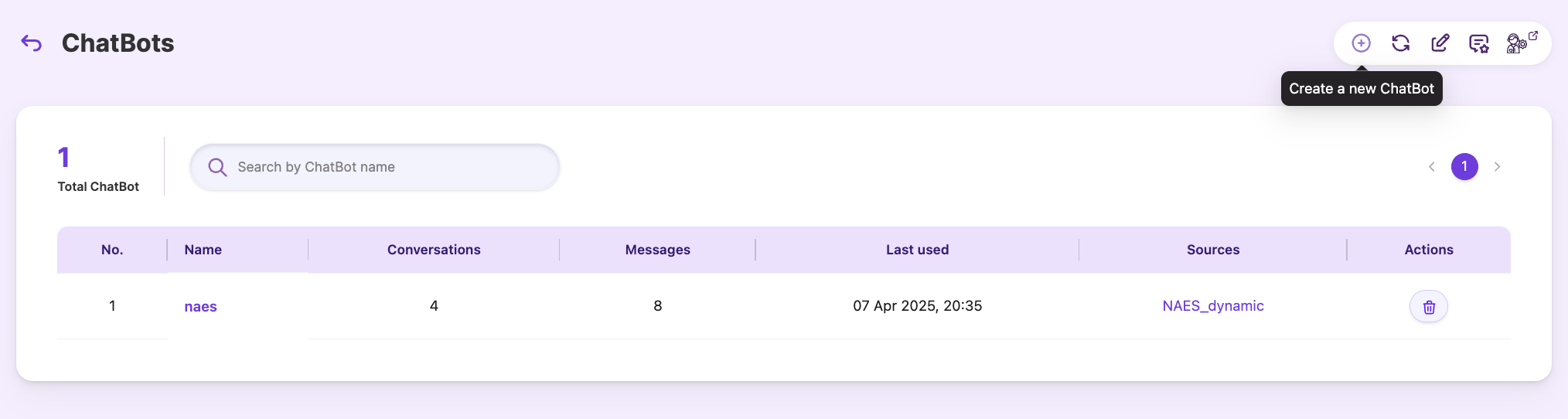
- Augmented Responses
This section displays a list of all edited responses and their corresponding questions. You can delve deeper and edit these responses further within theConversationssection. To know more go to Understanding the Augmented Response feature section..
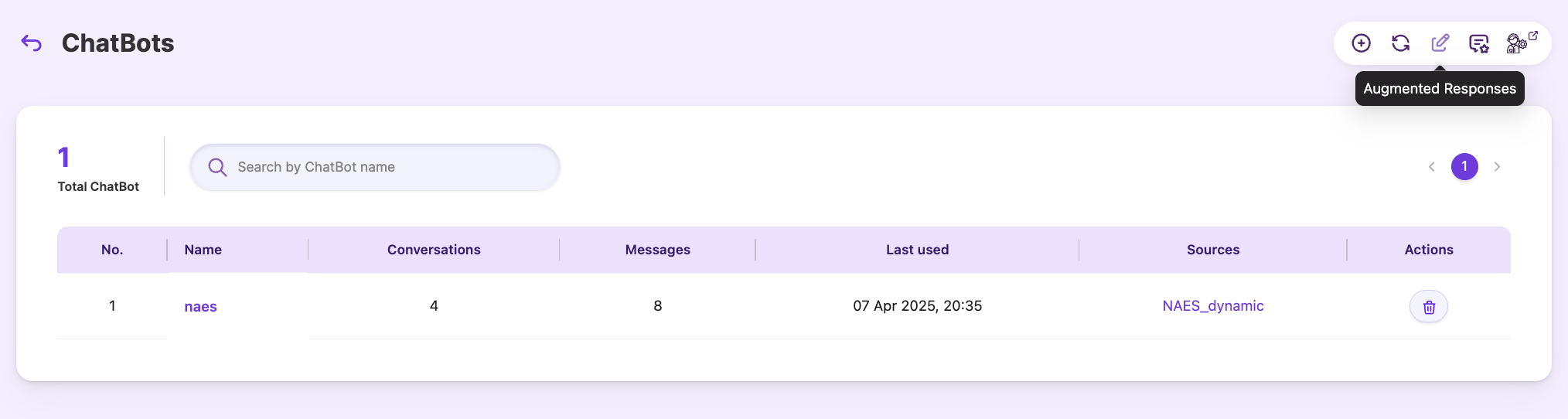
- Refresh ChatBot
Use the refresh icon to update the list of chatbots after creating new ones, deleting old ones, or retraining existing ones.
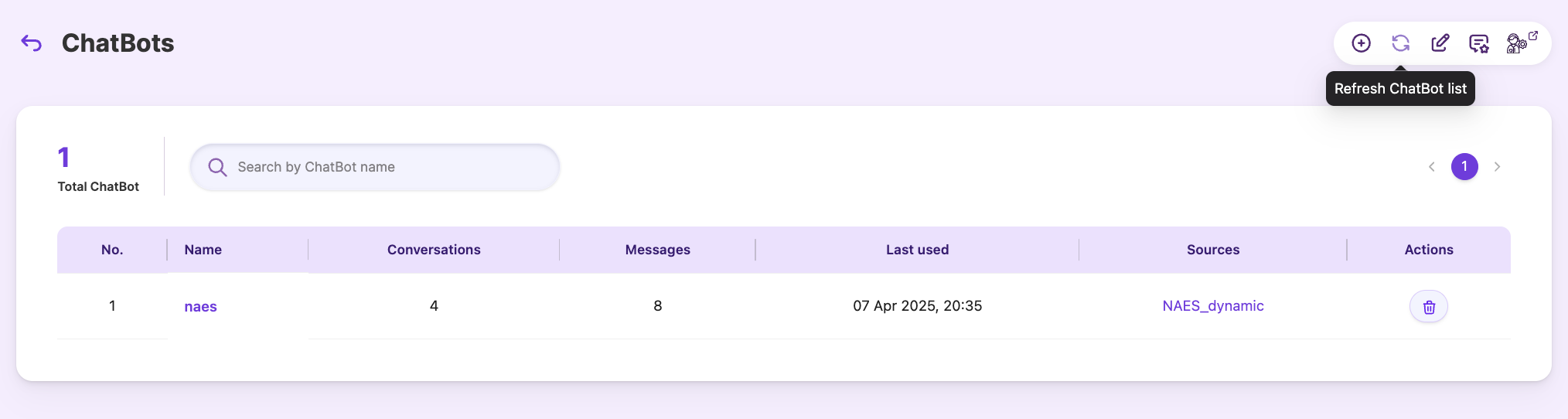
- ChatBot Actions
Use the ChatBot Actions icon to create/update chatbot actions after creating a ChatBot.
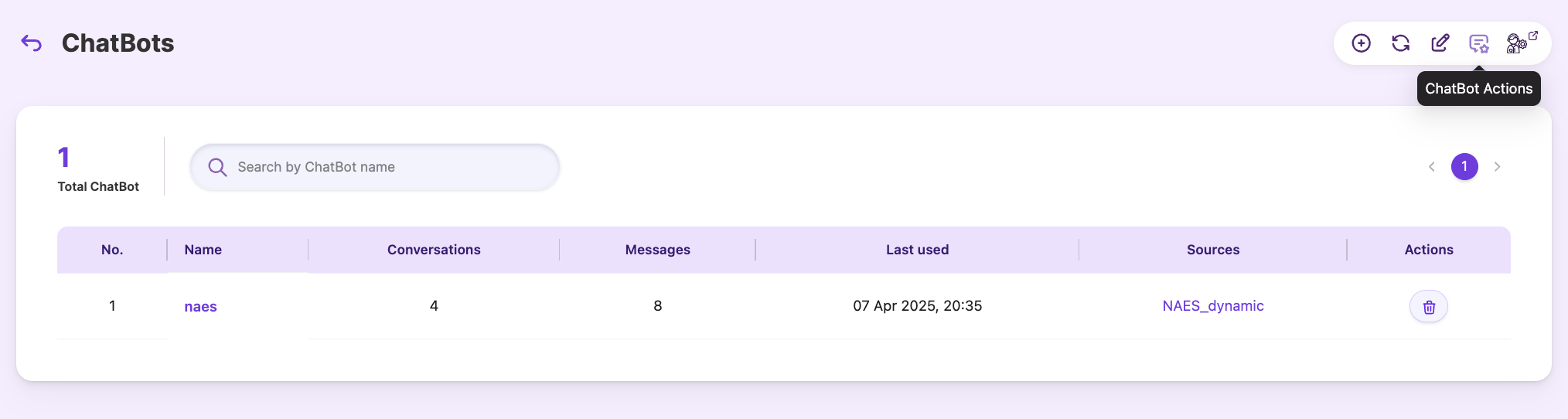
- Delete ChatBot
Use with caution! TheDeletebutton removes a chatbot from the list. Remember, deleted chatbots are gone for good.
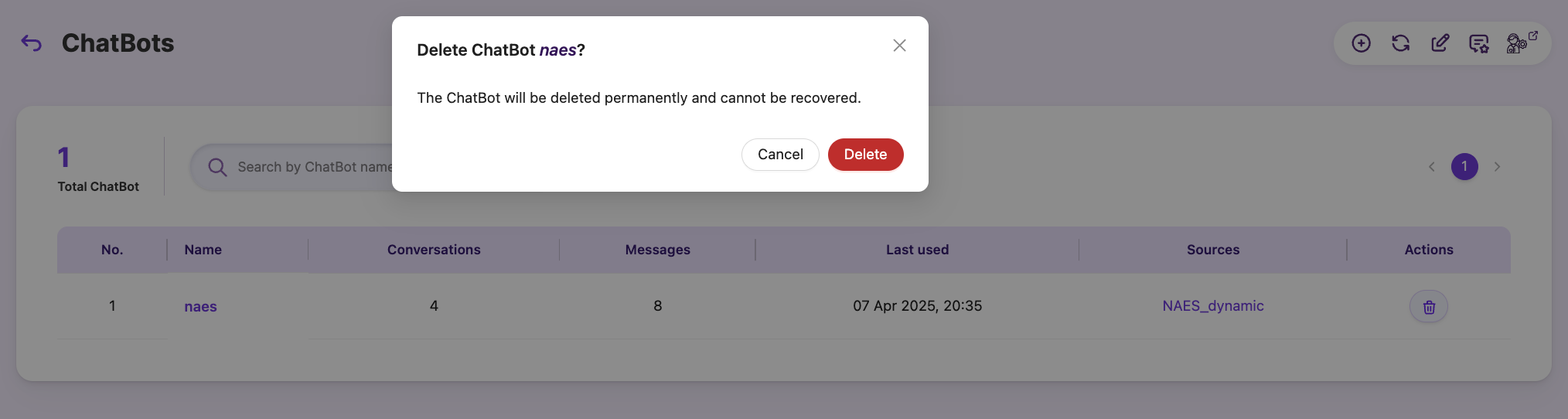
Total number of chatbot created so far is listed in the top right corner.
The SearchAI Chatbot dashboard offers a listed view that showcases all your active chatbots. Each column provides valuable insights to help you understand the ChatBots' performance.
| FIELD | DESCRIPTION |
|---|---|
| Name | The name you have assigned to each ChatBot |
| Conversations | The number of conversations between users and the chatbot |
| Messages | Total messages |
| Last used | Displays the date and time of the last time a user interacted with the ChatBot |
| Sources | Selected Collections. |
Understanding the Augmented Response Feature
The Augmented Response feature offers a focused view of chatbot responses that you've previously edited through the conversation feature. This means that all your edited responses are filtered and displayed in this section.
Accessing Augmented Response
- Locate the
Augmented Responseicon in the top right corner of your chatbot's management console. - On the Augmented Response section, you will find a list of conversations that you have edited.
- Click a conversation to view the user question and the revised answer that’s been edited.
- Click the delete icon to remove one or more conversations that are no longer relevant.
- Click the cache icon to add one or more edited responses to the chatbot's cache for faster retrieval during future interactions.
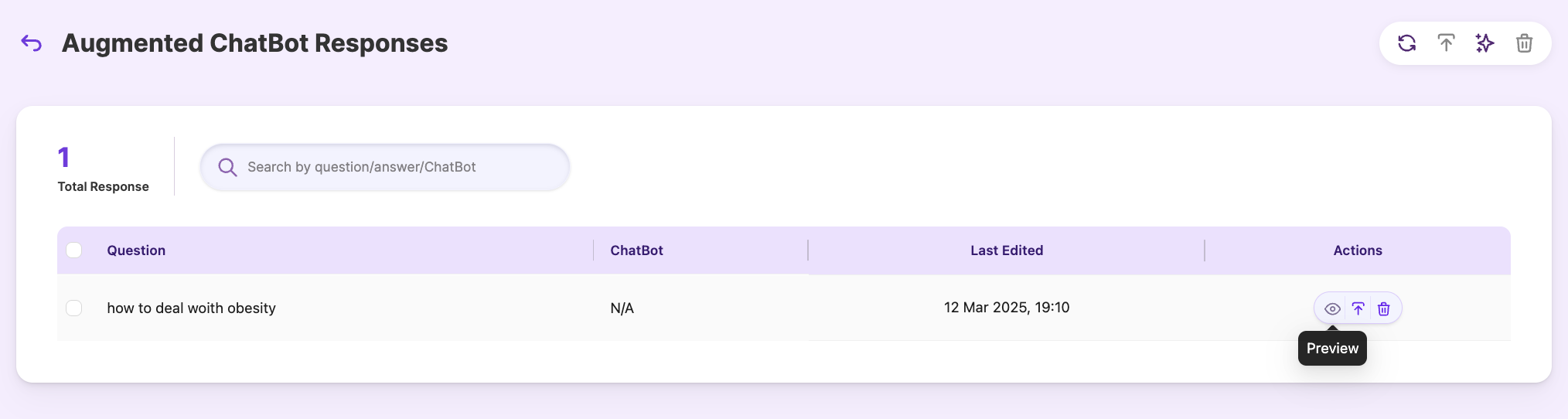
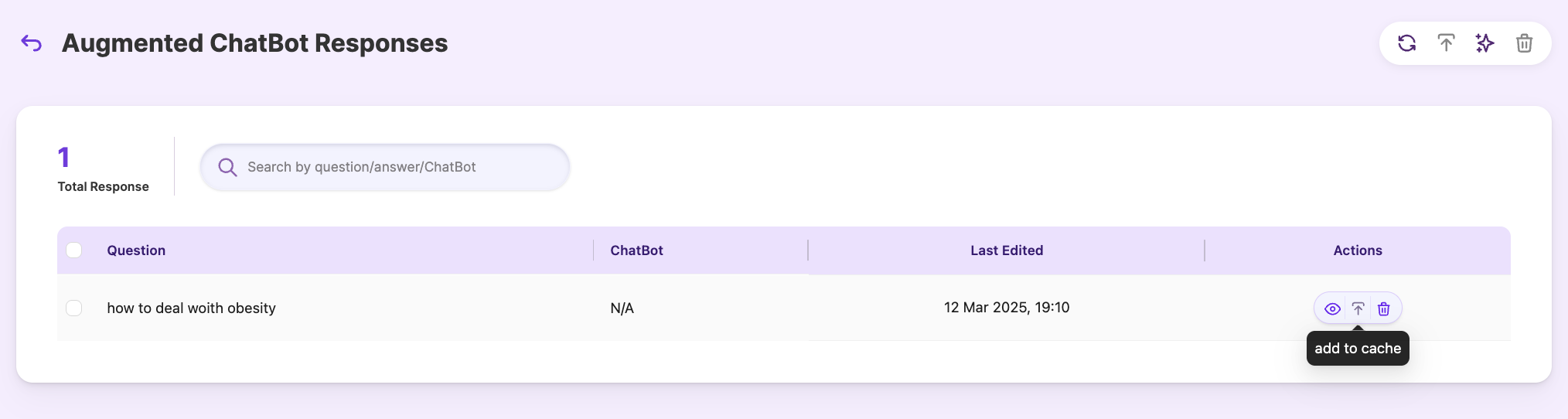
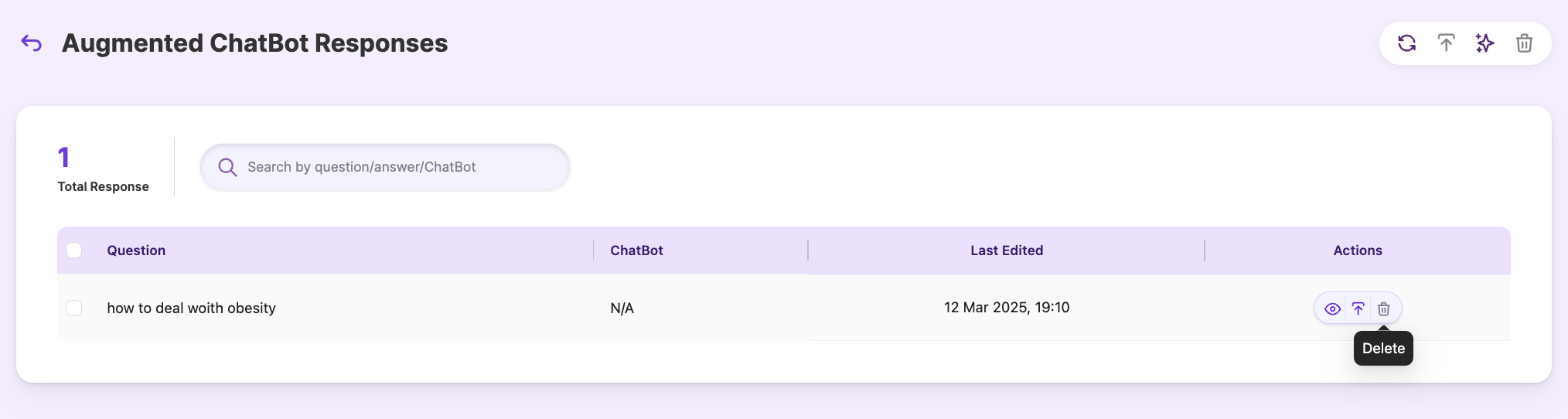
Updated 9 months ago
