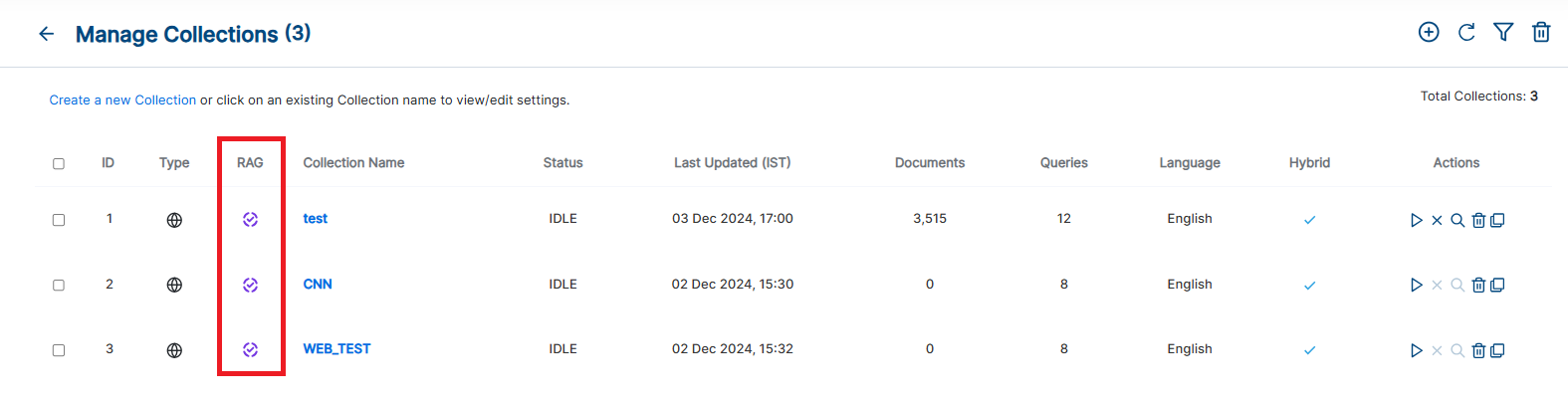SearchAI ChatBot
Transform content into AI-driven conversations for smarter customer engagement.
Understanding SearchAI ChatBot
SearchAI ChatBot unlocks the power of your existing content and transforms it into an interactive conversational AI. Leveraging cutting-edge Large Language Models (LLMs), the chatbot seamlessly converts your data into an engaging chatbot experience – enabling you to deliver exceptional customer service and streamline workflows.
Get Started Quickly
The SearchAI ChatBot tool is readily available within the SearchBlox Admin Console(Dashboard). Remove the hassle of
- Navigate to Collections > SearchAI > ChatBot to access this powerful tool.
Prerequisite:
Indexed RAG Enabled Collection as shown in the screenshot.
Updated 11 months ago