Voice Search
Enable and Customize Voice Search for Hands-Free Search Experience in SearchBlox
SearchBlox provides a Voice Search feature that allows users to perform searches using voice commands. This feature can be configured and customized through the Dashboard -> Collections -> Voice Search settings.
How Voice Search Works:
Users can activate the voice search feature by clicking the microphone icon or using a designated voice command. The system processes the spoken query and converts it into a text-based search. Search results are displayed based on the voice input, providing a hands-free search experience
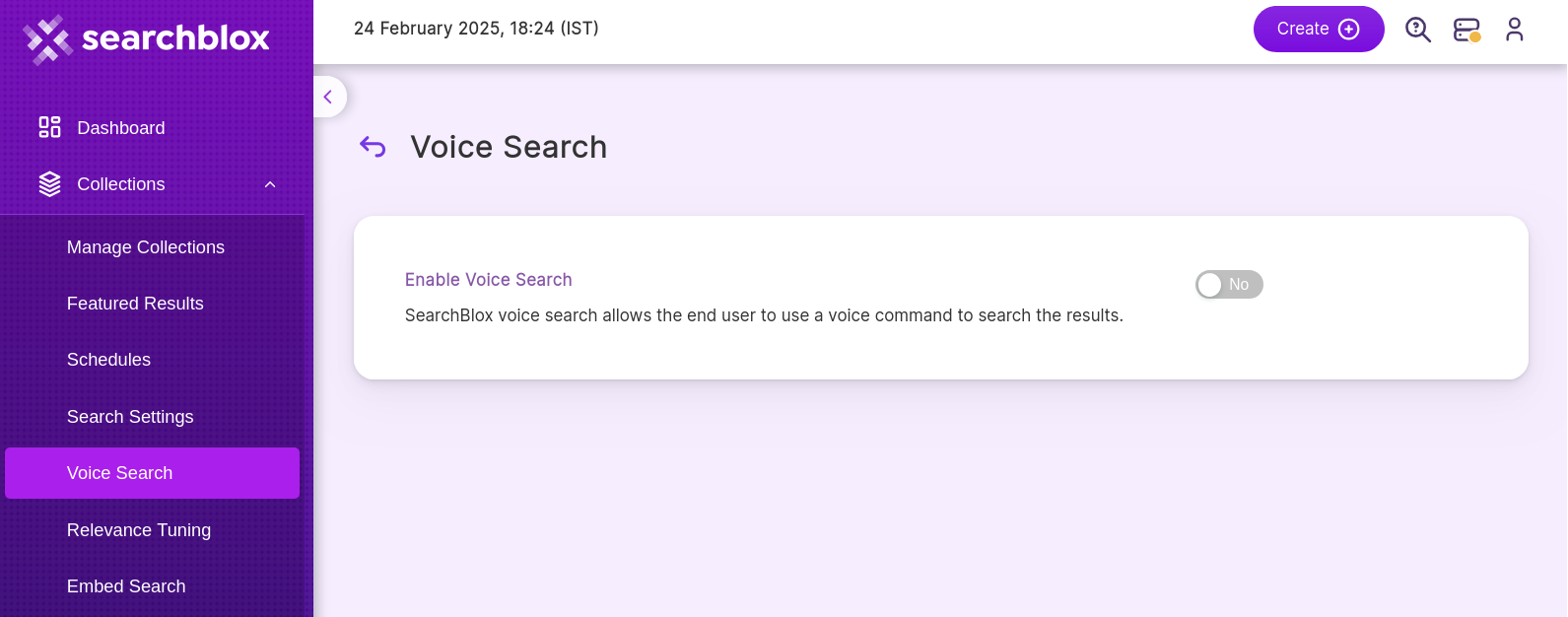
Enable Voice Search
- Navigate to Voice Search Settings:
Go to Dashboard -> Collections -> Voice Search. - Enable Voice Search:
Toggle the Voice Search feature to enable it for your search interface. - Provide Google Speech-to-Text API Key:
SearchBlox requires a valid GoogleSpeech-to-Text API keyto process voice commands.
Note:
You can sign up to get your own key at [Google Speech-to-Text]
(<https://cloud.google.com/speech-to-text>)
Ensure HTTPS for the Search Page:
Voice Search functionality requires the search page to be served over HTTPS.
Ensure your website or application is configured to use HTTPS for the search interface.
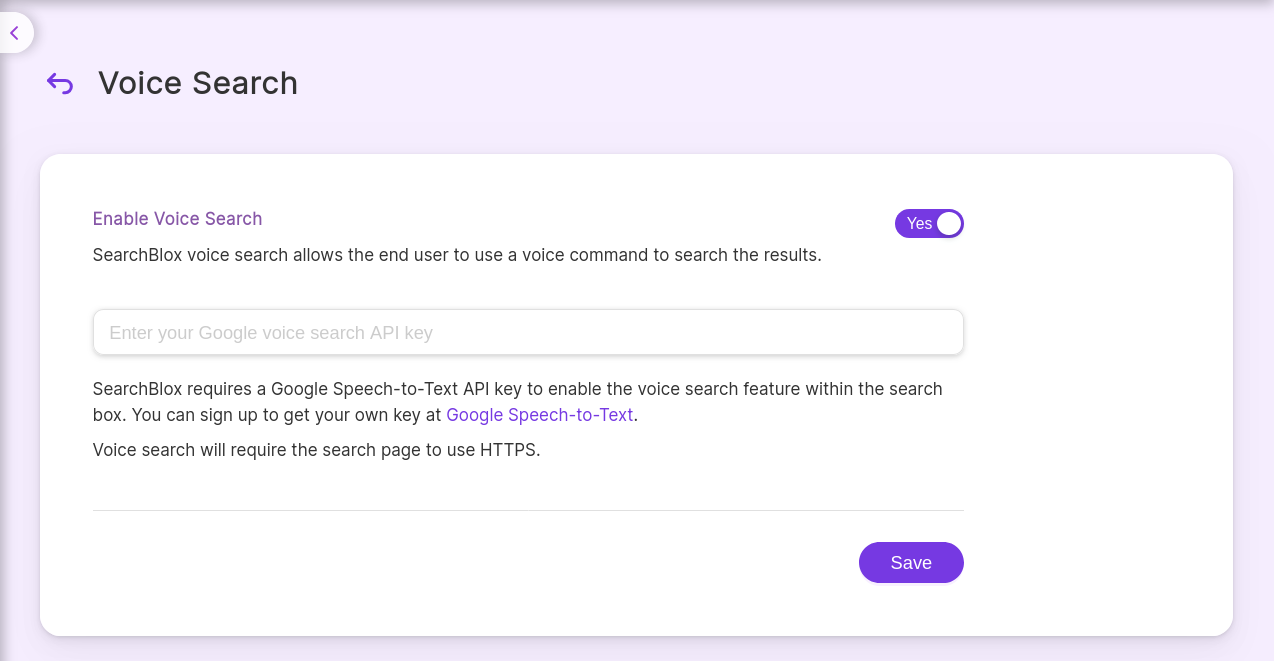
Updated 11 months ago
