DocuSign Data Source
DocuSign Data Source is used to index all the documents from the DocuSign Envelopes or DocuSign folders. Each DocuSign account PDF document will be indexed with a custom collection along with its metadata and content.
Configuring SearchBlox
Before using DocuSign Data Source, install SearchBlox successfully and create a Custom Collection.
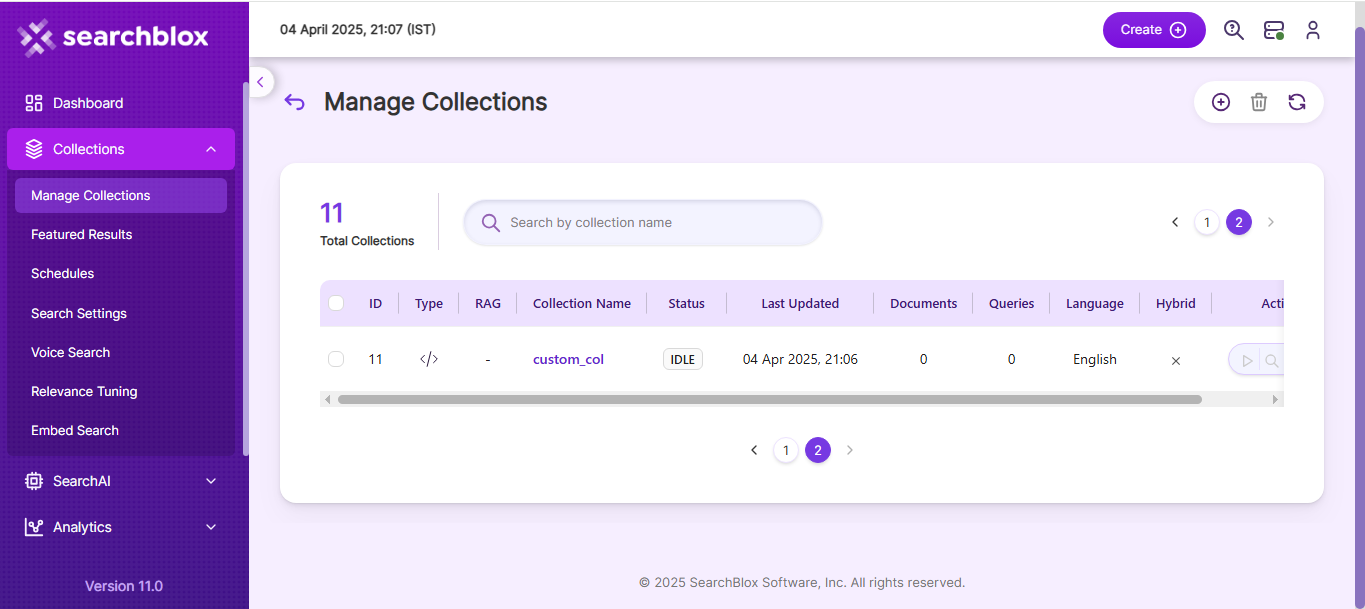
Configuring DocuSign Data Source
- Please make sure you created SearchBlox Endpoint on Connectors UI panel and create a data source of type DocuSign.
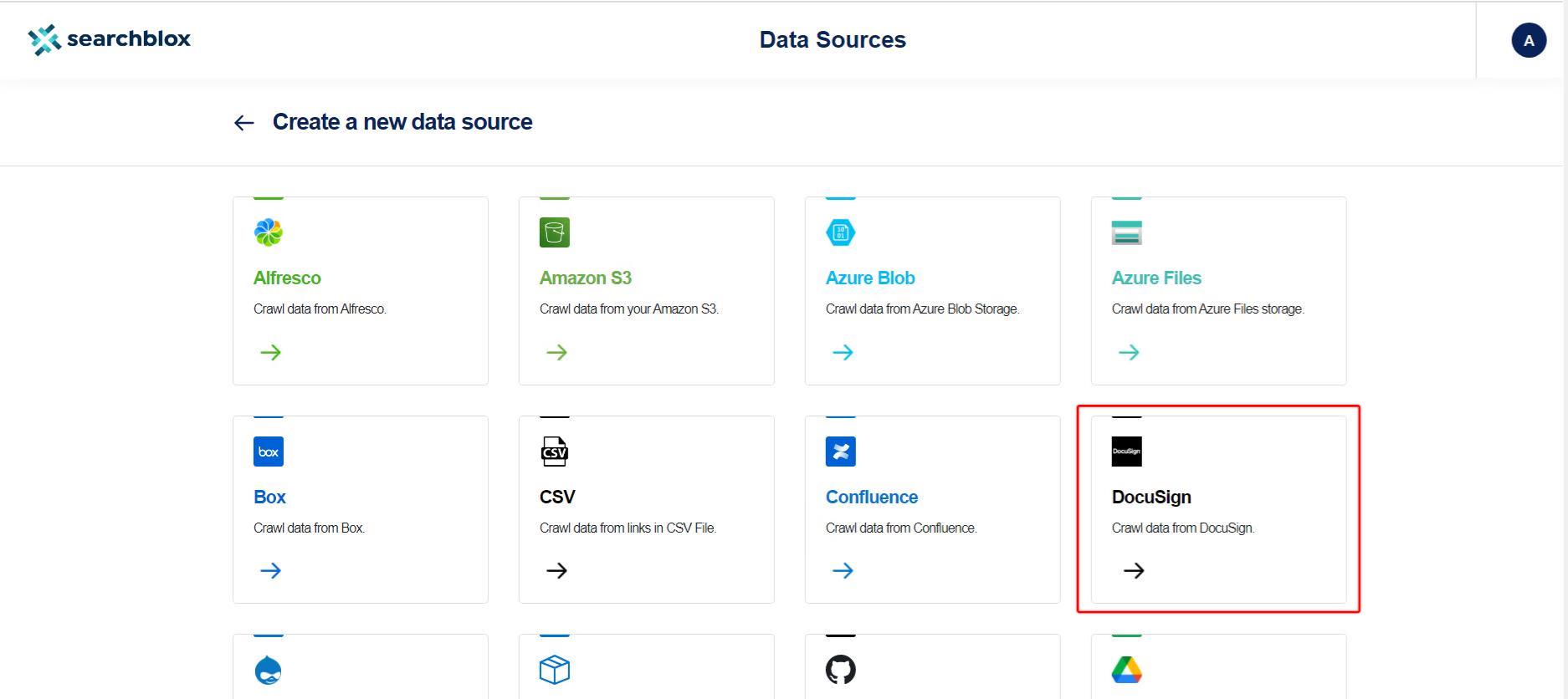
- Configure DocuSign Data Source as shown in the reference:
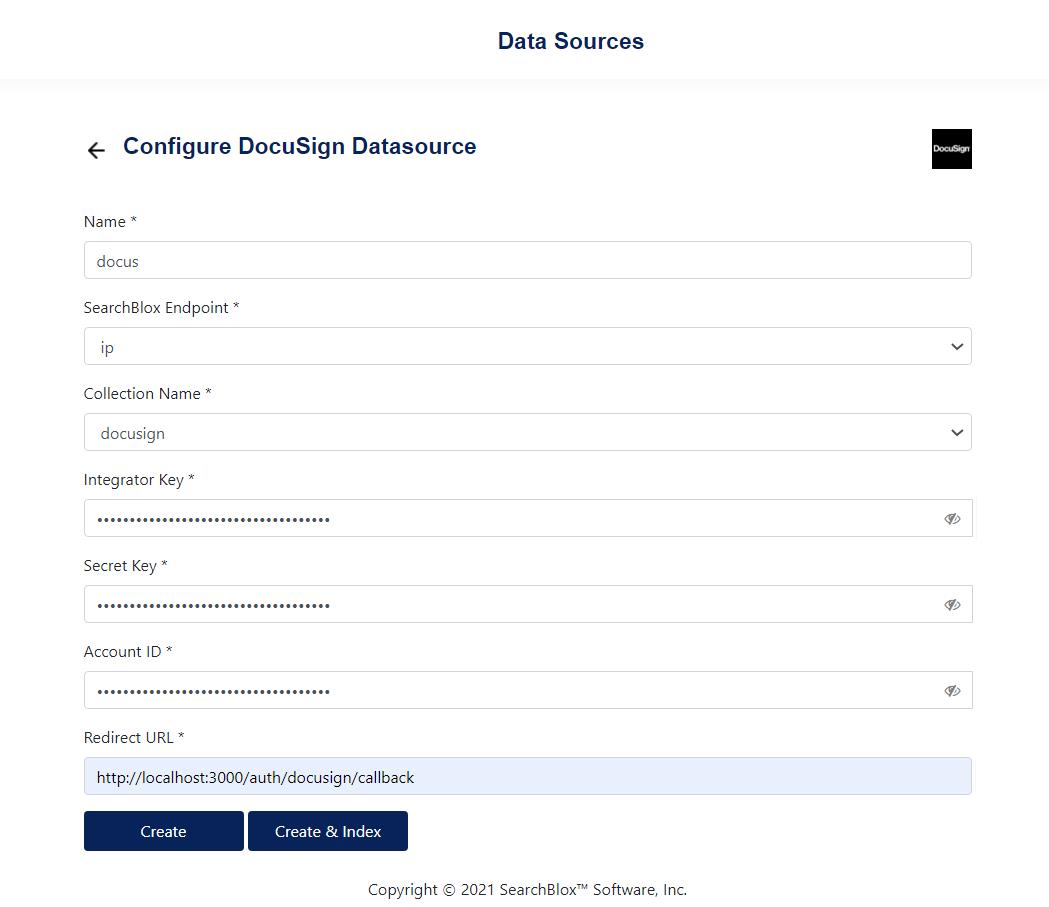
Note:
- DocuSign keys provided will be stored in encrypted format for security reasons.
- Redirect URL to be configured in DocuSign account.
| Label | Description |
|---|---|
| name | A unique name can be any alphanumeric string. |
| SearchBlox Endpoint | Select the SearchBlox endpoint which has to be created before data source creation. |
| Collection Name | The name of the custom collection in SearchBlox. |
| Integrator Key | Enter DocuSign account's Integration Key. |
| Secret Key | Enter DocuSign account's Secret Key. |
| Account ID | Enter DocuSign account's Account ID. |
| Redirect URL | Enter DocuSign account's Redirect URL. |
Index DocuSign Data Source
-
Click on Create or Create & Index once you configure the data source.
-
When you click on 'Create & Index', 'Update & Index' or Index Action Icon from the list, you will be asked to enter an authentication token. Please click on the link "Click here" so that you will be redirected to configured Redirection URL.
![]()
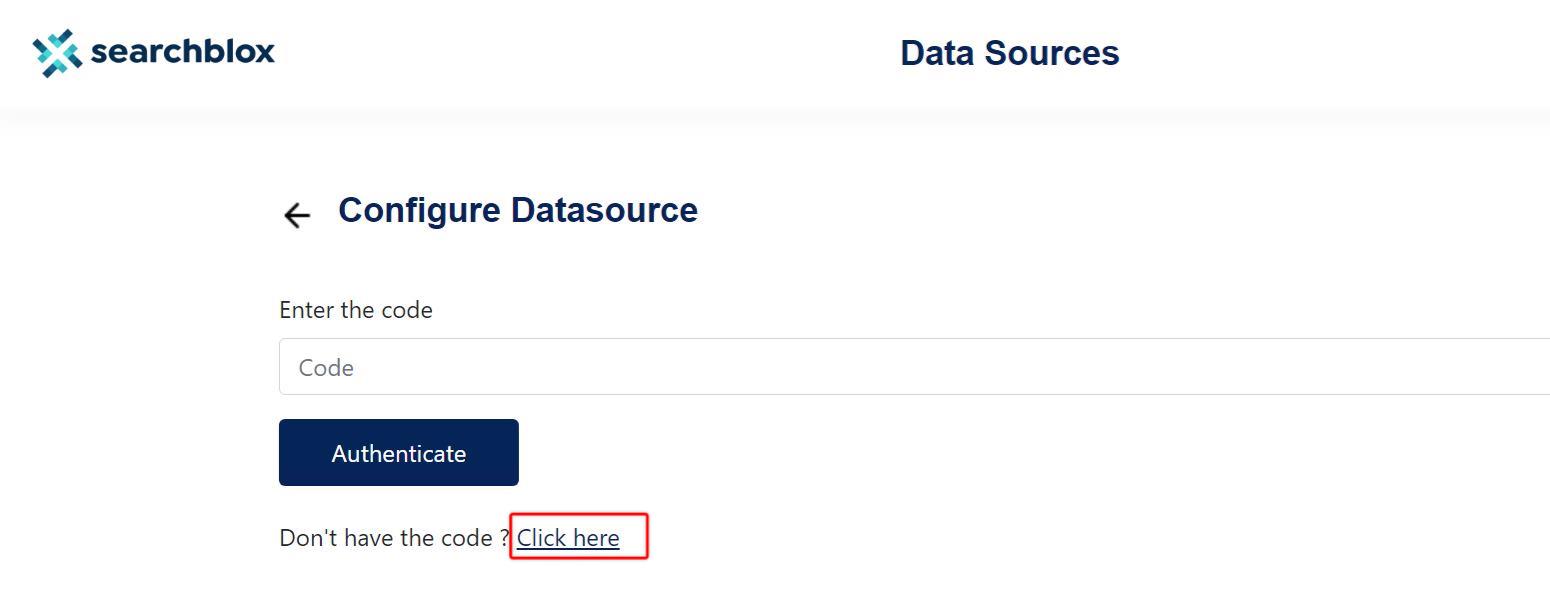
-
Copy the token once you authenticate SearchBlox to crawl your DocuSign documents and enter it into the screen which was shown in the previous step.
-
After successful authentication, your SearchBlox DocuSign data source will trigger indexing and add the documents to your SearchBlox custom collection.
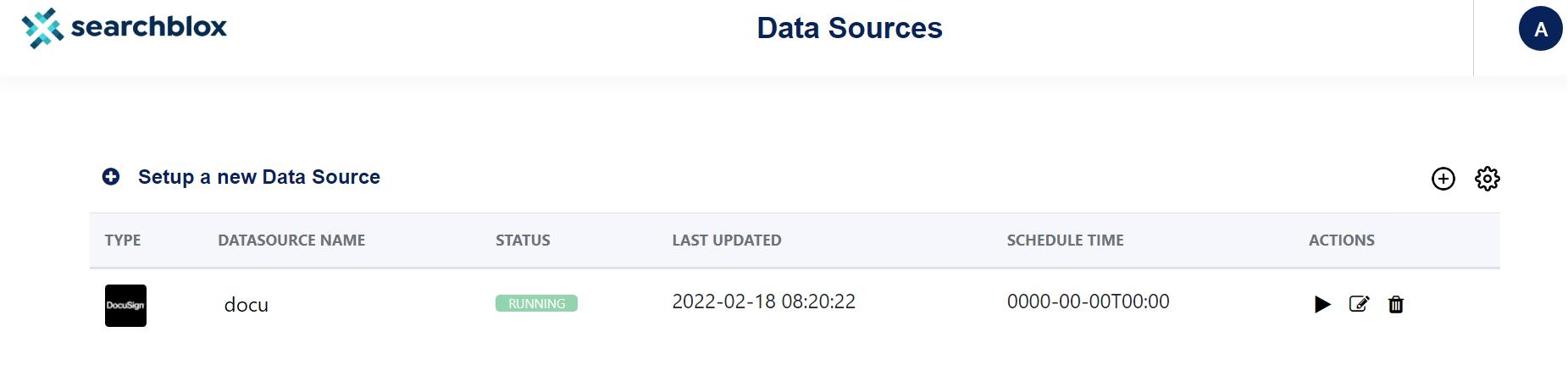
- Once the Status is updated to 'Done', check your SearchBlox Admin Console to check the documents, indexed count.
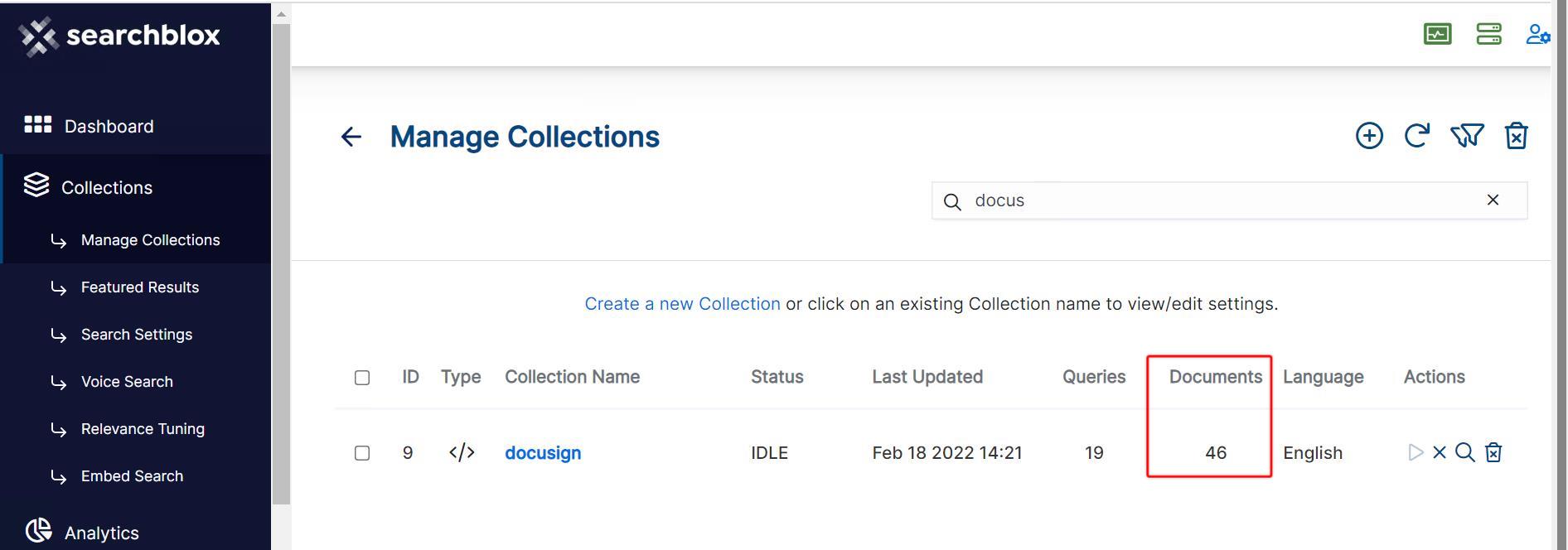
DocuSign Search
- We can configure the Search results view as required. Please contact [email protected] to know more.
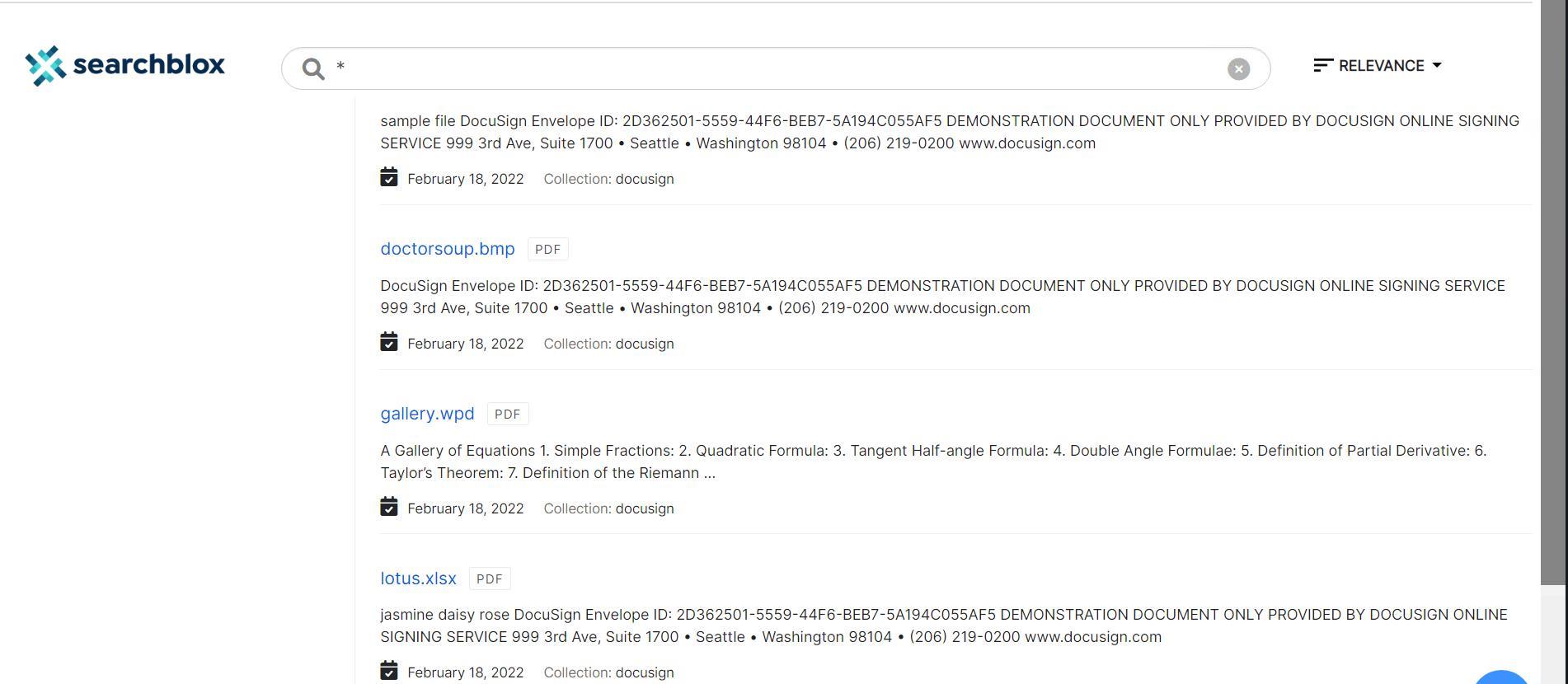
- Check your Search response using debug mode to see all the meta tags pulled from DocuSign account. You can configure these meta tags and customize your search page by adding more custom filters using meta tags.
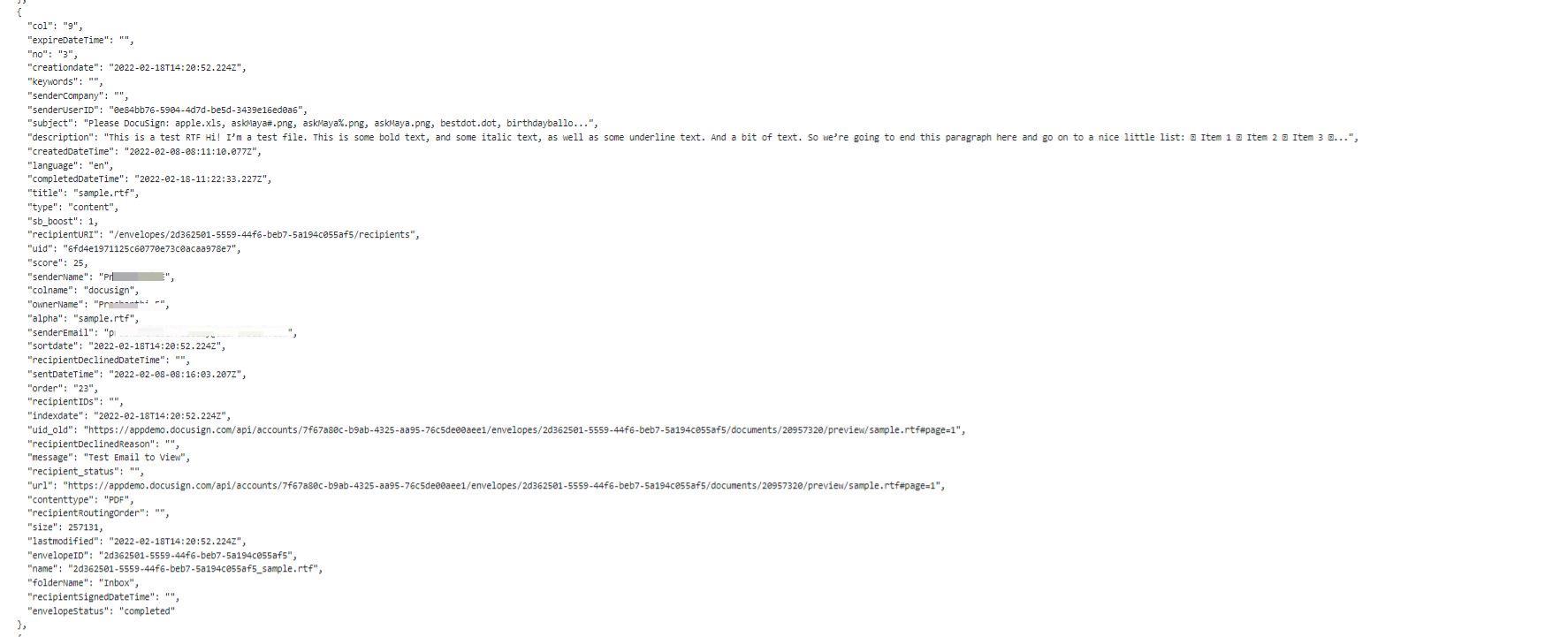
Updated 9 months ago
