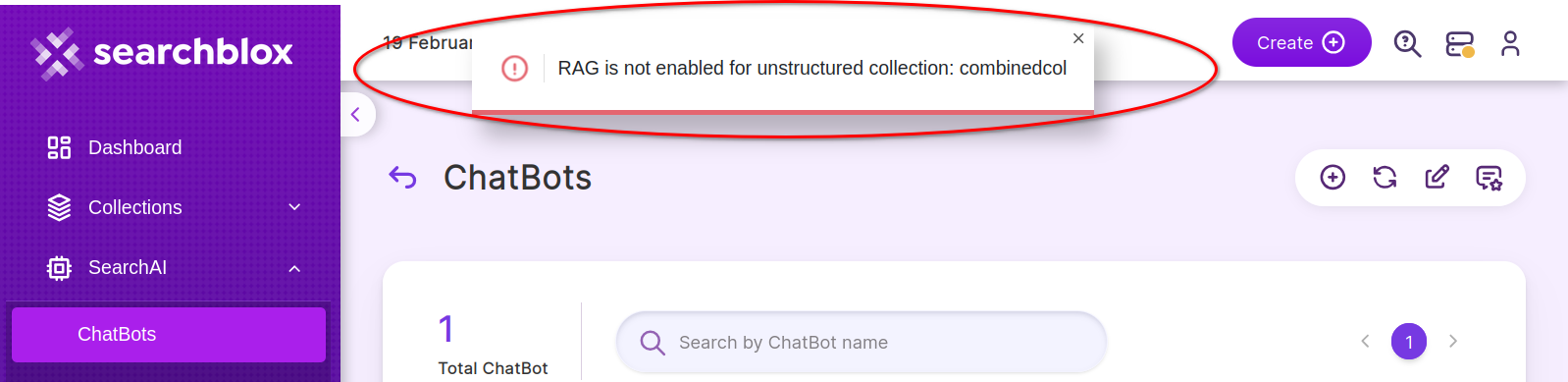Creating a New Chatbot
Step-by-step guide on creating a chatbot based on an existing collection.
Prerequisites
Ensure that the collection intended for chatbot creation is RAG enabled.
Chatbots can be created using two methods.
-
Using the Create button in the header panel
- Click on the Create button located in the header.
- A dropdown menu will appear.
- Select Chatbot from the dropdown list.
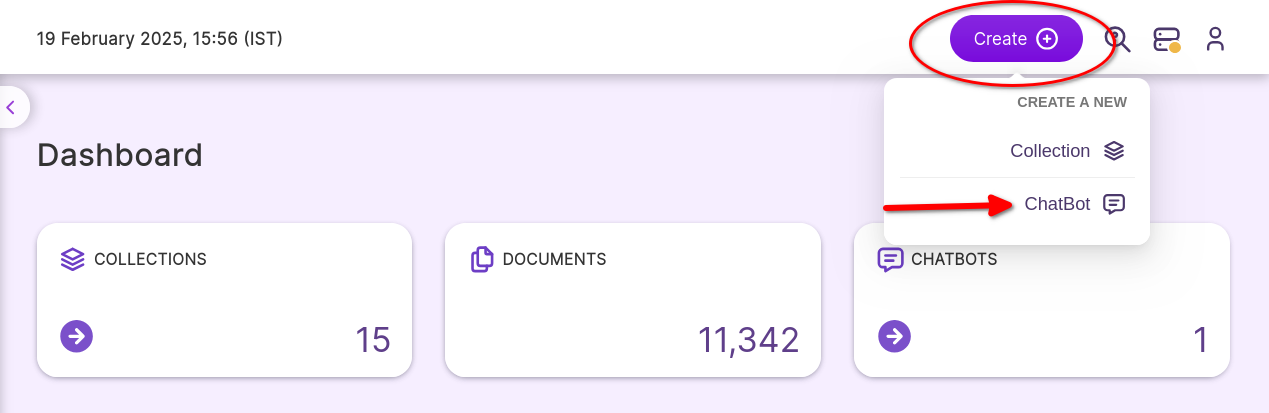
-
Using the Manage Chatbots Page
- Go to the Left Panel of the platform.
- Select SearchAI from the options listed.
- Click on Chatbot, which will redirect you to the Manage Chatbots page.
- Locate the list of icons at the top right of the Manage Chatbots page.
- The leftmost icon, represented by a '+' symbol, indicates the create chatbot option. Click on the '+ icon' to initiate the creation process.
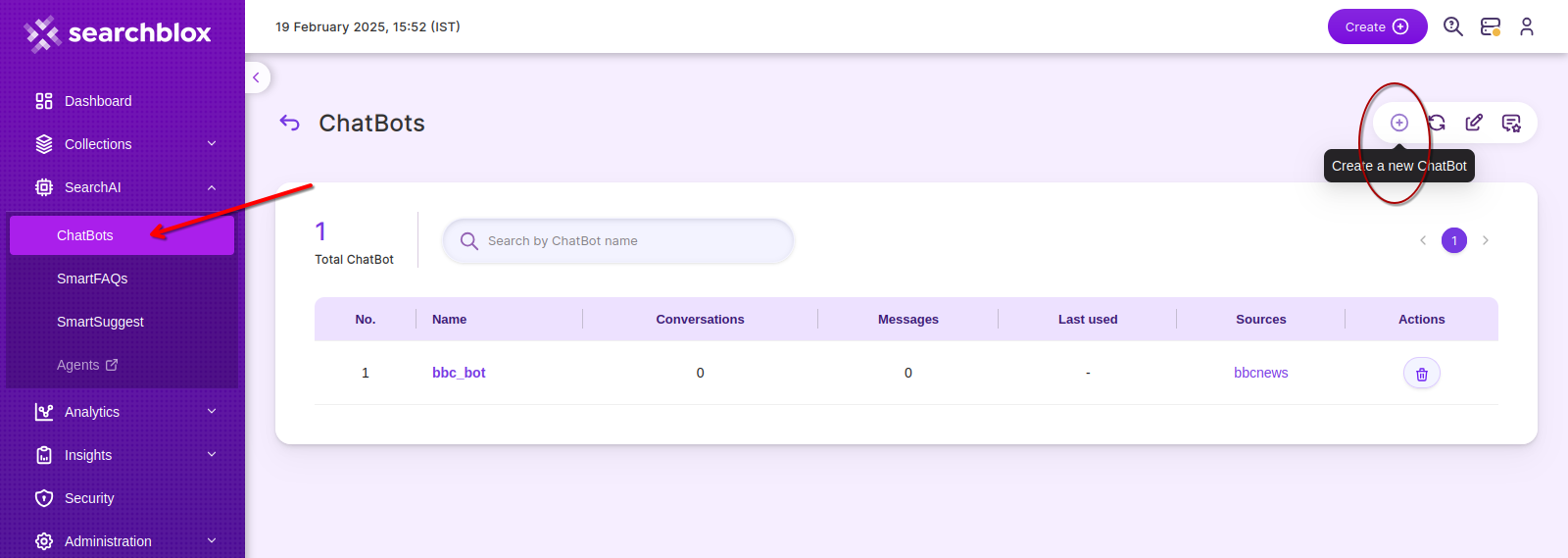
This leads to the page where the chatbot details to be given.
- ChatBot Name
Enter a unique name for the ChatBot. This name cannot be changed after creation.
NOTE:
Do not capitalize any letter used for naming the chatbot. Use from 3 to 36 alphanumeric characters with underscore being the only special character that is allowed.
- Select Knowledge Sources (Collections)
- Chatbots require data to function and provide informative responses. Select the source collections from which documents will be used to train the ChatBot.
- Select atleast 1 collection that are relevant to the topic or domain your chatbot will address.
- The ChatBot will be trained using documents from the selected collections. Ensure that the collections contain relevant and sufficient data for effective training.
- Once you've named the chatbot and selected the knowledge sources (collections), click on
Createbutton.
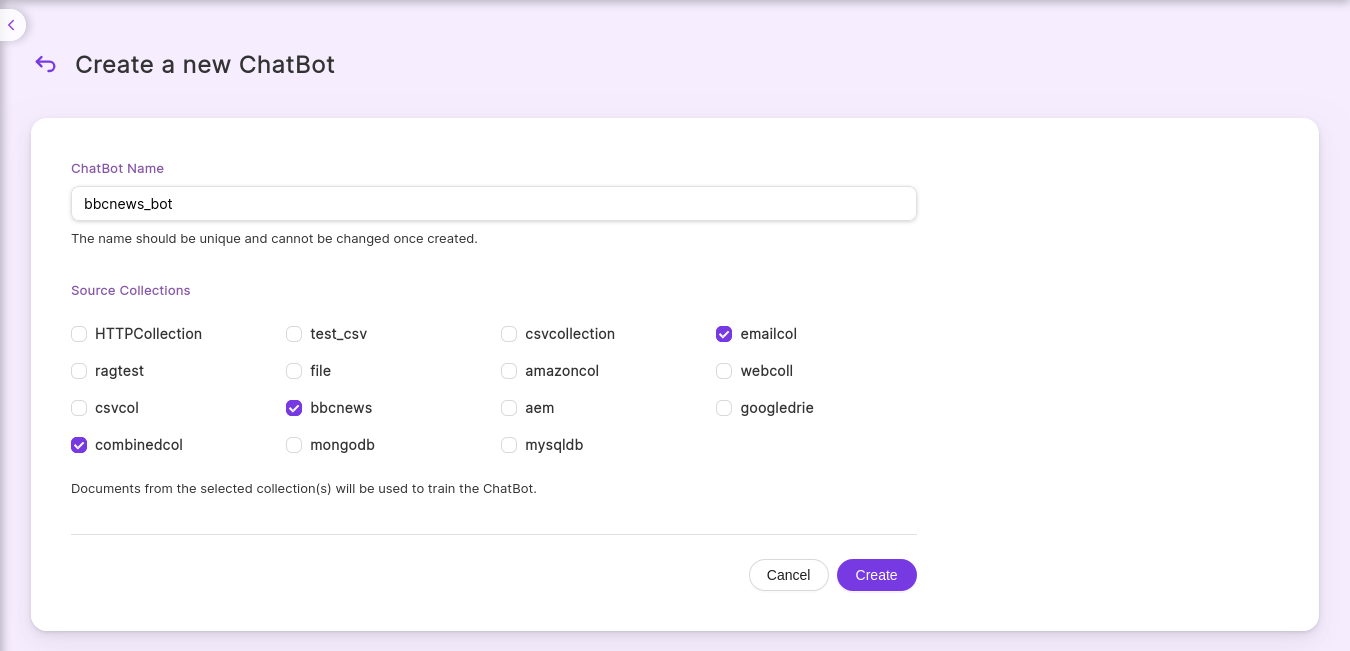
- On clicking the “create” button, you will be led to the main
ChatBotsinterface page. Here you see a listed view of all the chatbots created.
Caution
If RAG was not enabled for any of the collections selected, a popup will be displayed on the top stating it and the chatbot will not be created.
Updated 11 months ago