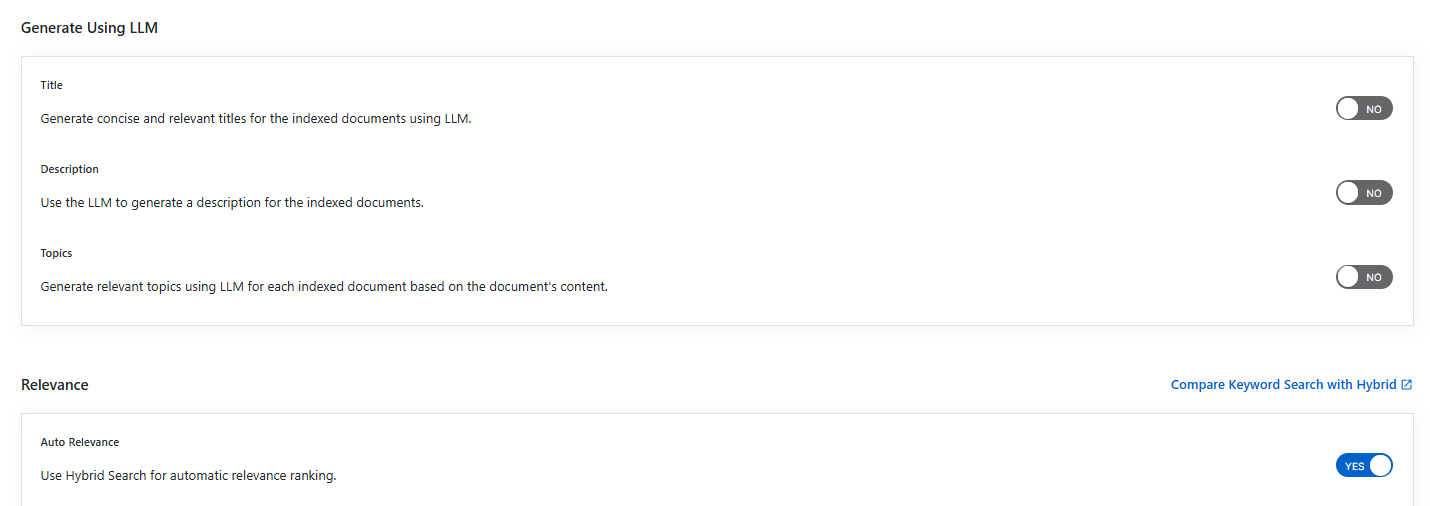Amazon S3 Collection
Creating Amazon S3 Collection
Follow these steps to create a new Amazon S3 Collection:
- Log in to the Admin Console
- Navigate to the Collections tab
- Click on "Create a New Collection" or the "+" icon
- Select "Amazon S3 Collection" as the Collection Type
- Enter a unique name for your collection (e.g., "AmazonS3")
- Configure RAG settings (Enable for Hybrid RAG search, Disable for standard search)
- Set Collection Access permissions (Private/Public)
- Configure Collection Encryption according to your security requirements
- Select the content language (if other than English)
- Click "Save" to create your collection
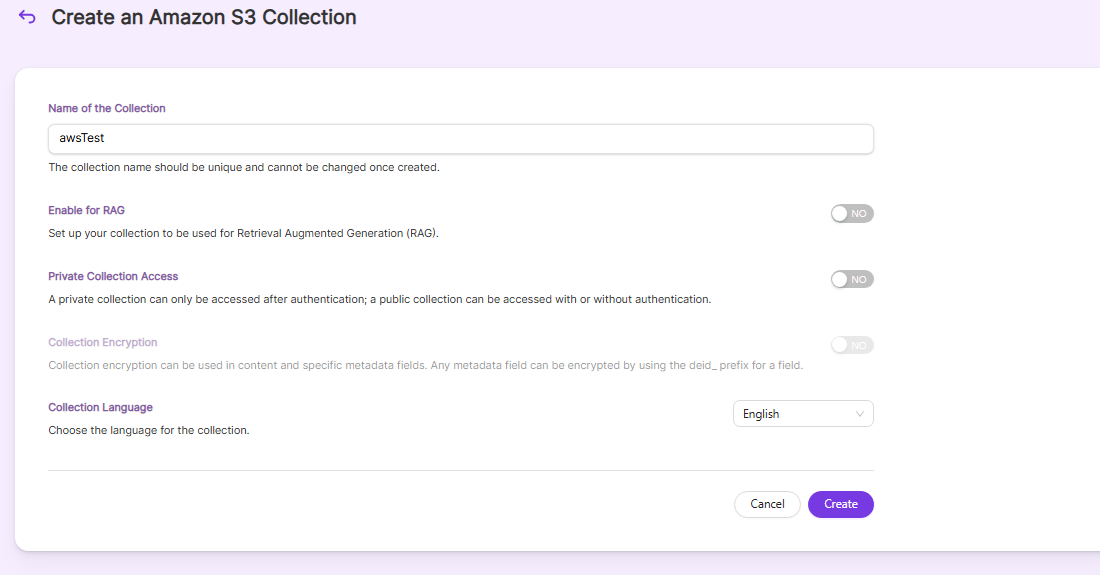
- Once the AmazonS3 collection is created you will be taken to the AmazonS3 tab
AmazonS3 Collection Settings
- The Settings sub-tab holds settings for Amazon S3 and tunable parameters for the search.
- Amazon S3 settings must be set explicitly in the Amazon S3 collections.
- The mandatory fields for AmazonS3 collection are
- Access key
- Secret key
- Bucket name
- SearchBlox also comes pre-configured with few other AmazonS3 parameters like includes, excludes when a new collection is created.
- The following table has the list of settings for AmazonS3 Collection
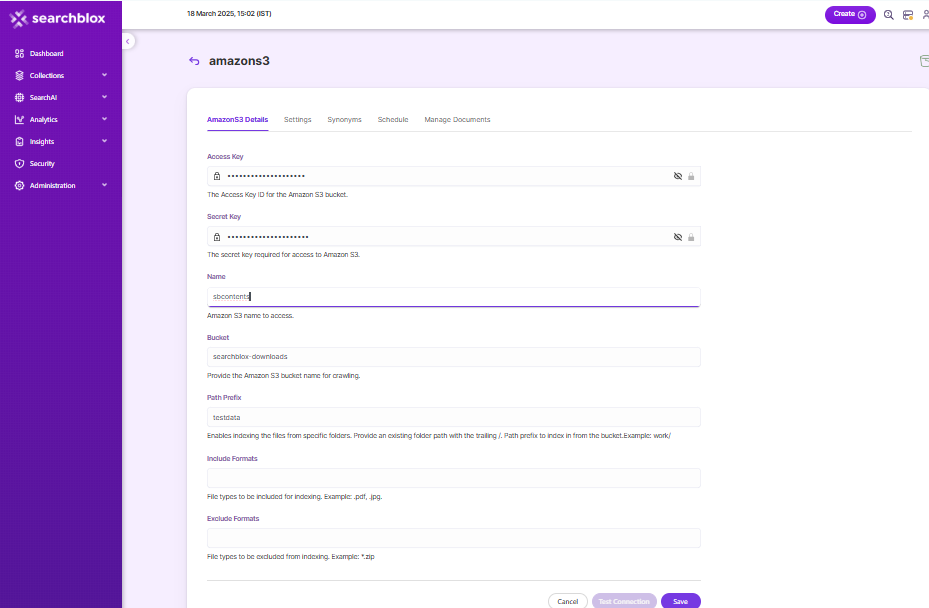
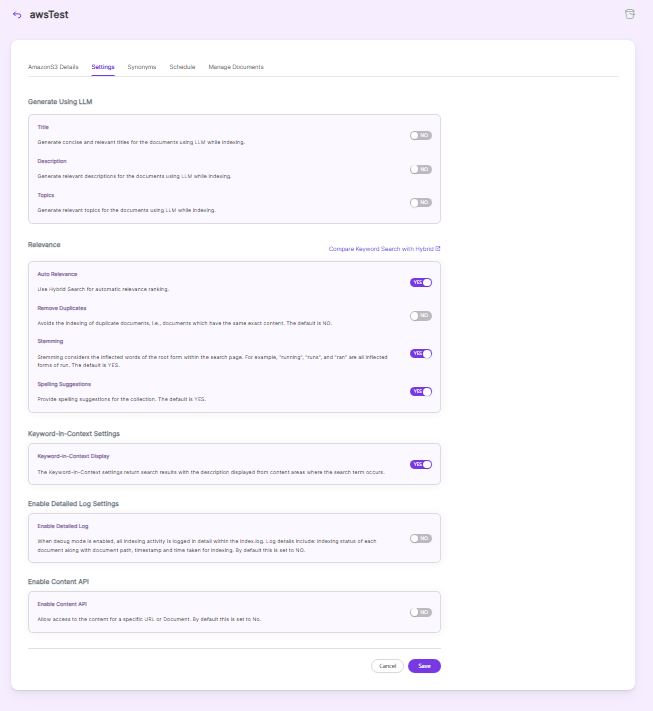
| Field | Description |
|---|---|
| Access Key | Access key from Amazon S3 security credentials. Mandatory field. |
| Secret Key | Security key from Amazon S3 security credentials. Mandatory field. |
| Name | Optional name. |
| Bucket | Amazon S3 bucket to index. Mandatory field. |
| Path Prefix | Path prefix to index in this bucket example: Work/. This is optional. If specified, it should be an existing path with the trailing /. |
| Includes | File types to be included. example: .pdf, .jpg. |
| Excludes | File types to be excluded. example: *.zip. |
| Relevance - Remove Duplicates | Avoids the indexing of duplicate documents, i.e., documents which have the same exact content. The default is NO |
| Relevance - Stemming | Stemming considers the inflected words of the root form within the search page. For example, "running", "runs", and "ran" are all inflected forms of run. The default is YES. |
| Relevance - Spelling Suggestions | When enabled, a spelling index is created at the end of the indexing process. |
| Keyword-in-Context Display | The keyword-in-context returns search results with the description displayed from content areas where the search term occurs. |
| Enable Detailed Log Settings | When debug mode is enabled, indexing activity gets logged in detail within the index.log. Log details include: Indexing status of each URL along with timestamp, URL indexing status along with timestamp, status code and time taken for indexing. By default this is set to NO. |
| Enable Content API | Provides the ability to crawl the document content with special characters included. |
Generate Title, Description and Topics using SearchAI PrivateLLM and Enable Hybrid Search:
- Choose and enable
Generate Using LLMandAuto Relevance
- By clicking
Compare Keyword Search with Hybridwill redirect to the Comparison Plugin
Settings Description Title Generates concise and relevant titles for the indexed documents using LLM. Description Generates the description for indexed documents using LLM. Topic Generates relevant topics for indexed documents using LLM based on document's content. Auto Relevance Enable/Disable Hybrid Search for automatic relevance ranking
Additional Note
- Do not log transactions to S3 buckets since those log files will also be indexed, increasing bandwidth usage.
- If logging is needed, then disallow the log files by excluding them (using extensions) in Collection Settings.
Schedule and Index
Sets the frequency and the start date/time for indexing a collection. Schedule Frequency supported in SearchBlox is as follows:
- Once
- Hourly
- Daily
- Every 48 Hours
- Every 96 Hours
- Weekly
- Monthly
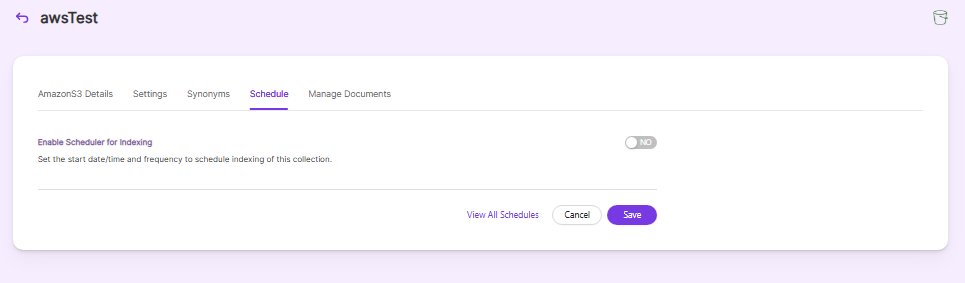
The following operations can be performed in AmazonS3 collection:
| Activity | Description |
|---|---|
| Enable Scheduler for Indexing | Once enabled, you can set the Start Date and Frequency |
| Save | For each collection, indexing can be scheduled based on the above options. |
| View all Collection Schedules | Redirects to the Schedules section, where all the Collection Schedules are listed. |
Data Fields Tab
Using Data Fields tab we can create custom fields for search and we can see the Default Data Fields with non-encrypted collection. SearchBlox supports 4 types of Data Fields as listed below:
Keyword
Number
Date
Text
- Once the Data fields are configured, collection must be cleared and re-indexed to take effect.
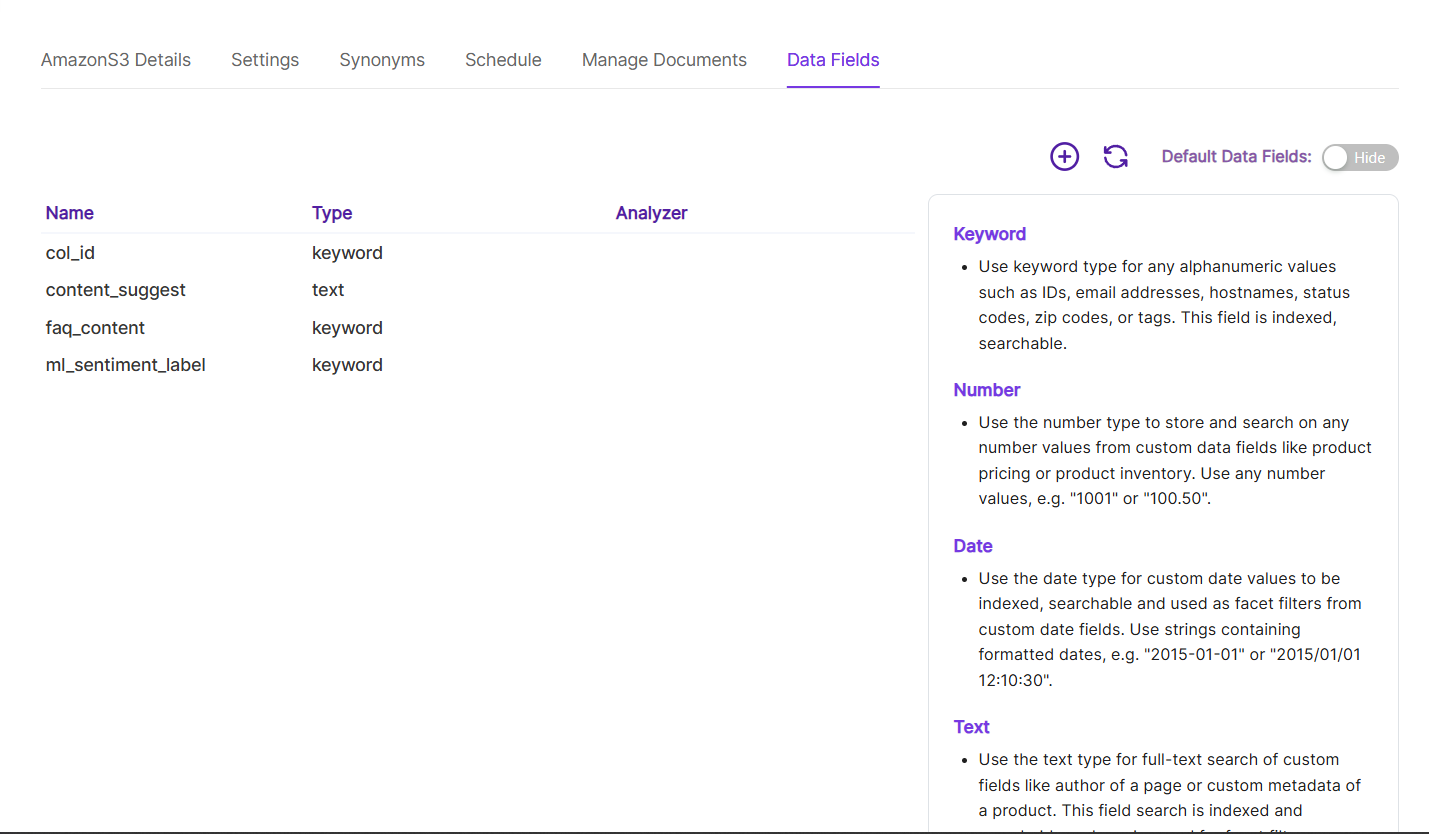
To know more about Data Fields please refer to Data Fields Tab
Best Practices
- It is mandatory to provide access key, secret key, bucket name and update rate in S3 collection settings.
- It is possible to include or exclude file types using collection settings. Please use them to avoid indexing unnecessary file types.
- If you have multiple collections, always schedule the activity to prevent more than 2-3 collections indexing at the same time.
Updated 7 months ago