SmartFAQs Analytics
- A clear dashboard that shows SmartFAQs performance metrics
- Detailed analytics that track all SmartFAQs user actions and interactions
- A breakdown of question types with category-wise distribution
- User engagement patterns that show how often and how deeply users interact
All reports include one-click export options and allow precise date-range filtering so you can isolate and analyze any specific time period.
SmartFAQs Analytics Reports
- This overview shows the total number of SmartFAQs, the count of Active and Inactive SmartFAQs, and the number of SmartFAQs that do not appear on the Search Page.
- SmartFAQs Analytics can be accessed through the Analytics section of the SearchBlox Console. These reports provide detailed insights into SmartFAQs activity.
User actions such as impressions, opens, clicks, upvotes, and downvotes are shown along with their graphical visualizations. The report can be filtered to focus on any specific collection or group of collections.
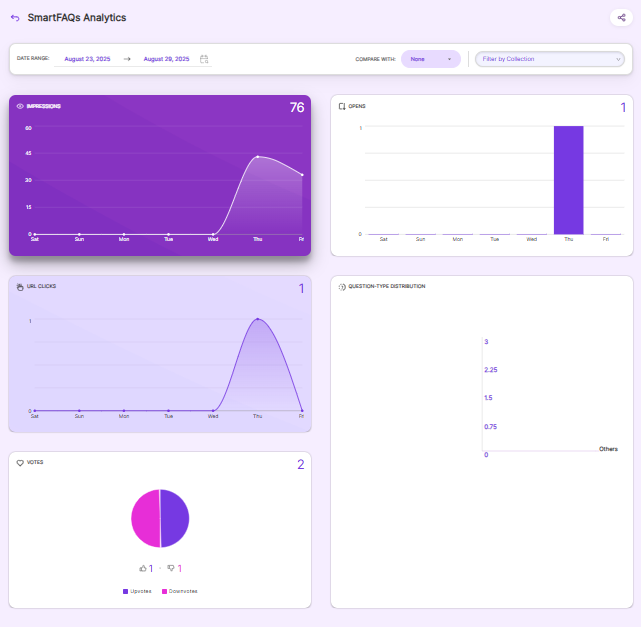
SmartFAQs User Engagement
For each SmartFAQ, a detailed user action report shows up to 5 SmartFAQ interactions per page. The full report can be exported based on the date range you select.

Download Query Logs Report
SmartFAQs Analytics enables you to compare results and download query logs for:
- Today
- Yesterday
- Past Week
- Past Month
- Past 3 Months
- Past 6 Months
- Last Year
The 'compare' button offers three analytical perspectives:

- None - Shows full results with no comparison.
- Previous period - Compares results with the same days of the previous period.
- Previous year - Compares results with the same date range from last year.
For any customizable date range, query logs can also be downloaded for more detailed analysis.
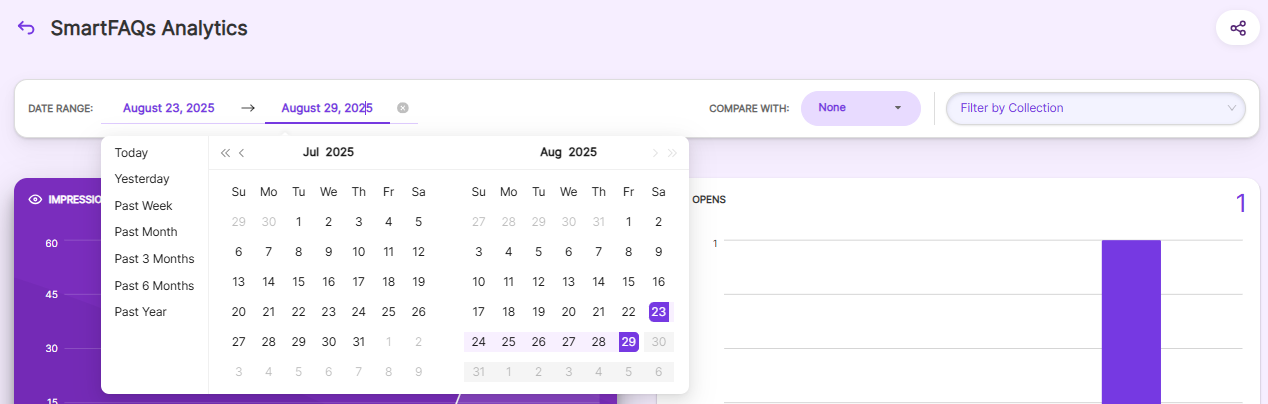
SearchBlox offers three convenient ways to share reports:
Copy link to clipboard - Simply copy and share the direct link with team members
Download as CSV - Export reports in CSV format for data analysis
Download as PDF - Export reports in PDF format for presentation or for data analysis
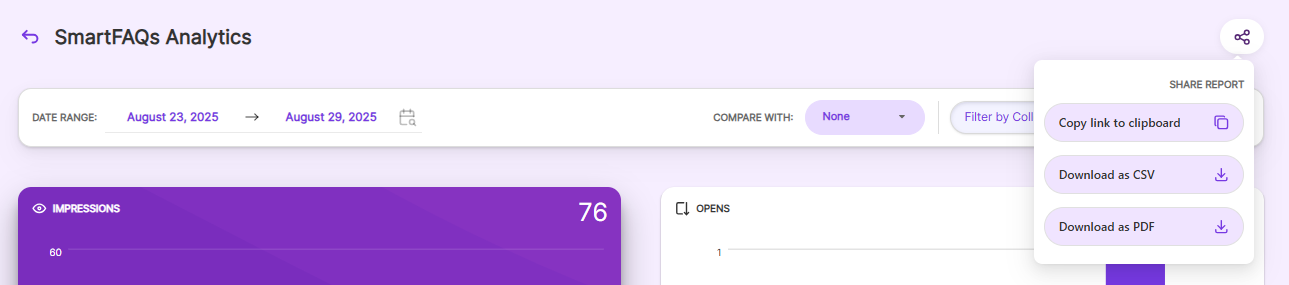
Updated about 1 month ago
