License Key
Learn how to obtain and activate a SearchBlox license, including free and enterprise options
To fully utilize SearchBlox beyond the default FREE license, you need to obtain a valid license key.
Note
SearchBlox setup comes with a default FREE license, allowing you to crawl and search up to 5,000 documents/URLs. Its ideal for initial setup, testing, and evaluation.
Steps to Request a License Key
- Contact Support:
Visit the SearchBlox Support Portal to submit a request for a license key. - Provide Required Information:
IP Address: The license key requires the IP address displayed on your Admin > License page.
Other Details: Include any additional information requested by the support team to process your request.
Finding the IP Address
- Access the Admin Console:
Log in to the SearchBlox Admin Console. - Navigate to the License Section:
Go to Administration > License. - Copy the IP Address:
Locate and copy the IP address displayed on this page. This IP address is required to generate your license key.
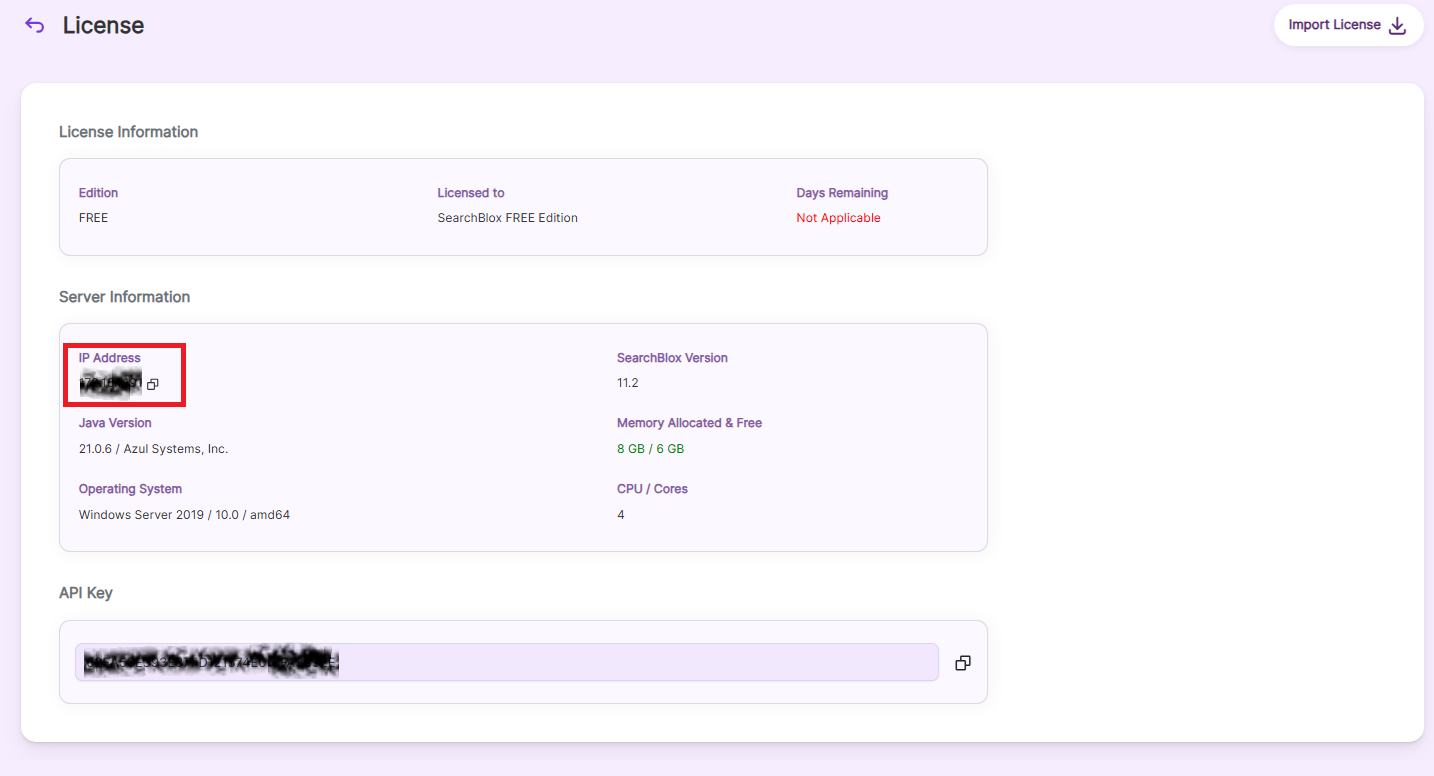
Importing a License Key in SearchBlox
To activate your SearchBlox license, you need to import the license key provided by SearchBlox Support. Follow these steps to ensure a successful license import:
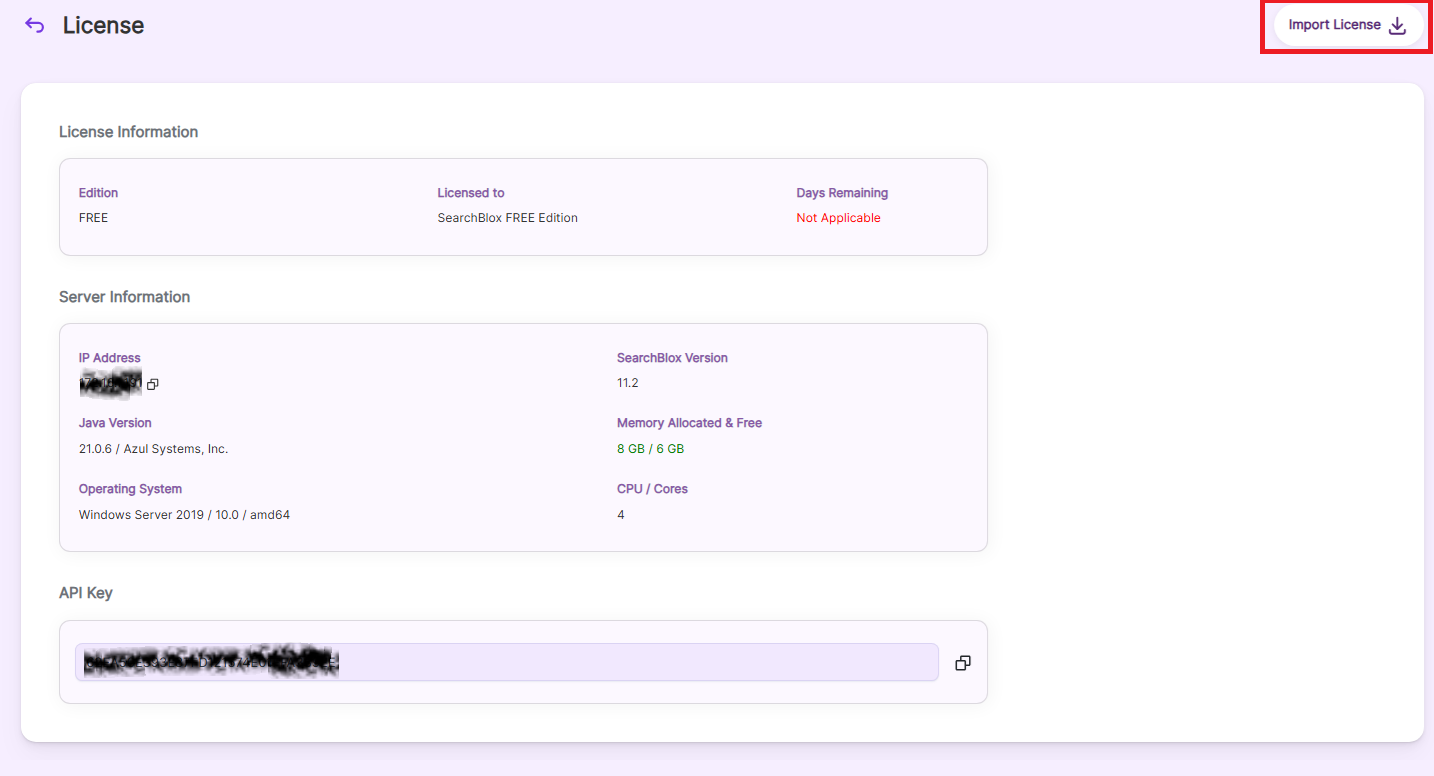
Steps to Import the License Key:
- Obtain the License Key:
The license key will be provided as an XML file by SearchBlox Support after you submit your request. - Access the Admin Console:
Log in to the SearchBlox Admin Console. - Navigate to the License Section:
Go to Administration > License. - Import the License Key:
Click on the Import License button. - Select the XML file provided by SearchBlox Support.
Ensure that the file content and file extension remain unchanged. - Re-authenticate:
After successfully importing the license key, you will need to re-authenticate by logging in again.
Important Notes:
- Do not modify the content or file extension of the XML file. Any changes may result in an unsuccessful import.
- Successful license import requires re-authentication. Be prepared to log in again after the import process.
- If you encounter any issues during the import process, contact SearchBlox Support for assistance.
Troubleshooting Step:
If the IP address displayed is null or 127.0.0.1, then delete the
/etc/hostsfile on the server and restart SearchBlox to pick up the correct IP address of the server.
By following these steps, you can obtain a valid license key and fully leverage the capabilities of SearchBlox for your enterprise search needs.
Updated 4 months ago
