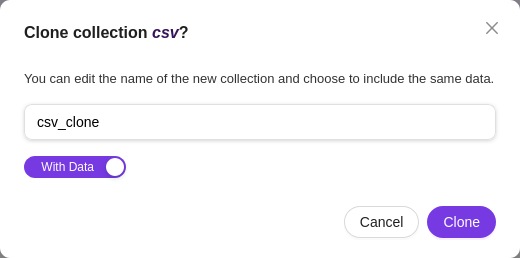Manage Collections
Configure and oversee all collections and settings via the Collections menu
The "Manage Collections" feature is accessible through the Collections menu, providing users with the ability to oversee and configure all collections along with their respective settings.
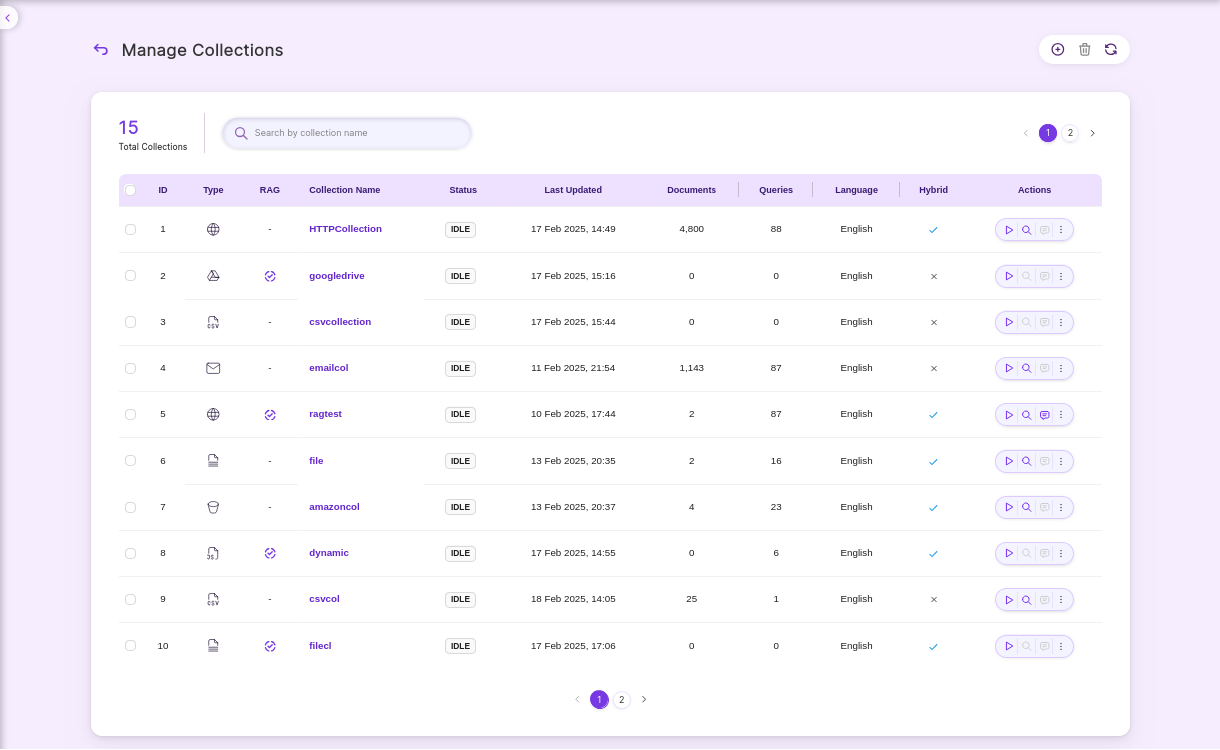
The Collections functionality supports a range of operations, including Create, Edit, Refresh, Delete, Index, Clear, Clone, Filter, and Search, enabling comprehensive management of collections.
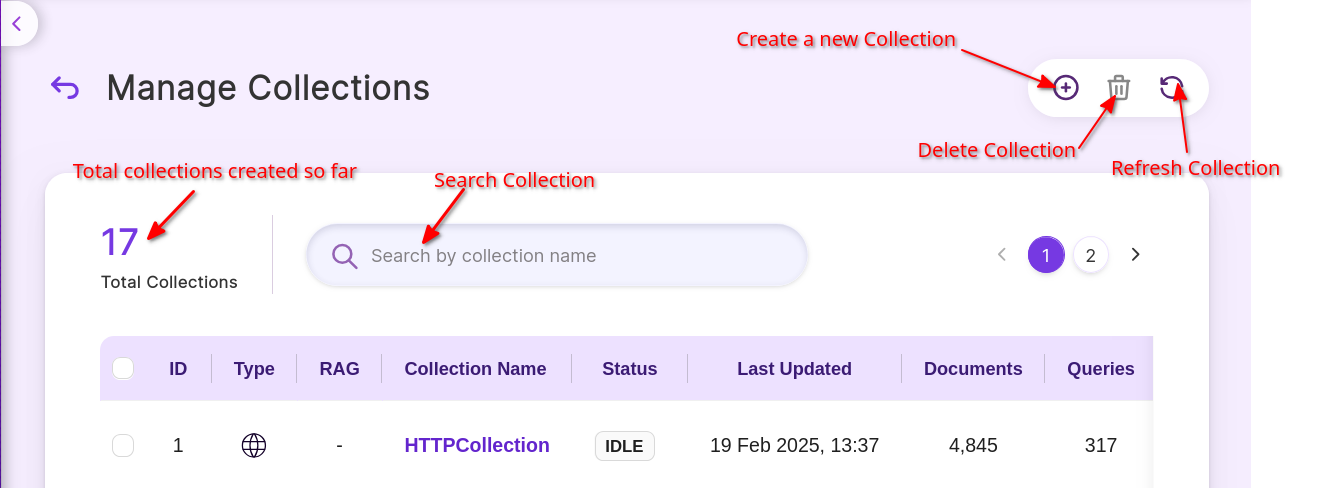
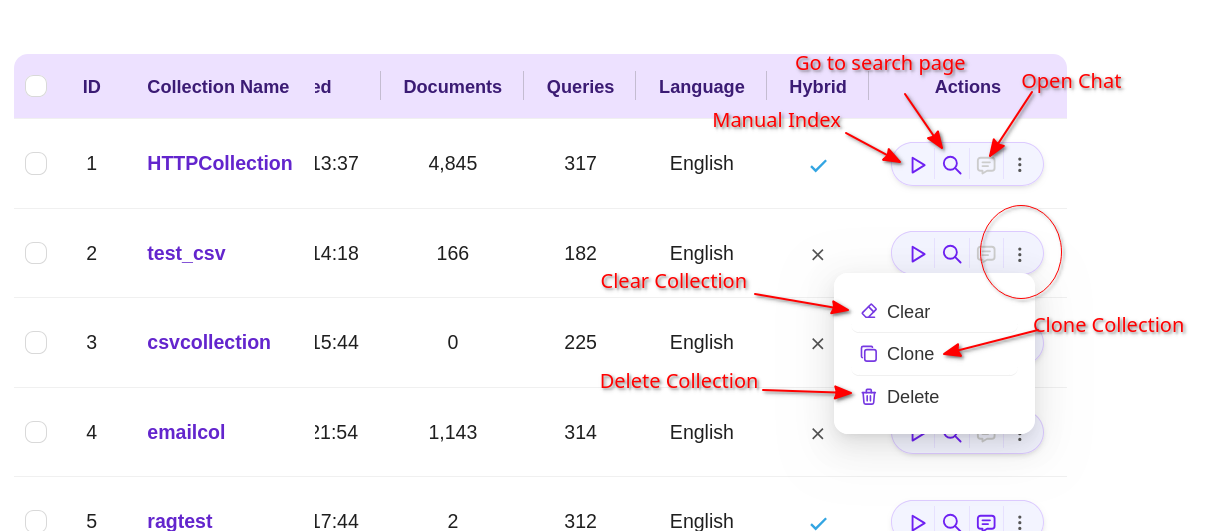
| Field | Description |
|---|---|
| Create a New Collection | New Collection can be created using Create a New Collection or “+” icon. |
| Search Collections | Collections can be filtered based on the Collection Name. |
| Refresh Collections | Refreshing can be done by clicking the Refresh icon after performing any actions |
| Delete Collection | Deleting single or multiple collections can be done by using Delete Collection. |
| Manual Index | Collection can be indexed manually by clicking the Play icon from the Actions tab. |
| Clear Collection | Collection can be cleared by clicking the "X" icon from the Actions tab. |
| Go to Search Page | Indexed documents can be searched by clicking the search icon from the Actions tab. |
| Clone Collection | Collection can be cloned by clicking on the Clone Collection icon |
| Total Collections | Total number of collections created so far |
| RAG (Retrieval Augmented Generation) | Chunk into paragraphs, embed into vectors and enable for Hybrid RAG search |
NOTE:
RAG LINK:
If RAG is enabled and if you hover the curser on RAG for any Collection, which says as Go to RAG search page as shown below:

Search for passages is a clickable link, which redirects to RAG Search as shown in the screenshot.
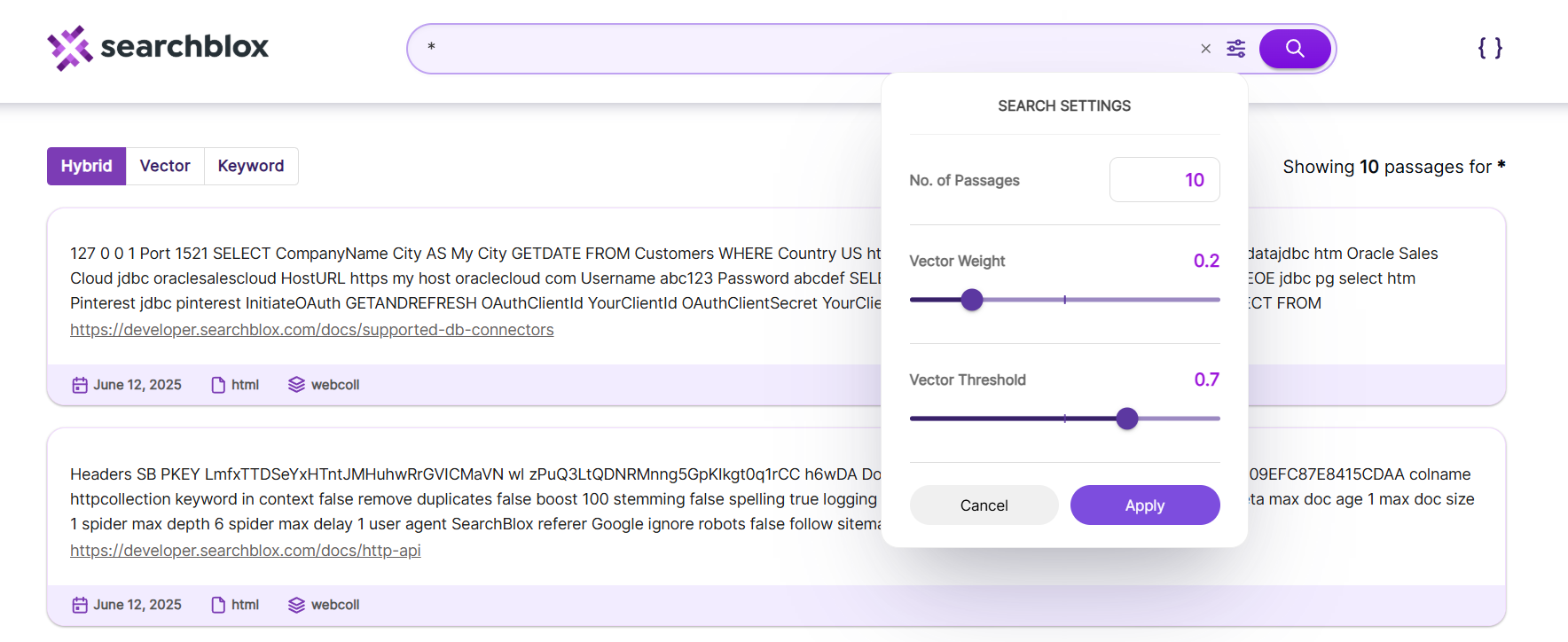
Clone Collection
The cloning functionality allows users to duplicate the existing collection effortlessly, by creating a new collection with identical data.
- To clone a collection, click on the Clone Collection icon, as shown below.
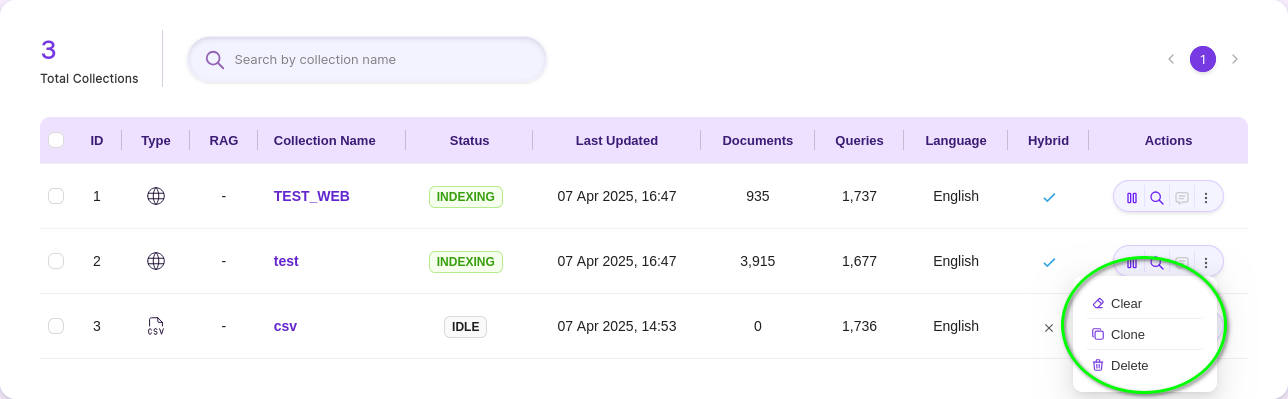
- Provide the Collection name and select
include Databased on your requirement for the popup shown, then clickClonebutton.

- Once cloned, you can see the new collection with the cloned data.
NOTE:
include Data : If selected Collection can be cloned along with Documents indexed, if not only the settings will be cloned.
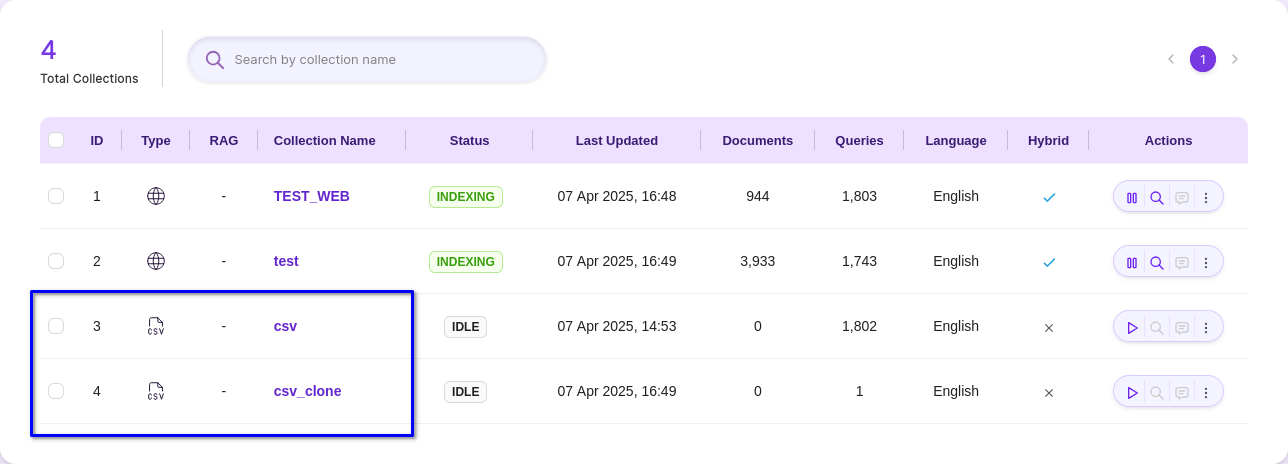
Collection Dashboard Items
The Manage Collections page displays the following headers:
- ID (Collection ID number)
- Type (Collection Type)
- RAG (Retrieval Augmented Generation)
- Collection Name (Unique Collection Name)
- Status (Indexing or Ready)
- Last Updated (Date and time the index was last updated)
- Queries (Number of queries that each collection has processed)
- Documents (Number of documents currently in the index)
- Language (Language used in the indexed data)
- Hybrid (Hybrid Search Type)
- Actions (Possible actions that can be performed such as index, refresh, clear, configure collection, search, delete and clone)
Updated 7 months ago