Confluence Collection
SearchBlox includes a crawler, which allows you to crawl pages and blog posts under selected confluence spaces.. Confluence Collection can be created by following the steps given below.
Creating Confluence Collection
You can Create a Confluence Collection with the following steps:
-
After logging in to the Admin Console, select the Collections tab and click on Create a New
Collection or "+" icon. -
Choose Confluence Collection as Collection Type
-
Enter a unique name for the collection (for example, Confluence).
-
Enable/Disable RAG, enable for ChatBot and Hybrid RAG search.
-
Choose Private/Public Collection Access and Collection Encryption as per the requirements.
-
Choose the language of the content (if the language is other than English).
-
Click Save to create the collection.
-
Once the Confluence collection is created you will be taken to the Authentication tab.
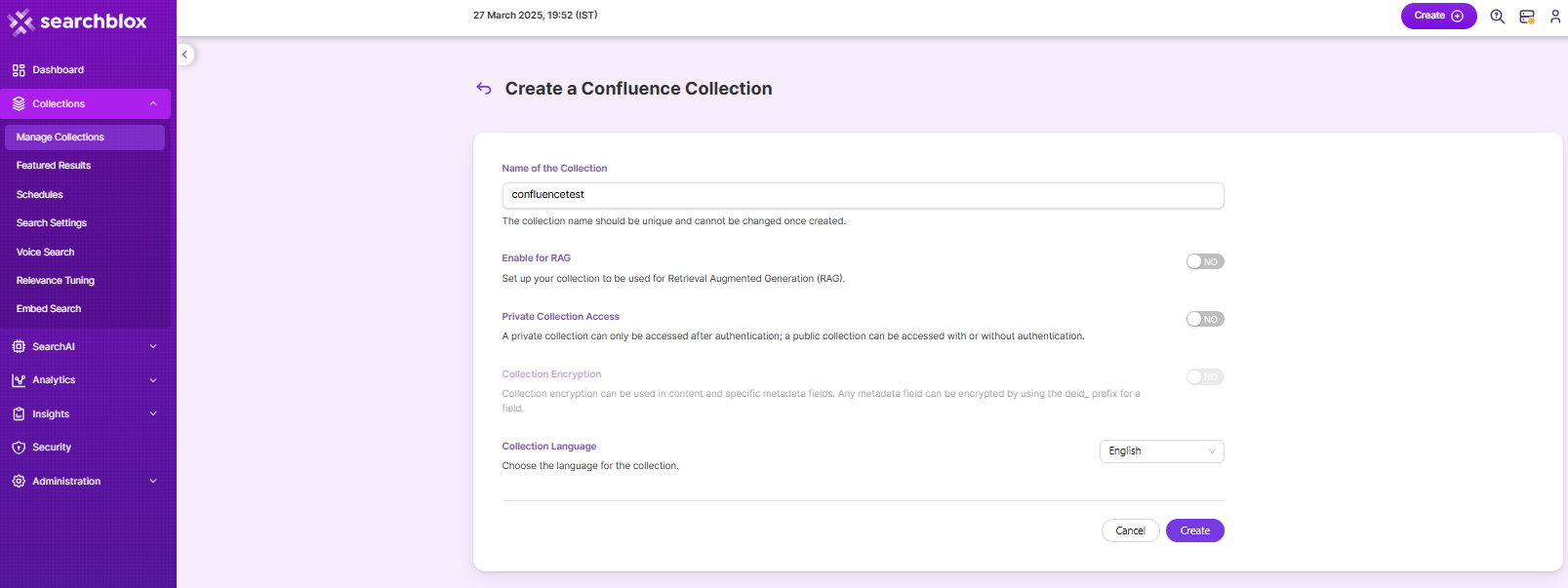
Settings Tab
| Field | Description |
|---|---|
| apiToken | Api Token is a unique token that can be generated from your atlassian dashboard. API Token can be generated from here: https://id.atlassian.com/manage-profile/security/api-tokens |
| Username | The username will be the Atlassian account email. |
| atlassianDomain | Your atlassian domain name. Example: https://your-domain.atlassian.net |
- Provide the apiToken, Username and atlassianDomain.
- Choose the settings for
Generate Using LLMandHybrid Search.
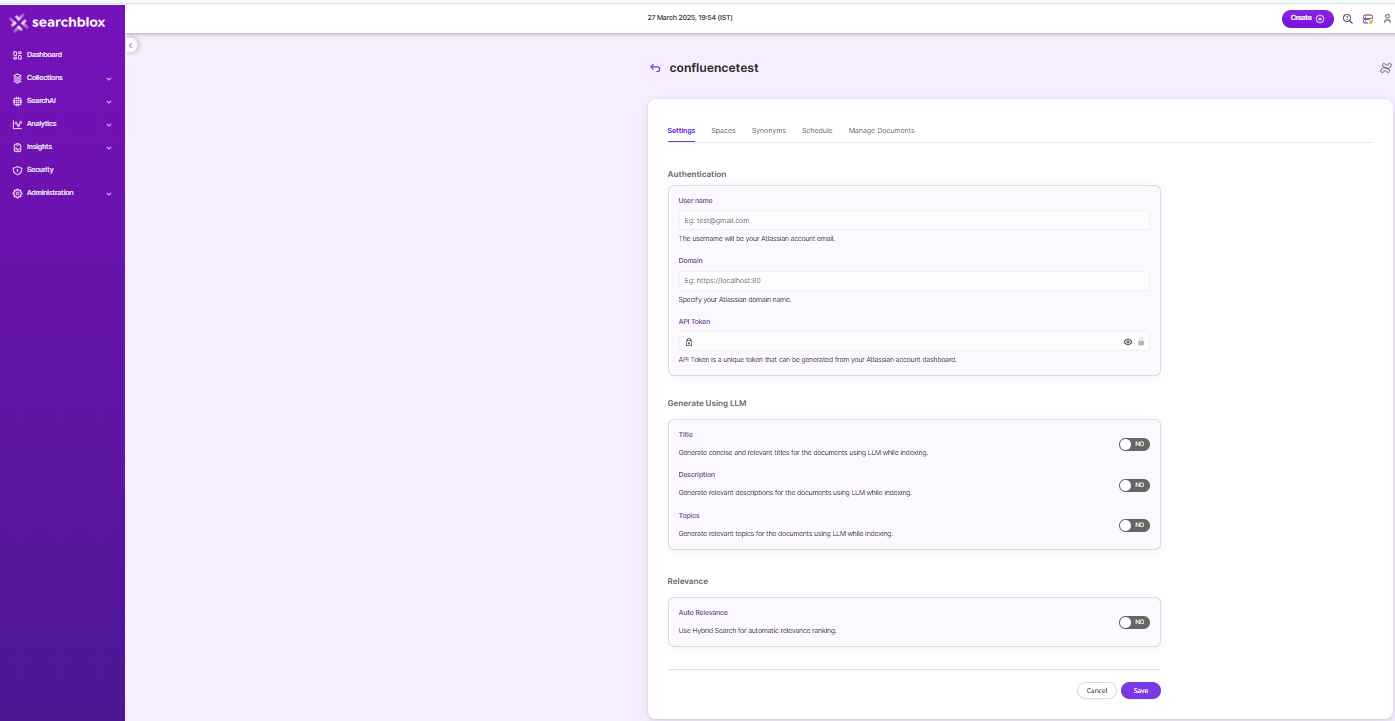
| Settings | Description |
|---|---|
| Title | Generates concise and relevant titles for the indexed documents using LLM. |
| Description | Generates the description for indexed documents using LLM. |
| Topic | Generates relevant topics for indexed documents using LLM based on document's content. |
| Auto Relevance | Enable/Disable Hybrid Search for automatic relevance ranking |
- Click on
SaveandTest Connection.
Spaces Tab
Once Authentication is successful, you will be taken to Spaces Tab, where you can find the list of Spaces from your organization Confluence Account.
Configure Spaces
- Select the Spaces, which need to be indexed (Make sure the user has access to those spaces) and Click on the Save button.
- Displays the selected Spaces and selected Spaces can be de-selected too.
- After selecting or deselecting Spaces, Click on
Save.
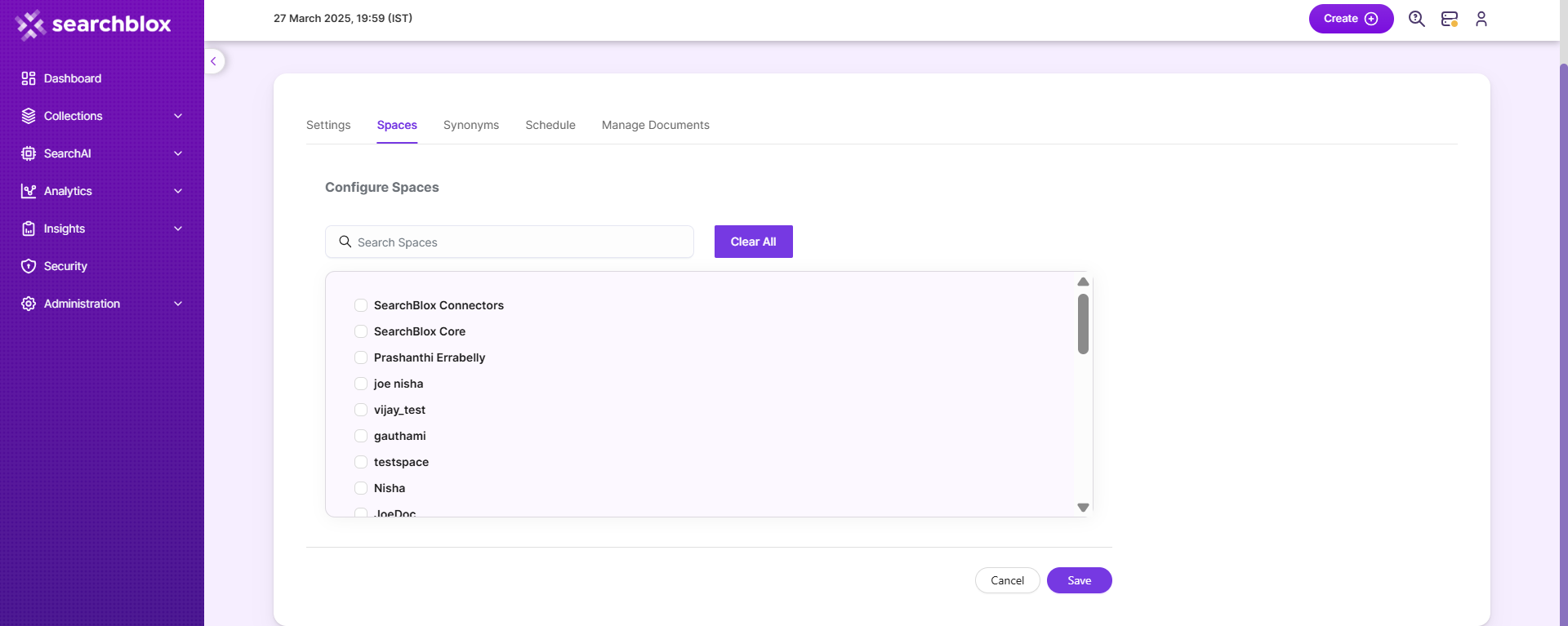
Schedule and Index
Sets the frequency and the start date/time for indexing a collection. Schedule Frequency supported in SearchBlox is as follows:
- Once
- Hourly
- Daily
- Every 48 Hours
- Every 96 Hours
- Weekly
- Monthly
The following operation can be performed in Confluence collections
| Activity | Description |
|---|---|
| Enable Scheduler for Indexing | Once enabled, you can set the Start Date and Frequency |
| Schedule | For each collection, indexing can be scheduled based on the above options. |
| View all Schedules | Redirects to the Schedules section, where all the Collection Schedules are listed. |
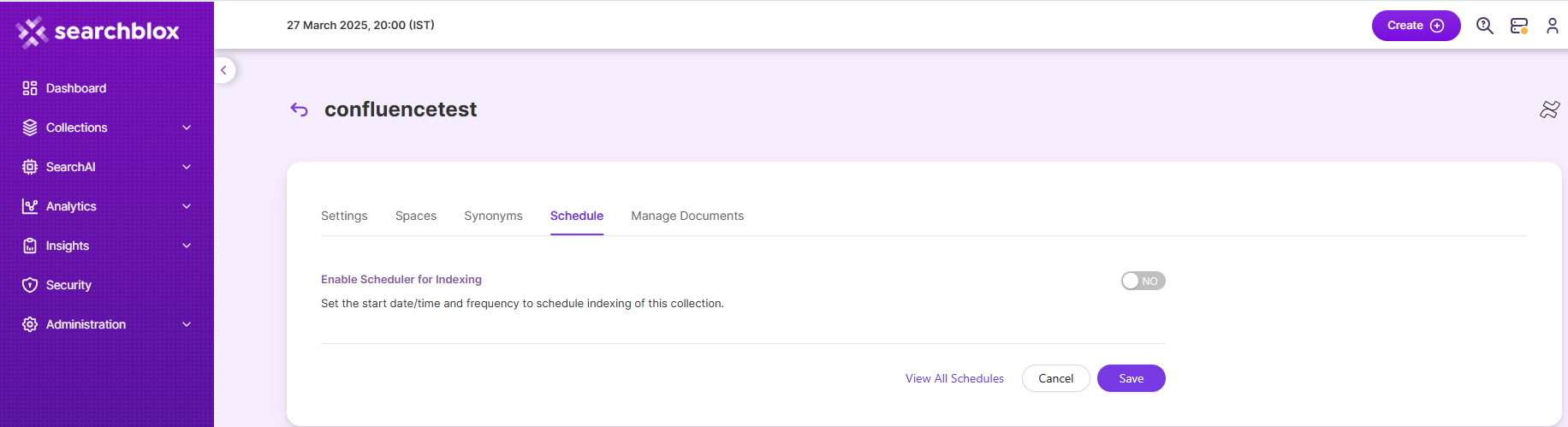
Manage Documents Tab
-
Using Manage Documents tab we can do the following operations:
- Filter
- View content
- View metadata
- Refresh
- Delete
-
To delete a file from your collection, enter the file path and click "Delete".
-
To see the status of an indexed file, click "View Metadata".
Data Fields Tab
Using Data Fields tab we can create custom fields for search and we can see the Default Data Fields with non-encrypted collection. SearchBlox supports 4 types of Data Fields as listed below:
Keyword
Number
Date
Text
- Once the Data fields are configured, collection must be cleared and re-indexed to take effect.
To know more about Data Fields please refer to Data Fields Tab
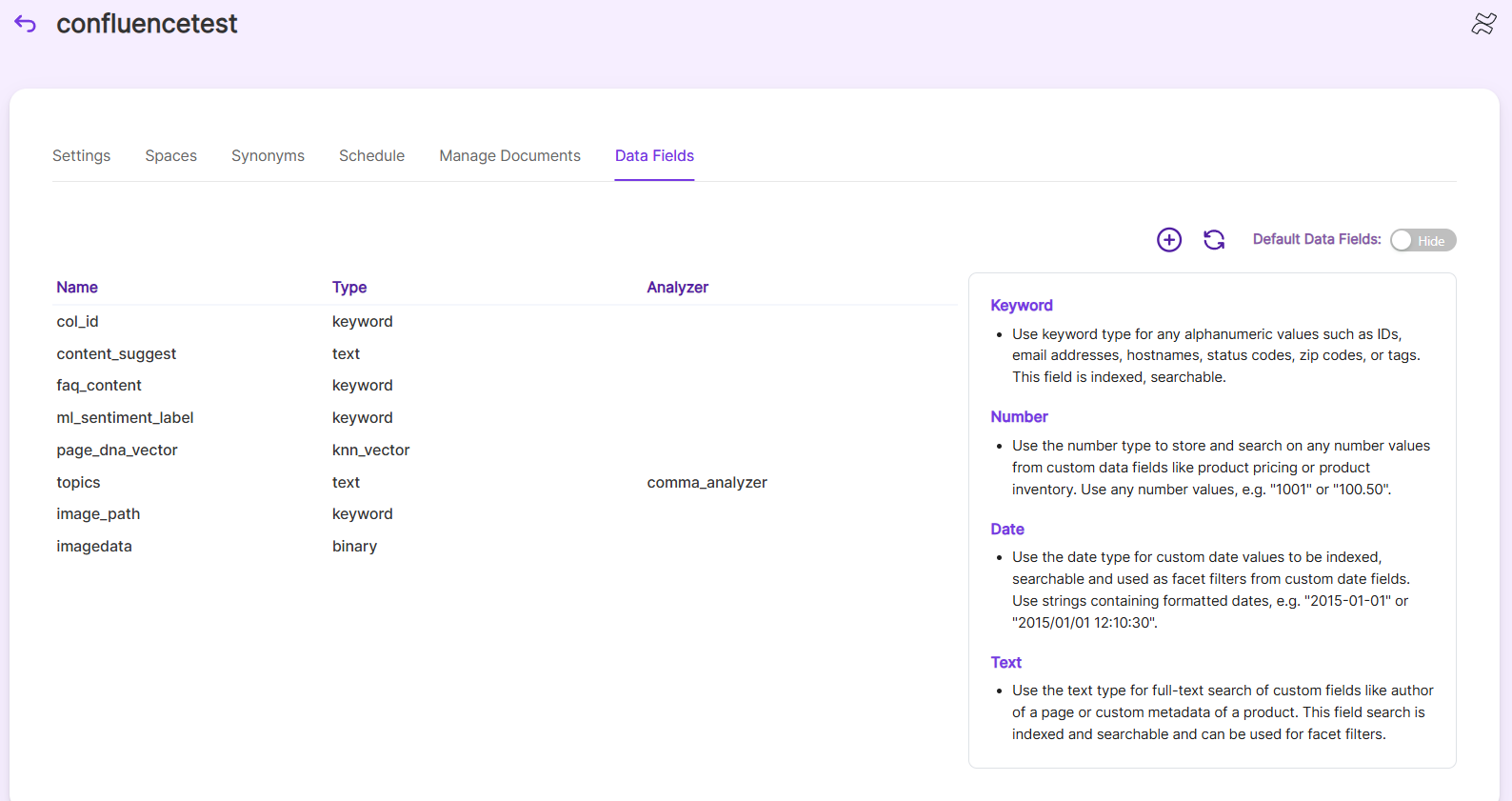
Updated 7 months ago
