Conversations
The Conversations tab serves as a comprehensive log of user interactions with your chatbot. Here you can analyze conversations and make edits to refine them.
Edit a Conversation
Within the conversation history, you can view the original question posted by the user and the chatbot's initial response. Crucially, this tab allows you to directly revise the responses whenever needed.
- Look for a
Reviseoption typically situated near the bottom right corner of the chatbot's response. - Click on
Reviseand enter the accurate answer you want the chatbot to deliver in future interactions for similar queries.
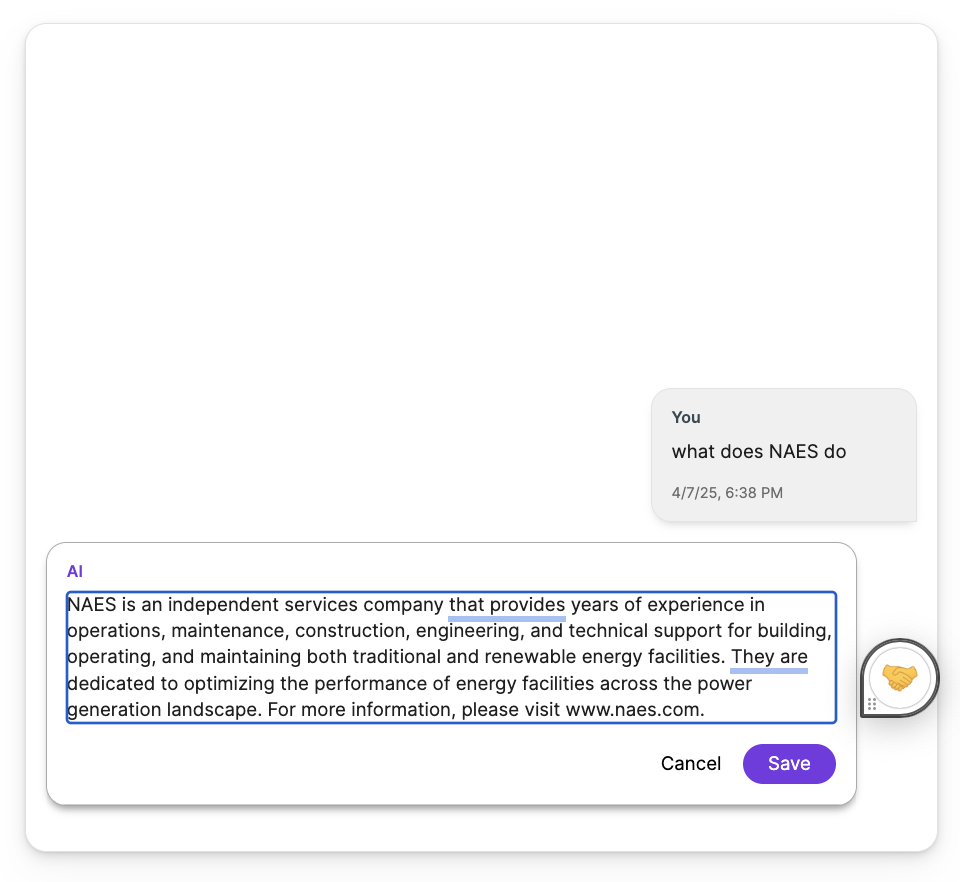
- Once you've provided the correct response, save your changes.
- Beneath the revised answer, you might find a small tag that says,
View AI Generated Answer. Clicking on this tag allows you to view the chatbot's original response.
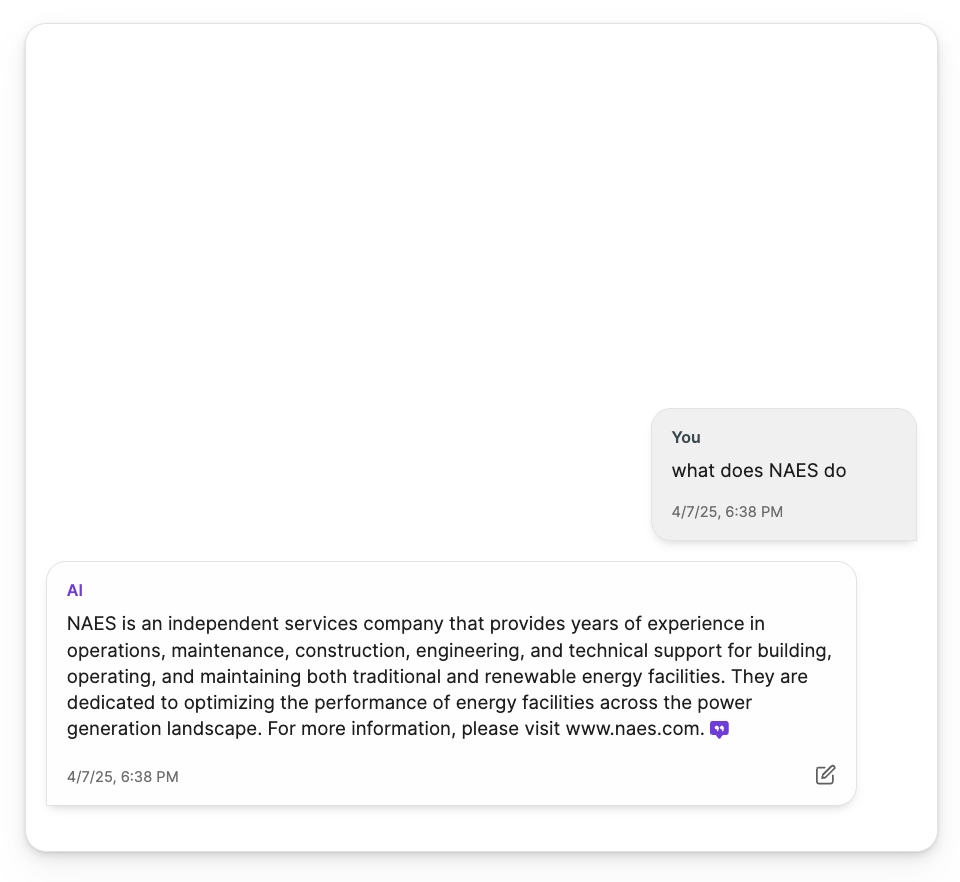
- Return to the chat window under
Previewand ask the same question the user posted earlier. The chatbot should now provide the revised answer you implemented.
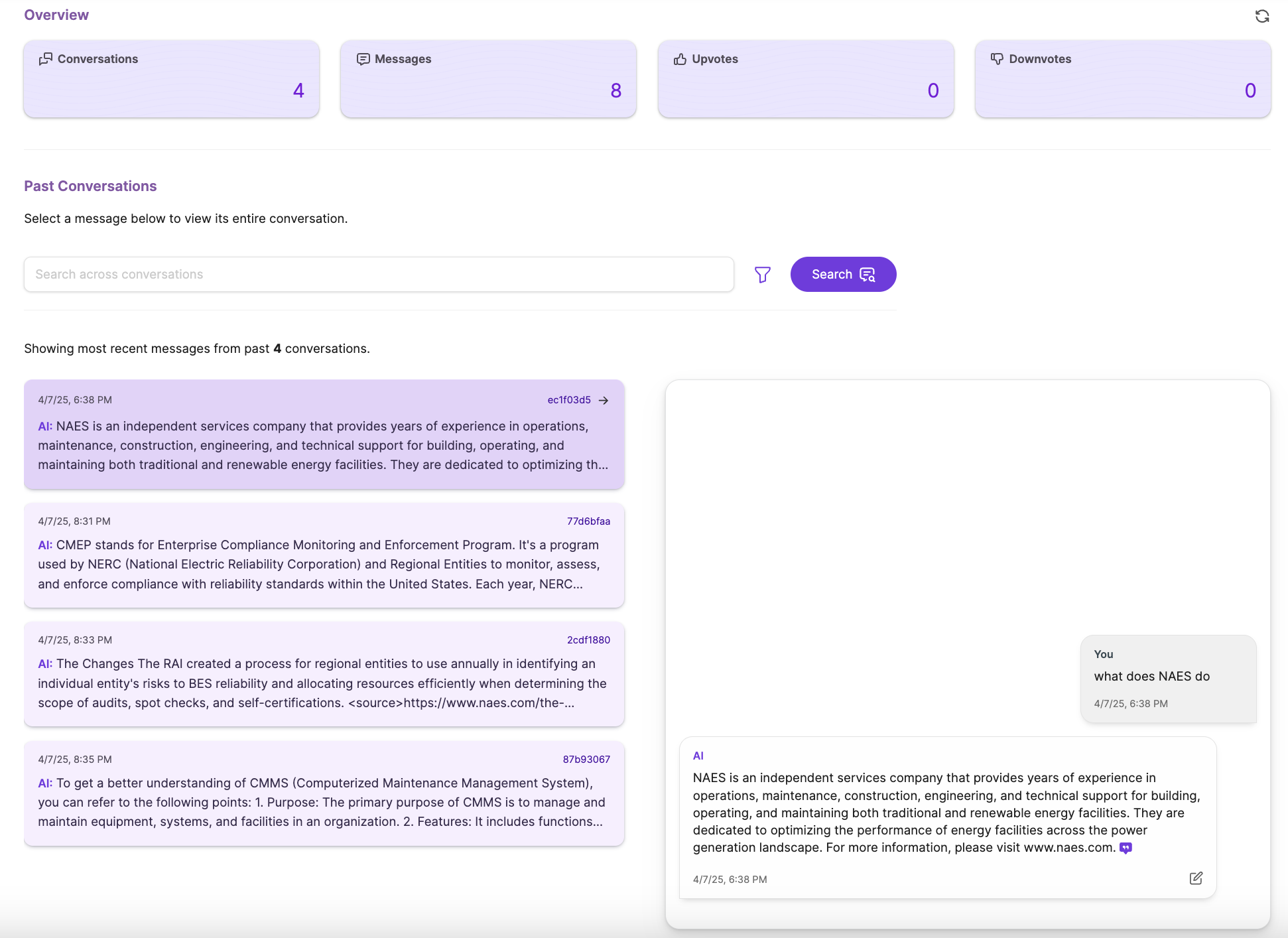
Note:
SearchAI ChatBot is integrated with the SemanticLens feature. This means that the revised answer you provided won't be limited to the exact phrasing of the initial query. The chatbot can interpret questions with similar meaning and deliver the refined response accordingly.
Analyze Conversations
Insights of overall user engagement through key metrics typically displayed in this section.
- Filter View according to Date and upvoted and downvoted conversations.
- View the total number of conversations and messages exchanged between users and the chatbot.
- View the total number of upvotes and downvotes for the conversation. These are helpful indicators to find and improve conversation based on user's feedback.

Updated 9 months ago
