Caddy
Caddy Load Balancer Configuration for SearchBlox Cluster
Caddy can be configured as a load balancer to distribute search queries among the Search Servers in a SearchBlox Cluster.
Install caddy service
- Open Command Prompt:
Navigate to the Caddy directory:
C:\SearchBloxServer\caddy
- Install Caddy Service:
Run the following command to install the Caddy service.
caddy-service.exe install
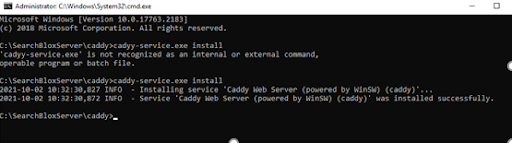
- Start Caddy Service:
Go to Control Panel > System and Security > Administrative Tools > Services.
Locate the Caddy Web Server service and start it.
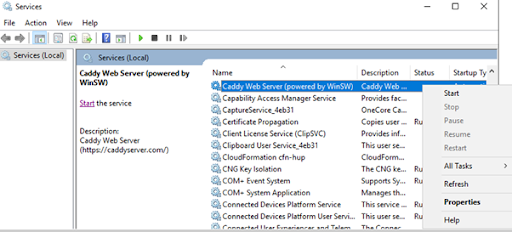
Load Balancer Configuration
- Edit the Caddyfile:
Open the Caddyfile located at:
<SearchBlox-Installation-Directory>/caddy
- Add the following sample configuration to set up the load balancer. Replace Server1_IP and Server2_IP with the IP addresses of your Search Servers:
:80 {
# Set this path to your site's directory.
root * /usr/share/caddy
# Enable the static file server.
file_server
# Another common task is to set up a reverse proxy:
# reverse_proxy localhost:8080
reverse_proxy https://Server1_IP:8443 https://Server2_IP:8443 {
lb_policy round_robin
lb_try_duration 5s
health_status 200
health_interval 10s
fail_duration 30s
transport http {
tls
tls_insecure_skip_verify
}
}
}
- Restart Caddy Service:
Save the Caddyfile and restart the Caddy service to apply the changes.
Uninstall caddy
- Stop Caddy Service:
Go toControl Panel > System and Security > Administrative Tools > Services.
Locate the Caddy Web Server service and stop it.
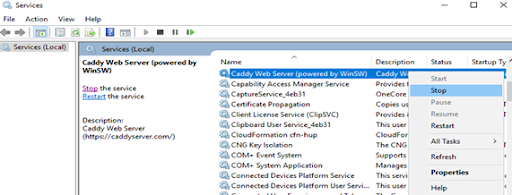
- Uninstall Caddy Service:
Open Command Prompt and navigate to:
C:\SearchBloxServer\caddy
Run the following command to uninstall the Caddy service:
caddy-service.exe uninstall
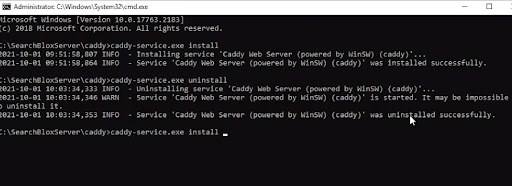
By following these steps, you can set up Caddy as a load balancer for your SearchBlox Cluster, ensuring efficient distribution of search queries and high availability.
Updated 9 months ago
