Managing Chatbot
To manage ChatBot, navigate to the path SearchBlox Admin Console> Collections > SearchAI > ChatBot. The SearchAI ChatBots interface acts as your mission control center for all your chatbots. All the chatbots you have created will be listed here.
You have the following controls which you can use to control your chatbot:
- Retrain ChatBot:
Click theRetrainicon to initiate a retraining process. This is useful if you've updated the content in your chosen collections or want to ensure your ChatBot has access to the latest information.
NOTE:
Retraining time depends on the amount of data in each collection.
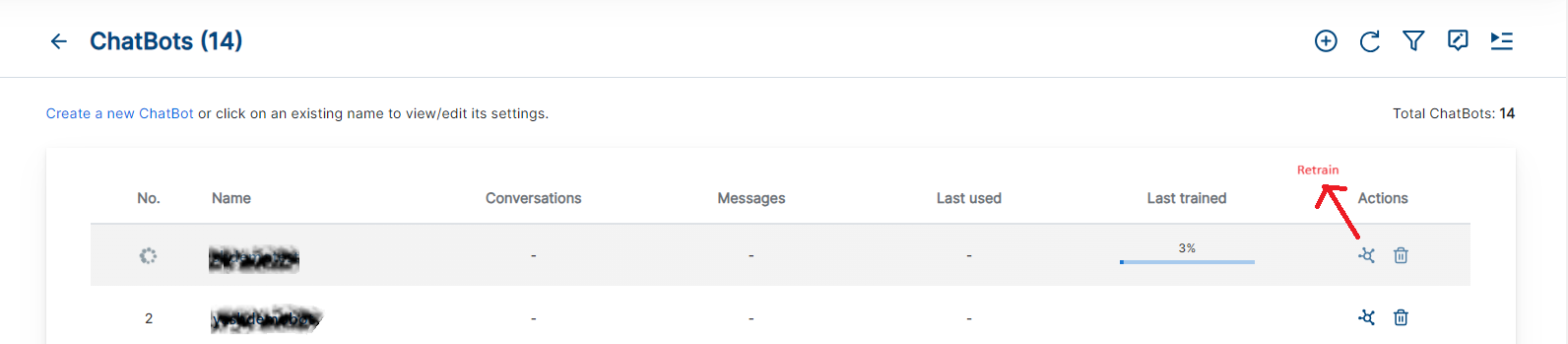
- Create a New ChatBot:
Click the "+" icon or theCreate a new ChatBotbutton to create additional chatbots

- Augmented Responses
This section displays a list of all edited responses and their corresponding questions. You can delve deeper and edit these responses further within theConversationssection. To know more go to Understanding the Augmented Response feature section..

- Refresh ChatBot
Use the refresh icon to update the list of chatbots after creating new ones, deleting old ones, or retraining existing ones.

-
ChatBot Actions
Use the ChatBot Actions icon to create/update chatbot actions after creating a ChatBot.
-
Delete ChatBot
Use with caution! TheDeletebutton removes a chatbot from the list. Remember, deleted chatbots are gone for good.
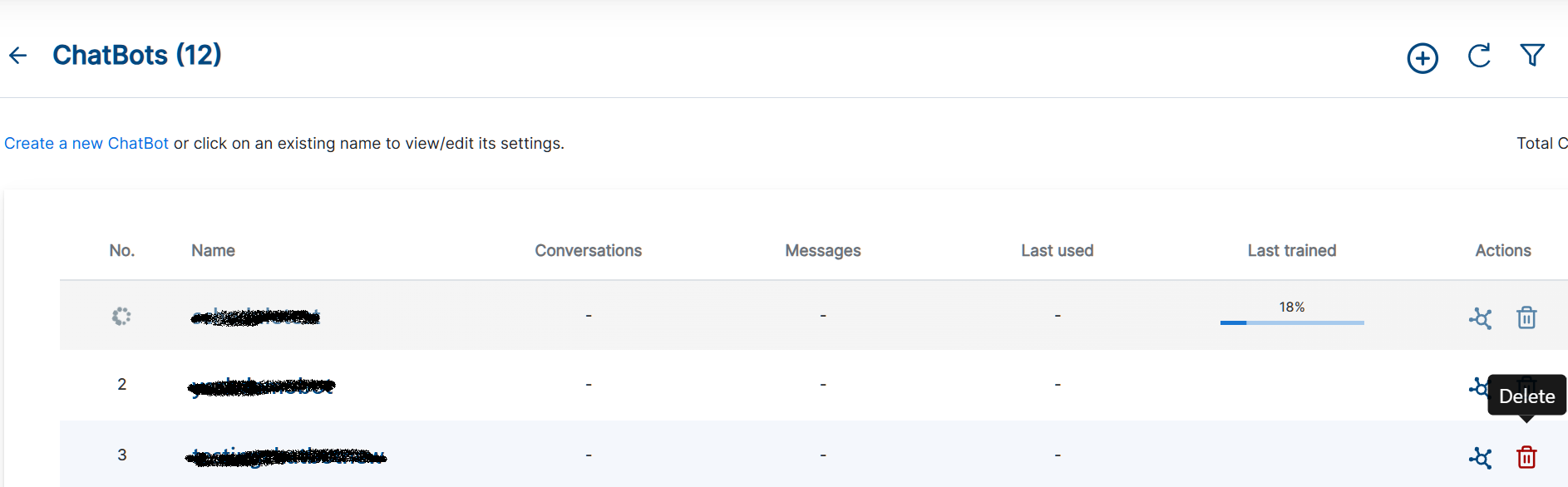
Total number of chatbot created so far is listed in the top right corner.
The SearchAI Chatbot dashboard offers a listed view that showcases all your active chatbots. Each column provides valuable insights to help you understand the ChatBots' performance.
| FIELD | DESCRIPTION |
|---|---|
| Name | The name you have assigned to each ChatBot |
| Conversations | The number of conversations between users and the chatbot |
| Messages | Total messages |
| Last trained | Last trained Displays the date and time of the last training session |
| Last used | Displays the date and time of the last time a user interacted with the ChatBot |
Understanding the Augmented Response Feature
The Augmented Response feature offers a focused view of chatbot responses that you've previously edited through the conversation feature. This means that all your edited responses are filtered and displayed in this section.
Accessing Augmented Response
- Locate the
Augmented Responseicon in the top right corner of your chatbot's management console. - On the Augmented Response section, you will find a list of conversations that you have edited.
- Click a conversation to view the user question and the revised answer that’s been edited.
- Click the delete icon to remove one or more conversations that are no longer relevant.
- Click the cache icon to add one or more edited responses to the chatbot's cache for faster retrieval during future interactions.
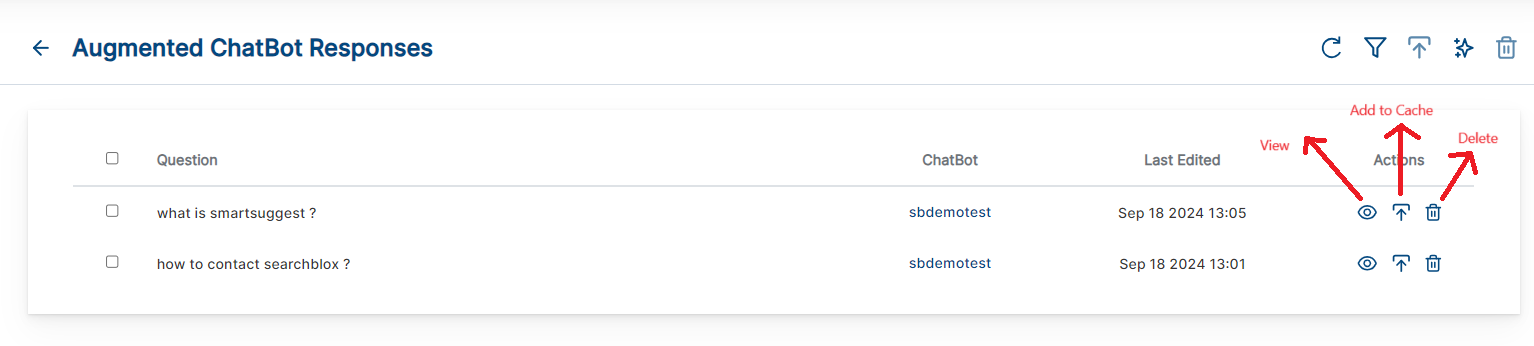
Updated over 1 year ago
