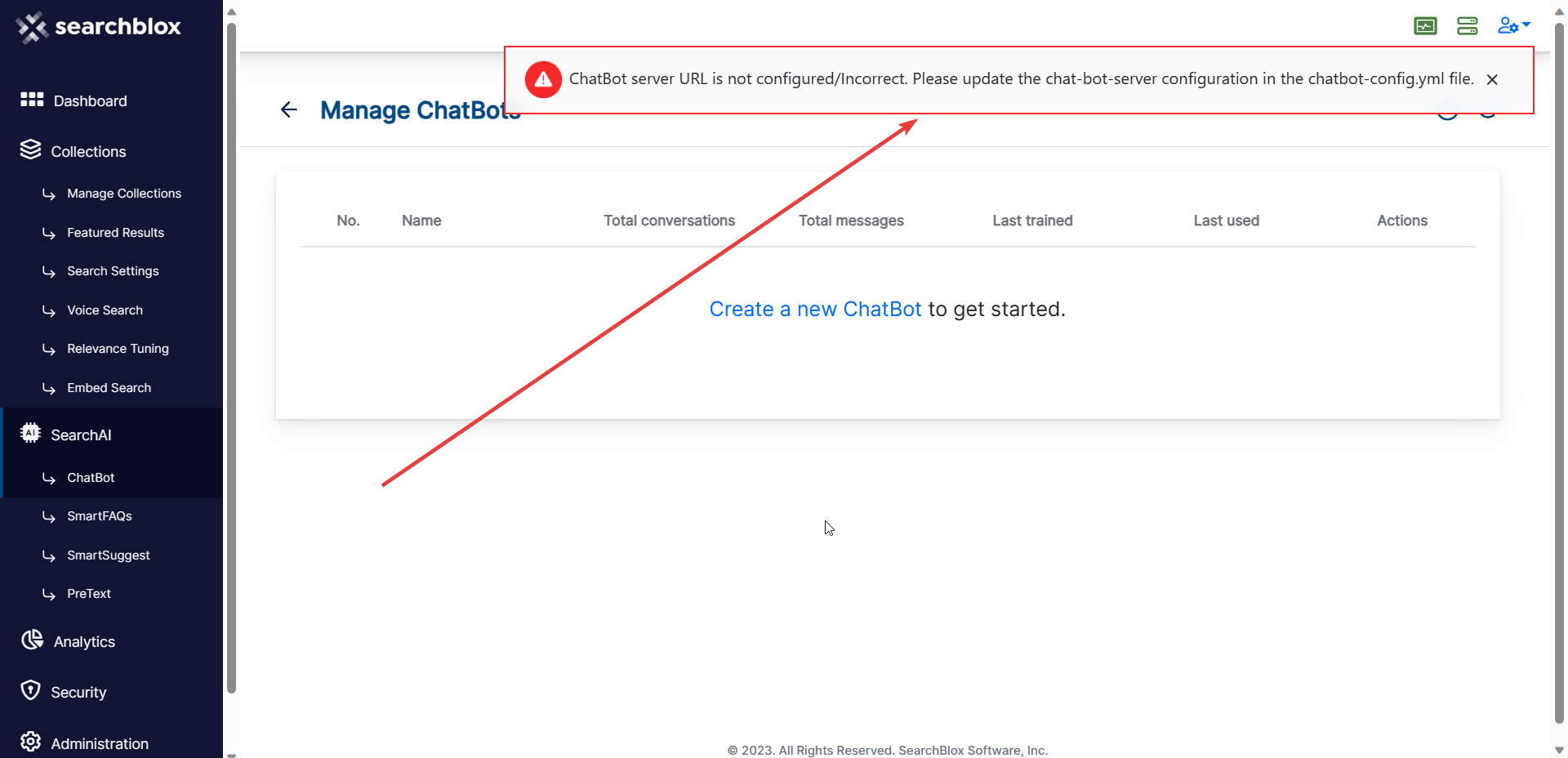SearchAI ChatBot
Understanding SearchAI ChatBot
SearchAI ChatBot unlocks the power of your existing content and transforms it into an interactive conversational AI. Leveraging cutting-edge Large Language Models (LLMs), the chatbot seamlessly converts your data into an engaging chatbot experience – enabling you to deliver exceptional customer service and streamline workflows.
Get Started Quickly
The SearchAI ChatBot tool is readily available within the SearchBlox Admin Console(Dashboard). Remove the hassle of
- Navigate to Collections > SearchAI > ChatBot to access this powerful tool.
Prerequisites (Pre-configuration Checklist – Before you begin)
Before accessing your SearchAI Chatbot, there a few conditions that needs to be preconfigured in your system to make your chatbot fully operational.
- Ensure a Functional ChatBot Server URL:
A ChatBot server URL acts as the foundation for your chatbot's operations.
Make sure your Chatbot server is up and running with a URL that looks like this https://xxx-yyy.com. - Stop SearchBlox Service: Locate and stop the SearchBlox service running on your system.
- Locate ChatBot Configuration File: Navigate to your SearchBlox server files, typically at C:\SearchBloxServer\webapps\ROOT\WEB-INF. Find the file named chatbot-config.yml.
- Update Chat-Bot-Server Value: Open chatbot-config.yml in a text editor. Find the line with chat-bot-server and replace the placeholder value with your actual ChatBot server URL (e.g., https://xxx-yyy.com). The line should look like this: chat-bot-server: "https://xxx-yyy.com".
- Restart SearchBlox Service: After updating the server URL, restart the SearchBlox service for the changes to take effect.
NOTE:
- If all Prerequisites are not followed, the error shown on the screenshot below will appear.
Contact our Support Team if you face any difficulties during installation. We’ll walk you through the process to ensure a smooth functioning of Chatbot.
Updated over 1 year ago