Salesforce Data Source
Configuring SearchBlox
Before using Salesforce Data Source, install SearchBlox successfully and create a Custom Collection.
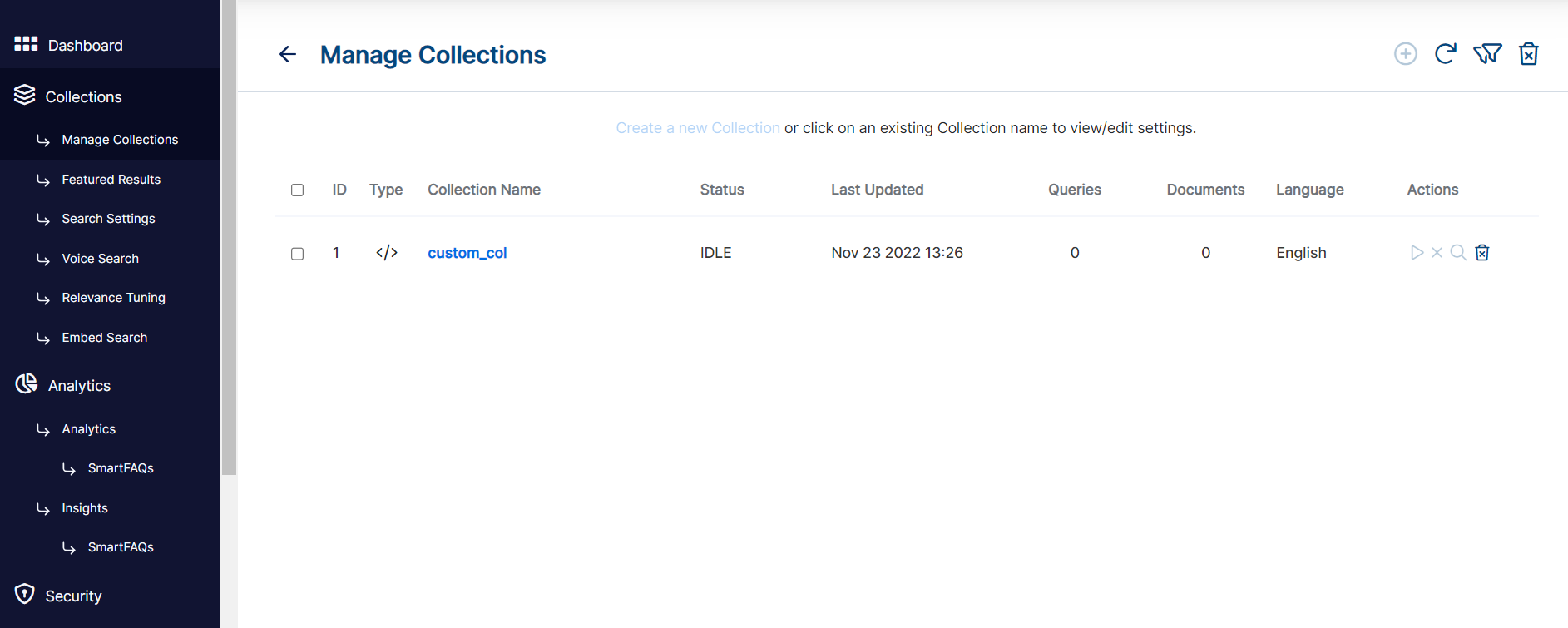
Configuring Salesforce Application
- To authenticate using OAuth, you must create a connected app that defines your application’s OAuth settings for the Salesforce organization.
Please refer the link Defining Connected App - Make sure you set IP Relaxation setting to “ Relax IP Restrictions“ - as shown in screenshot
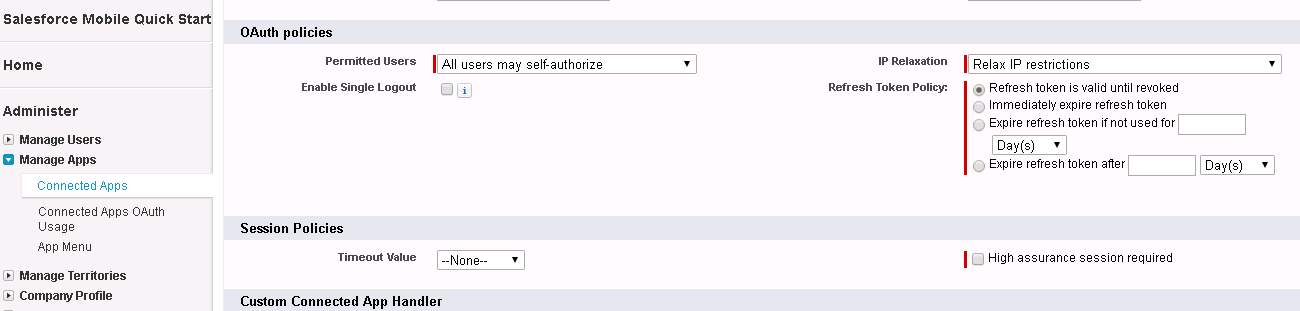
- Please Enable OAuth Settings and under Enable OAuth settings, make sure you select "Full Access" for selected OAuth scopes as shown in the following:
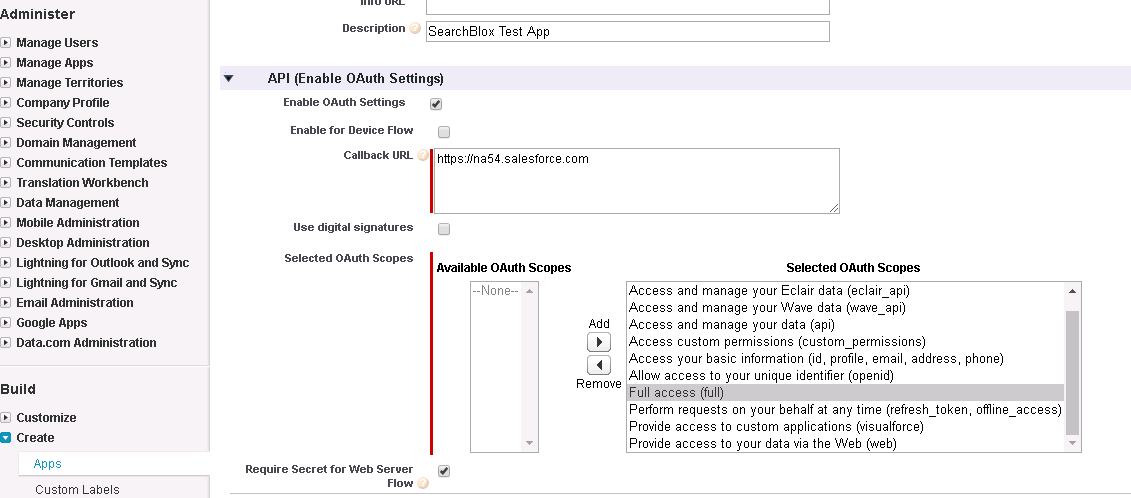
- Please make sure that you can view /change salesforce version under setup>Build>Develop>Apex classes>New>Version Settings.
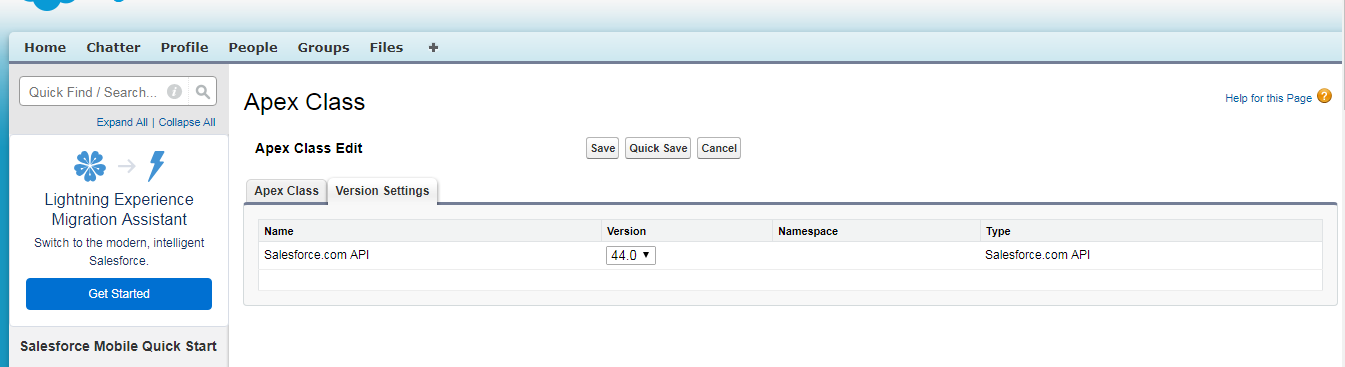
Configuration details of Salesforce Data Source
Note:
In Linux, make sure that necessary permissions have been provided to the folder /opt by using the CHMOD command for writing log files and executing jar files.
| username | User Name in Salesforce |
| password | Password in Salesforce |
| data-directory | Data Folder where the data needs to be stored. Make sure it has write permission. |
| api-key | SearchBlox API Key |
| colname | The name of the custom collection in SearchBlox. |
| url | SearchBlox URL |
| version | Salesforce API version to be used |
| clientId | Salesforce Client ID |
| clientSecret | Salesforce Client Secret |
Updated about 3 years ago
