WEB Collection
SearchBlox includes a web crawler to index content from any intranet, portal, or website. The crawler can also index HTTPS-based content without any additional configuration and crawl through a proxy server or HTTP Basic Authentication/Form Authentication.
Create a Web Collection
You can Create a Web Collection with the following steps:
- After logging in to the Admin Console, select the Collections tab and click on Create a New
Collection or "+" icon. - Choose WEB Collection as Collection Type.
- Enter a unique Collection name for the data source (For example, intranet site).
- Choose Private/Public Collection Access and Collection Encryption as per the requirements
- Choose the language of the content (if the language is other than English).
- Click Save to create the collection.
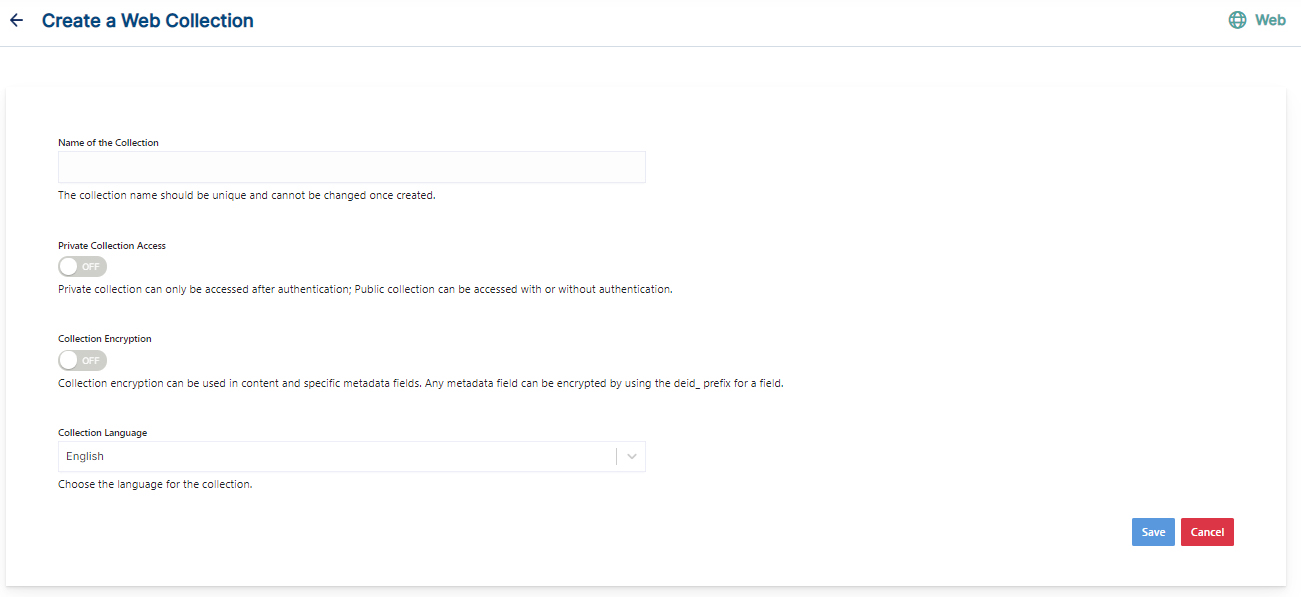
- Once the WEB collection is created you will be taken to the Path tab.
WEB Collection Paths
The WEB collection Paths allow you to configure the Root URLs and the Allow/Disallow paths for the crawler. To access the paths for the WEB collection, click on the collection name in the Collections list.
Root URLs
- The root URL is the starting URL for the crawler. It requests this URL, indexes the content, and follows links from the URL.
- Make sure the root URL entered has regular HTML HREF links that the crawler can follow.
- In the paths sub-tab, enter at least one root URL for the WEB Collection in the Root URLs.
Allow/Disallow Paths
- Allow/Disallow paths ensure the crawler can include or exclude URLs.
- Allow and Disallow paths make it possible to manage a collection by excluding unwanted URLs.
- It is mandatory to give an allow path in WEB collection to limit the indexing within the subdomain provided in Root URLs.
| Field | Description |
|---|---|
| Root URLs | The starting URL for the crawler. You need to provide at least one root URL. |
| Allow Paths | http://www.cnn.com/ (Informs the crawler to stay within the cnn.com site.) .* (Allows the crawler to go to any external URL or domain.) |
| Disallow Paths | .jsp /cgi-bin/ /videos/ ?params |
| Allowed Formats | Select the document formats that need to be searchable within the collection. |
Important Note:
- Enter the Root URL domain name(s) (for example cnn.com or nytimes.com) within the Allow Paths to ensure the crawler stays within the required domains.
- If .* is left as the value within the Allow Paths, the crawler will go to any external domain and index the web pages.
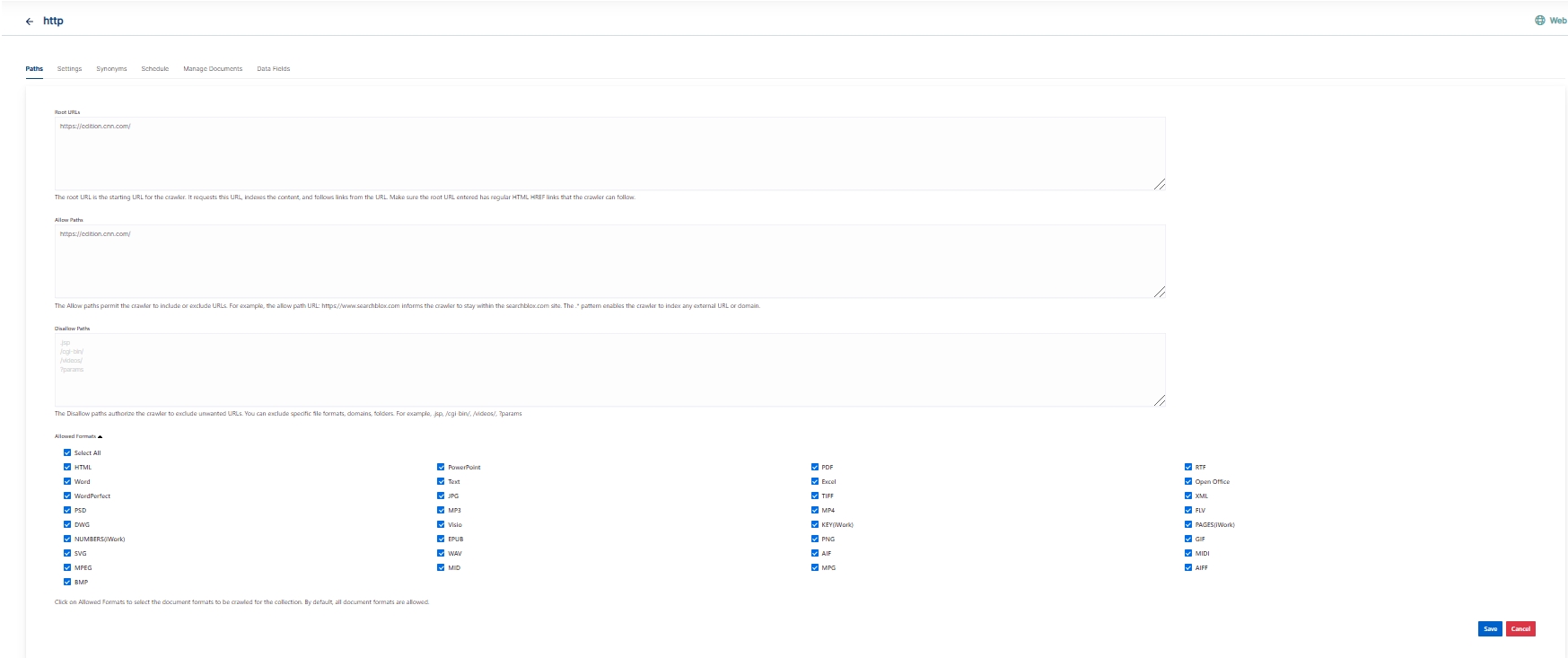
WEB Collection Settings
The Settings page has configurable parameters for the crawler. SearchBlox provides default parameters when a new collection is created. Most crawler settings can be changed for your specific requirements.
| Section | Setting | Description |
|---|---|---|
| Relevance | Remove Duplicates | When enabled, prevents indexing duplicate documents. |
| Relevance | Stemming | When stemming is enabled, inflected words are reduced to root form. For example, "running", "runs", and "ran" are the inflected form of run. |
| Relevance | Spelling Suggestions | The spelling suggestions are based on the words found within the search index. By enabling Spelling Suggestion in collection settings, spelling suggestions will appear for the search box in both regular and faceted search. |
| Keyword-in-Context Search Settings | Keyword-in-Context Display | The keyword-in-context returns search results with the description displayed from content areas where the search term occurs. |
| HTML Parser Settings | Description | This setting configures the HTML parser to read the description for a document from one of the HTML tags: H1, H2, H3, H4, H5, H6 |
| HTML Parser Settings | Last-Modified Date | This setting determines from where the lastmodified date is fetched for the indexed document. By default it is from webpage header If the user wants it from Meta tags they can select Meta option If the user wants from custom date set in the webserver for SearchBlox then they can select this option |
| HTML Parser Settings | Special Metadata Parser | Enable the special metadata parser to retrieve content from content using specific CSS selectors. The default is NO. To know more about Special Metadata Parser, click here. |
| Scanner Settings | Maximum Document Age | Specifies the maximum allowable age in days of a document in the collection. |
| Scanner Settings | Maximum Document Size | Specifies the maximum allowable size in kilobytes of a document in the collection. |
| Scanner Settings | Maximum Spider Depth | Specifies the maximum depth the spider is allowed to proceed to index documents. Maximum value of Spider depth that can be given in SearchBlox is 15 |
| Scanner Settings | Spider Delay | Specifies the wait time in milliseconds for the spider between HTTP requests to a web server. |
| Scanner Settings | User Agent | The name under which the spider requests documents from a web server. |
| Scanner Settings | Referrer | This is a URL value set in the request headers to specify where the user agent previously visited. |
| Scanner Settings | Ignore Robots | Value is set to Yes or No to tell the spider to obey robot rules or not. The default value is no. |
| Scanner Settings | Ignore Canonical | Value is set to Yes or No to tell the spider to ignore canonical urls specified in the page. The default value is yes. |
| Scanner Settings | Follow Sitemaps | Value is set to Yes or No to tell the spider whether sitemaps alone can be indexed, or if all of the URLs have to be indexed respectively. The default value is no. |
| Scanner Settings | Follow Redirects | Is set to Yes or No to instruct the spider to automatically follow redirects or not. |
| HTTP Basic Authentication | Basic Authentication credentials | When the spider requests a document, the spider presents these values (user/password) to the HTTP server in the Authorization MIME header. The attributes required for basic authentication are Username and Password. |
| Proxy server Indexing | Proxy server credentials | When HTTP content is accessed through proxy servers, the proxy server settings are required to enable the spider to successfully access and index content. The attributes required for proxy server indexing are: Proxy server URL, Username and Password. |
| Form Authentication | Form authentication fields | When access to documents is protected using form-based authentication, the spider can automatically log in and access the documents. The attributes required for form authentication are: Form URL, Form Action, Name and Value pairs as required. |
| Enable Detailed Log Settings | Enable Logging | Provides the indexer activity in detail in ..\webapps\ROOT\logs\index.log. The details that occur in the index.log when logging or debug logging mode are enabled are: List of links that are crawled. Processing done on each URL along with timestamp on when the processing starts, whether the indexing process is taking place or URL gets skipped, and whether the URL gets indexed. All data will be available as separate entries in index.log. Timestamp of when the indexing completed, and the time taken for indexing across the indexed URL entry in the log file. Last modified date of the URL. * If the URL is skipped or not, and why. |
| Enable Content API | Enable Content API | Provides the ability to crawl the content with special characters included. |
Synonyms
Synonyms find relevant documents related to a search term, even if the search term is not present. For example, while searching for documents that use the term “global,” results with synonyms “world” and “international” would be listed in the search results.
We have an option to load Synonyms from the existing documents.
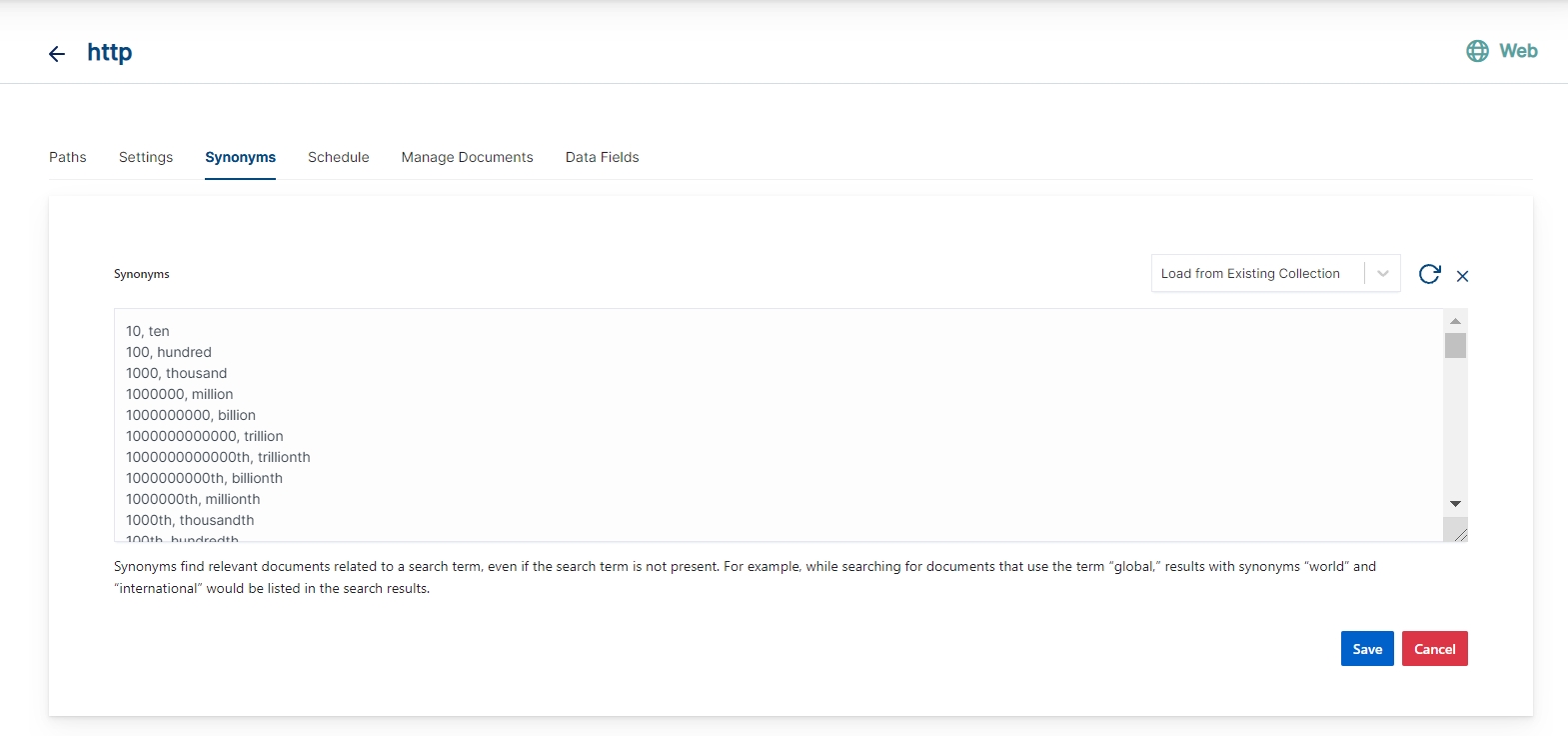
Schedule and Index
Sets the frequency and the start date/time for indexing a collection, from the root URLs. Schedule Frequency supported in SearchBlox is as follows:
- Once
- Hourly
- Daily
- Every 48 Hours
- Every 96 Hours
- Weekly
- Monthly
The following operation can be performed in WEB collections
| Activity | Description |
|---|---|
| Save | For each collection, indexing can be scheduled based on the above options. by clicking Save button. |
| View All Collection Schedules | Displays all Collection Schedules. |
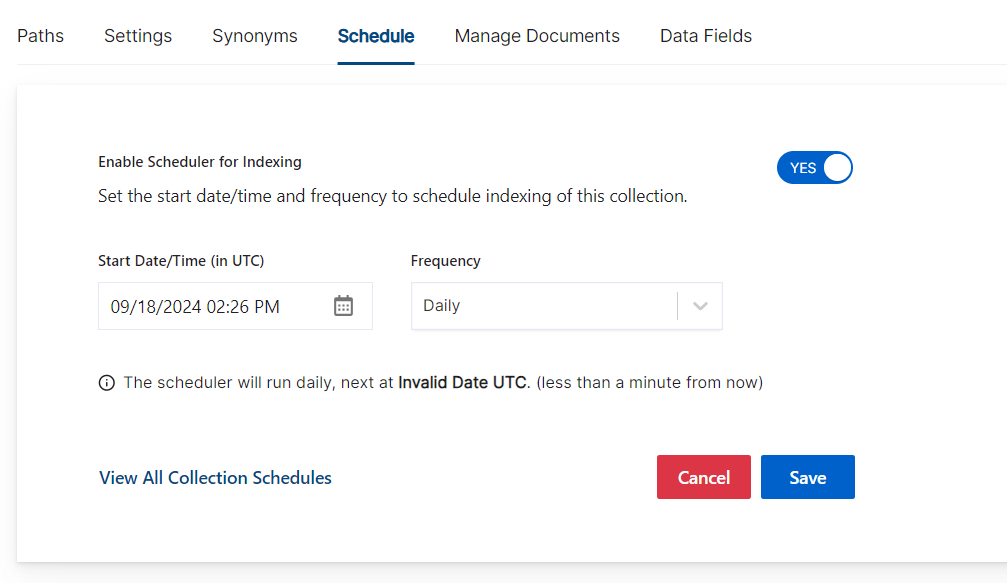
Manage Documents
-
Using Manage Documents tab we can do the following operations:
- Add/Update
- Filter
- View content
- View meta data
- Refresh
- Delete
-
To add a document click on "+" icon as shown in the screenshot.
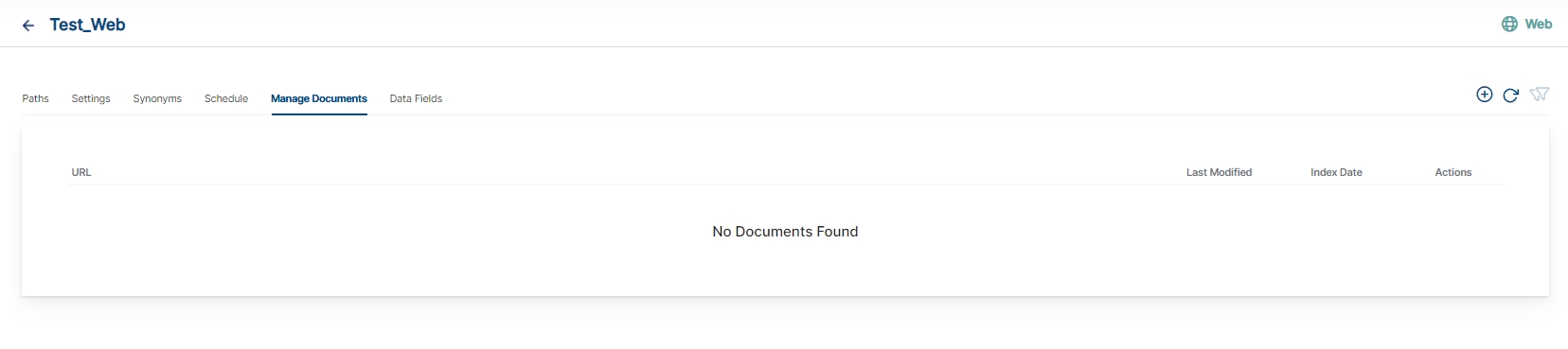
- Enter the document/URL, Click on add/update.
- Once the document is updated you will be able to see the document URL on the screen and we will be able to perform the above mentioned operations.
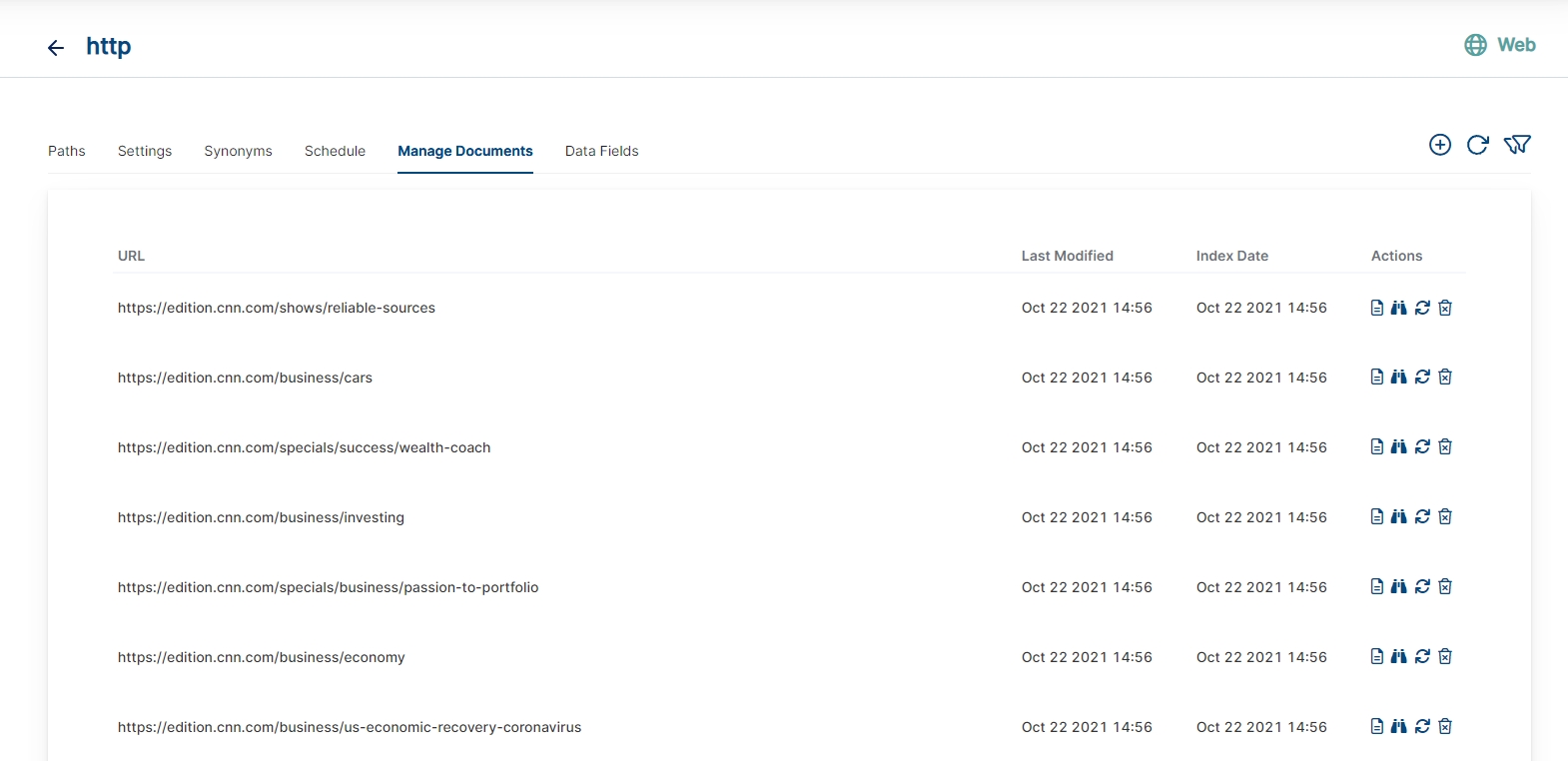
Data Fields
Using Data Fields tab we can create custom fields for search and we can see the Default Data Fields with non-encrypted collection. SearchBlox supports 4 types of Data Fields as listed below:
- Keyword
- Number
- Date
- Text
Note:
Once the Data fields are configured, collection must be cleared and re-indexed to take effect.
- While creating the collection Data Fields tab is disabled. Once the collection gets created, we can see the collection specific Data Field tab while editing the Collection page.
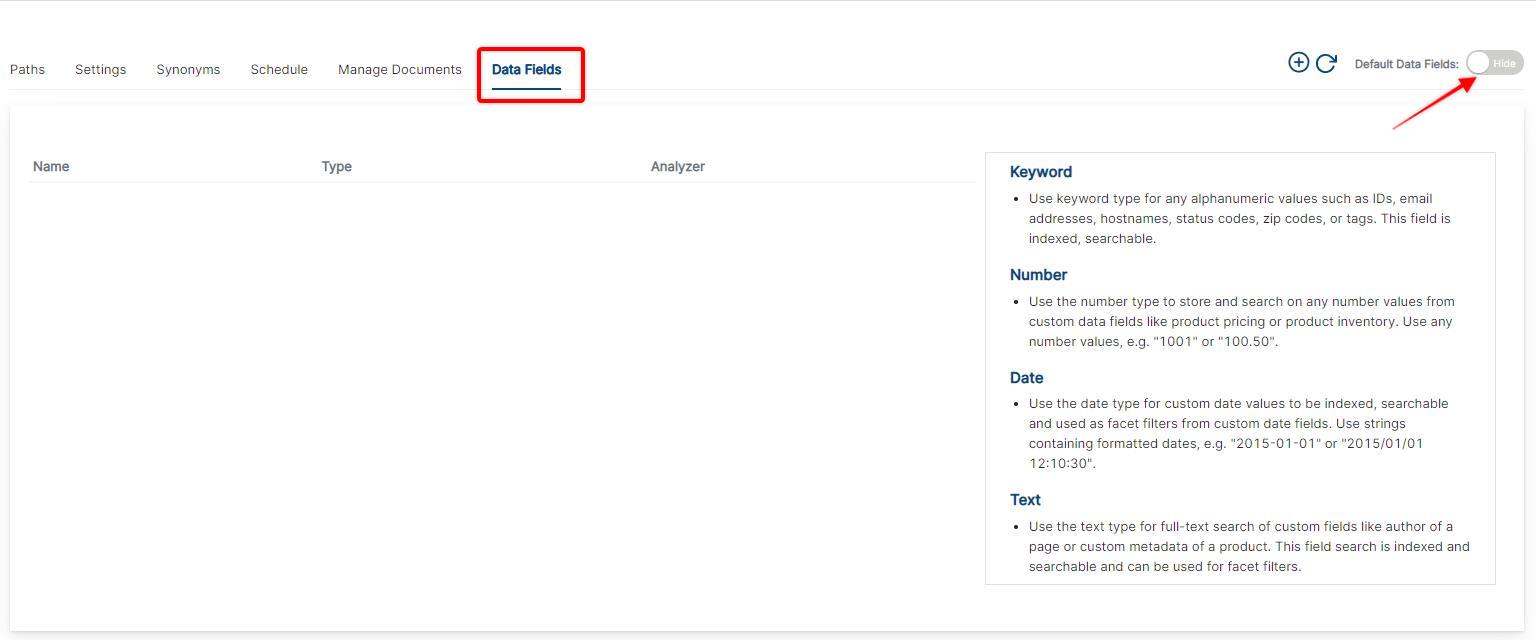
- When we enable Default Data Fields, we can see collection specific SearchBlox reserved fields. The reserved field name cannot be used as custom field name.
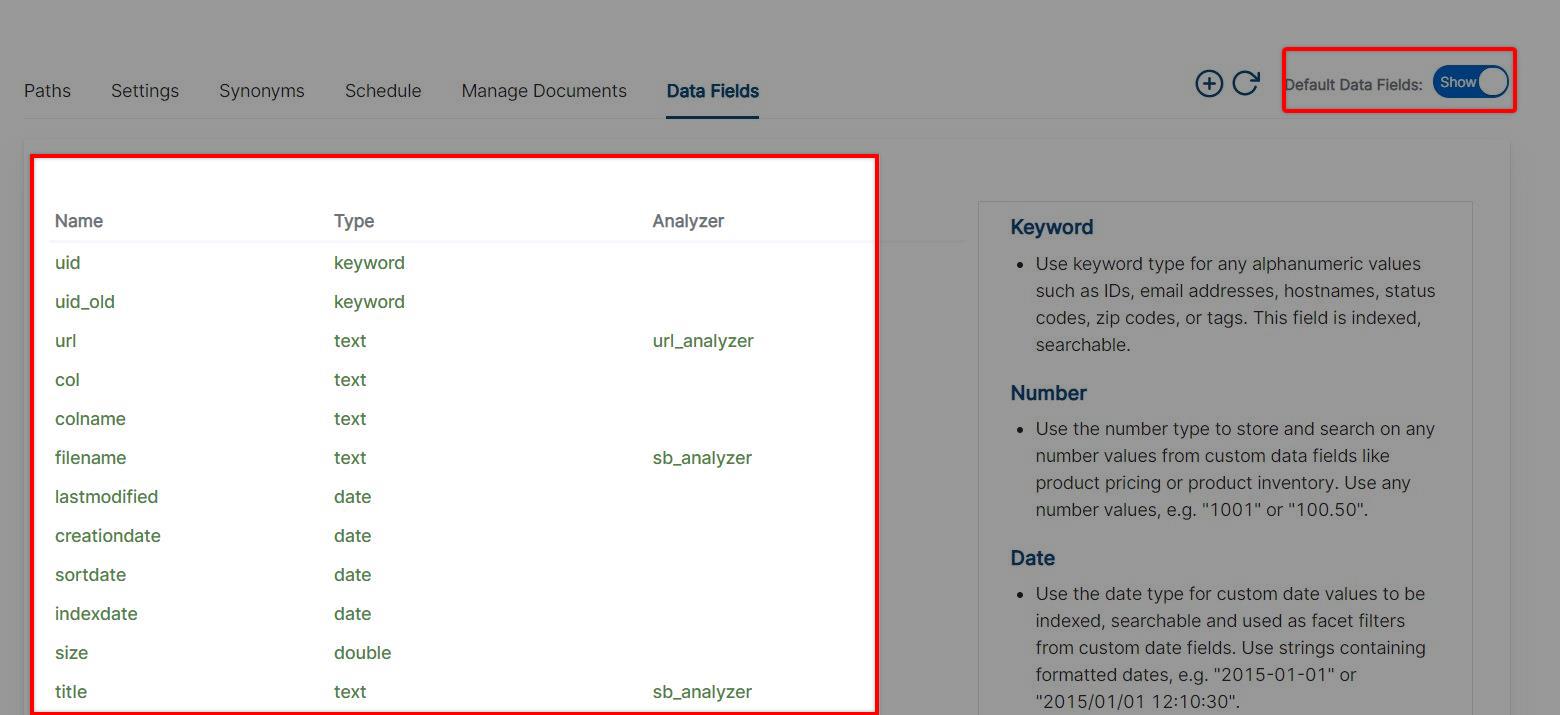
- To Create custom Data Field, Click on Add Data Field button and provide the data field name from your document, select the type of data field values and save the field. You will see the list of added Data Fields in Data Fields screen.
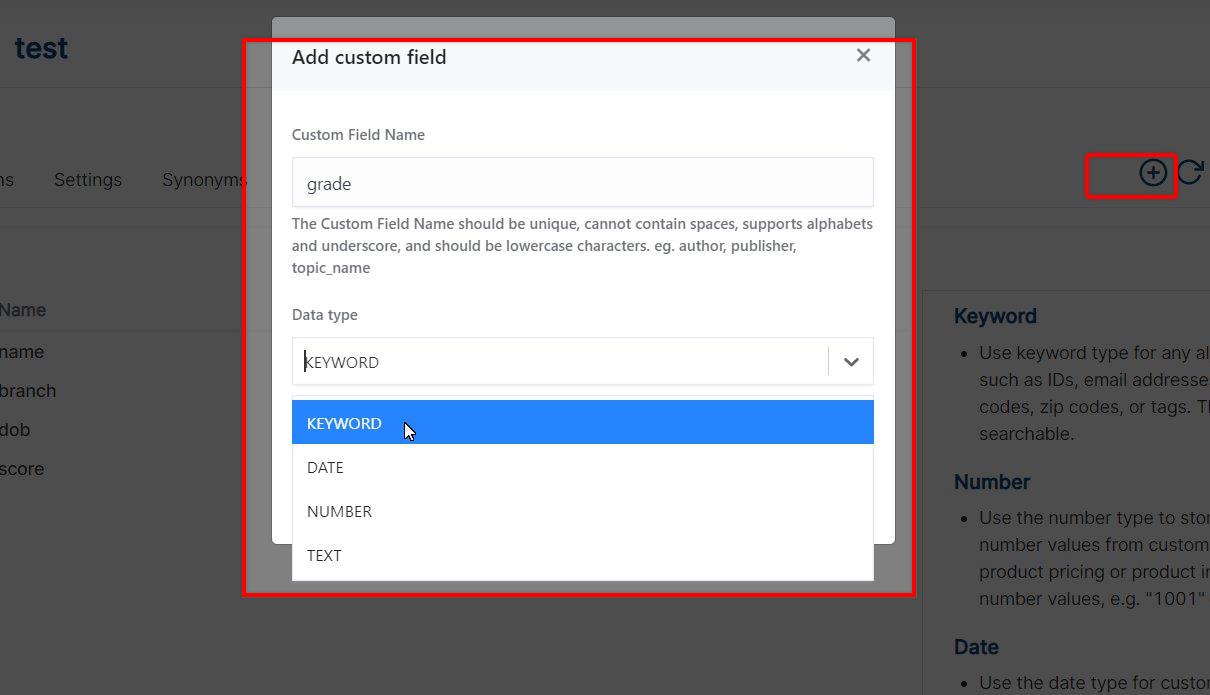
| Field | Description |
|---|---|
| Custom Field Name | The Custom Field Name should be unique, cannot contain spaces, supports alphabets and underscore and should be lowercase characters. Eg. author, topic_name |
| Data Type | Data type can be keyword, text, number and date depending on the data field values. _ Keyword Use keyword type for any alphanumeric values such as IDs, email addresses, hostnames, status codes, zip codes, or tags. This field is indexed, searchable. _ Number Use the number type to store and search on any number values from custom data fields like product pricing or product inventory. Use any number values, e.g. "1001" or "100.50". _ Date Use the date type for custom date values to be indexed, searchable and used as facet filters from custom date fields. Use strings containing formatted dates, e.g. "2015-01-01" or "2015/01/01 12:10:30". _ Text Use the text type for full-text search of custom fields like author of a page or custom metadata of a product. This field search is indexed and searchable and can be used for facet filters. |
- Custom Data Fields can be shown in the Data Fields Tab as well as with the Default Data Fields list.
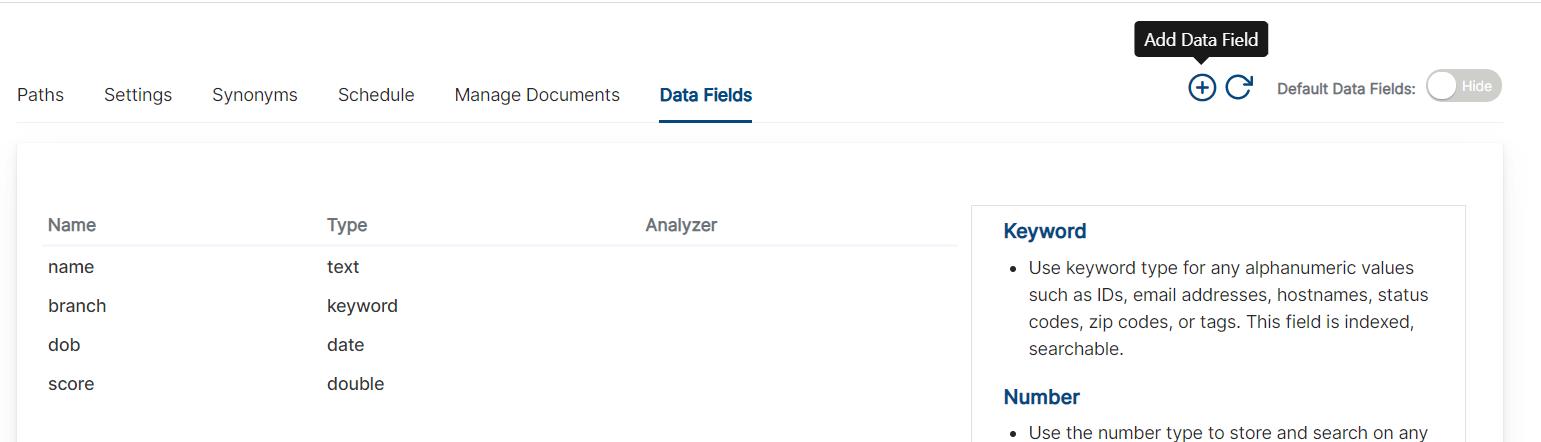
- Custom fields will also be shown under Deafult Data Fields list as shown below:
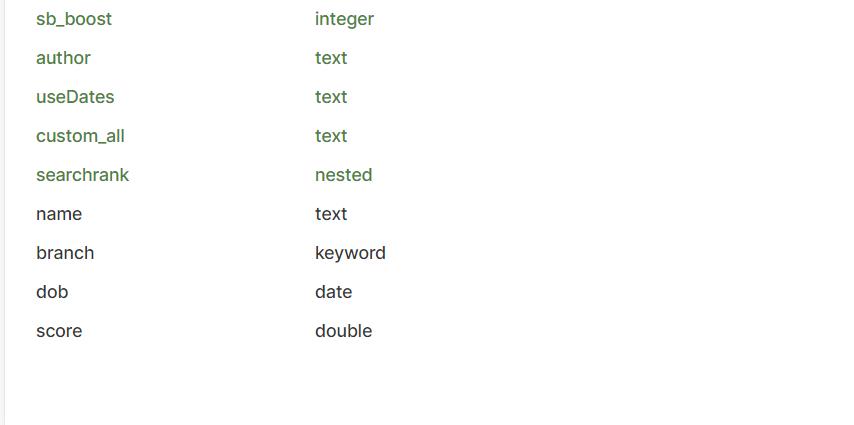
- Custom mapping file can be shown under the path: /webapps/ROOT/WEB-INF/mappings/collections

- We can edit the mapping file if we need to add any specific Analyzers. Mapping fields are added at the end of the collection mapping file as shown below:
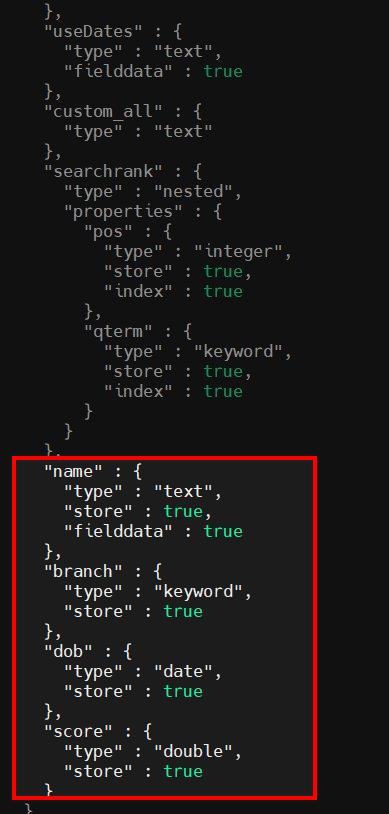
Note:
SearchBlox version 10.0.1 includes ML fields (ml_topic, ml_sentimentLabel, ml_entity_org, ml_entity_product, ml_entity_person, ml_entity_loc, ml_entity_gpe) as default mappings for all type of collections.
Important Note:
- Data Fields tab cannot be used with Encrypted type Collection.
- We recommend not to edit the collection mapping files unlesss we need to add analyzers or fielddata configuration.
Updated over 1 year ago
