OneDrive Data Source
Configuring SearchBlox
Before using OneDrive Data Source, install SearchBlox successfully and create a Custom Collection.
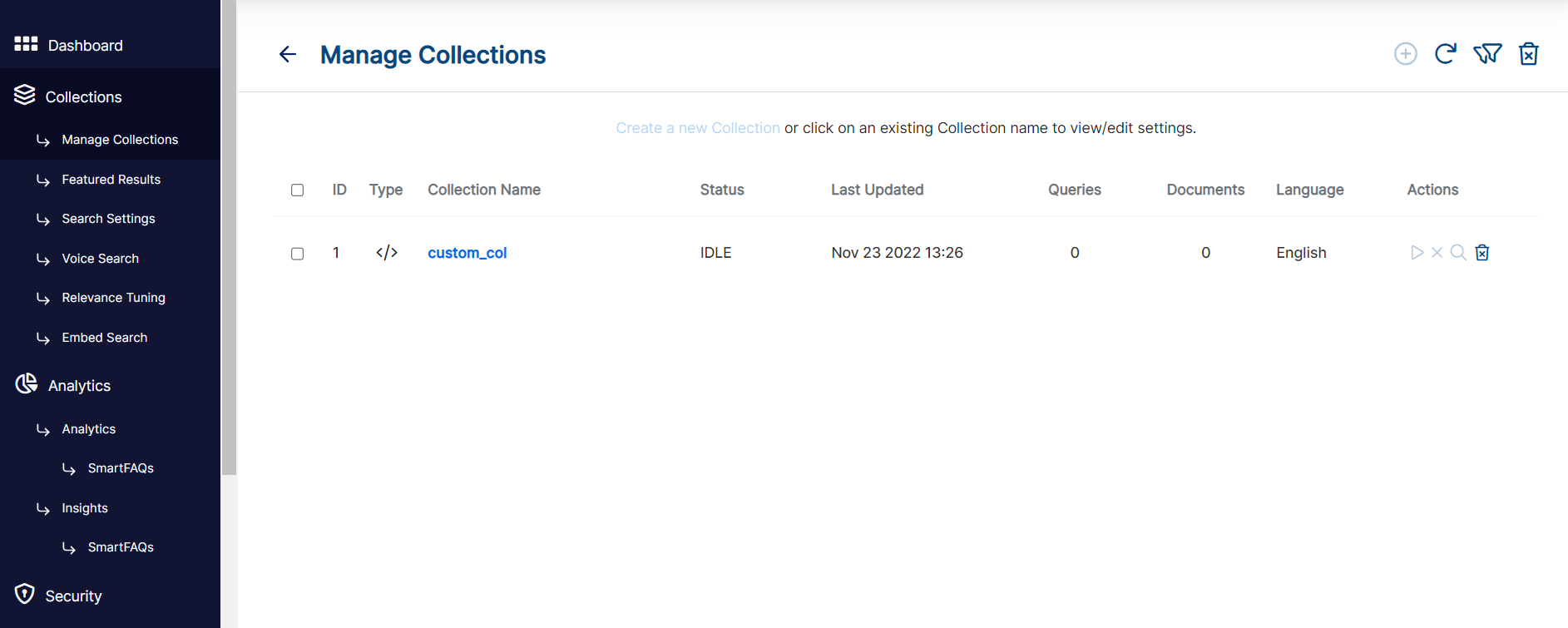
**Configure Onedrive Application
- open following url in browser
https://apps.dev.microsoft.com/?referrer=https%3A%2F%2Fdev.onedrive.com
Login using user credentials
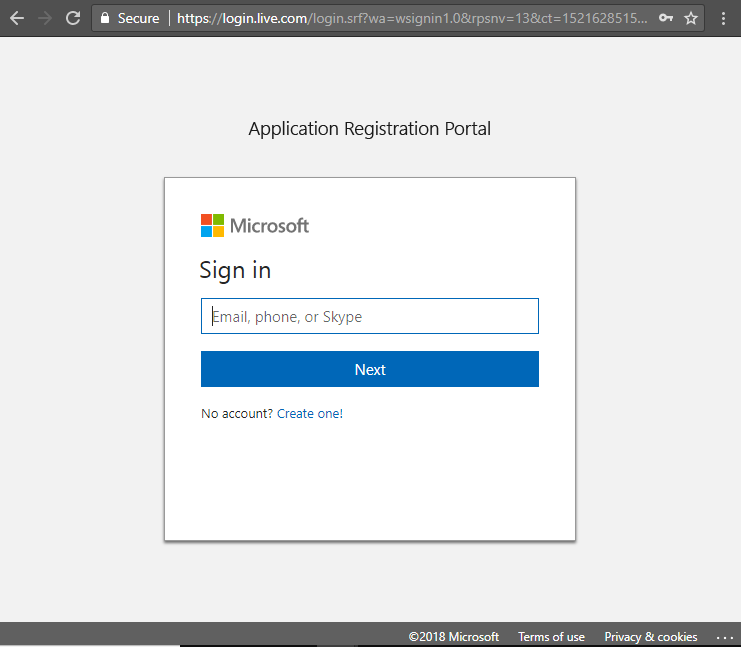
- Click on Add an app after successful login
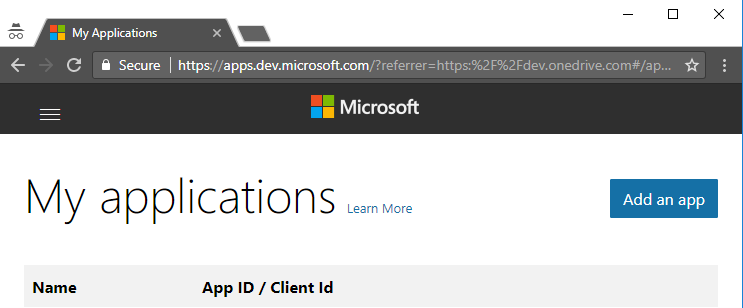
- Specify application name and click on create
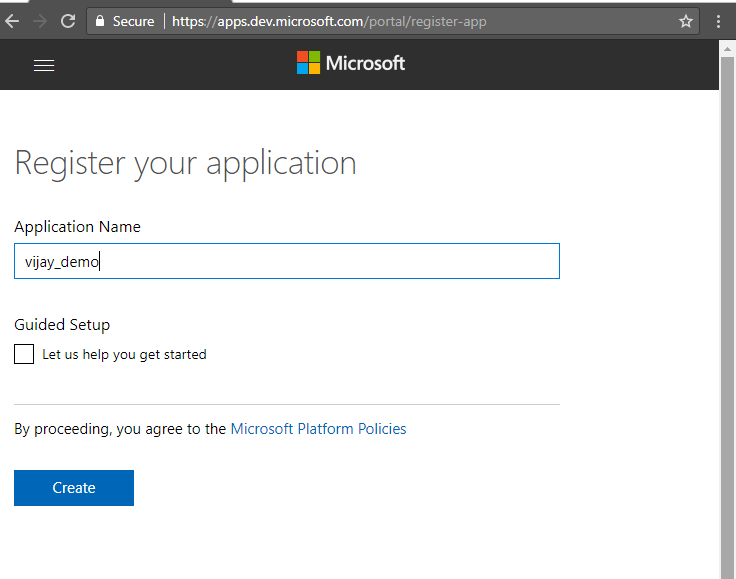
- Note down application ID
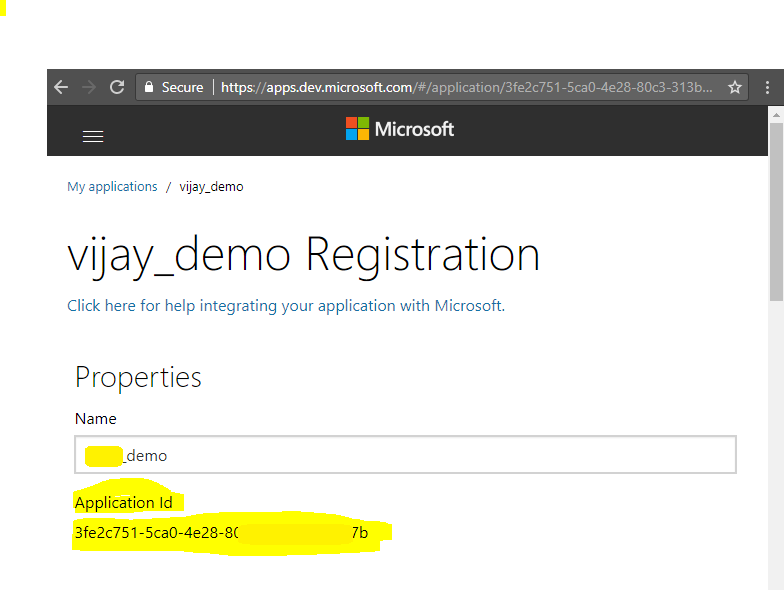
- click on add platform
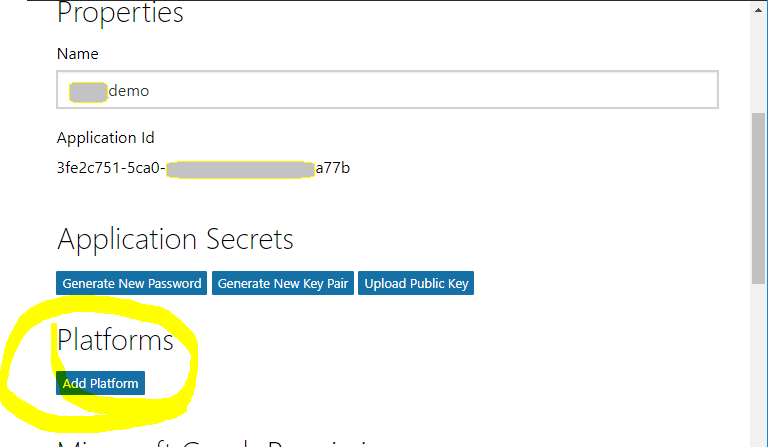
- Click on WEB
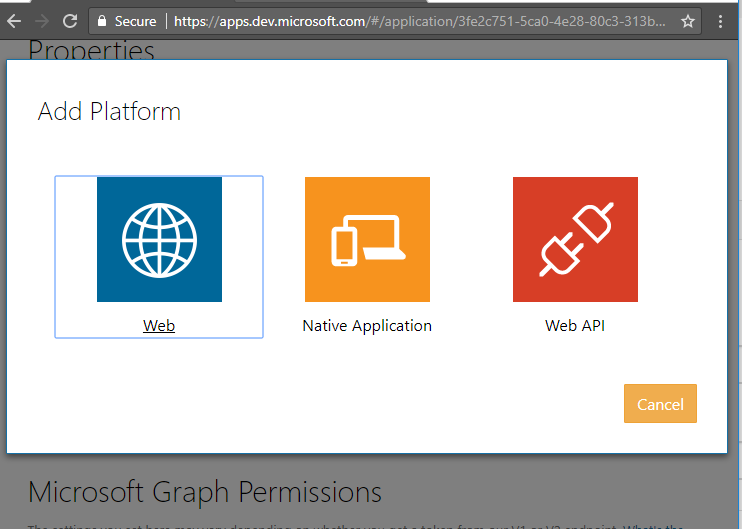
- Specify redirect URL and click on save
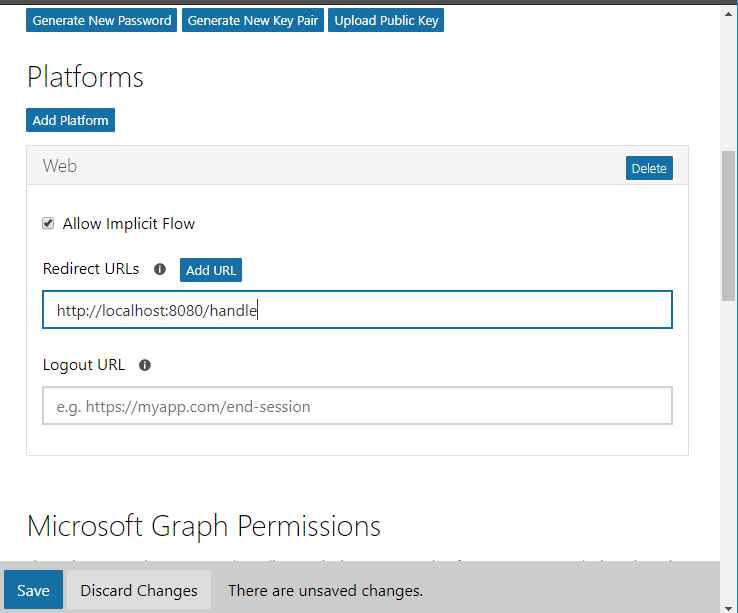
Configuration details of OneDrive Data Source
| data-directory | Data Folder where the data needs to be stored. Make sure it has write permission. |
| api-key | SearchBlox API Key |
| colname | The name of the custom collection in SearchBlox. |
| url | SearchBlox URL |
| exclude-folders | Folders to exclude in OneDrive. |
| log-file-maxSize,log-file-maxBackups,log-file-maxAge | megabytes after which new file is created number of backups after which log file should be deleted Number of days after which log files should be deleted |
| servlet url & delete-api-url: | Make sure that the port number is right. If your SearchBlox runs in 8080 port the URLs should be right. |
| authURL | OneDrive authorization url default: https://login.live.com/oauth20_authorize.srf |
| tokenURL | OneDrive api token url default: https://login.live.com/oauth20_token.srf |
| redirectUrl | OneDrive redirect uri to redirect back to Goconnector. Please be careful about port when specifying, it should not be same as SearchBlox port. |
| clientId | OneDrive app client id |
| clientSecret | OneDrive app client secret |
| port | OneDrive GOconnector port, should have the same port number given in redirect url |
| api_url | OneDrive API url default: https://api.onedrive.com/v1.0/ |
Updated about 3 years ago
