Using Docker
SearchBlox can run inside a Docker container.
Steps to run SearchBlox within Docker container
FROM centos:latest
RUN yum update -y
RUN yum install java-11-openjdk-devel -y
RUN yum install -y curl
RUN yum install -y wget
WORKDIR /opt/
RUN adduser searchblox
RUN echo "searchblox:searchblox" | chpasswd
RUN wget https://d2fco3ozzrfhhd.cloudfront.net/v9.2.2/searchblox-9.2.2-0.noarch.rpm
RUN rpm -ivh --nodigest searchblox-9.2.2-0.noarch.rpm
RUN chown -R searchblox:searchblox /opt/searchblox
RUN chmod -R 777 /opt/searchblox/logs
RUN chmod -R 777 /opt/searchblox/elasticsearch
RUN chmod -R 777 /opt/searchblox/bin
USER searchblox
WORKDIR /opt/searchblox/elasticsearch
CMD ./bin/elasticsearch -d && sleep 30 && cd /opt/searchblox && java -jar start.jar
- Build docker image using the following command:
docker build –t : .
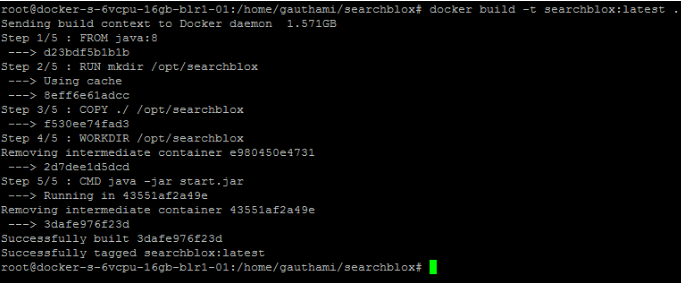
- Run the docker image with the following command:
docker run –p 8083:8080 <image-name>:<tag-name>
Here –p is used to expose the port outside;
Example- In the above command 8080 is the internal port number and 8083 is the externally accessible port number.
Note: To run multiple instances we can change the external port number and run the docker image; Example: docker run –p 8084:8080 <image-name>:<tag-name>
This will start a different instance on port number 8084
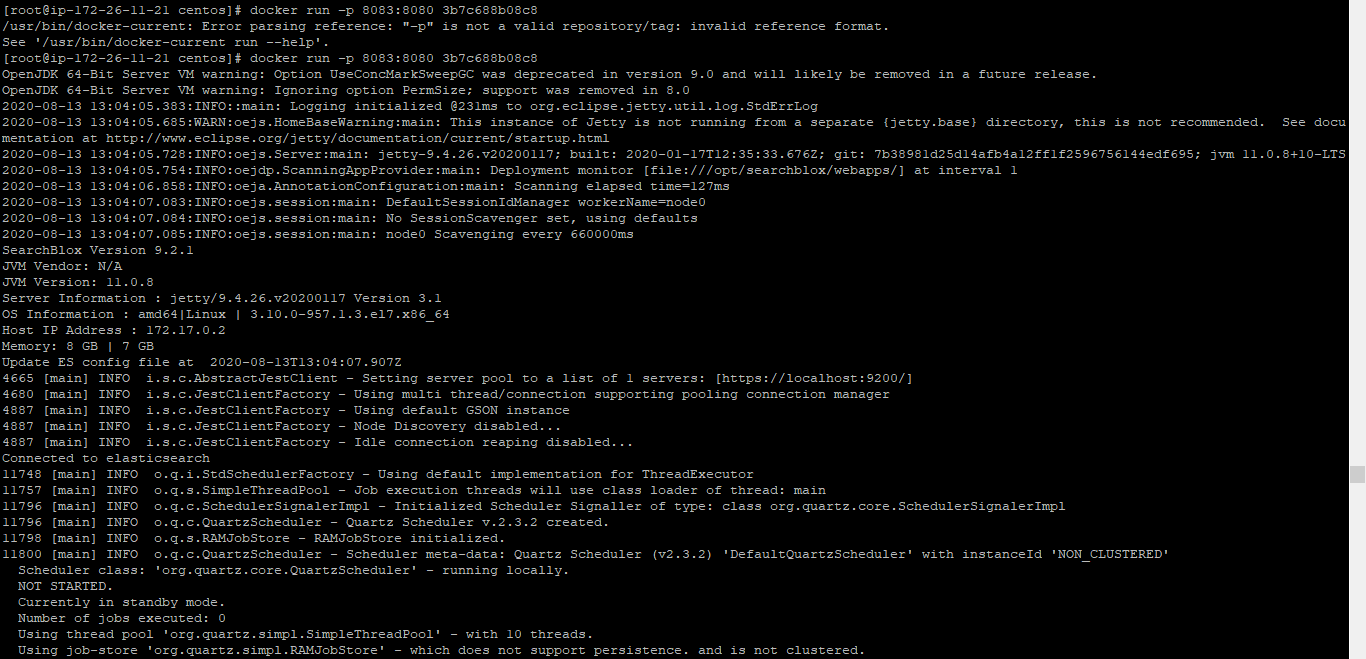
- Open the SearchBlox Admin console with the following link once SearchBlox starts
http://localhost:8083/searchblox/admin/main.jsp
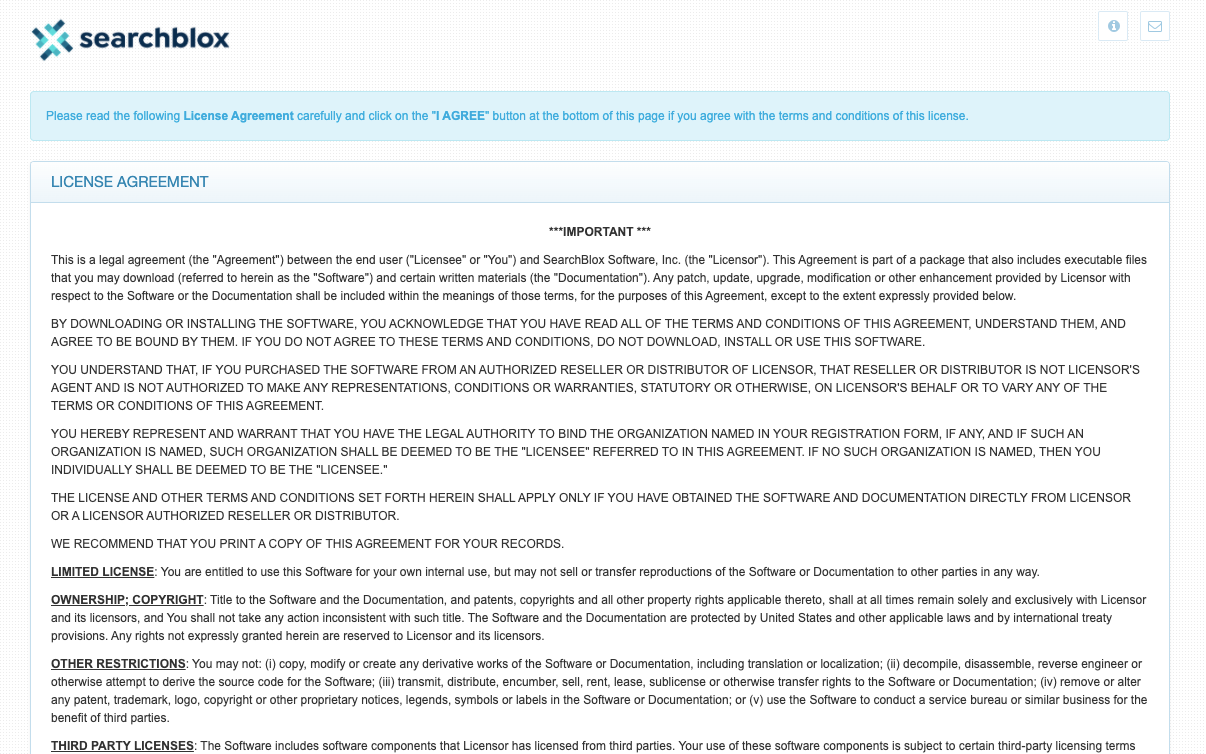
Updated over 4 years ago
What’s Next
You can go through the related sections below
