URL Connector
URL Connector is used to index the URLs listed in CSV files. The data file would be a CSV file which should have a column with the list of URLs.
Configuring SearchBlox
Before using URL Connector, install SearchBlox successfully and create a Custom Collection.
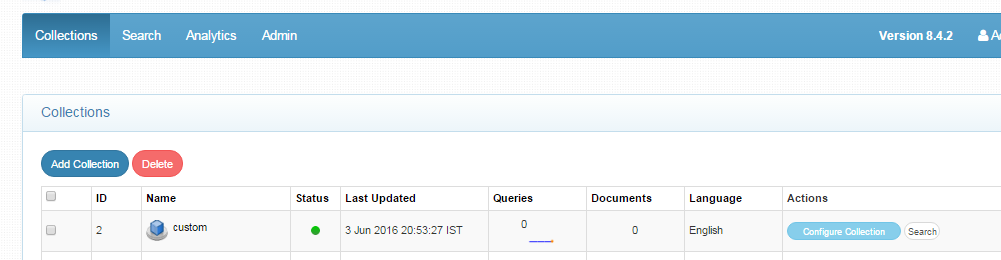
Configuring URL Connector
- All the files related to the connector should be available in the same folder that is, all files should be extracted into the same folder.
- The CSV data file should have a column with url field as in the following screenshot:
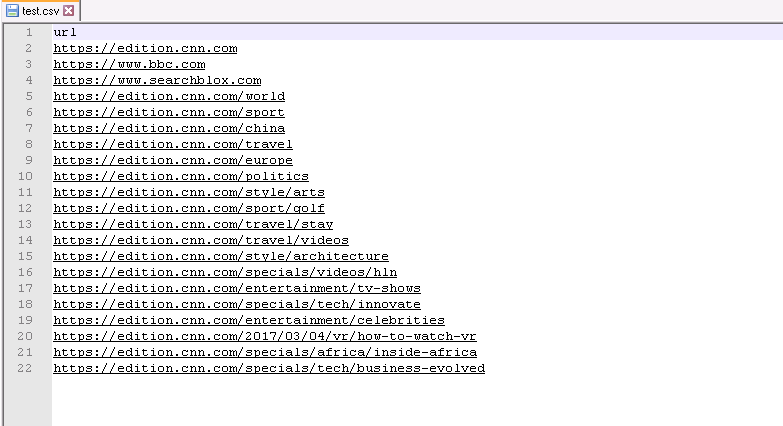
Contact [email protected] to request the download link for SearchBlox URL connector. The following steps include the example paths for both Windows as well as Linux. In Windows, the connector would be installed in the C drive. In Linux, the connector has to be installed in /opt.
Steps to Configure and Run the URL Connector
- Download the SearchBlox URL connector. Extract the downloaded zip to a folder.
- Unzip the archive under C:* or /opt*.
Note:
In Linux, make sure that necessary permissions have been provided to the folder /opt by using the CHMOD command for writing log files and executing jar files.
- Configure the config.yml file which includes the directory path of the CSV file and SearchBlox properties as listed in the following:
| api-key | SearchBlox API Key |
| colname | The name of the custom collection in SearchBlox. |
| url | SearchBlox URL |
| datadirectory | Path with file name from where the data needs to be fetched eg: C:/folder/test.csv |
- The content details of config.yml are provided here:
#SearchBlox API Key
api-key: 4CF0CDE62976F33C4BF290A2182E8377
#The name of the collection
colname: url
#SearchBlox URL
url: http://localhost:8080/searchblox/rest/v2/api/
#Data Folder from where the data needs to be fetched
data-directory: test.csv
- Start running the url_connector.exe file for Windows and .\URL_connectorLinux for Linux
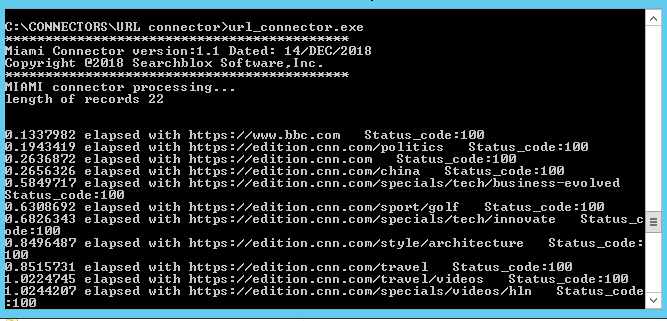
Updated almost 5 years ago
