Search Templates
Search Templates
The templates available in SearchBlox are as follows:
- category.xsl
- clustered.xsl
- default.xsl
- eml.xsl
- featured_results_top.xsl
- frame.xsl
- graph.xsl
- highlight.xsl
- opensearch.xsl
- pagesort.xsl
- rss.xsl
- rss2.xsl
- tabbed.xsl
- url.xsl
The user can view the results in the corresponding template by providing the parameter xsl=template.xsl
For example, if you want to view the results in url.xsl format then the Search Servlet URL should be:
https://localhost:8080/searchblox/servlet/SearchServlet?query=test&xsl=url.xsl
All Stylesheets for regular search are available in <SEARCHBLOX_INSTALLATION_PATH>/webapps/searchblox/stylesheets folder.
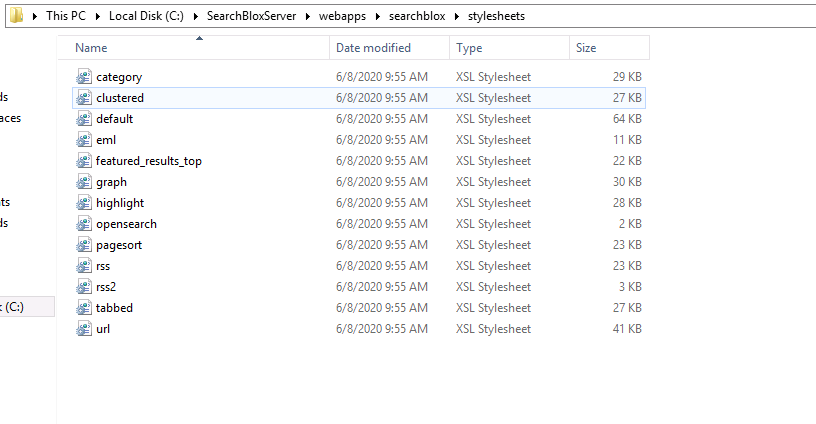
Similarly, you can view the results in xml or json by providing the parameters
xsl=xml
xsl=json
Example:
https://localhost:8080/searchblox/servlet/SearchServlet?query=test&xsl=xml
https://localhost:8080/searchblox/servlet/SearchServlet?query=test&xsl=json
Additional details on templates
- By default, default.xml is used as the template when using regular search
https://localhost:8080/searchblox/search.jsp - To get the featured results in regular search, the parameter
xsl=featured_results_top.xslis used. - url.xsl can be used to get only the URLs of the search results
Customizing Default Style
- To customize the look and feel of the search results page, edit the default.xsl file under the stylesheets folder.
- To replace the SearchBlox logo with a company’s logo, find “logo.jpg” in the XSL file and replace it with a jpeg of the company’s logo.
- Place the company’s logo image file in the images folder under SearchBlox.
- To change other look and feel aspects of the page, edit the HTML as required.
Changing Search Results Display
- The default XSL to be used can be specified in the Results page of the Admin Console. To add a new template, place the style sheet file in the
<SEARCHBLOX_INSTALLATION_PATH>/webapps/searchblox/stylesheetsfolder. - To use a different XSL style sheet dynamically, pass the XSL parameter as part of the search request. For example:
http://localhost:8080/searchblox/SearchServlet?query=time&xsl=new.xsl
Updated almost 5 years ago
What’s Next
