Google Analytics Integration
Steps to set up Site Search Tracking through Google Analytics
- Go to https://www.google.com/analytics/web/#home/ your analytics account in Google.
- Sign in to your Google Account
- Sign up in Analytics by clicking Sign up button
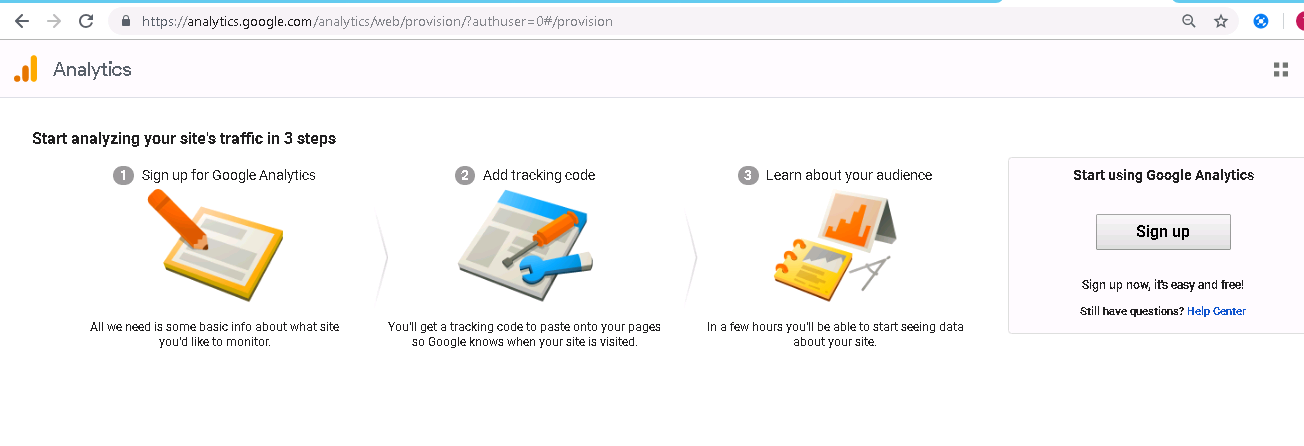
- On clicking Sign up the user will be asked to create a new account as shown:
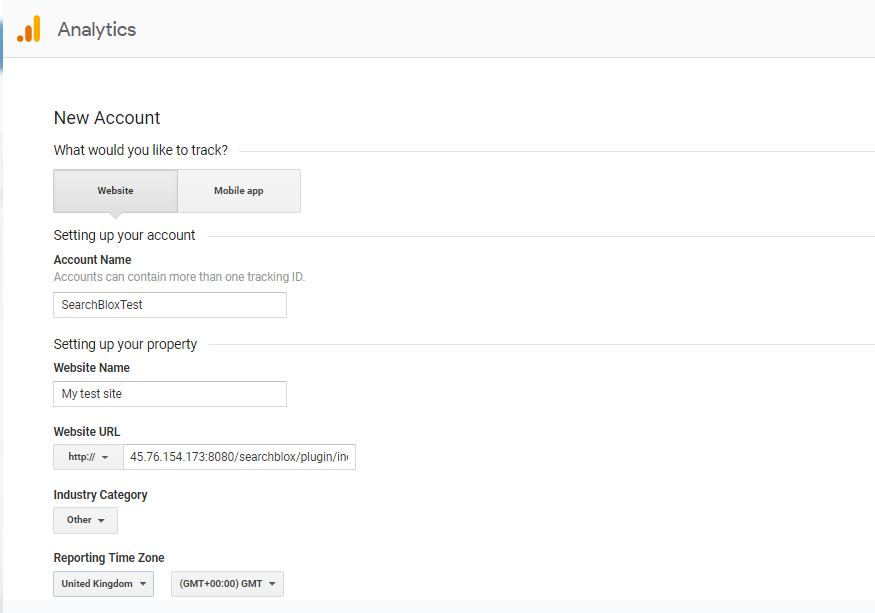
- Click Get Tracking ID
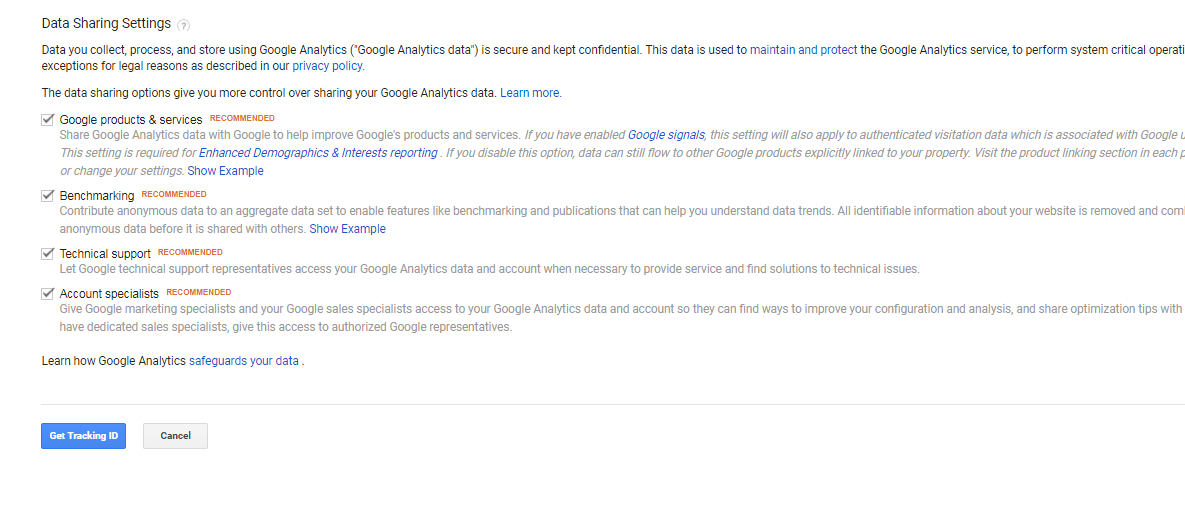
- Accept the terms and conditions

- You would be redirected to Admin page of Google Analytics where you need to set the properties for the site that is tracked
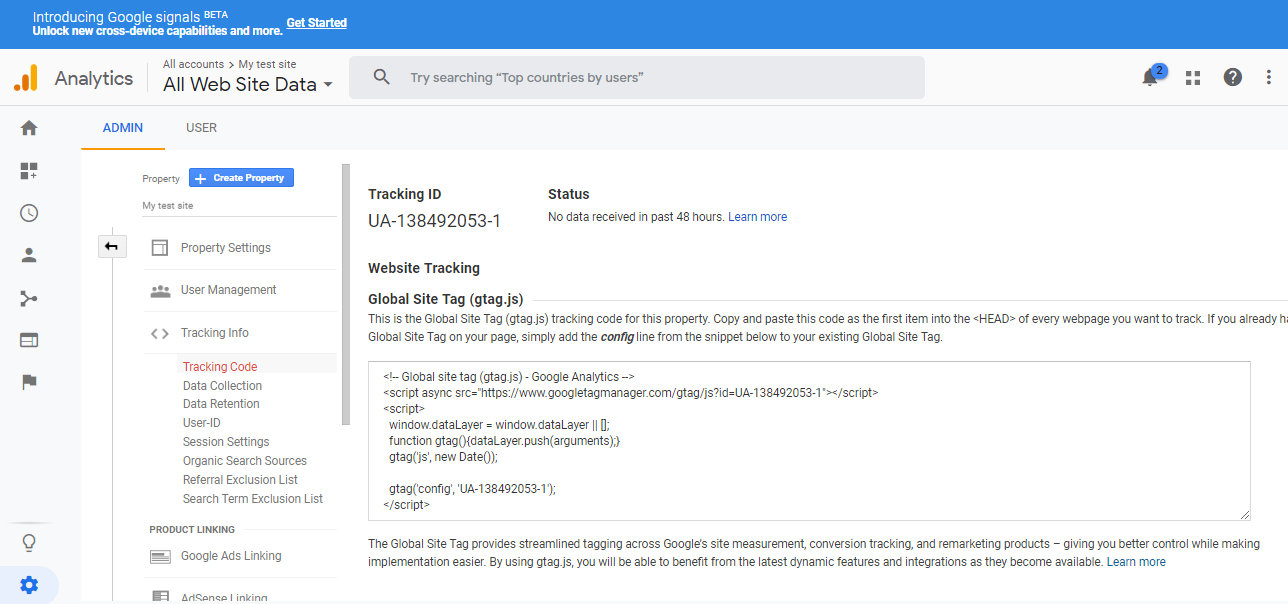
- Click Admin button in the bottom left to view the properties
- You should be able to view the settings and properties of the account, Property and View
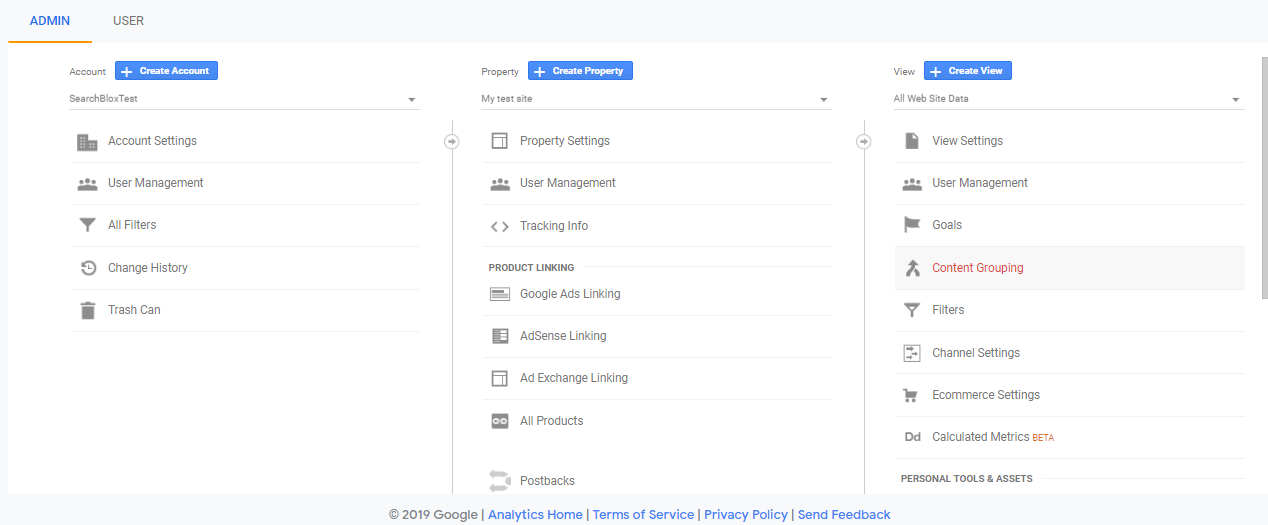
- Click View Settings of View
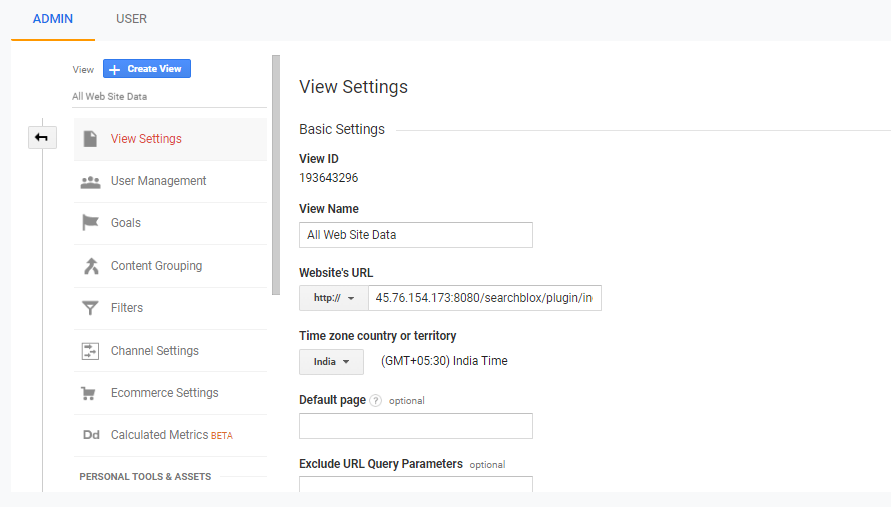
- At the bottom of the View Settings page, you can find Site Search Settings. Enable the Site search Tracking and provide the Query parameter as query and save the settings
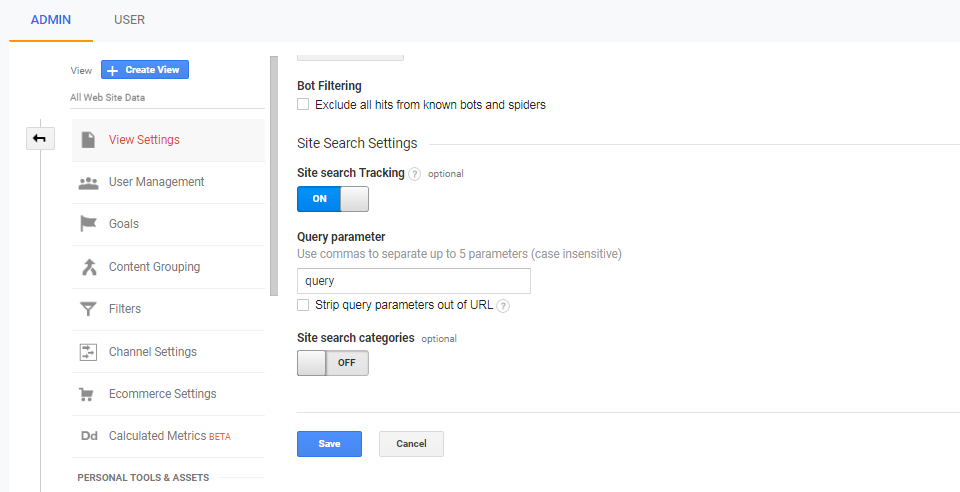
- Go back to Admin -> Property Settings -> Tracking Info -> Tracking Code and copy the Global site tag to be embedded in your site's index.html
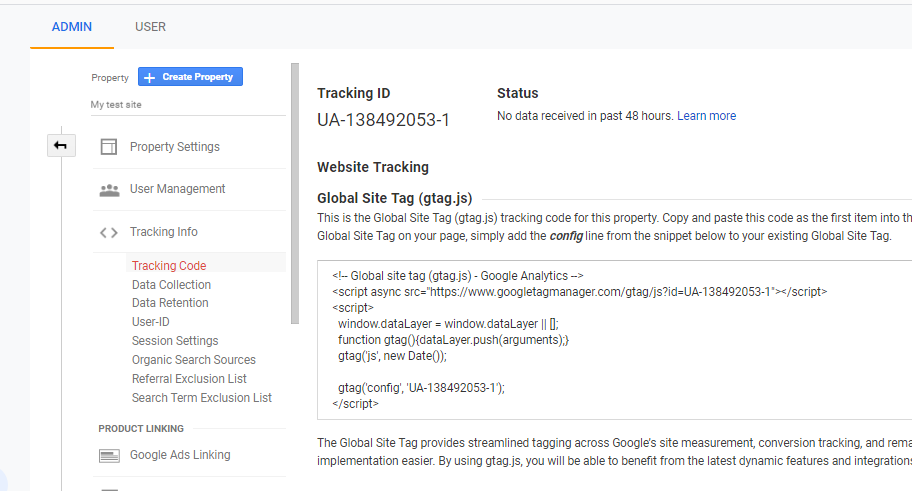
- Specify the snippet in your index.html
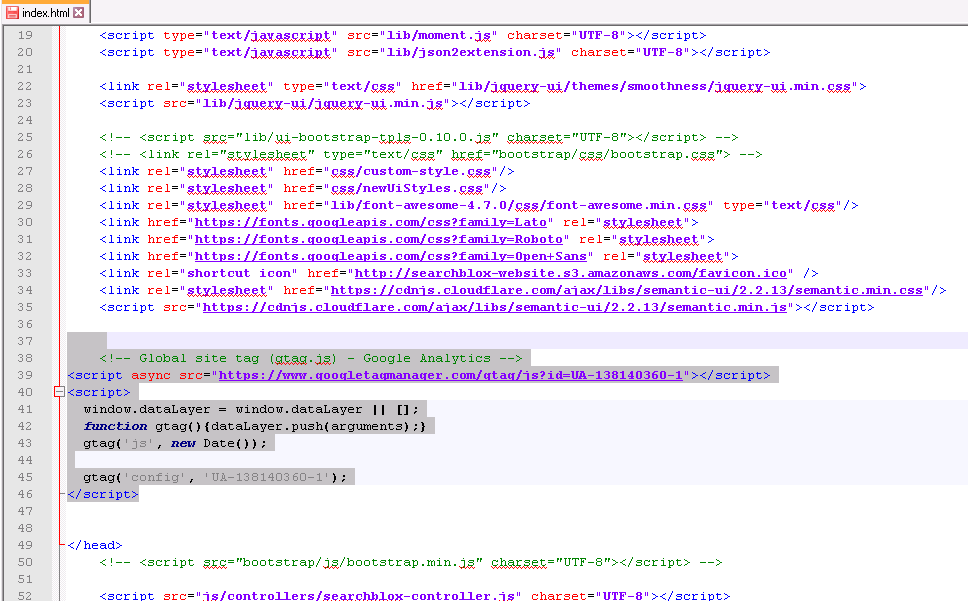
- Everything is set now. When users access your search page, you can view the analytics on the search term in Google Analytics from Reports -> Behavior -> Site Search -> Overview/Search Terms.
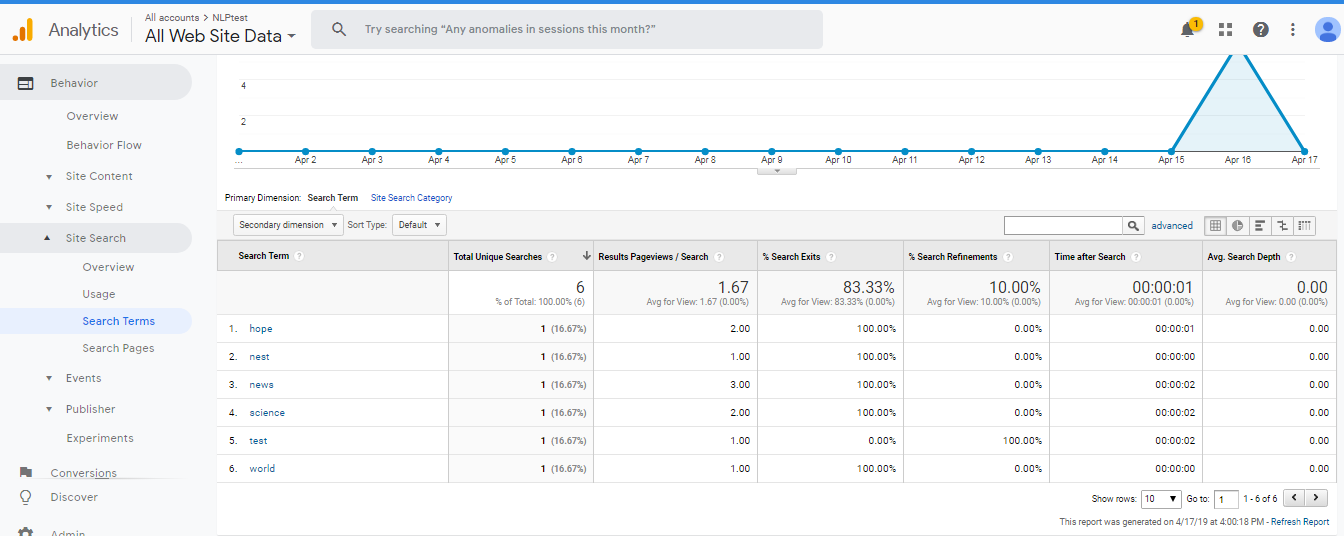
- Please make sure to specify the required time interval in top right corner
Note:
Kindly note that there would a delay say an hour or so for the search terms to be updated
Additional Pointers
- You can export the report as PDF or save the report and view it later. Once you save the report it would be accessible from left menu ->Customization->Saved Reports
- You can also view the general traffic to the site in Home page. You can remove parameters that get displayed in your plugin in Admin-> View Properties -> Exclude URL Query Parameters
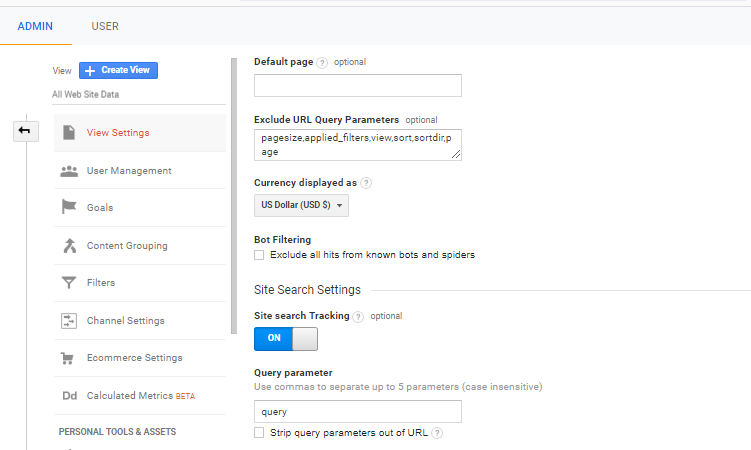
Updated almost 5 years ago
