SearchBlox Analytics as a service in Windows
SearchBlox Analytics as a service in Windows
Step 1: Set the Environment Variable for npm
Step 2: Install and link node-windows NPM package
Step 3: Download SearchBlox Analytics Service Files
Step 4: Install SearchBlox analytics service file
Set the Environment Variable for npm
- Right click on My Computer and go to Properties > Advanced > Environment Variables
- Create a new user variable npm with value:
C:\SearchBloxServer\analytics
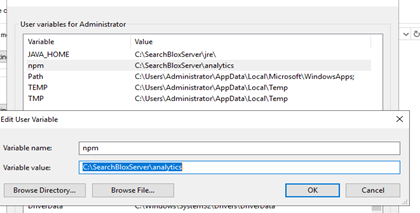
- Select Path variable and add a new path:
C:\SearchBloxServer\analytics\node
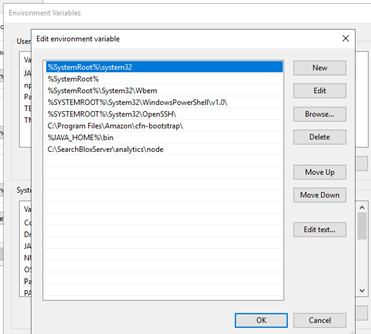
- You can check the npm version using the command given below:
npm -version
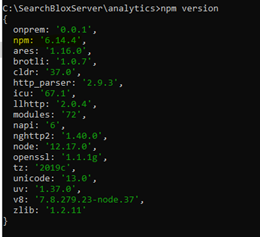
Install and link node-windows NPM package
- Run the following commands through the command prompt:
npm install -g node-windows npm link node-windows
Download SearchBlox Analytics Service Files
- Download and extract the SearchBlox Analytics service files to the path:
C:\SearchBloxServer\analytics - Click here to download.
Install SearchBlox analytics service file
- Install SearchBlox Analytics through command prompt using command below:
node installAnalyticsService.js

- You will see the SearchBlox Analytics Service in your Services window as shown below.

Note
- Change the Startup Type to Manual.
SearchBlox Analytics Service Uninstallation
To uninstall the SearchBlox Analytics service, go to path:
C:\SearchBloxServer\analytics and run the following command in a command prompt.
node uninstallAnalyticsService.js

Note
To re-install SearchBlox Analytics service, you will need to repeat Steps 3 through 5.
Updated over 3 years ago
