Salesforce Connector
Configuring SearchBlox
Before using Sales Connector, install SearchBlox successfully and create a Custom Collection.
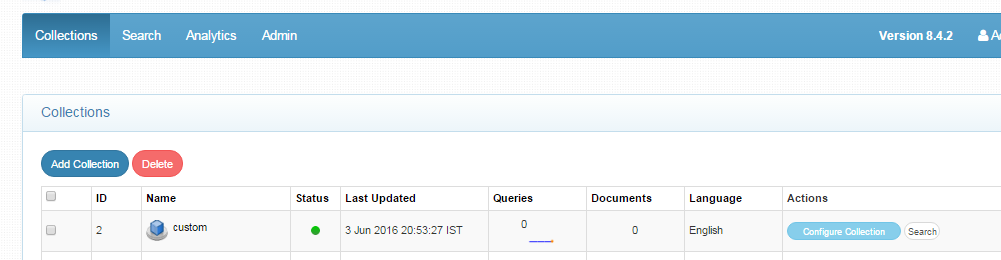
Configuring Salesforce Application
- To authenticate using OAuth, you must create a connected app that defines your application’s OAuth settings for the Salesforce organization.
Please refer the link Defining Connected App - Make sure you set IP Relaxation setting to “ Relax IP Restrictions“ - as shown in screenshot
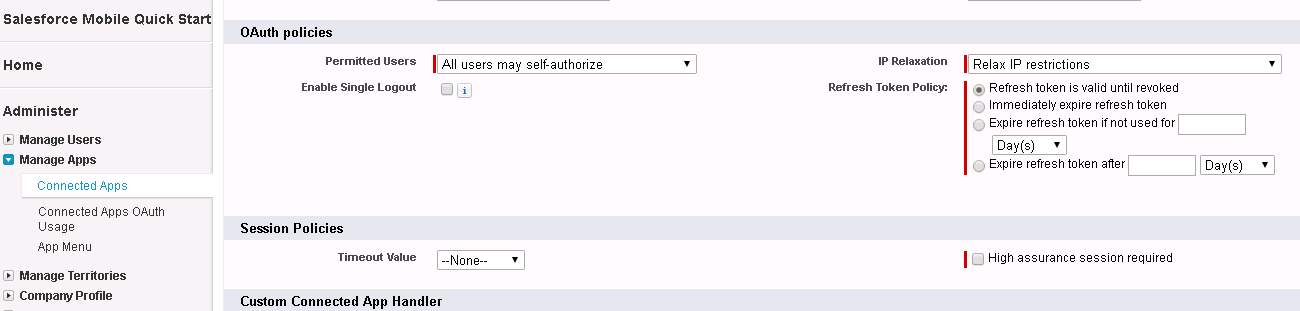
- Please Enable OAuth Settings and under Enable OAuth settings, make sure you select "Full Access" for selected OAuth scopes as shown in the following:
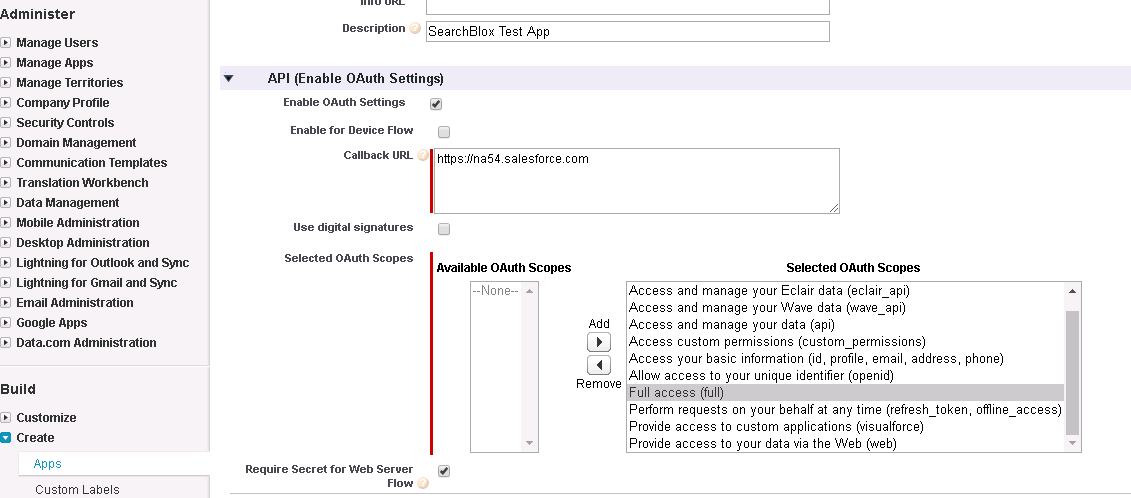
- Please make sure that you can view /change salesforce version under setup>Build>Develop>Apex classes>New>Version Settings.
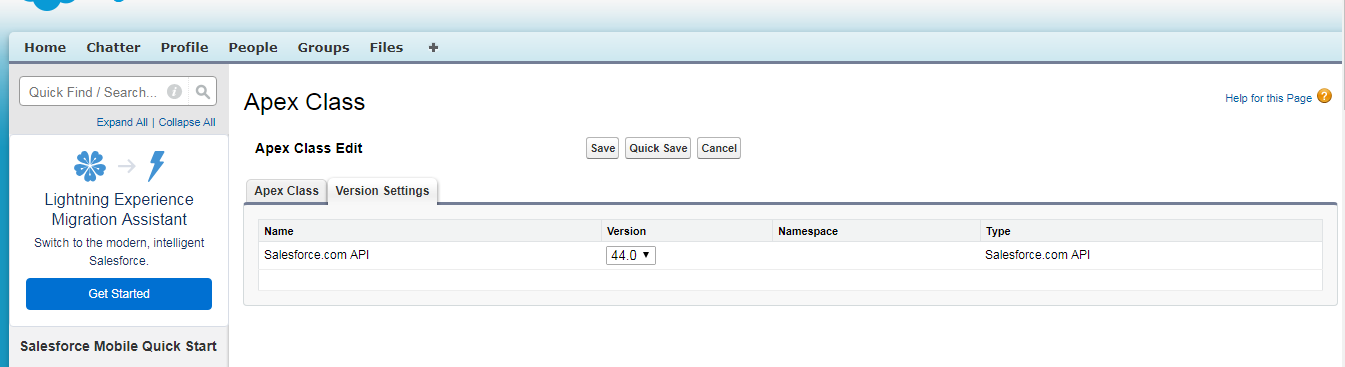
Configuring Salesforce Connector
- All the files related to the connector should be available in the same folder that is, all files should be extracted into the same folder.
- Create a data folder on your drive where the files would be temporarily stored and mention in yml files.
Contact [email protected] to request the download link for SearchBlox Salesforce connector. The following steps include the example paths for both Windows as well as Linux. In Windows, the connector would be installed in the C drive. In Linux, the connector has to be installed in /opt.
Steps to Configure and Run the Salesforce Connector
- Download the SearchBlox Salesforce connector. Extract the downloaded zip to a folder.
- Unzip the archive under C:* or /opt*.
Note:
In Linux, make sure that necessary permissions have been provided to the folder /opt by using the CHMOD command for writing log files and executing jar files.
- Configure the salesforceconnector.yml file which includes Salesforce properties and SearchBlox properties as listed as in the following:
| username | User Name in Salesforce |
| password | Password in Salesforce |
| data-directory | Data Folder where the data needs to be stored. Make sure it has write permission. |
| api-key | SearchBlox API Key |
| colname | The name of the custom collection in SearchBlox. |
| url | SearchBlox URL |
| version | Salesforce API version to be used |
| clientId | Salesforce Client ID |
| clientSecret | Salesforce Client Secret |
- The content details of boxconnector.yml are provided here:
#SearchBlox API Key
api-key: 0E8A3D246D8043111DB7ED439C97DCCD
#The name of the collection
colname: custom
#SearchBlox URL
url: http://localhost:8080/searchblox/rest/v2/api/
#Data Folder where the data needs to be stored Make sure it has write permission
data-directory: C:\salesforce\Reports
#The salesforce username
username: [email protected]
#The salesforce password
password: password123
#Salesforce client idwe
clientId: 3MyVz6JuuaoKzZ2Yd5xda_qdljdfddkk8290mfdldjfldkdlkfdkm,mi1iLsELz7FWnba
#Salesforce client secret
clientSecret: 247848kdl33479837393967355
#Salesforce API version to be used
version: v43.0
- Start running the SalesforceConnector.exe file for Windows and ./SalesforceConnectorLinux32 or ./SalesforceConnectorLinux64 in Linux in Linux

Updated almost 5 years ago
