Search Settings
Search results can be formatted through the Admin -> Results -> Settings page.
Basic search settings such as Results Per Page, Sorting, Autocomplete, Hit Highlighting, Case Sensitive Search, Search Form, and Personalization can be configured on this page.
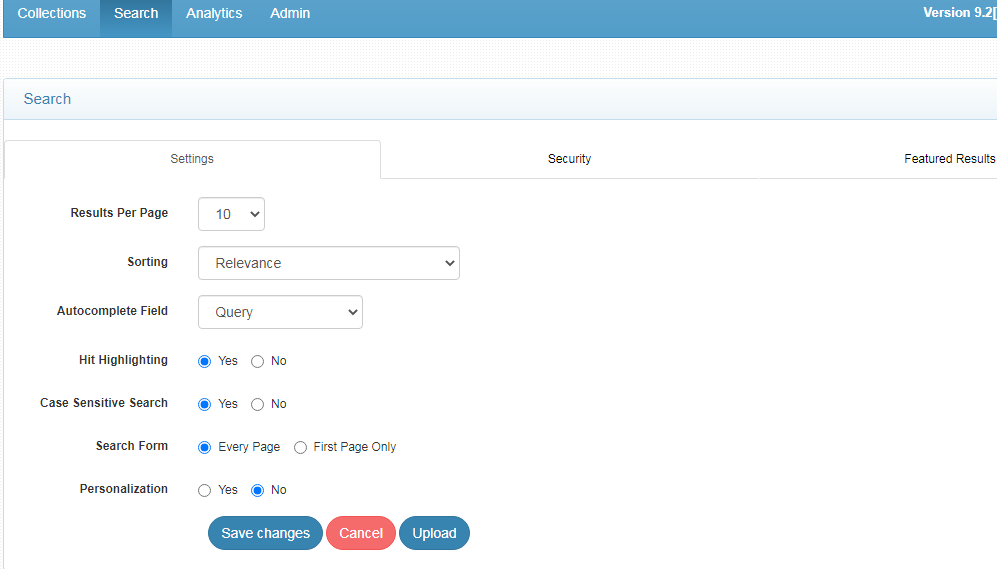
Note:
- Display of Templates in Search Settings is removed from version 9.2.
- Although the templates are available in <SEARCHBLOX_INSTALLATION_PATH>/webapps/searchblox/stylesheets folder which can be accessed through URL.
- Please note that the settings on this page are not extensive. Search Parameters can be used to customize the search results more extensively than the settings.
Search Settings
| Setting | Description |
|---|---|
| Results Per Page | Specifies the number of results per page. By default, the value is 10. It can be increased up to 500 |
| Sorting | Specifies the type of sorting to be used while searching. By default, it is by relevance. |
| AutoComplete Field | Specifies the type of data source for AutoSuggest. By default, it is Querylogs which is represented by Query. The other two options are Title and Content where the suggestions will be taken from the corresponding fields. |
| Hit Highlighting | Value is set to Yes or No based on whether the search terms need to be highlighted or not. |
| Case-Sensitive Search | Search can be made case sensitive or not by selecting Yes or No. By default, the value is No. |
| Search Form | Search will be performed on the first page or every page based on the selection. By default, it is every page. |
| Personalization | To enable personalization logs to record user activities on search in personalization log |
AutoComplete Field
In 9.2, we can select the data source for AutoSuggest or AutoComplete for AutoSuggest servlet and the faceted search plugin.
The three different data sources for AutoSuggest are
- Title - The suggestions would be from the title field values
- Content - The suggestions would be from the content indexed
- Query - The suggestions would be from query logs
By default, the data source would be Query, where the suggestions would come up from query logs. If the user would like to change the source of AutoSuggest to Title or Content, the user can select the corresponding value for the AutoComplete field.
Case-Sensitive Search
By default, the case-sensitive search is enabled, and all search terms are automatically converted to lower case in both regular and faceted search. Case-sensitive search is recommended to users who want to search abbreviations or those who use BOOLEAN operators such as AND, OR, and NOT. To enable case-sensitive search, set the value to “yes” for case-sensitive search.
Uploading Search Plugins
Custom plugins for faceted search can be uploaded from search settings.
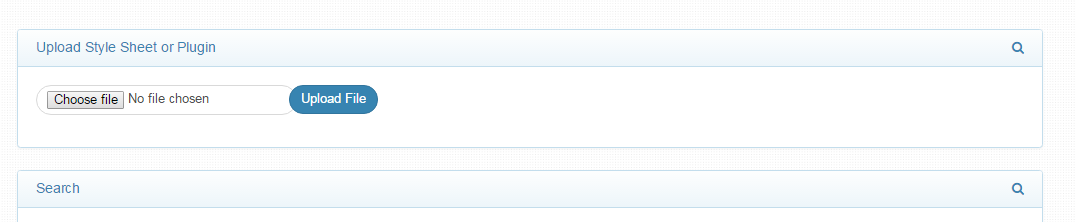
To upload the plugin, upload the zip file of the plugin.
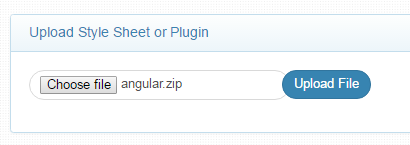
- Next, access the plugin using the link:
http://localhost:8080/searchblox/angular/index.html - Make sure that in the zip file the plugin folder has been renamed to angular (or any name you prefer).
- You can find the folder in
<SEARCHBLOX_INSTALLATION_PATH>/webapps/searchblox - If you need to replace the existing plugin folder, name the file plugin.zip.
- Also make sure that the archive file has the contents of the plugin folder only (that is, index.html is available in that folder itself), otherwise your URL may vary based on the folder names used.
Secure Search Settings
Secure Search Settings can be configured in this page under search settings. SearchBlox supports three types of secured search.
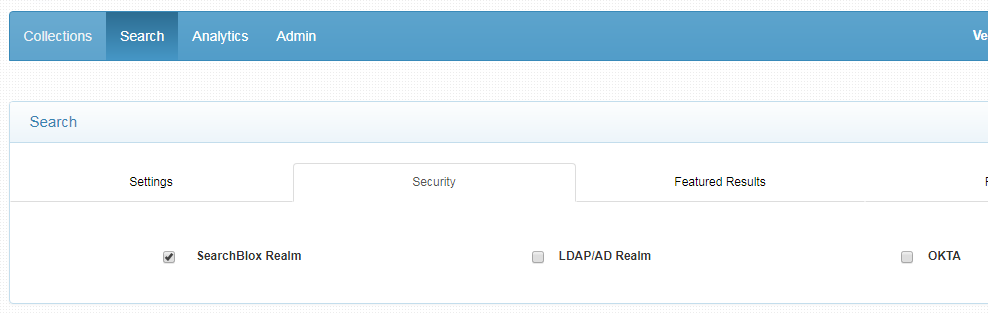
Featured Results
Featured Results bring sponsored-search-like functionality to SearchBlox. Featured results can be configured in the Search section.
Learn more about Featured Results
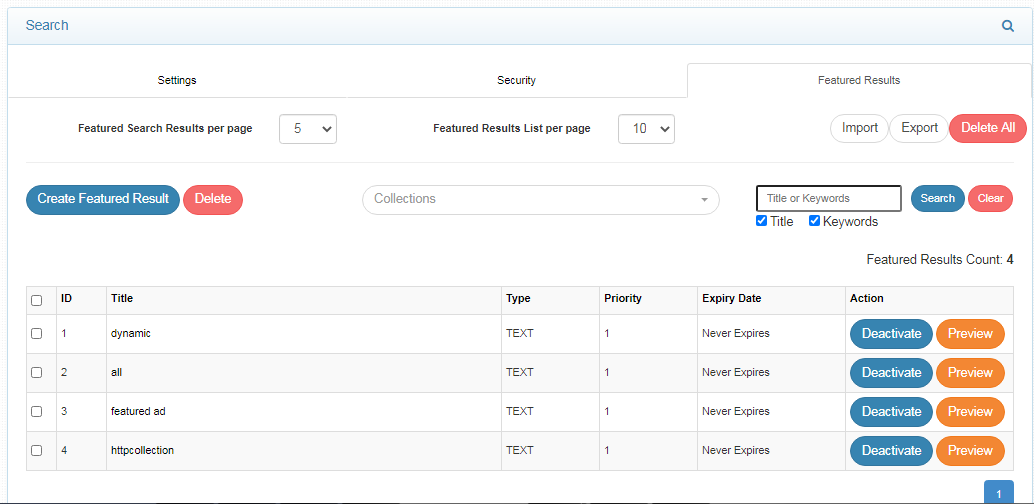
Updated almost 5 years ago
