Zendesk Data Source
Configuring SearchBlox
Before using the Zendesk Data Source, install SearchBlox successfully, then create a Custom Collection.
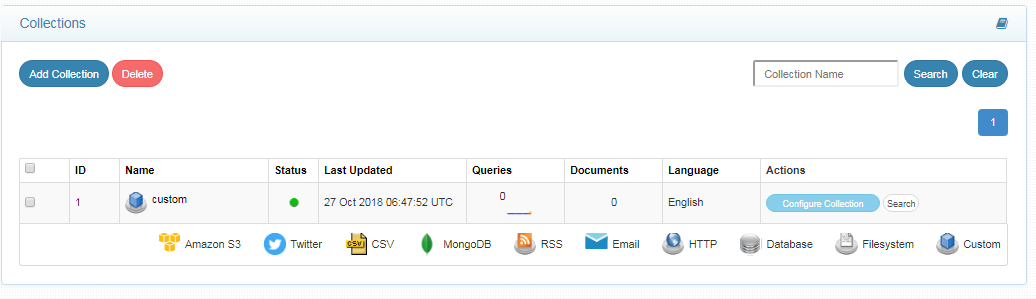
Configuring Zendesk Data Source
- Download the SearchBlox Connector UI. Extract the downloaded zip to a folder.
Contact [email protected] to request the download link for SearchBlox Connectors UI. The following steps include the example paths for both Windows as well as Linux. In Windows, the connector would be installed in the C drive.
- Unzip the archive under C:* or /opt*.
- Create a data folder on your drive where the files would be temporarily stored.
- Configure the following properties once you create a data source in the connector UI.
| username | Zendesk Account Username |
| password | Zendesk Account Password |
| domain | Zendesk Domain |
| scroll-type | Value of this field has to be : 1 to index articles 2 to index tickets |
| api-key | SearchBlox API Key |
| colname | The name of the custom collection in SearchBlox. |
| url | SearchBlox URL |
| max-folder-size | Maximum size of static folder after which it should be sweeped in MB. |
| servlet url | SearchBlox Servlet URL. Make sure that the port number is right. If your SearchBlox runs in 8443 port the URLs should be right. |
Updated over 4 years ago
