Backup and Restore using Duplicati - Windows
Download and Install Duplicati
- First, download and install Duplicati using this link: CLICK HERE
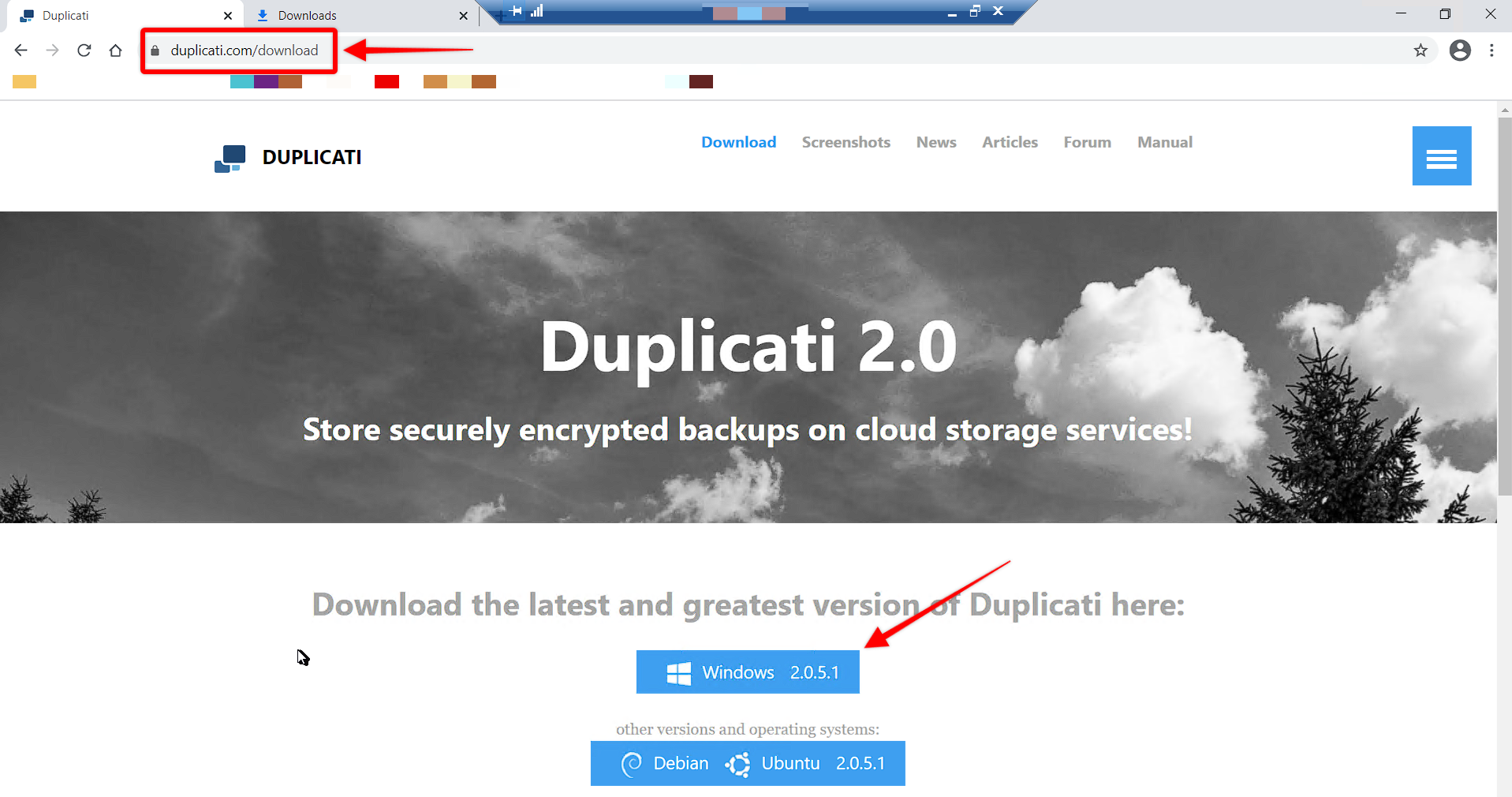
- Run the installation file.
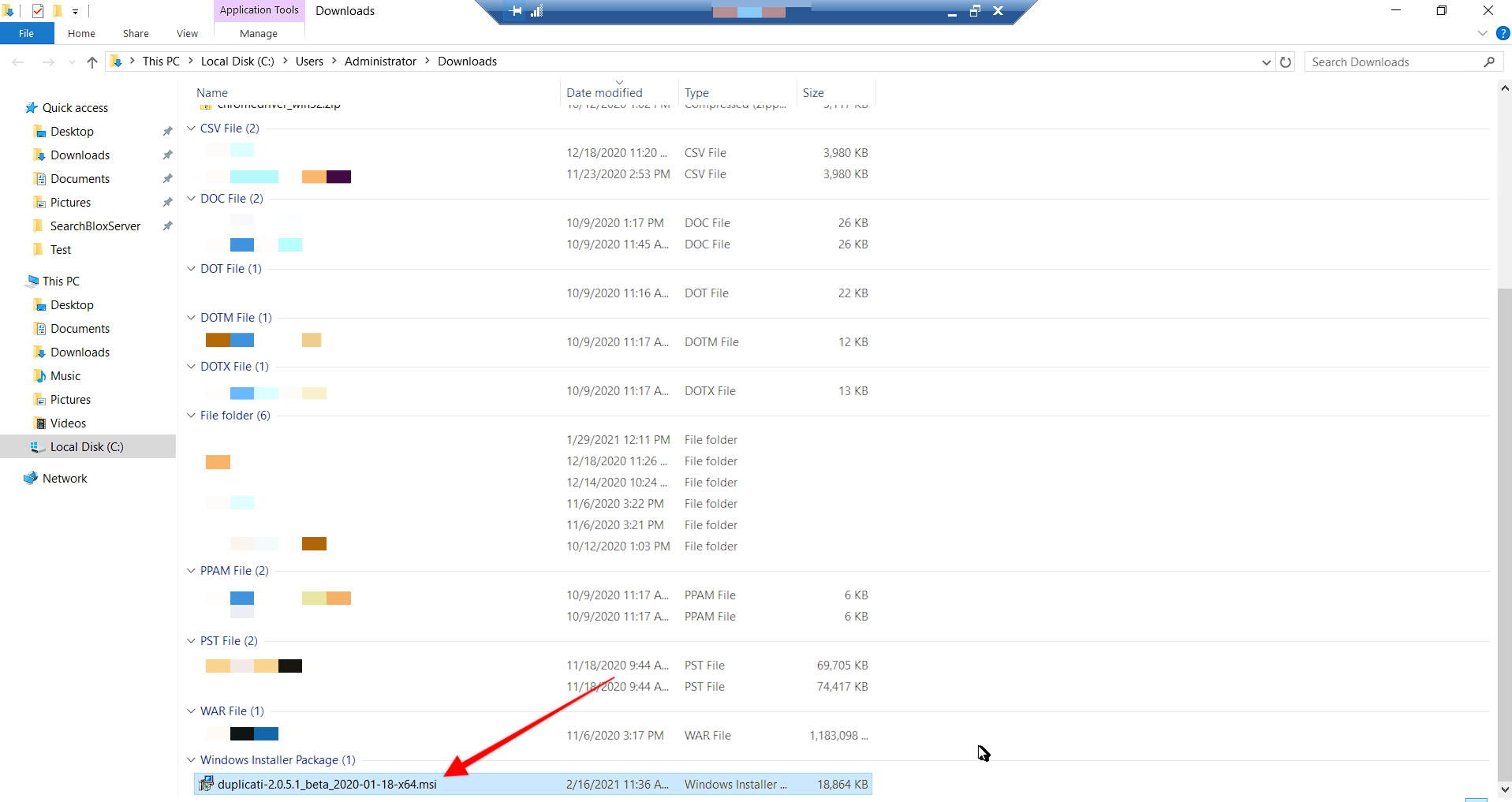
- Once Duplicati is installed successfully, install Duplicati as a service on Windows by running the following command in Command Prompt in the folder where Duplicati is installed.
C:\Program Files\Duplicati 2> Duplicati.WindowsService.exe install --webservice-interface=any --webservice-sslcertificatefile="C:\searchblox.pfx" --webservice-sslcertificatepassword=admin@1234
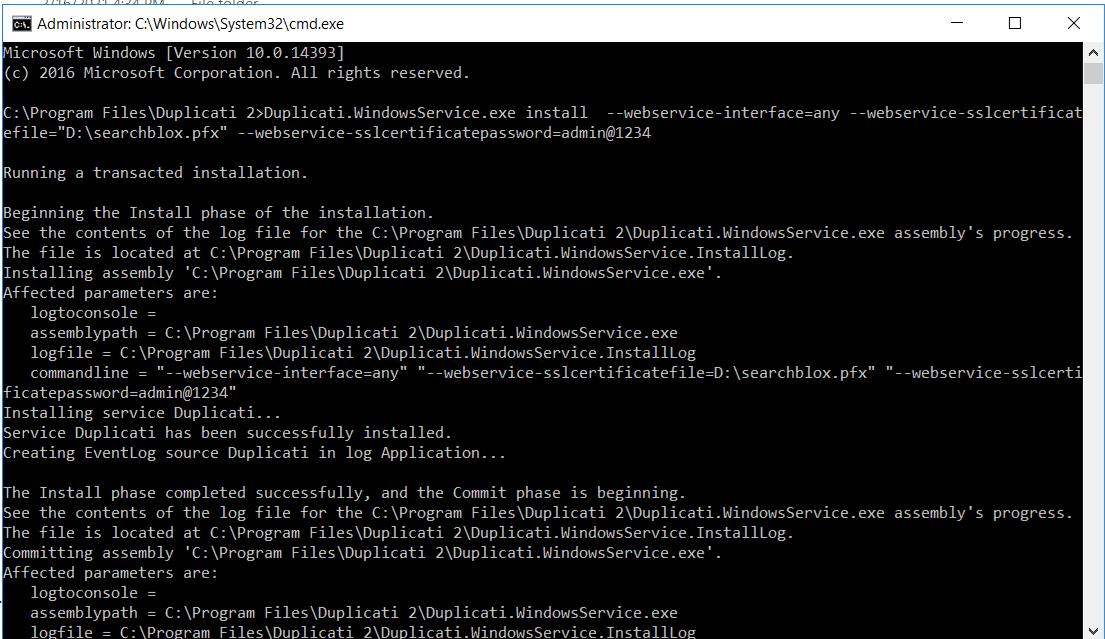
Add Self-Signed SSL Certificate
- Now create the SSL Certificate in Windows using Keytool.
- Create the .jks file by running the following command in C:/.
C:\> keytool -genkey -alias searchblox -keyalg RSA -keystore "C:\searchblox.jks" -keysize 2048

- Enter the following details:
Enter keystore password:
Re-enter new password:
What is your first and last name?
[Unknown]: JJ
What is the name of your organizational unit?
[Unknown]: CS
What is the name of your organization?
[Unknown]: SB
What is the name of your City or Locality?
[Unknown]: KTYM
What is the name of your State or Province?
[Unknown]: KL
What is the two-letter country code for this unit?
[Unknown]: IN
Is CN="JJ", OU=CS, O=SB, L=KTYM, ST=KL, C=IN correct?
[no]: yes

Important Note
- JKS keystore uses a proprietary format. It is always recommended to migrate to PKCS12, which is an industry standard format, using the command:
keytool -importkeystore -srckeystore C:\searchblox.jks -destkeystore C:\searchblox.jks -deststoretype pkcs12
- Now convert the .jks file into .pfx format by running the command:
C:\>keytool -importkeystore -srckeystore "C:\searchblox.jks" -destkeystore "C:\searchblox.p12" -srcstoretype JKS -deststoretype PKCS12 -deststorepass admin@1234 -srcalias Searchblox -destalias Searchblox

- The result is:
Importing keystore C:\searchblox.jks to C:\searchblox.p12… Enter source keystore password:

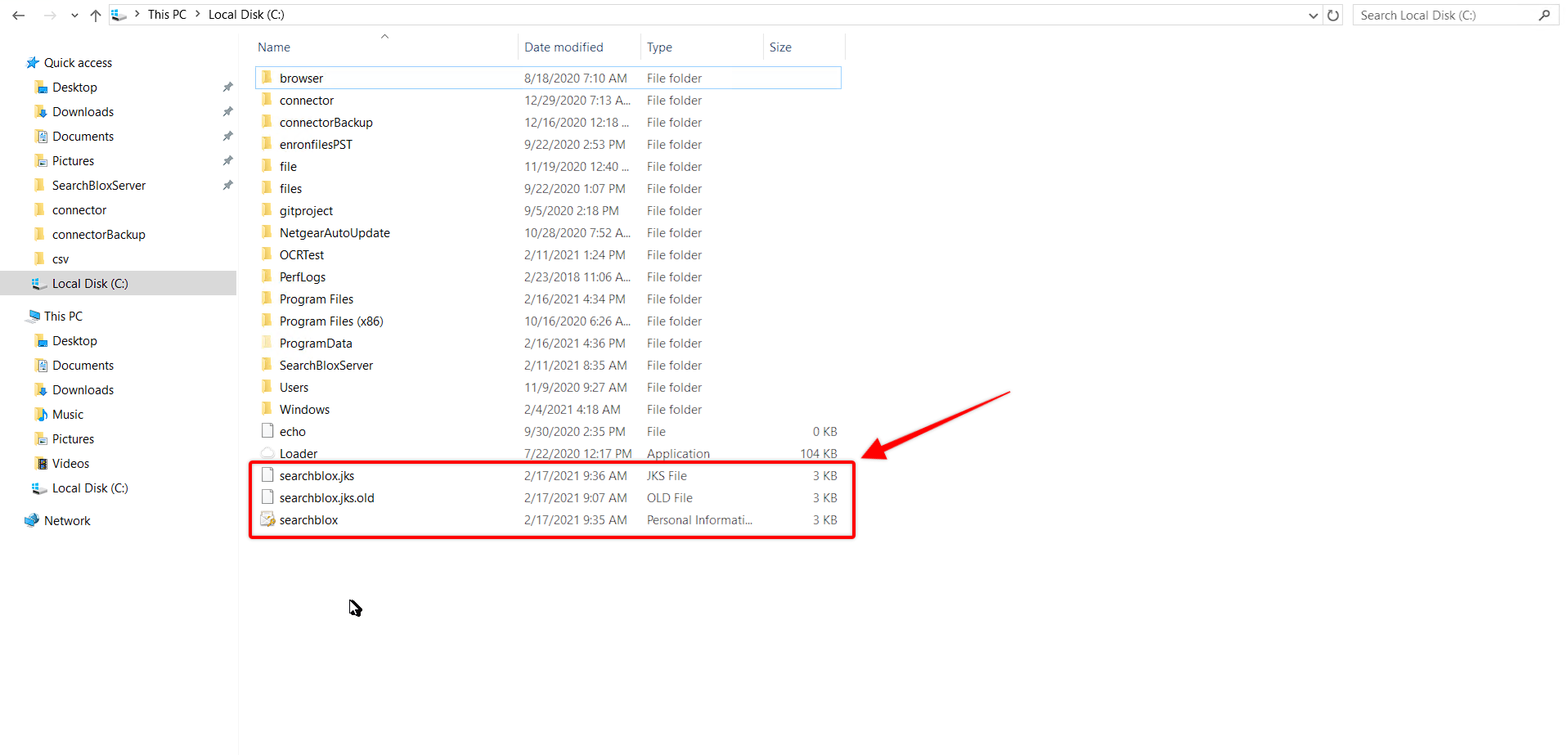
Access Duplicati
- Now go to the link: https://localhost:8200 to access the Duplicati page.
- You can also double-click and open the Duplicati you have installed.
- You will be taken directly to the Settings page to create a new password.
- Check the password box, enter the password, scroll down and click OK.
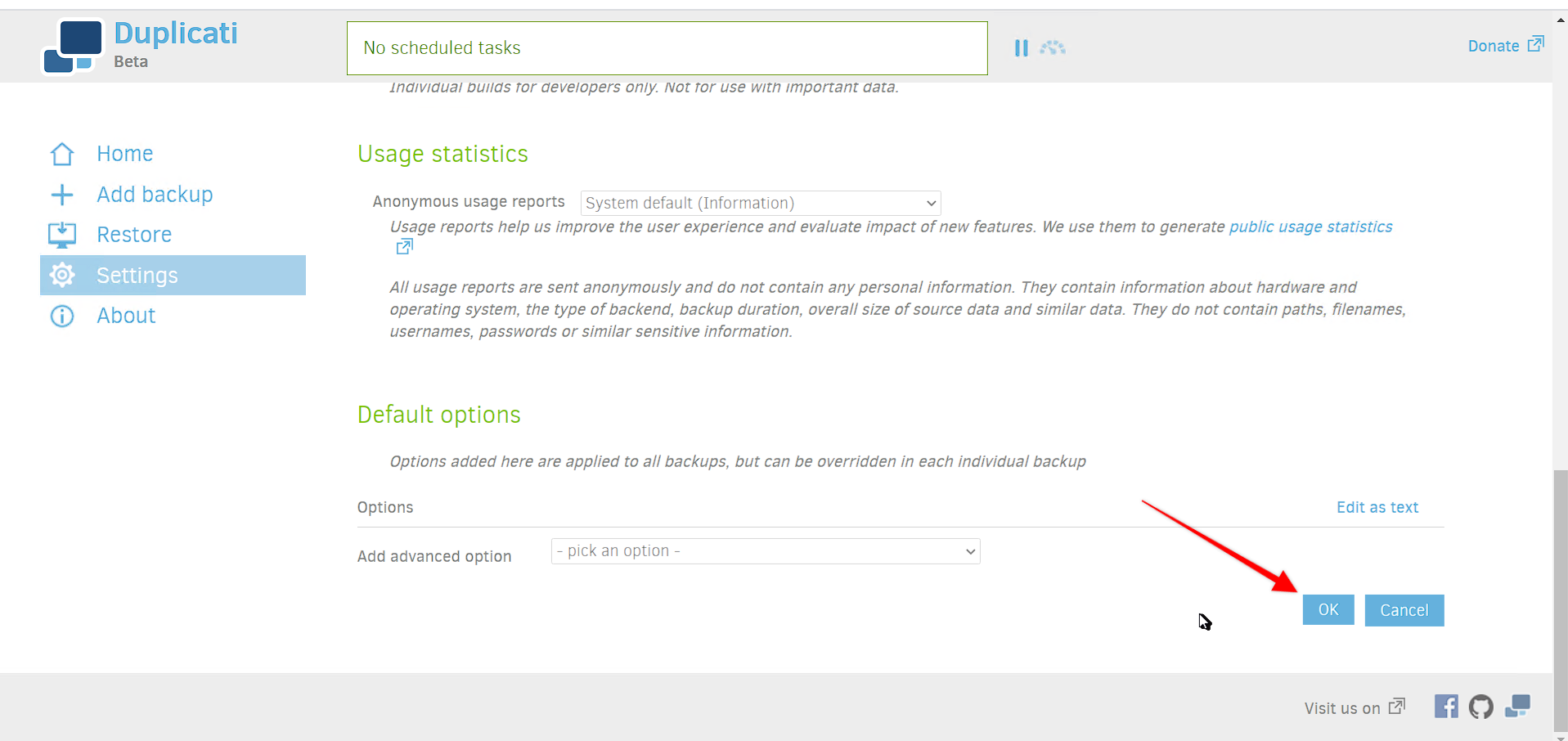
- You’ll be logged out.
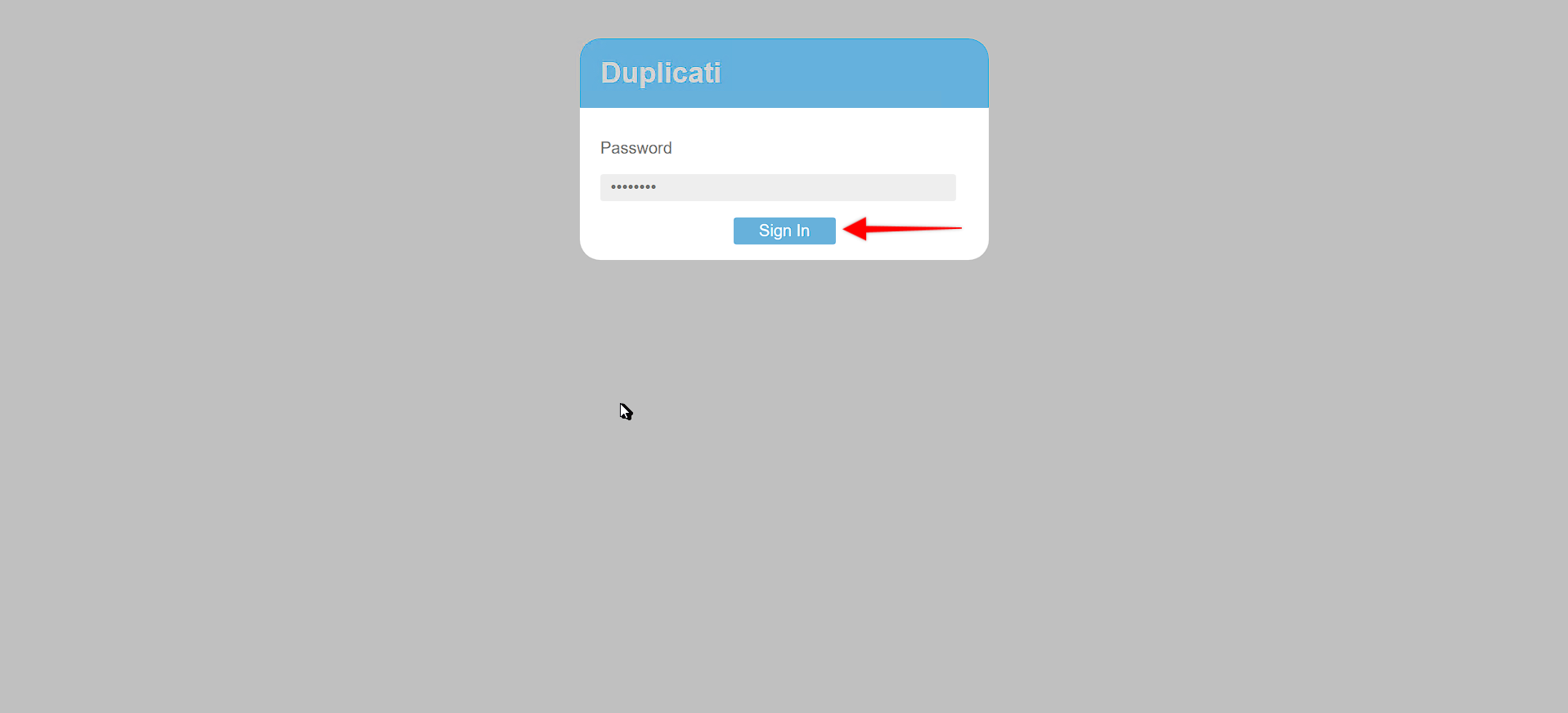
- To login, enter the new password and you’ll be taken to the Home page.

Updated over 4 years ago
What’s Next
