SharePoint 2010 Data Source
Configuring SearchBlox
Before using the SharePoint 2010 Data Source, install SearchBlox successfully, then create a Custom Collection.
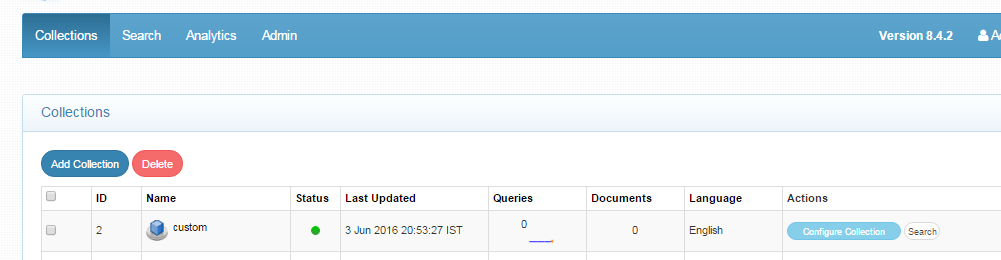
Configuring SharePoint 2010 Data Source
- Download the SearchBlox Connector UI. Extract the downloaded zip to a folder.
Contact [email protected] to request the download link for SearchBlox Connectors UI. The following steps include the example paths for both Windows as well as Linux. In Windows, the connector would be installed in the C drive.
- Unzip the archive under C:* or /opt*.
- Create a data folder on your drive where the files would be temporarily stored.
- Configure the following properties once you create a data source in the connector UI.
| username | SharePoint account User Name |
| password | Sharepoint account Password |
| data-directory | Data Folder where the data needs to be stored. Make sure it has write permission. |
| api-key | SearchBlox API Key |
| colname | The name of the custom collection in SearchBlox. |
| url | SearchBlox URL |
| domain | SharePoint 2010 domain URL |
| include-formats | File formats to include. |
| exclude-folders | Folders to exclude in Alfresco. |
| max-folder-size | Maximum size of static folder after which it should be sweeped in MB. |
| servlet url & delete-api-url: | Make sure that the port number is right. If your SearchBlox runs in 8080 port the URLs should be right. |
| log-file-maxSize, log-file-maxBackups, log-file-maxAge | specified the size, backup and age limit for log files to be deleted |
Updated over 4 years ago
