Using Docker
SearchBlox can run inside a Docker container.
Steps to run SearchBlox within Docker container
- First we need to create a docker file in any location on a Linux machine. The following commands need to be added to the docker file and saved.
FROM centos:latest
RUN yum update -y && yum install wget -y && yum install curl -y
RUN yum install java-11-openjdk-devel -y
RUN curl -sL https://rpm.nodesource.com/setup_10.x
RUN bash -
RUN yum install -y nodejs
WORKDIR /opt/
RUN adduser searchblox && echo "searchblox:searchblox" | chpasswd
RUN wget https://d2fco3ozzrfhhd.cloudfront.net/v9.2.3/searchblox-9.2.3-0.noarch.rpm && rpm -ivh --nodigest searchblox-9.2.3-0.noarch.rpm
RUN chown -R searchblox:searchblox /opt/searchblox && chmod -R 777 /opt/searchblox/logs && chmod -R 777 /opt/searchblox/elasticsearch
RUN chmod -R 777 /opt/searchblox/bin && chmod -R 777 /opt/searchblox/analytics
USER searchblox
CMD cd /opt/searchblox/elasticsearch && ./bin/elasticsearch -d && sleep 30 && cd /opt/searchblox && bin/start.sh -d && sleep 60 && cd /opt/searchblox/analytics && node index.js
- Build a docker image using the following command:
docker build -t searchblox:latest .
Syntax:
docker build -t <image-name>:<tag-name> .
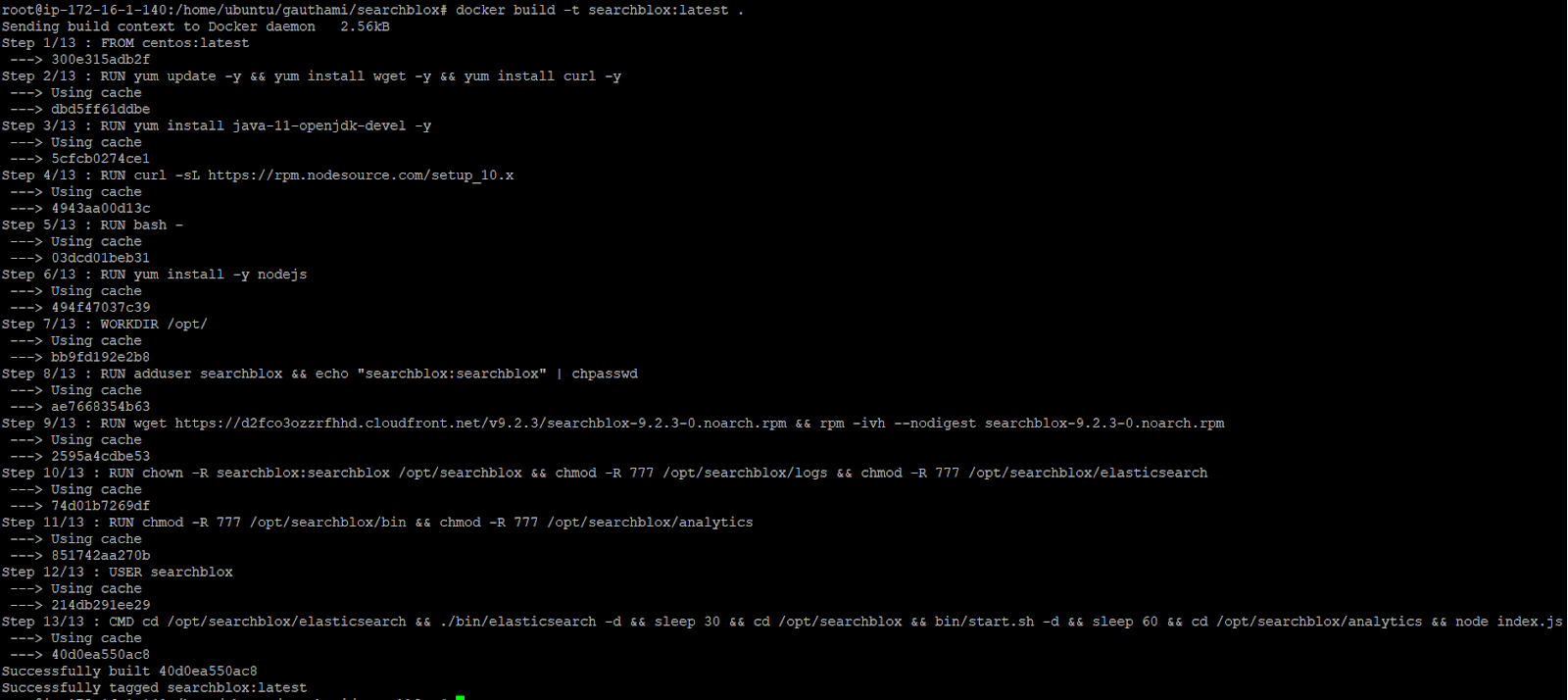
- Run the docker image with the following command:
docker run -p 8443:8443 -p 8444:8444 -p 9200:9200 searchblox:latest
Syntax:
docker run –p 8443:8443 <image-name>:<tag-name>

Here –p is used to expose the port outside;
Note: To run multiple instances we can change the external port number and run the docker image; Example: docker run –p 2053:8443 <image-name>:<tag-name>
This will start a different instance on port number 2053
- Open the SearchBlox Admin console with the following link once SearchBlox starts
https://localhost:8443/searchblox/admin/main.jsp
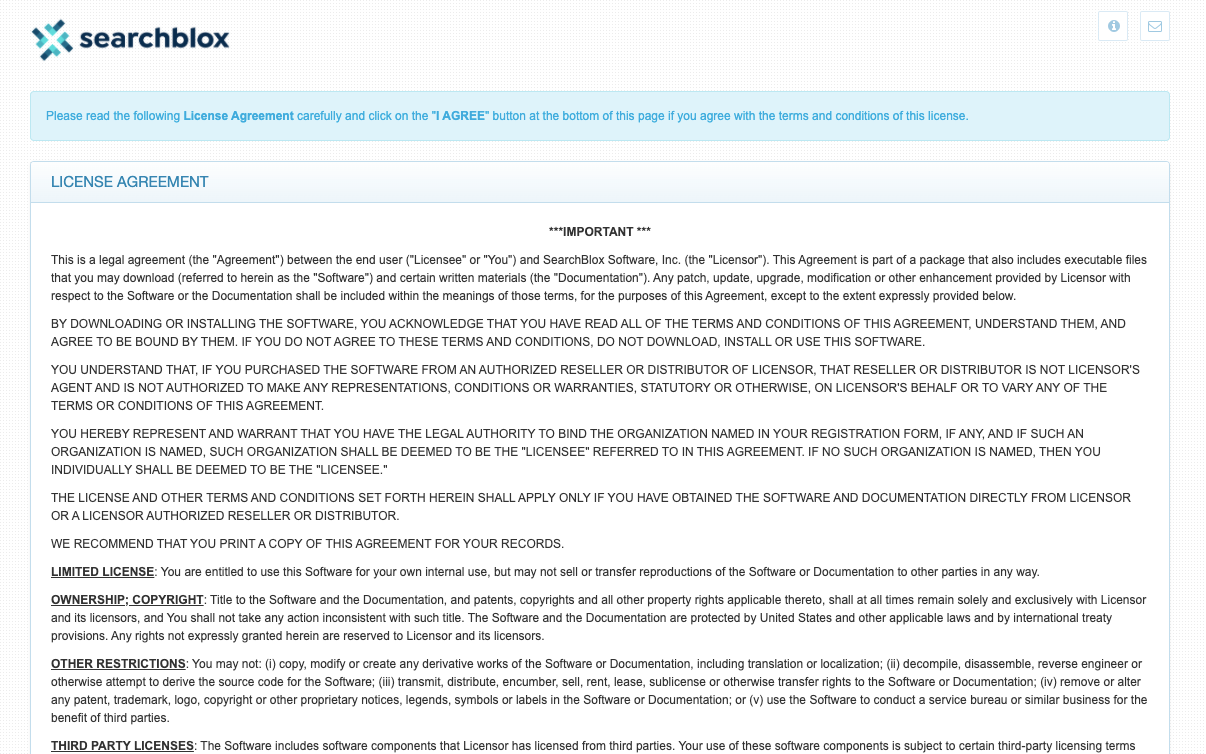
Updated over 4 years ago
What’s Next
You can go through the related sections below
