Collection Dashboard
In SearchBlox, a collection is a grouping of documents indexed according to a set of rules and paths, and searches are submitted against the collection. The set of collections that are created can be viewed through the collection dashboard. The collection dashboard is accessible only by the admin.
There are several different types of collections that can be created in SearchBlox:
- HTTP Collection
- Dynamic Content Collection
- File System Collection
- Email Collection
- Database Collection
- MongoDB Collection
- CSV Collection
- Amazon S3 Collection
- Custom Collection
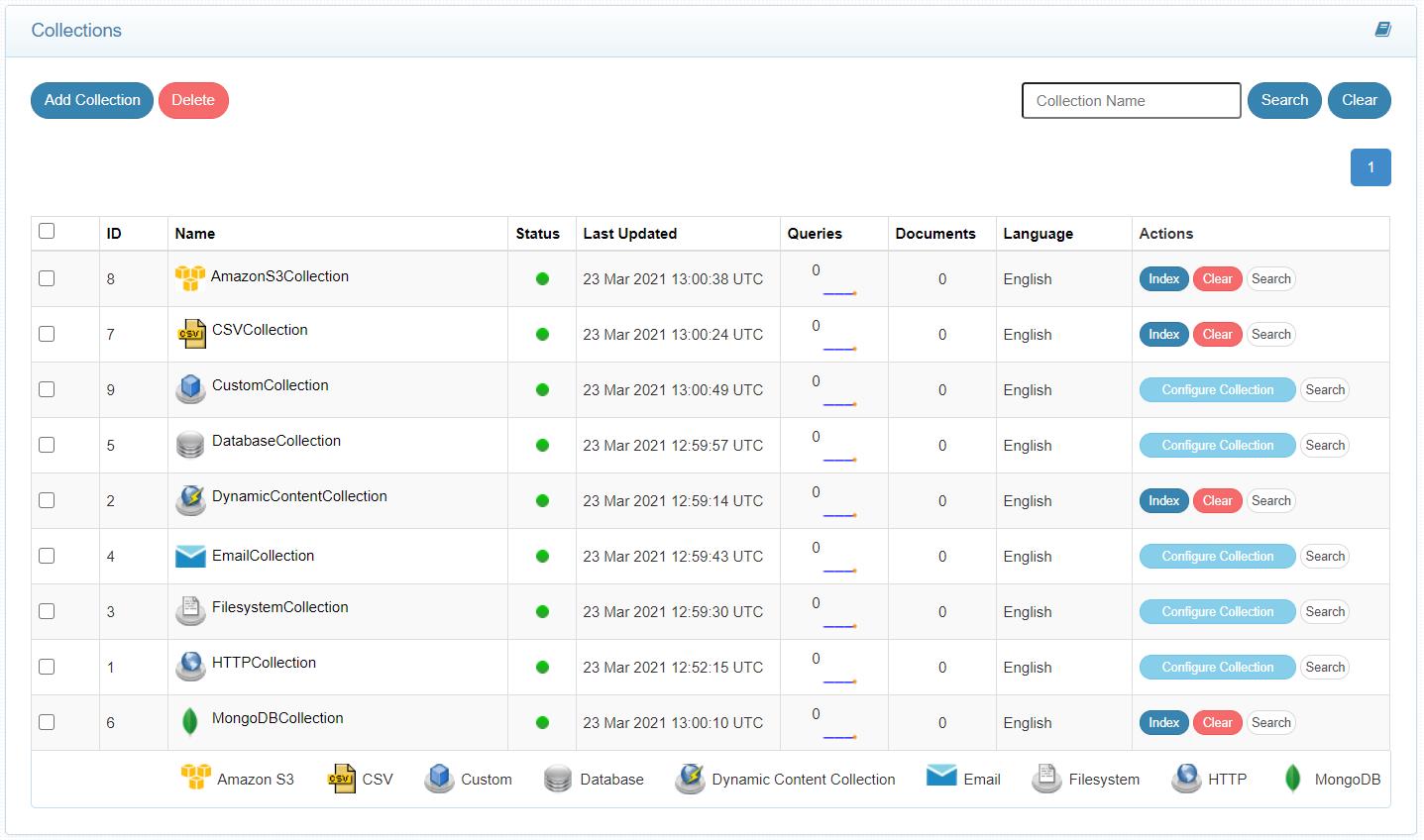
Creating a Collection
- After logging in to the Admin Console, click on the Add Collection button.
- Enter a unique Collection name for the data source.
- Choose a Collection Type.
- Choose the language of the content (if the language is other than English).
- Click Add to create the collection.
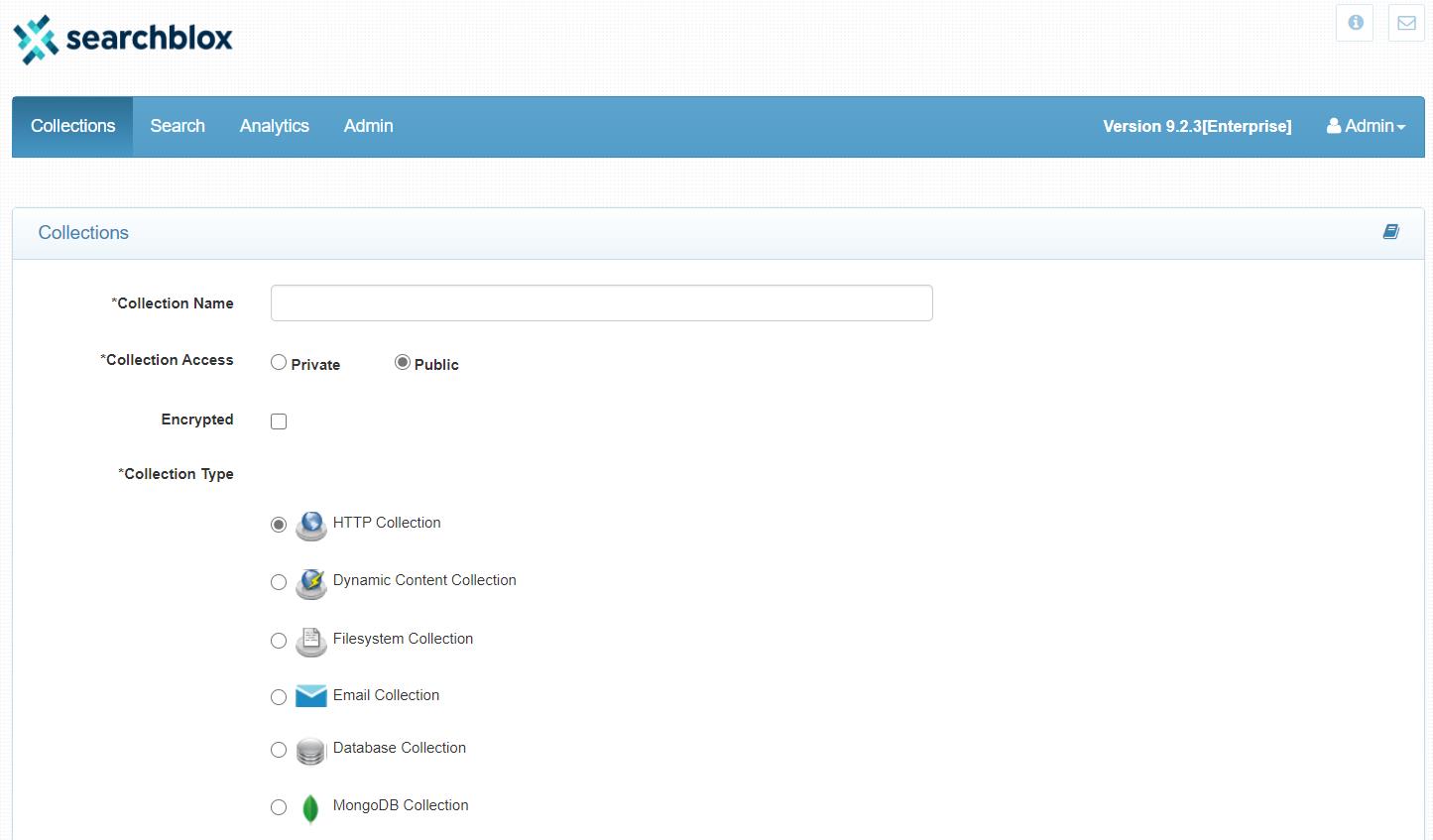
Note
- Private collections can be accessed only through secure search authentication.
- Public collections can be accessed with or without secure search authentication.
Collection Dashboard Items
The Collections page displays the following headers:
- ID (Collection ID number)
- Name (Name of the collection with the collection type icon)
- Status (Indexing or Ready)
- Last Updated (Date and time the index was last updated)
- Queries (Number of queries that each collection has processed)
- Documents (Number of documents currently in the index)
- Language (Language used in the indexed data)
- Actions (Possible actions that can be performed such as index, refresh, clear, configure collection and search)
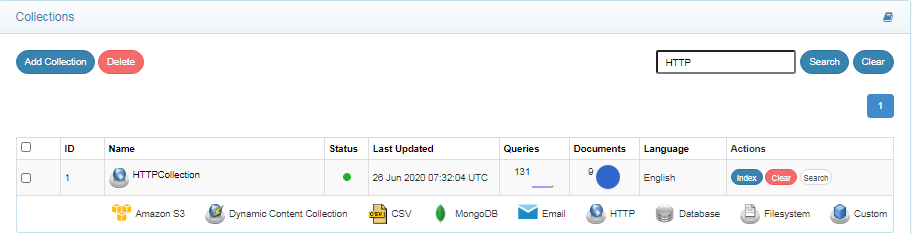
Collections Per Page
The number of collections displayed per page is 20. The value can be modfied in the file <SEARCHBLOX_INSTALLATION_PATH>/webapps/searchblox/admin.yml
collectionsPerPage: 20
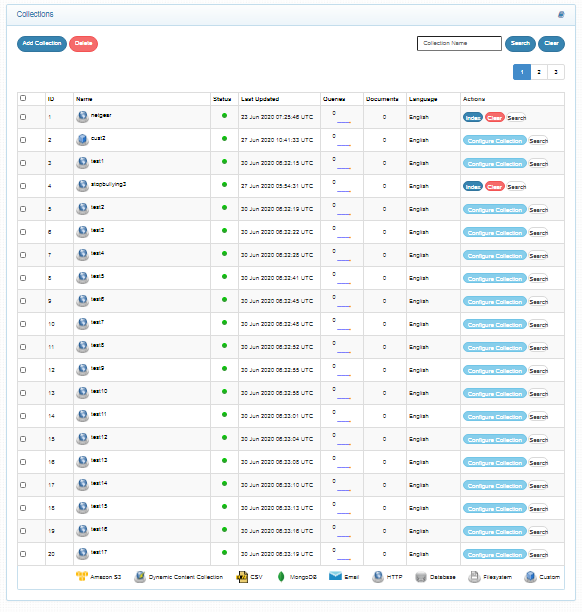
Updated over 4 years ago
What’s Next
