Alfresco Data Source
Configuring SearchBlox
Before using Alfresco Data Source, install SearchBlox successfully and create a Custom Collection.
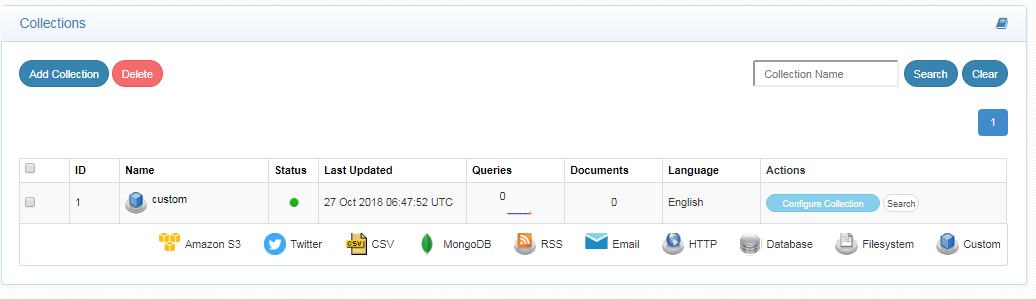
Configure Alfresco Data Source
- Download the SearchBlox Connector UI. Extract the downloaded zip to a folder.
Contact [email protected] to request the download link for SearchBlox Connectors UI. The following steps include the example paths for both Windows as well as Linux. In Windows, the connector would be installed in the C drive.
- Unzip the archive under C:* or /opt*.
- Create a data folder on your drive where the files would be temporarily stored.
- Configure the following properties once you create a data source in the connector UI.
Note:
In Linux, make sure that necessary permissions have been provided to the folder /opt by using the CHMOD command for writing log files and executing jar files.
| username | User Name |
| password | Password |
| data-directory | Data Folder where the data needs to be stored. Make sure it has write permission. |
| api-key | SearchBlox API Key |
| colname | The name of the custom collection in SearchBlox. |
| url | SearchBlox URL |
| alfrescourl | Alfresco URL from which the content is extracted for indexing http://localhost:8081/alfresco/api/-default-/public/alfresco/versions/1/nodes Replace the host and portname as applicable |
| alfrescoviewurl | Alfresco URL to view Alfresco in a new window http://localhost:8081/alfresco/service/api/node/content/workspace/SpacesStore Replace the host and portname as applicable |
| exclude-formats | File formats to exclude. |
| exclude-folders | Folders to exclude in Alfresco. |
| max-folder-size | Maximum size of static folder after which it should be sweeped in MB. |
| search url & delete-api-url: | Make sure that the port number is right. If your SearchBlox runs in 8080 port the URLs should be right. |
Updated over 4 years ago
