GitHub Data Source
Configuring SearchBlox
Before using the GitHub Data Source, SearchBlox has to be installed and set up successfully. Then create a Custom Collection.
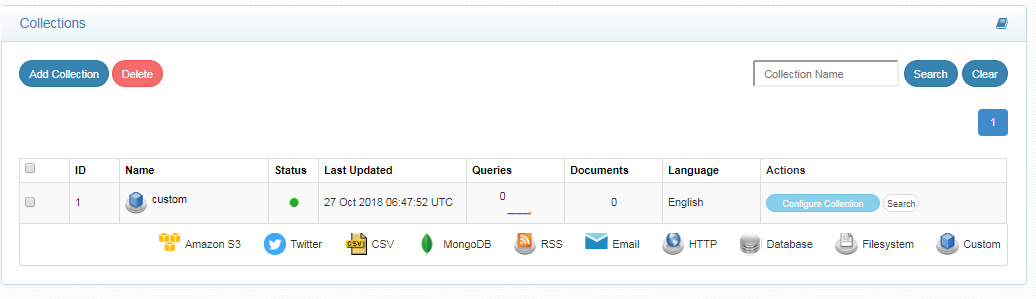
Configuring GitHub Data Source
- Download the SearchBlox Connector UI. Extract the downloaded zip to a folder.
Contact [email protected] to request the download link for SearchBlox Connectors UI. The following steps include the example paths for both Windows as well as Linux. In Windows, the connector would be installed in the C drive.
- Unzip the archive under C:* or /opt*.
- Create a data folder on your drive where the files would be temporarily stored.
- Configure the following properties once you create a data source in the connector UI.
Note:
In Linux, make sure that necessary permissions have been provided to the folder /opt by using the CHMOD command for writing log files and executing jar files.
| username | User Name in GitHub |
| password | Password in GitHub |
| data-directory | Data Folder where the data needs to be stored. Make sure it has write permission. |
| api-key | SearchBlox API Key |
| colname | The name of the custom collection in SearchBlox. |
| url | SearchBlox URL |
| githuburl | GitHub URL example: https://api.github.com |
| public-repos | If public repos are to be indexed give the value as true otherwise false. By default the value would be true , otherwise all repos in public would start to get indexed. |
| exclude-repo | repos to exclude. |
| include-users | User repos to include. |
| include-orgs | Organization repos to include. |
| exclude-files | Files not to be indexed from GitHub. |
| exclude-formats | File formats to exclude in GitHub. |
| exclude-folders | Folders to exclude in GitHub. |
| max-folder-size | Maximum size of static folder after which it should be sweeped in MB. |
| servlet url & delete-api-url: | Make sure that the port number is right. If your SearchBlox runs in 8080 port the URLs should be right. |
Please give relevant details based on your requirement.
Updated over 4 years ago
