Featured Results
Featured results are used to highlight specific search results on your search page.
- When specific words are searched, links are highlighted at the top of the results page.
- In Featured results keywords can be directly extracted from the highlighted link or can be customized manually
- In addition to text-based featured results, SearchBlox also supports graphic-based featured results similar to banner ads.
The creation, configuration, and display of Featured Results can be managed in the Featured Results Dashboard accessible from SearchBlox Admin Console.
Featured Results Dashboard
The following activities can be performed while creating featured results: clear form, save, save and activate, preview result, and cancel.
Once activated, you can view the activated featured results by clicking the Featured Results tab in the Results section.
In the featured Results Dashboard, you can:
- Create featured results
- View created feature results
- Select the number of featured results to be displayed per page
- Select the number of featured results listed in the dashboard
- Filter featured results based on collections, title or keywords
- Import and export featured results
- Delete all featured results
- Delete selected featured results
- View the total count of featured results
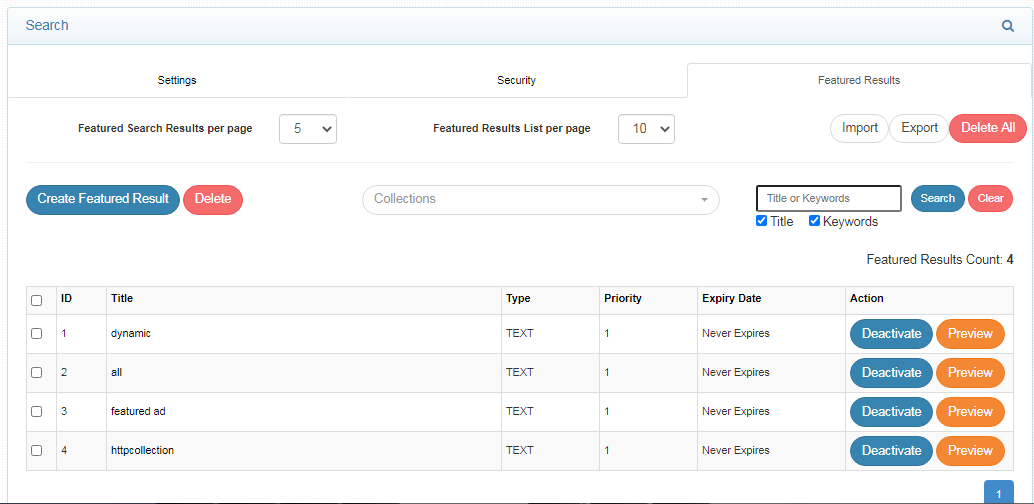
- The number of featured results to be displayed in the search results can be selected using the dropdown in the left-hand corner above the dashboard. The values range in multiples of 5, between 5 and 20.
- Results can be previewed and deactivated from the dashboard. By clicking preview, the result will appear as follows:
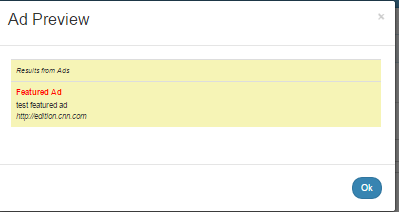
Types of Featured Results
Featured results can be text based or graphic based.
- Text-based featured results only show text content in the featured result.
- Graphics-based featured results display images.
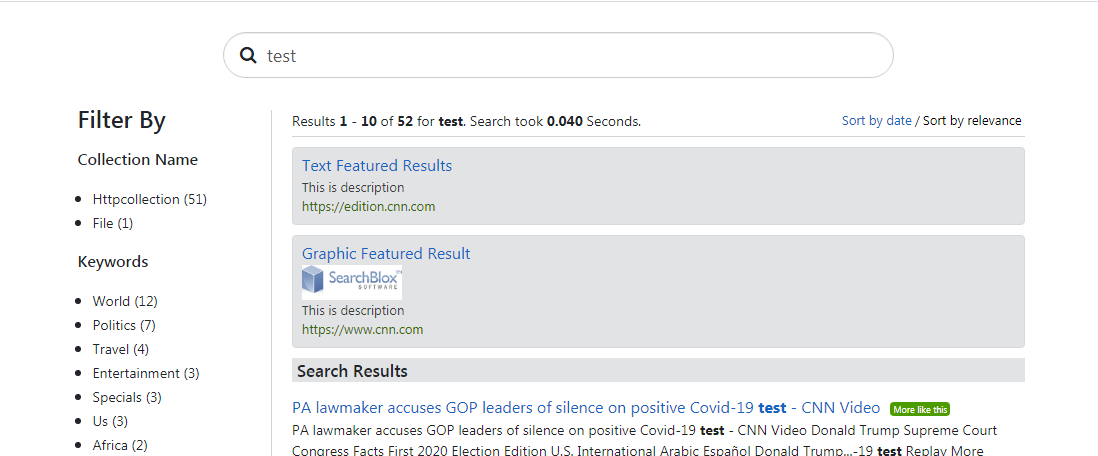
Creating Featured Results
Follow these steps to create featured results:
- Log in to the Admin Console, then click Search page.
- In the Search section, select the Featured Results tab.
- Click Create Featured Result button
- Provide the required values such as Type, Title, Description, URL, Keywords, Keywords Type, Collections, Date (if applicable), and other fields as required.
- Click Save and activate to create the featured result.
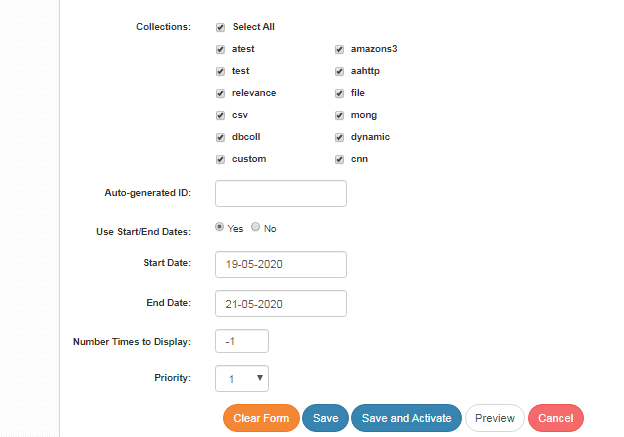
Featured results with start and end date (expiry date)
:
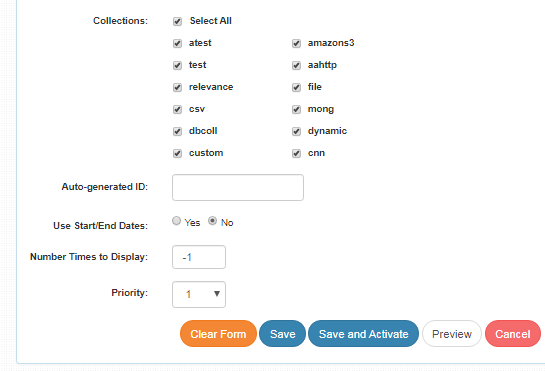
Featured results without expiry date
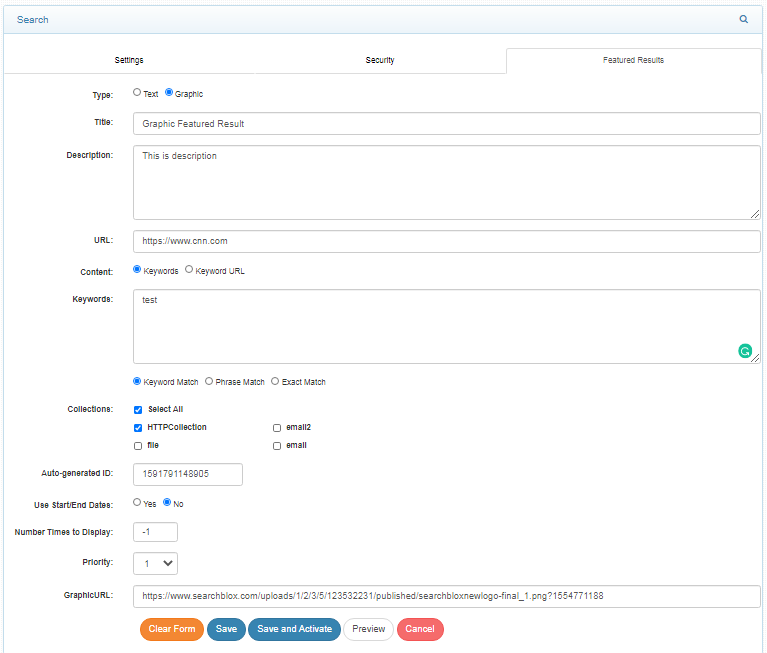
Featured results with Graphic URL
Settings in Featured Results
| Setting | Description |
|---|---|
| Type | Specifies whether the featured result has to be displayed in text or graphic format. |
| Title | Specifies the title to be displayed in the featured result. The title limit is Max. 256 characters. |
| Description | Specifies the description to be displayed in the featured result. The description limit is Max. 256 characters. |
| URL | URL of the featured result. |
| Keyword Content | Specifies whether keywords are explicitly specified, or to be fetched from the URL. |
| Keywords | Keywords specified explicitly by the user for featured results display. The keywords limit is Max. 256 characters. |
| Keyword Match | If each word provided as keywords can be considered for featured results display then this option has to be checked Example: Keywords: test world Search terms: this is a test test now would give featured results |
| Phrase Match | If the terms are to be considered as a phrase match for featured results display then this option has to checked Example: Keywords: test world Search terms: this is test world test world good would give featured results test is world should not give featured results |
| Exact Match | If the exact term or phrase has to be considered for featured results display then this option has to be checked Example: Keywords: test world Search terms: test world would give featured results no other search term with test or world would give results |
| Keywords URL | URL of the webpage from which the keywords will be considered for featured results display. |
| Collections | Collections for which the results have to display can be selected by checking the check box |
| Use Start/End date | Yes/no radio buttons determine whether to use a start/end date or not. |
| Start date | Date from which the featured result has to appear in search results. |
| Expiry date | Date until which the featured result has to appear in the search results. |
| No. of times to display | Number of times the feature has to be displayed in the search results. |
| Priority | The order or priority in which the feature needs to be displayed among other search results. |
| Graphic URL | The URL of the image to be displayed in the ad. |
Priority for Featured Results
- It is possible to configure the priority in which the featured results have to be displayed by providing the relevant value in the priority field while creating the featured result.
- The Featured result with priority 1 has the highest precedence and would get displayed on top.
- Lesser the value for priority, greater the precedence in the display of featured results.
- For example if the priority is given to three featured results as 1, 2, 3 then the display of the featured results would be as in the screenshot:
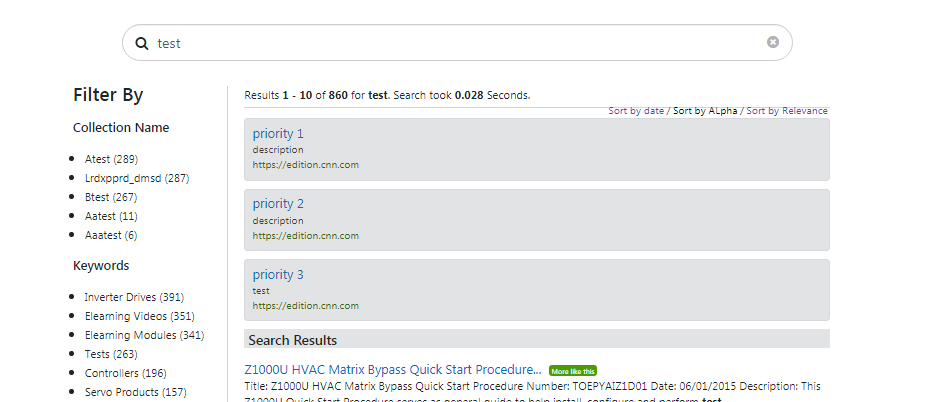
Keywords for Featured Results Display
Keywords entered in the keywords field play a crucial role in the display of featured results in the search results.
Instructions on keywords for Featured Results:
- A comma or space must separate the Keywords.
- It is best to have keywords separated by space or comma. Using a new line for each keyword can cause problems when exporting featured results.
- Keywords for featured result display can be given using one the following Keyword Type
1. Keyword Match
2. Phrase Match
3. Exact Match - Keyword match is used when any of the keywords can be considered for featured result display
- Phrase match is used when the featured result has to be displayed when the phrase is available in the search query
- Exact match is used when the exact term is supposed to give the featured result
The examples for the above keyword types are given in the following table:
| Keyword Type | Keywords | Search Term & Results |
|---|---|---|
| Keywords Match | test world | this is a test test now would display featured results |
| Phrase Match | test world | this is test world test world good would display featured results test is world should not display featured results |
| Exact Match | test world | Only test world should display featured results |
- If a URL is provided as a keyword URL, the keywords from that webpage will be considered for the featured results display.
- Featured results do not support synonyms, so all of the possible keywords have to be listed in the keywords field. (For example, "email", "e-mail" and "e mail" must each be listed).
- When using a keyword URL for a webpage, both spaces and commas are used as separators. Individual words from phrases will result in featured results. For example, if the meta keywords for a webpage are
<meta name="keywords" content="business consulting, application development, application management/>
featured results would appear for "business" or "consulting", etc.
Collection based Featured Results
- Based on the collections selected in the featured results, the featured results would be displayed in search results.
- If collection 1 is enabled in the featured result and if collection 1 is the only collection being searched or one among multiple collections being searched then featured results would get displayed with the right keywords.
Importing and Exporting Featured Results
- Featured results can be imported and exported using the export and import buttons in the top right-hand corner of the dashboard.
- The featured results created can be exported using the export option.
- Bulk featured results can be uploaded and activated using the import option.

- After clicking upload, the new file has to be uploaded as shown in the screenshot:
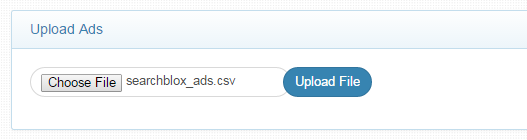
- The featured results uploaded must be in the CSV format supported by us.
- To get the format please create a featured result and export the same from Featured results dashboard.
General Instructions
- Keywords in the URL will be taken in featured results on selecting Keywords URL content type.
- No of times to display works only with regular search.
- Ensure to specify start date lesser than the current date for the display of the featured results.
- Please give only one term for keyword types exact search and phrase search.
- Featured result will get displayed if the collection selected in the results is enabled in the featured results as well.
Updated about 4 years ago
