Azure File Data Source
Configuring SearchBlox
Before using Azure File Data Source, install SearchBlox successfully and create a Custom Collection.
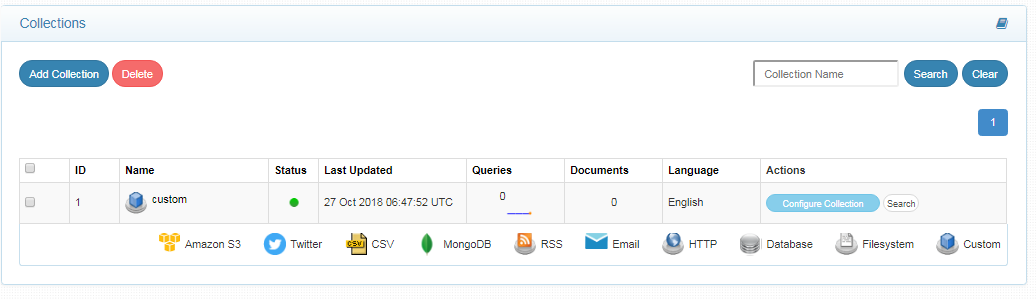
Getting Azure keys
Login to Azure and get the Storage account name and Access keys (key1) for Azure File storage based on the storage that you are to index in SearchBlox
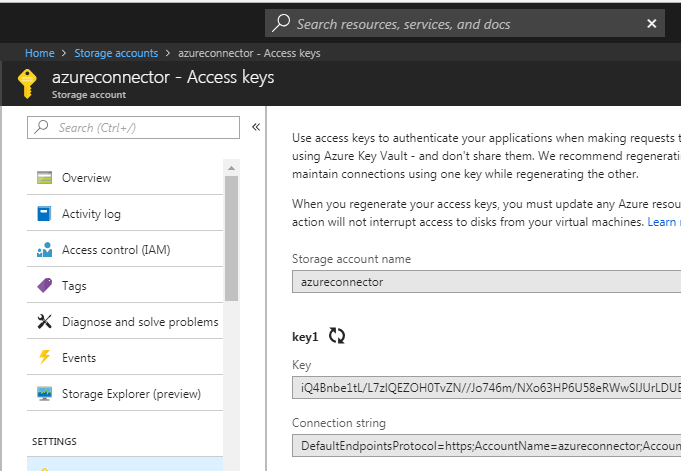
Configuring Azure File Data Source
- Download the SearchBlox Connector UI. Extract the downloaded zip to a folder.
Contact [email protected] to request the download link for SearchBlox Connectors UI. The following steps include the example paths for both Windows as well as Linux. In Windows, the connector would be installed in the C drive.
- Unzip the archive under C:* or /opt*.
- Create a data folder on your drive where the files would be temporarily stored.
- Configure the following properties once you create a data source in the connector UI.
| data-directory | Data Folder where the data needs to be stored. Make sure it has write permission. |
| api-key | SearchBlox API Key. API key would be available in Admin Dashboard Menu -> Admin ->Licence page |
| colname | The name of the custom collection in SearchBlox. |
| url | SearchBlox URL |
| azurefileurl | File URL for Azure |
| fileaccesskey | Access key for Azure file storage |
| filestorageaccount | Azure storage account name |
| exclude-formats | File formats to be excluded |
| max-folder-size | Maximum size of static folder after which it should be sweeped in MB. |
| search url & delete-api-url: | Make sure that the port number is right. If your SearchBlox runs in 8443 port the URLs should be right by default. |
Updated over 4 years ago
