Backup and Restore Utility for Windows
With SearchBlox's Backup and restore utility, you can manually perform back up and restore operations for SearchBlox in Windows.
Please contact [email protected] to get the download link for this utility.
Additional Note:
It is also possible to set scripts to run automatically run on a specified time interval in case SearchBlox or Elasticsearch indices crash.
Steps to Configure Backup and Restore Utility in Windows
- Create a folder called “scripts” inside the folder where Searchblox is installed.
C:\SearchBloxServer - Download the utility and unzip the contents inside the folder
C:\SearchBloxServer\scripts - Stop SearchBlox and edit elasticsearch.yml from searchblox installation path that is,
C:\SearchbloxServer\elasticsearch\config\elasticsearch.ymlto addpath.repovariable as
path.repo: C:\SearchbloxServer\scripts\backup\data\currdata - Edit
C:\SearchBloxServer\scripts\config.ymland provide the values provided in the following table:
| Field | Description |
|---|---|
| username | Username of the user who uses Sbutility for backup. |
| password | Encrypted Password of the user who uses Sbutility for backup. The default password is admin. Users can change the password from UI. |
| elasticsearch-username | Username of elasticsearch instance running. |
| Elasticsearch-password | the password of elasticsearch instance running. |
The content of the config.yml file is:
#The Admin username
username: sbadmin
#password encrypted
password: mvL3TfhnuJaz5v7IXRGEy8yWFNNa
#note: do not change encrypted password manually, use change passwrod option in UI
#elasticsearch instance username
elasticsearch-username: searchblox
#elasticsearch instance password
elasticsearch-password: SearchBlox@21
- Run backup_restore_windows.exe as admin.
You can change the password from UI once you start running the utility. - The utility would be accessible in UI in the following link
http://localhost:9090/
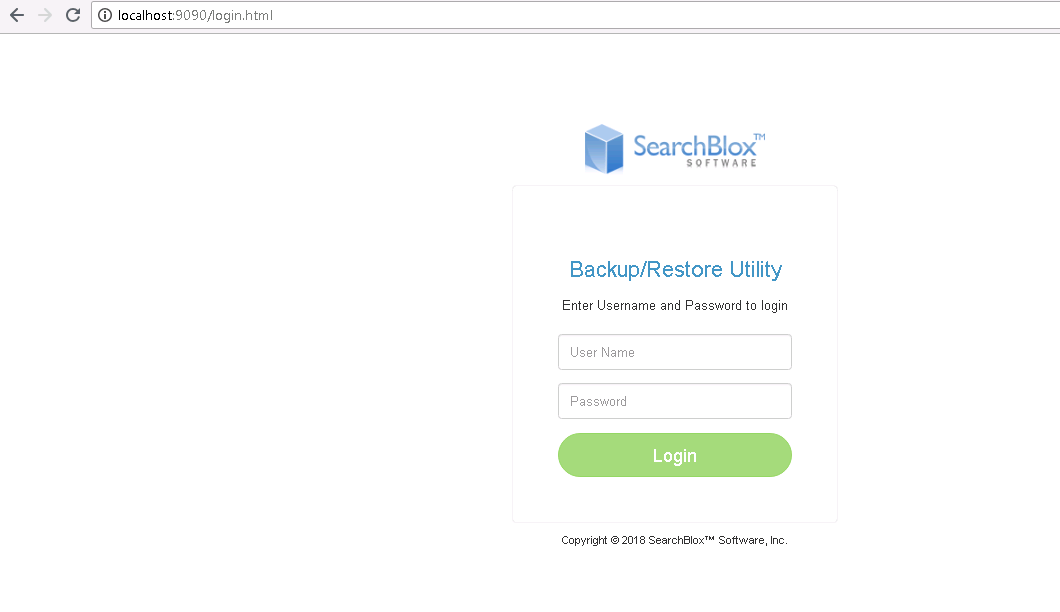
- The default credentials are
username: sbadmin
password: admin
Log in using the credentials and you would get the following page:
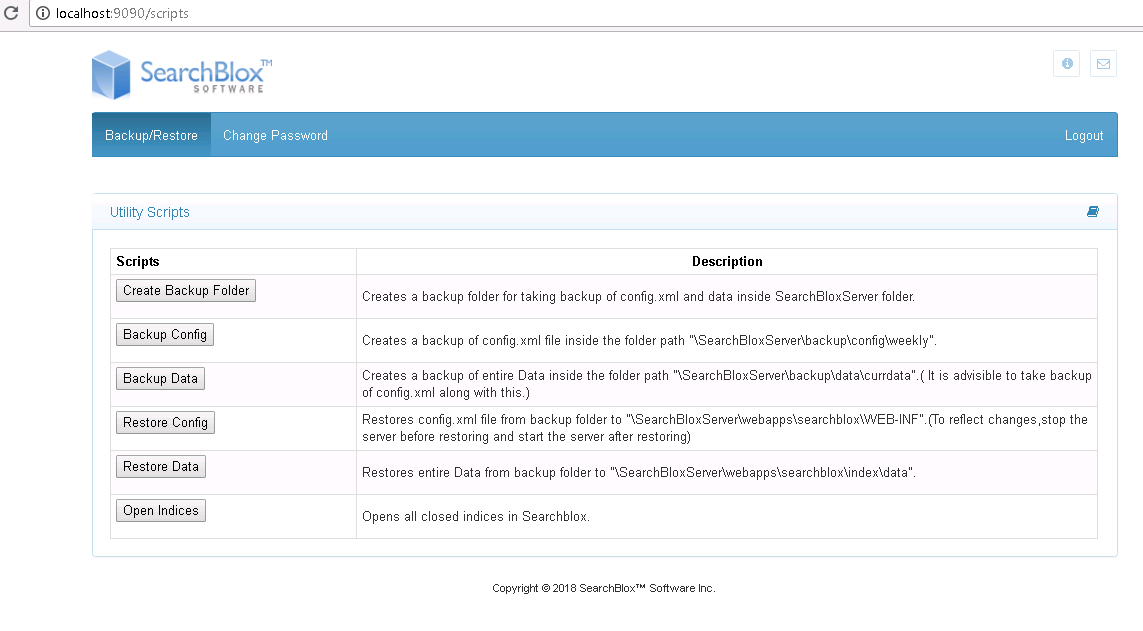
- You can change the password from UI by clicking change password from Menu.

Manual Password Encryption
You can also create an encrypted password manually using encrypter.exe. You can get the download links for the same from our support.
- Prerequisites for the Backup and Restore:
The initial steps for running backup and restore is to create the folder structure by clicking on Create Backup Folder button.
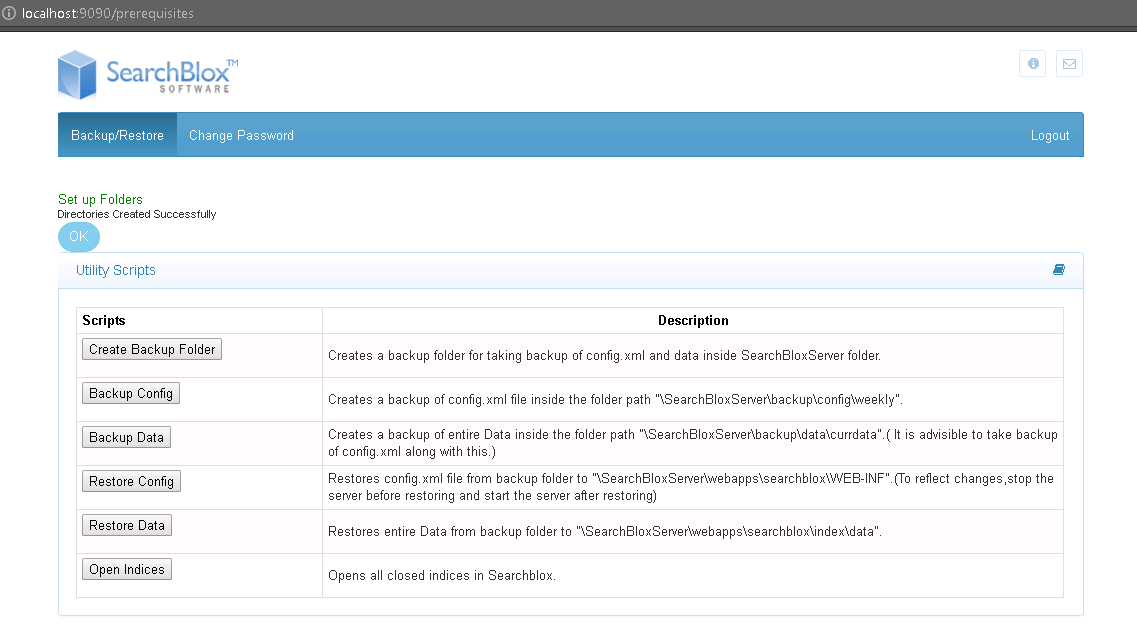
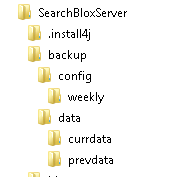
- As mentioned earlier give the path.repo in
<SEARCHBLOX_INSTALLATION_PATH>/elasticsearch/config/elasticsearch.ymlfile.
path.repo: C:\SearchbloxServer\scripts\backup\data\currdata
SearchBlox Configuration Back-Up
On clicking Backup Config button the config.xml is validated and a backup of the file is taken in the backup folder.
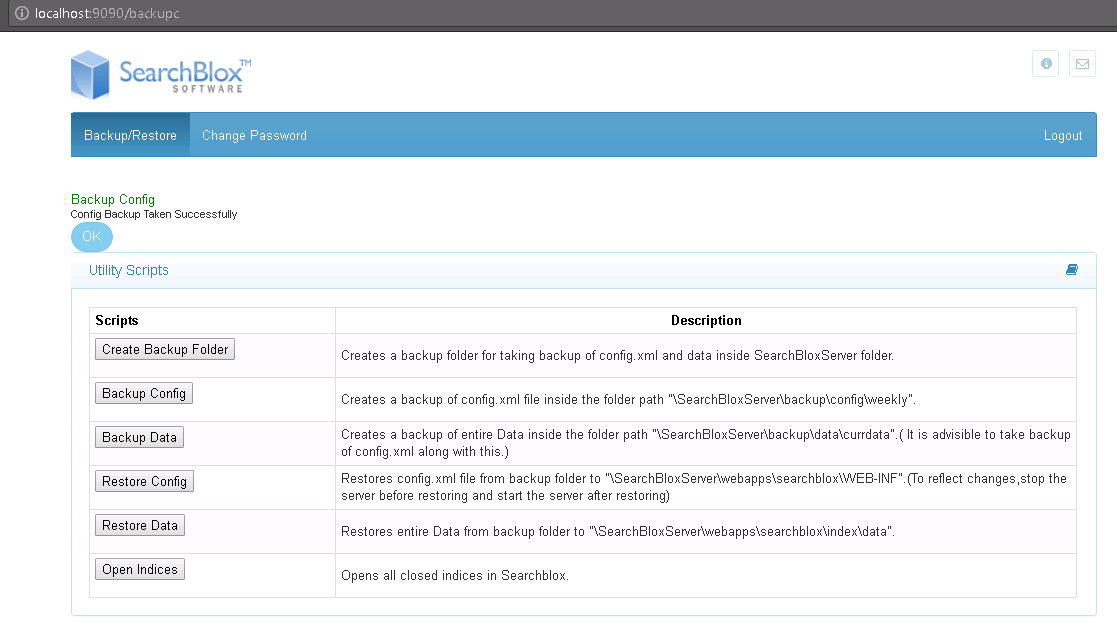
Restoring the Previous Configuration
- Stop the Searchblox service manually or through the command line.
In the Administrator Command prompt, navigate to the folder where the .bat
are stored.
C:\SearchBloxServer > cd C:\SearchBloxServer\services\bat\
Then run the stopservice.bat
C:\SearchBloxServer\services\bat\ > .\stopService.bat - Once the service is stopped, click Restore Config button.
- Start SearchBlox
Your SearchBlox configuration would be restored to the backed-up version.
Important Note:
Please make sure to restart SearchBlox after restoring the config.
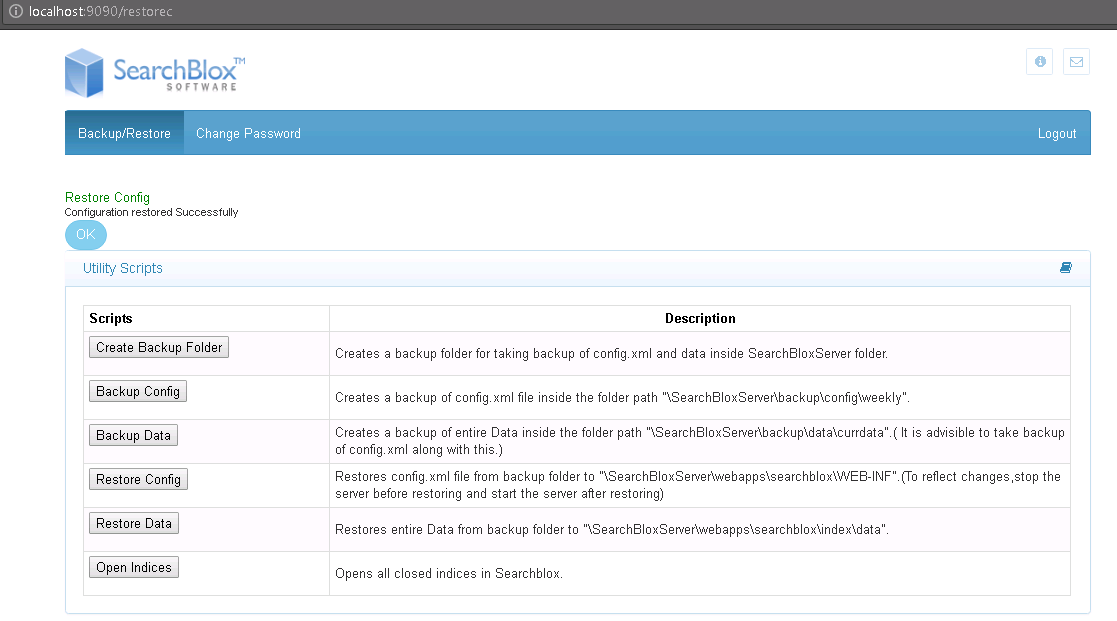
Indexed Data Back-Up
- You can backup the indexed data in Elasticsearch using the utility.
- Click BackupData button from the console of the utility. The data will be stored in the path:
C:\SearchBloxServer\scripts\backup\data
Important Note:
Please note that this is the same path must be mentioned in elasticsearch.yml
path.repo: C:\SearchbloxServer\scripts\backup\data\currdata
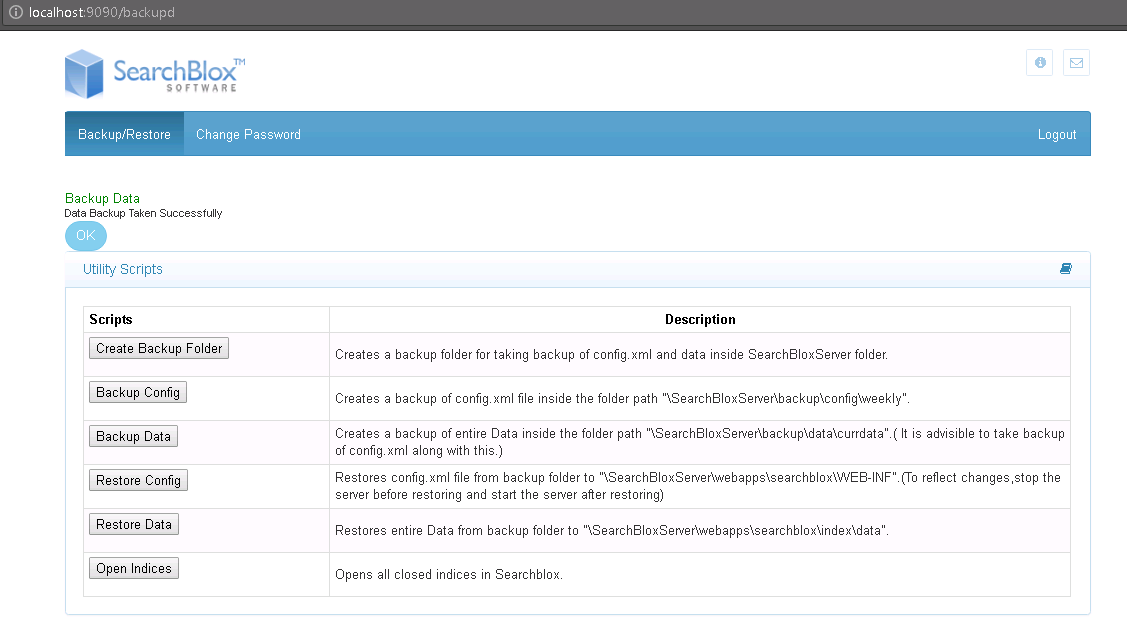
Restore Indexed Data
The data that has been taken as a backup can be restored by clicking on Restore Data button in the utility.
Important Note:
Please make sure the backup data is available in the path C:\SearchBloxServer\scripts\backup\data
Please note that this would work as expected if the build has the same number of collections and the path. repo specified in the elasticsearch is
path.repo: C:\SearchbloxServer\scripts\backup\data\currdata
If the restore is successful you would get acknowledged true message as in the screenshot.
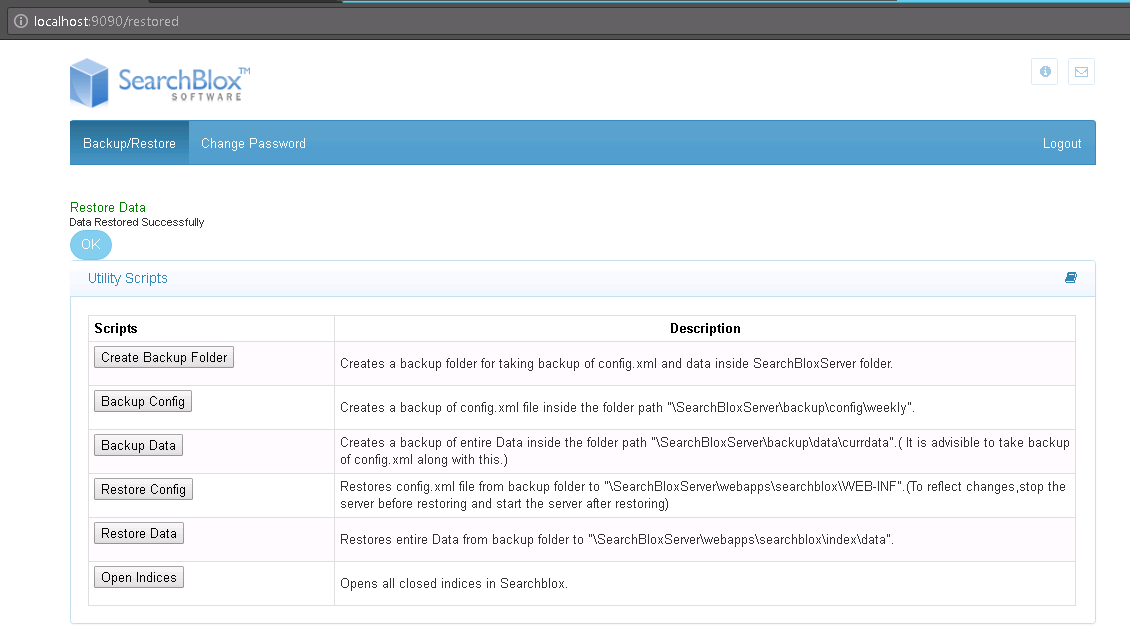
Opening Closed Indices
When any of the SearchBlox indices are closed you can open the indices by clicking on Open Indices button
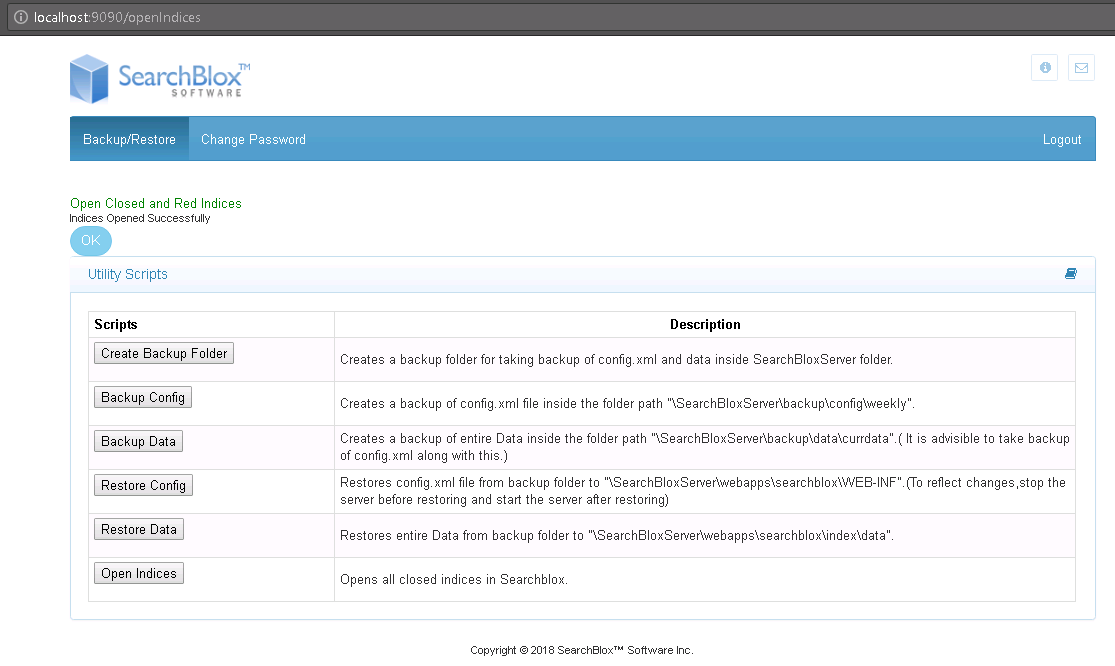
Updated over 4 years ago
