JIRA Data Source
JIRA Data Source is used to index the issue tickets in JIRA.
Configuring SearchBlox
Before using JIRA Data Source, install SearchBlox successfully and create a Custom Collection.
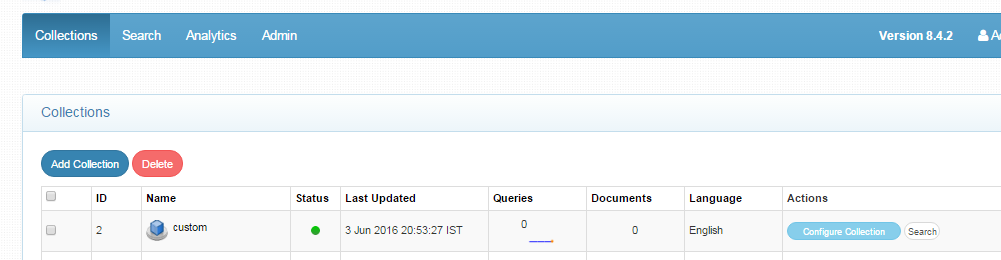
Configuring JIRA Data Source
- Download the SearchBlox Connector UI. Extract the downloaded zip to a folder.
Contact [email protected] to request the download link for SearchBlox Connectors UI. The following steps include the example paths for both Windows as well as Linux. In Windows, the connector would be installed in the C drive.
- Unzip the archive under C:* or /opt*.
- Create a data folder on your drive where the files would be temporarily stored.
- Configure the following properties once you create a data source in the connector UI.
Note:
In Linux, make sure that necessary permissions have been provided to the folder /opt by using the CHMOD command for writing log files and executing jar files.
| username | JIRA Account UserName |
| password | JIRA Account Password |
| data-directory | Data Folder where the data needs to be stored Note: This folder should have write permission |
| api-key | SearchBlox API Key |
| colname | The name of the custom collection in SearchBlox. |
| jira-url | JIRA URL from where the issues will be fetched |
| url | SearchBlox URL |
| includeproject | Projects in JIRA to be included for indexing |
| servlet url | SearchBlox Servlet URL. Make sure that the port number is right. If your SearchBlox runs in 8080 port the URLs should be right. |
| expire-time | Expire time in minutes |
| permanent-url | permanent URLs in the search result. Among the expiring and permanent URL expiring URL is given more preference |
| max-folder-size | Maximum size of static folder after which it should be sweeped in MB. |
| delete-api-url | Delete API URL. Make sure that the port number is right. If your SearchBlox runs in 8443 port the URLs should be right. |
Updated over 4 years ago
