Analytics and Reports
The Analytics page contains data related to searches performed. It is required to run the Analytics Server to view the Analytics and reports associated in the Analytics Section.
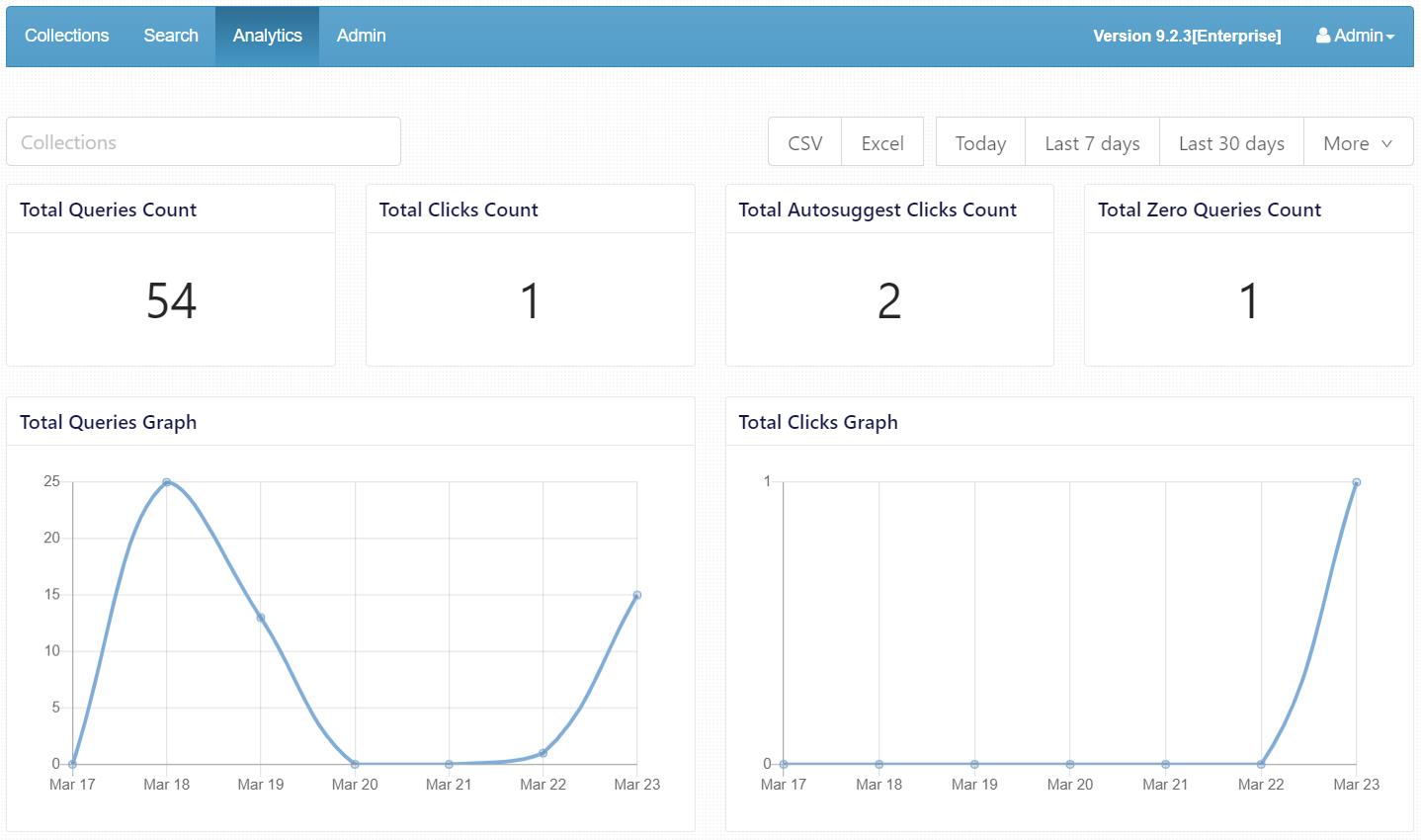
Starting Analytics as a Process
Windows
- Go to C:\SearchBloxServer\analytics
- Run cubejs.bat as administrator
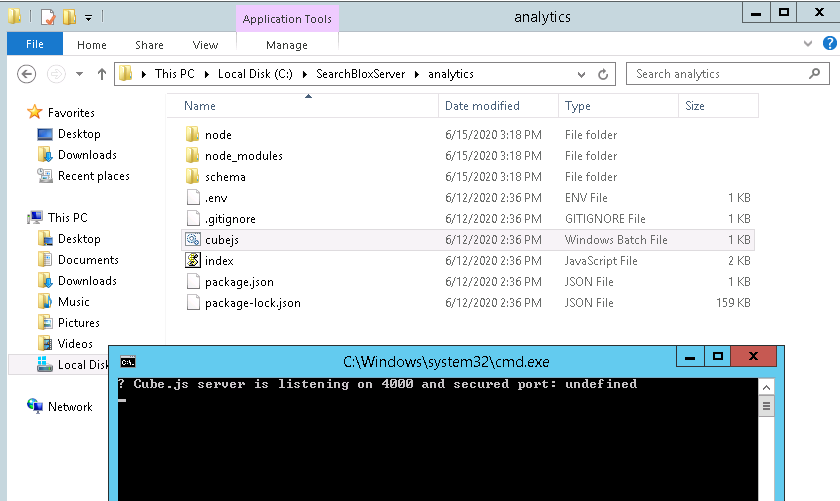
Linux
- Go to /opt/searchblox/analytics
- Run the command ./cubejs

NOTE:
You may also start the analytics server in the background by running the following command:
nohup ./cubejs &
- To stop Analytics process, find the process ID of Analytics server using the following command:
ss -nutlp | grep 8444 - Run the following command to terminate the process:
kill -9 <process-id>
To run Analytics as a service read: Installing and Running Analytics as Service
Important Information:
- If you want to access Analytics outside the installed server, please open port 8444. Also please ensure port 8444 is free to run Analytics Server.
- Please note that the steps are the same if the Analytics Server stops running. Please run cubejs.bat in
<SEARCHBLOX INSTALLATION PATH>\analyticsfolder path as administrator- If you need to add the certificate and private key to the analytics server, you can do this by naming your certificate file server.cert and your key server.key and copying them into the directory /opt/searchblox/analytics Restart sbanalytics once you have done this.
Analytics Dashboard
The Analytics section of the Admin page provides a report on the searches made so far in Searchblox across all collections. The report is displayed as a dashboard, which can be exported to a CSV or excel file.
View Analytics
In the Analytics Dashboard you can view the following items:
- Total Queries Count
- Total Clicks Count
- Total Autosuggest Click Count
- Total Zero Queries Click Count
- Total Queries Graph
- Total Clicks Graph
- Top Searches
- Zero Results
- Top Clicks
You can also select the time frame for the reports using the options in the top right corner of the dashboard.
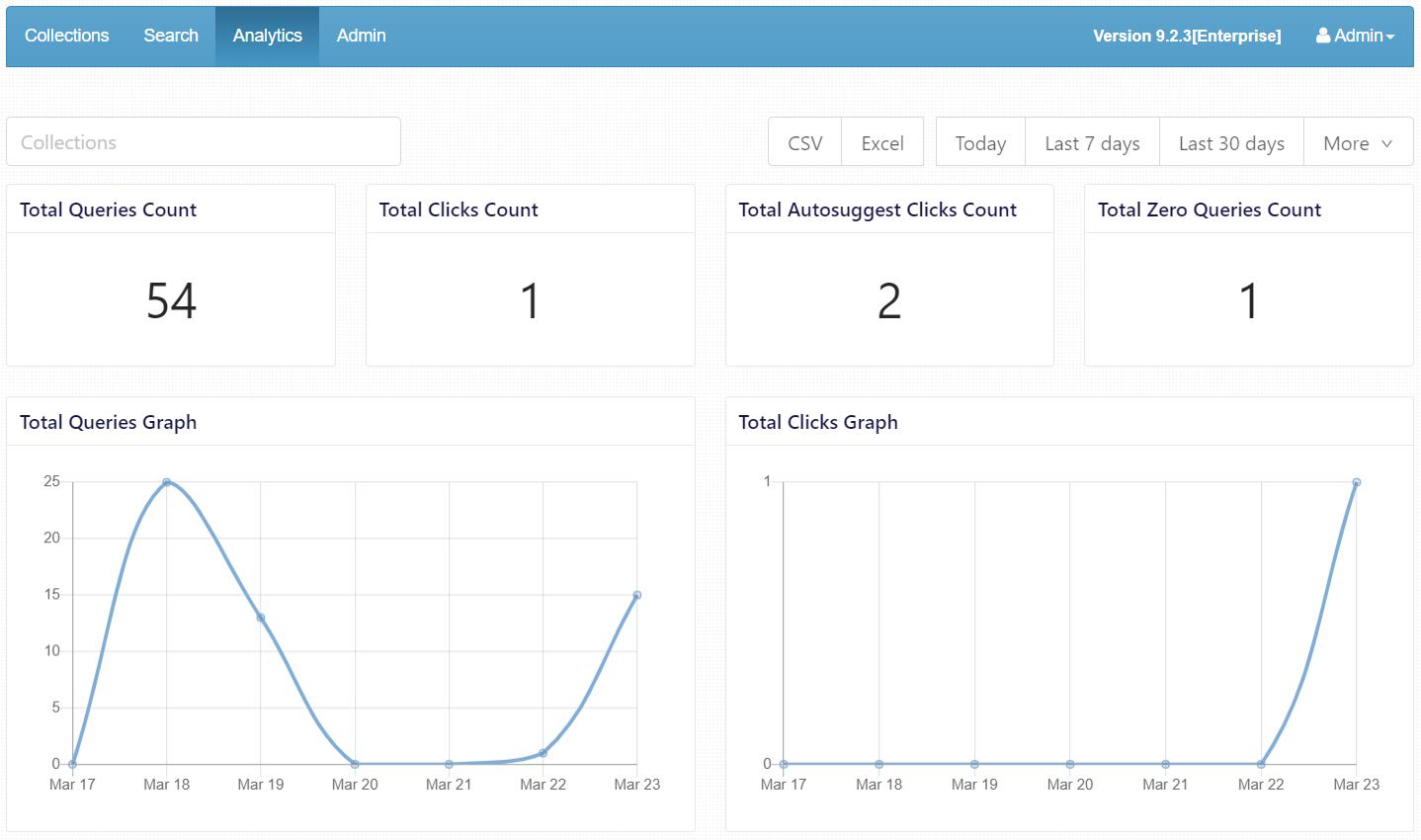
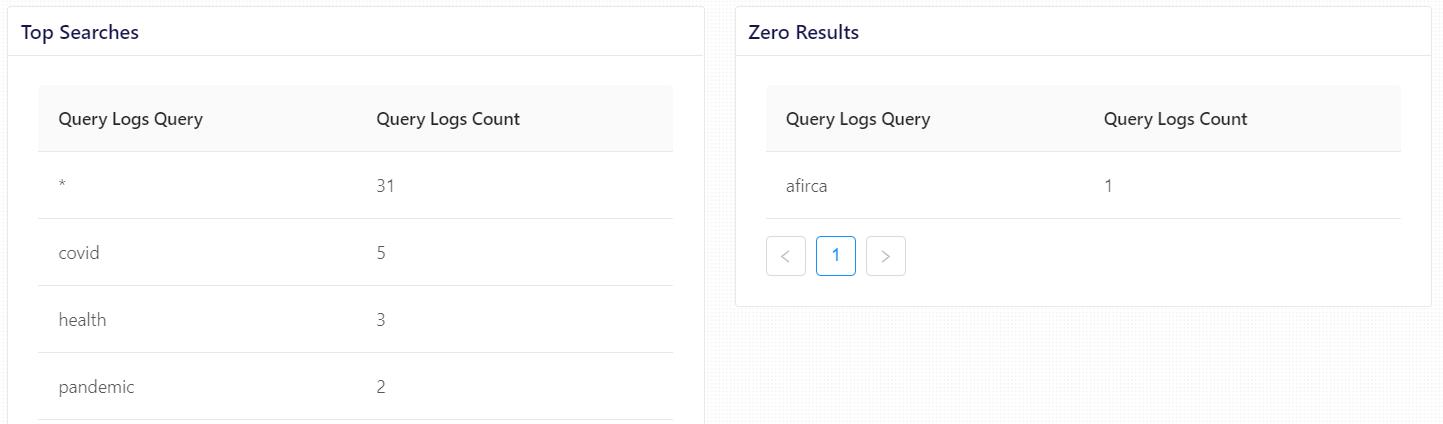
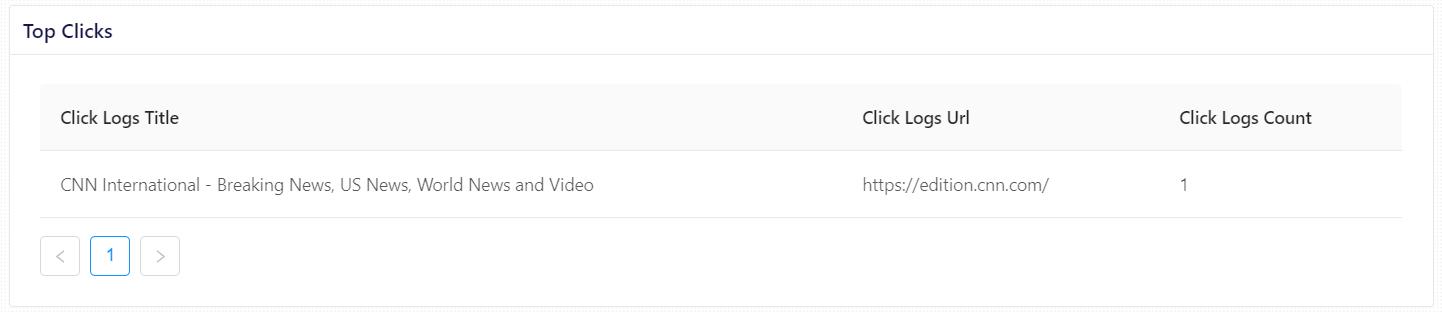
Download Query Logs Report
Using Analytics you can download query logs for
- 7 days
- 30 days
- 60 days
- 90 days
using the option in the top right corner of the dashboard
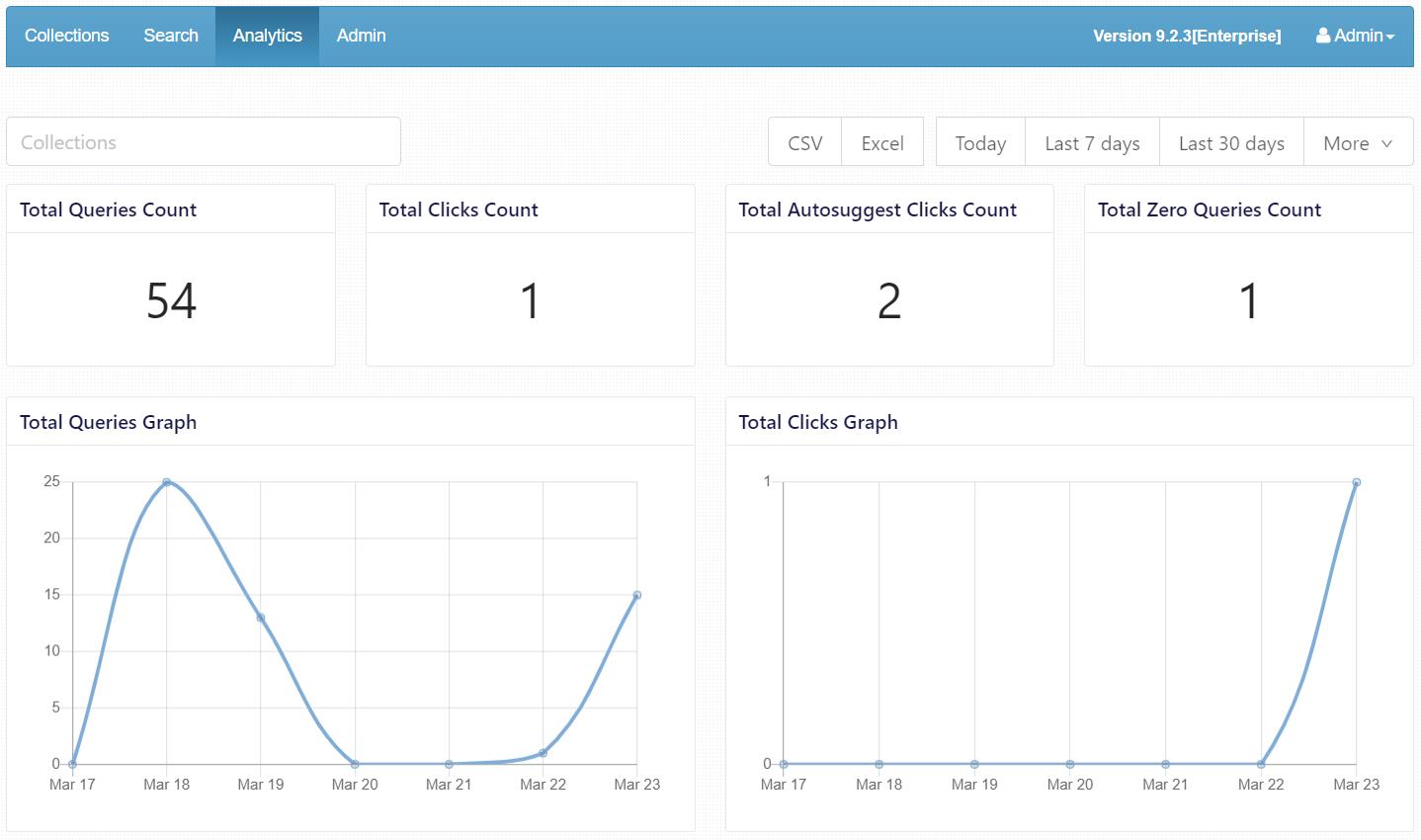
Configuring Port Number for SearchBlox Analytics
By Default Analytics server runs in SSL port 8444. This port can be changed by making the following changes:
-
Open the file
C:\SearchBloxServer\analytics\.envor/opt/searchblox/analytics/.env -
As mentioned earlier by default, the Analytics server will run on secure port 8444. You can change the port for Analytics if required by adding the below line in the file
C:\SearchBloxServer\analytics\.envor/opt/searchblox/analytics/.env
PORT=8444 -
Open the file
C:\SearchBloxServer\webapps\searchblox\analytics\index.htmlor/opt/searchblox/webapps/searchblox/analytics/index.html -
Change the port number to custom port as below:
<input type="hidden" value="8444" id="connection_port"> -
Stop and Start SearchBlox
-
Stop and Start Analytics
Enable SSL in SearchBlox
If you are directly mapping DNS to IP using DNS Provider, please make sure to enable SSL in SearchBlox for analytics to work. Also please ensure that the secure port is allowed by your DNS Provider.
Updated over 3 years ago
