SmartFAQs
Introduction
SearchBlox AI crawls PDFs, web content and more to generate context-rich questions which are curated for search relevancy and help users discover answers fast without needing a human interpreter. Keep users on your site with a unified search experience. Whether their answer lives in your knowledge base, on product pages, or in your customer portal, users have access to it all in one place.
Looking for a Demo? Please refer to the link to know more: https://www.searchblox.com/products/searchai-smartfaqs/
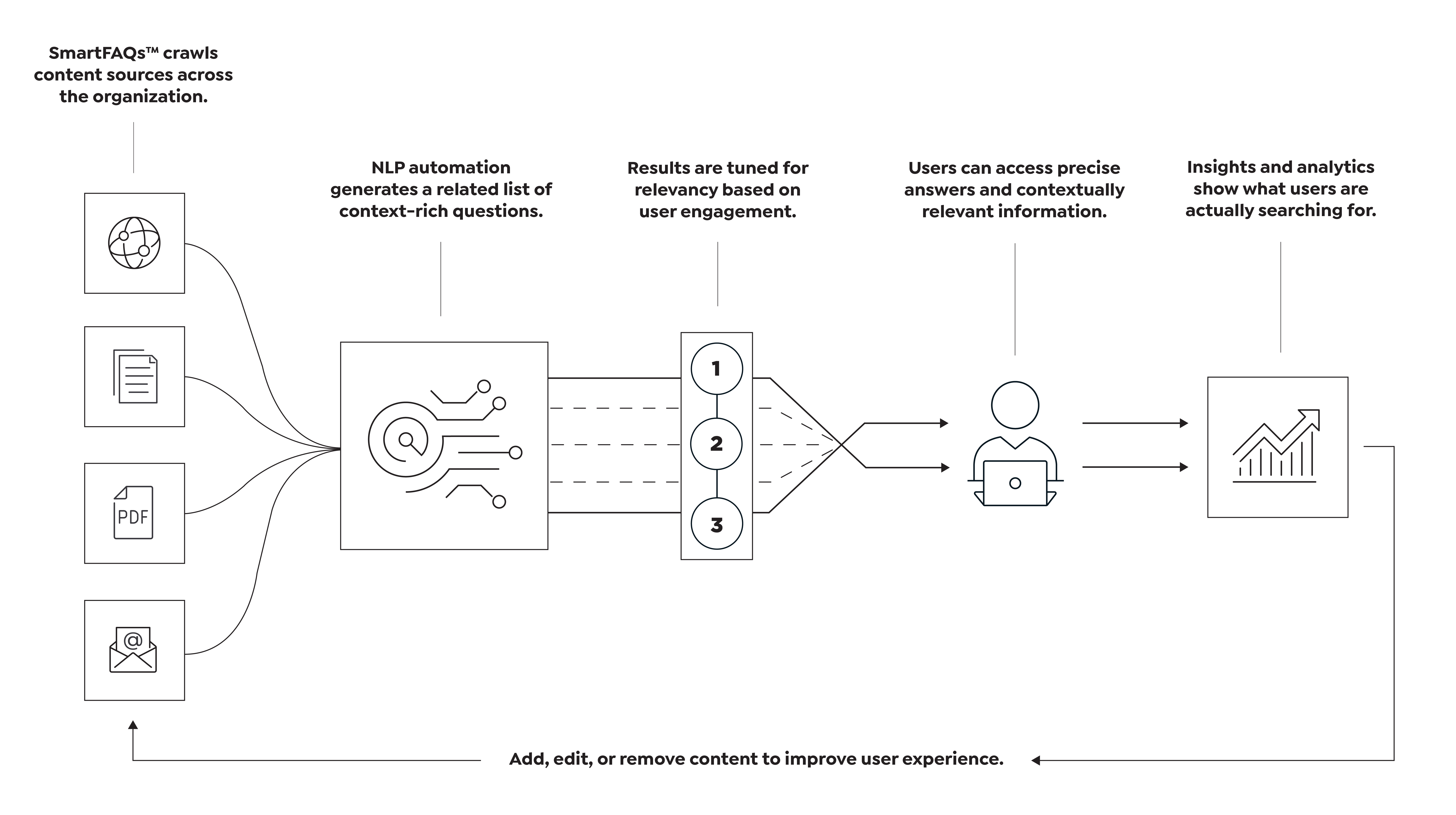
SmartFAQs Dashboard
You can create SmartFAQs manually or in bulk with a CSV datafile using SearchBlox Admin Console. SmartFAQs management actions such as Create, Edit, Delete, Activate/Deactivate, SmartFAQs Preview, Import/Export, Filter through SmartFAQs list and Analytics Report of User Engagement are allowed from SmartFAQs Dashboard.
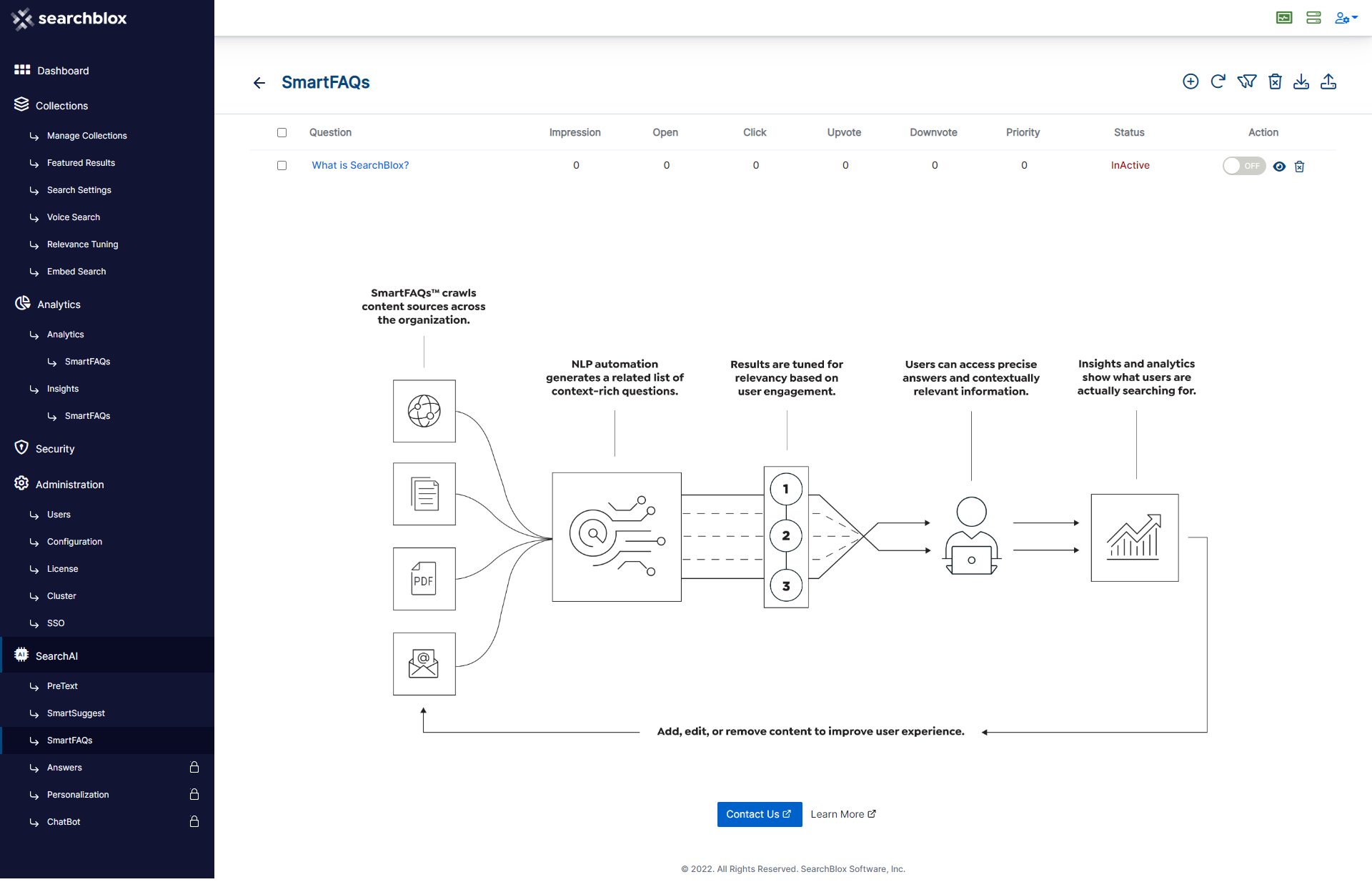
Creating SmartFAQs
You can create a new SmartFAQ from the SearchBlox Console > SearchAI > SmartFAQs Dashboard by using Create New SmartFAQ link or by selecting + to open create screen.
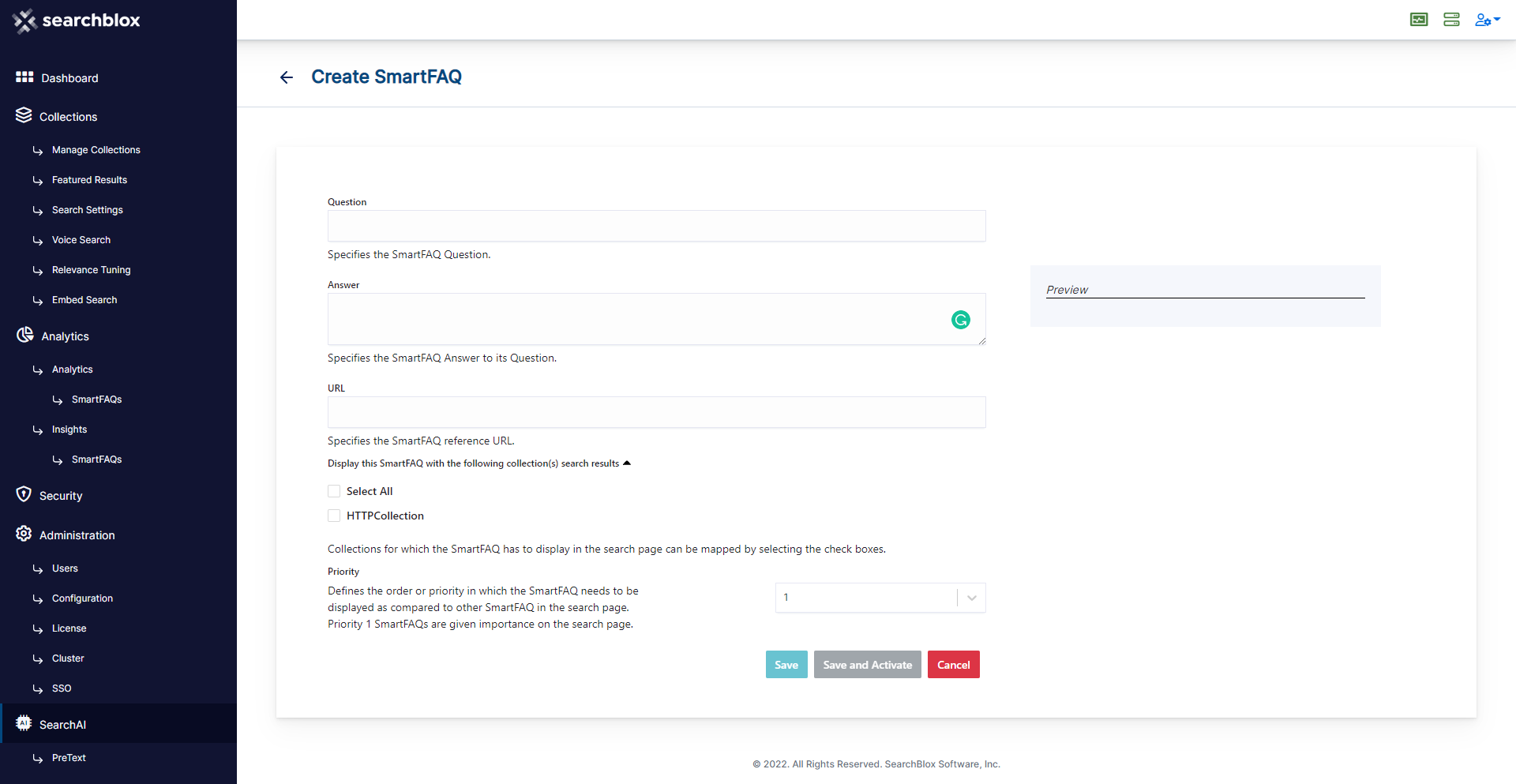
Prerequisite
SearchBlox Collection(s) should exist to create or import SmartFAQs.
Once your create SmartFAQ screen is open, you can specify the details you need for the search page display. You can give your SmartFAQs question, and answer, provide the URL of its content source, and choose at least one collection to save it in. You can also optionally specify the priority of the SmartFAQs for Search Page positioning. A preview of your SmartFAQs display on the Search Page is shown on the Right Hand Side.
Note:
- Super Admin and Admin role users can create SmartFAQs. Multiple admin roles are allowed to manage SmartFAQs.
- Dashboard filtering works based on the terms that occur in the SmartFAQ question or answer.
Import SmartFAQs
You can also import SmartFAQs in bulk using CSV datafile. Here is the sample template to download and use. Datafile CSV Template
SmartFAQs in Search
SmartFAQs are displayed based on the user’s search term. If the term is available in the question/answer SmartFAQs will get displayed on the search page along with organic search results. The order of SmartFAQs can be set from the SearchBlox admin console. User interactions with SmartfAQs are tracked for impressions, opens, clicks, upvotes and downvotes.
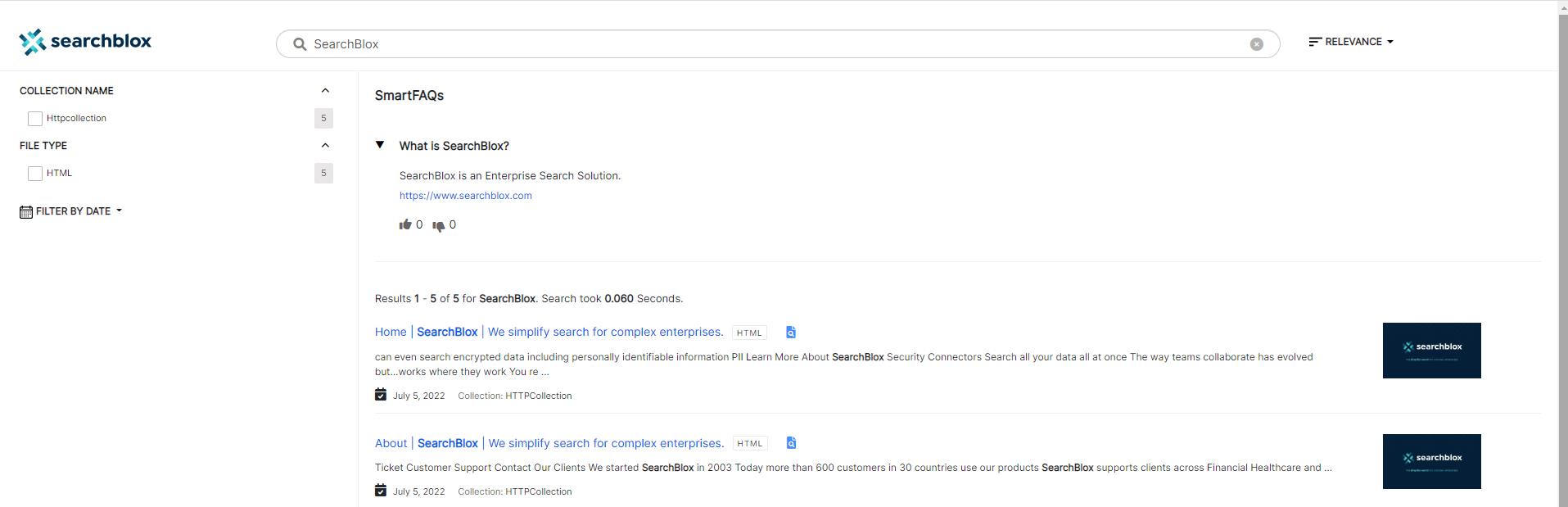
Typeahead SmartFAQs
While typing the search term SmartFAQ is shown in the suggestion upon choosing the SmartFAQ option it will be shown to align with other suggested SmartFAQs.
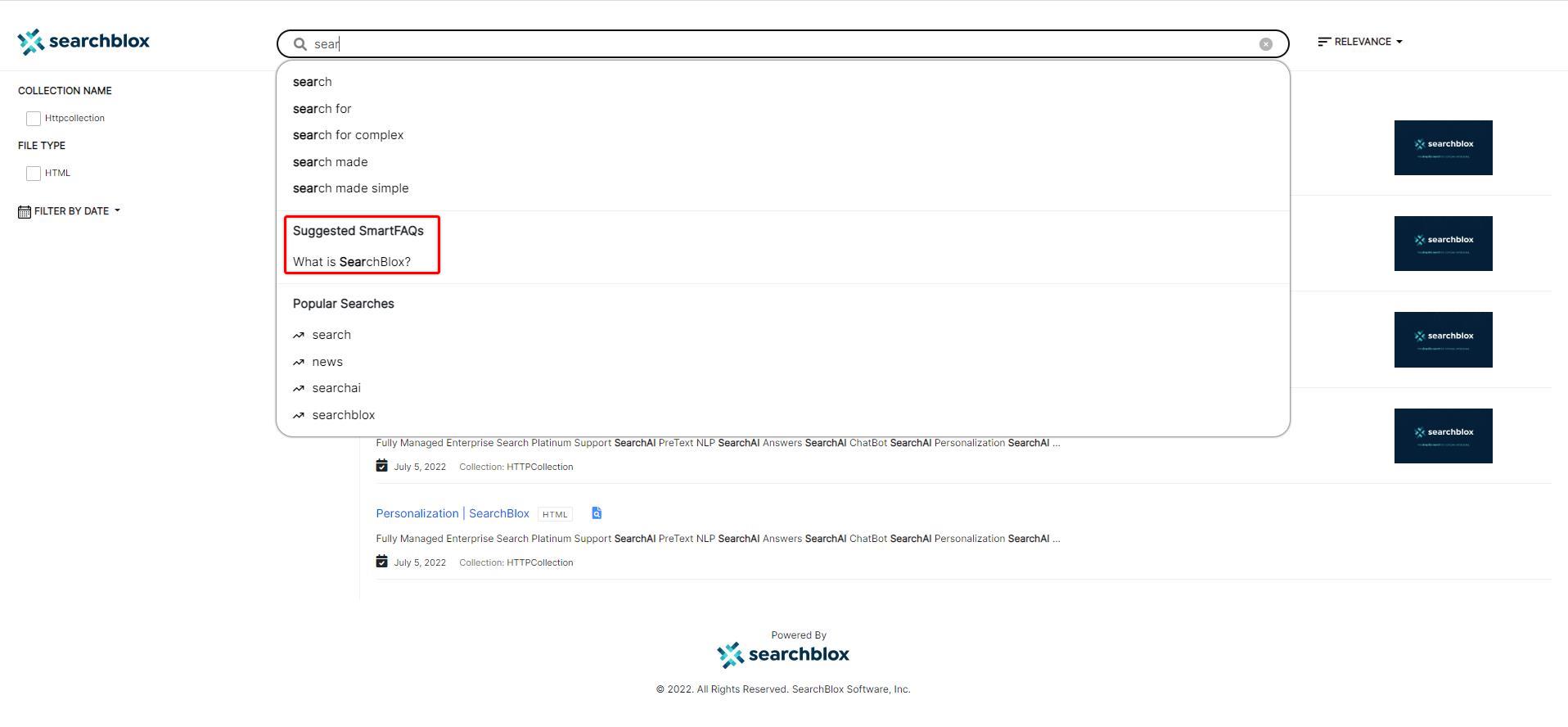
Display Configuration
SmartFAQs display in the search page can be configured manually in the facet.js configuration file. You can either turn off the SmartFAQs suggestion or you can even turn off the complete SmartFAQs display on the search page.
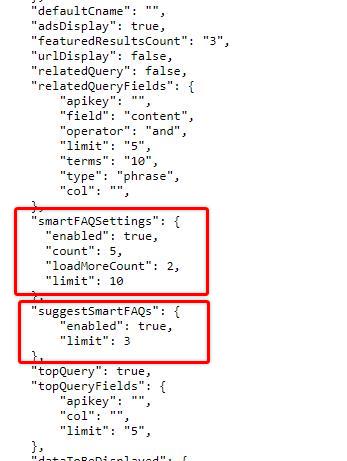
Analytics SmartFAQs
SmartFAQs Analytics can be accessed from SearchBlox Console > Analytics section. SmartFAQs Analytics Reports typically show the overview of SmartFAQs, Analytics w.r.t. SmartFAQs Actions, Question Type Breakdown, and SmartFAQs User Engagement with Export Option. SmartFAQ Analytics can be filtered based on the date range.
Overview
An overview of SmartFAQs total count, Number of Active/Inactive SmartFAQs count, and Number of SmartFAQs which are not shown on the Search Page.
SmartFAQs Analytics Reports
User actions such as impressions opens, clicks, upvotes, and downvotes count will be shown along with the graph view. This report can be filtered based on the collection(s)
Question Type Breakdown
The categorization of each question type is shown in a Donut graph view.
SmartFAQs User Engagement
For Each SmartFAQ, a user actions report be shown. Per page 5 SmartFAQs user interactions are shown. The whole report can be exported based on the date range selected.

Insights SmartFAQs
Based on SmartFAQs Analytics reports, SmartFAQs Insights reports are created to help business users analyze. Based on the analytics user can click on the Insight report and modify the SmartFAQs content accordingly.
SmartFAQs Performance
A summary of SmartFAQs that returned SmartFAQs results and grouped on the basis of the number of opens, clickthroughs, upvotes, and downvotes received from multiple users.
Top Performing FAQs - Mean percentage of positive user interactions (opens, clicks, upvotes)
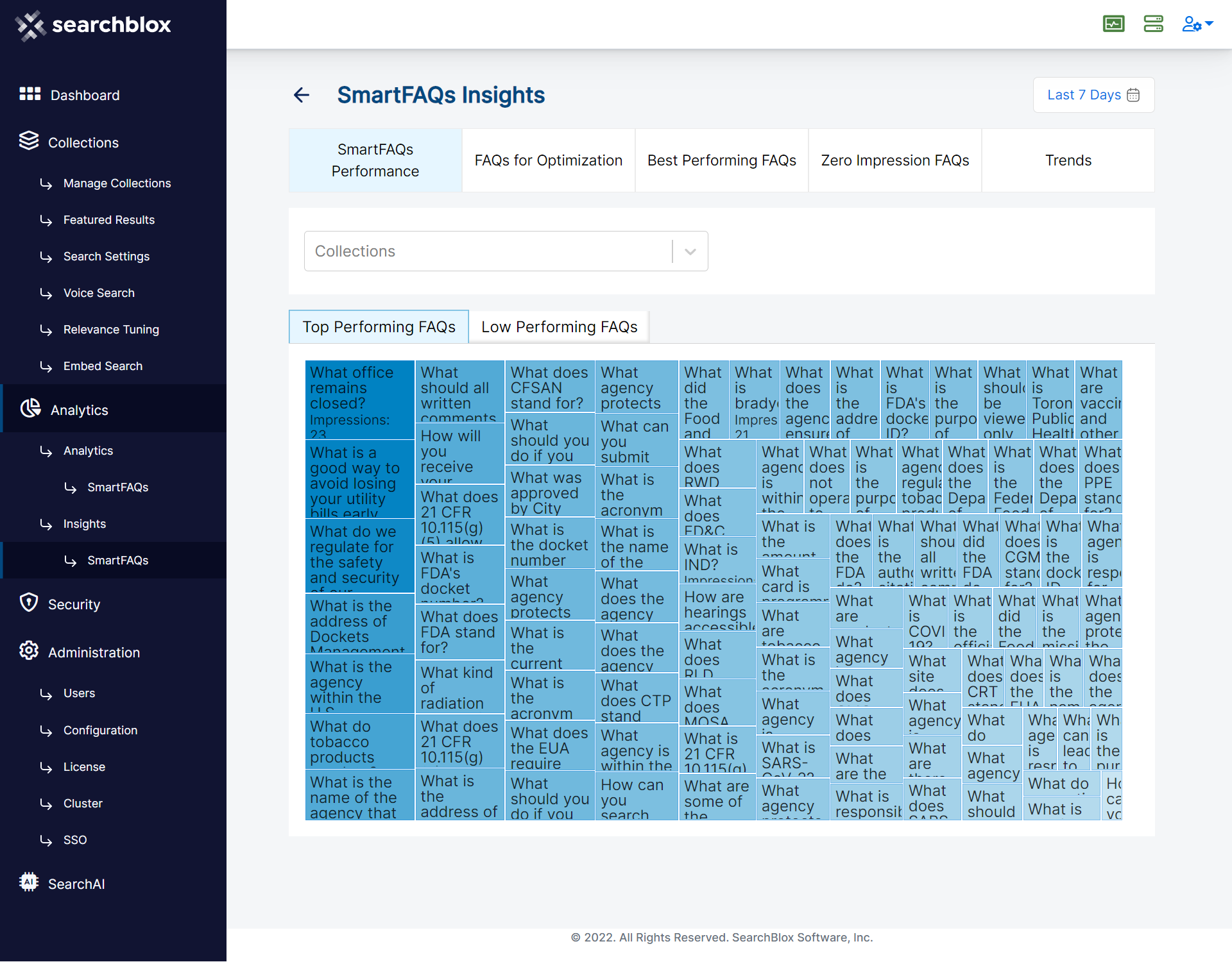
Low Performing FAQs - Mean percentage of negative user interactions(Non-Opens, Non-Clicks, Downvotes )
FAQs for optimization
Calculated based on 75% of downvote performance and 25% of non-open performance together. Only 25% of min aggregation is considered for FAQ optimization.
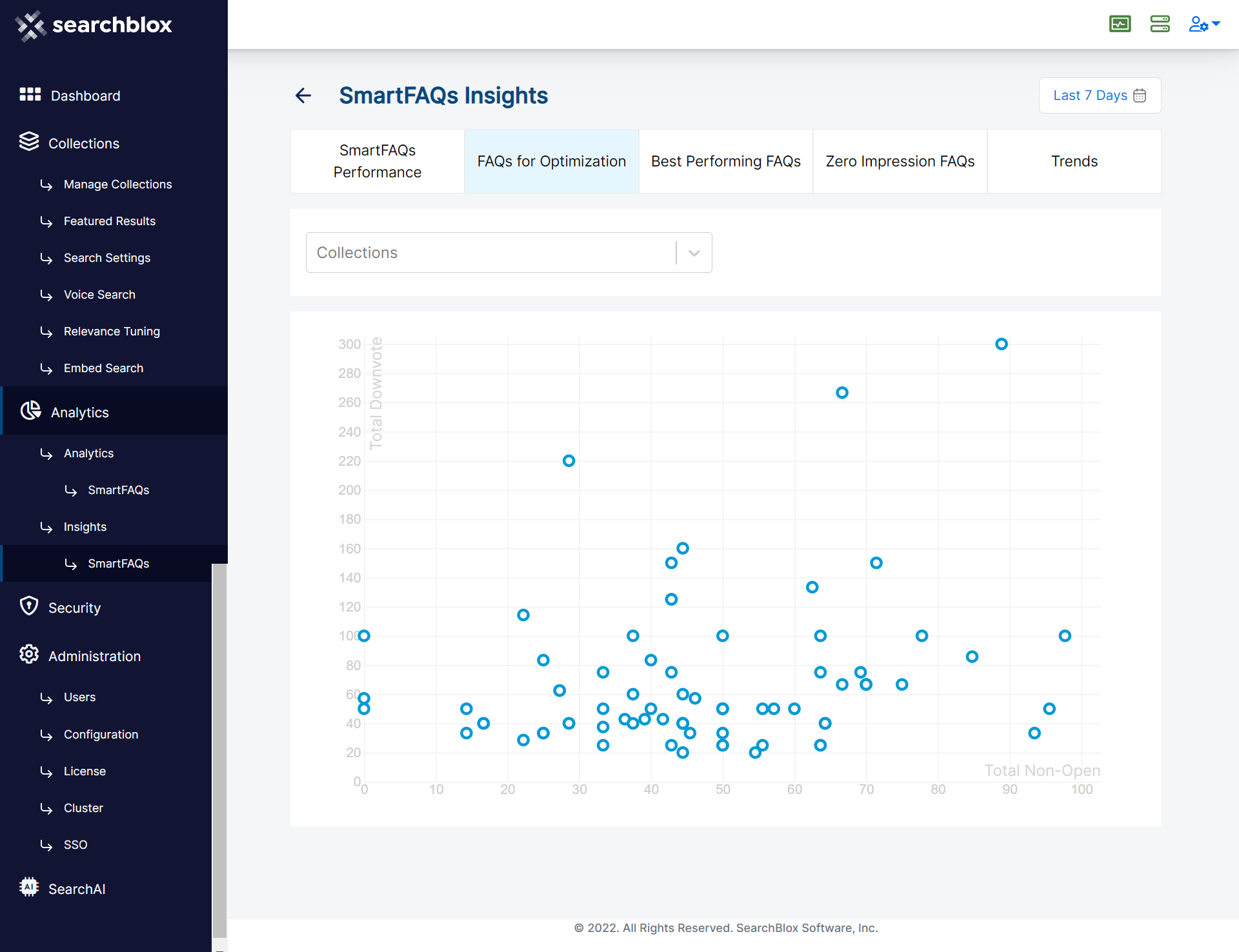
Best Performing FAQs
Mean percentage of opens, clicks, and impressions. As shown in the reference, based on the requirement, SmartFAQs can be updated or prioritized through Top/Low Performance, FAQs for Optimization Tab as well.
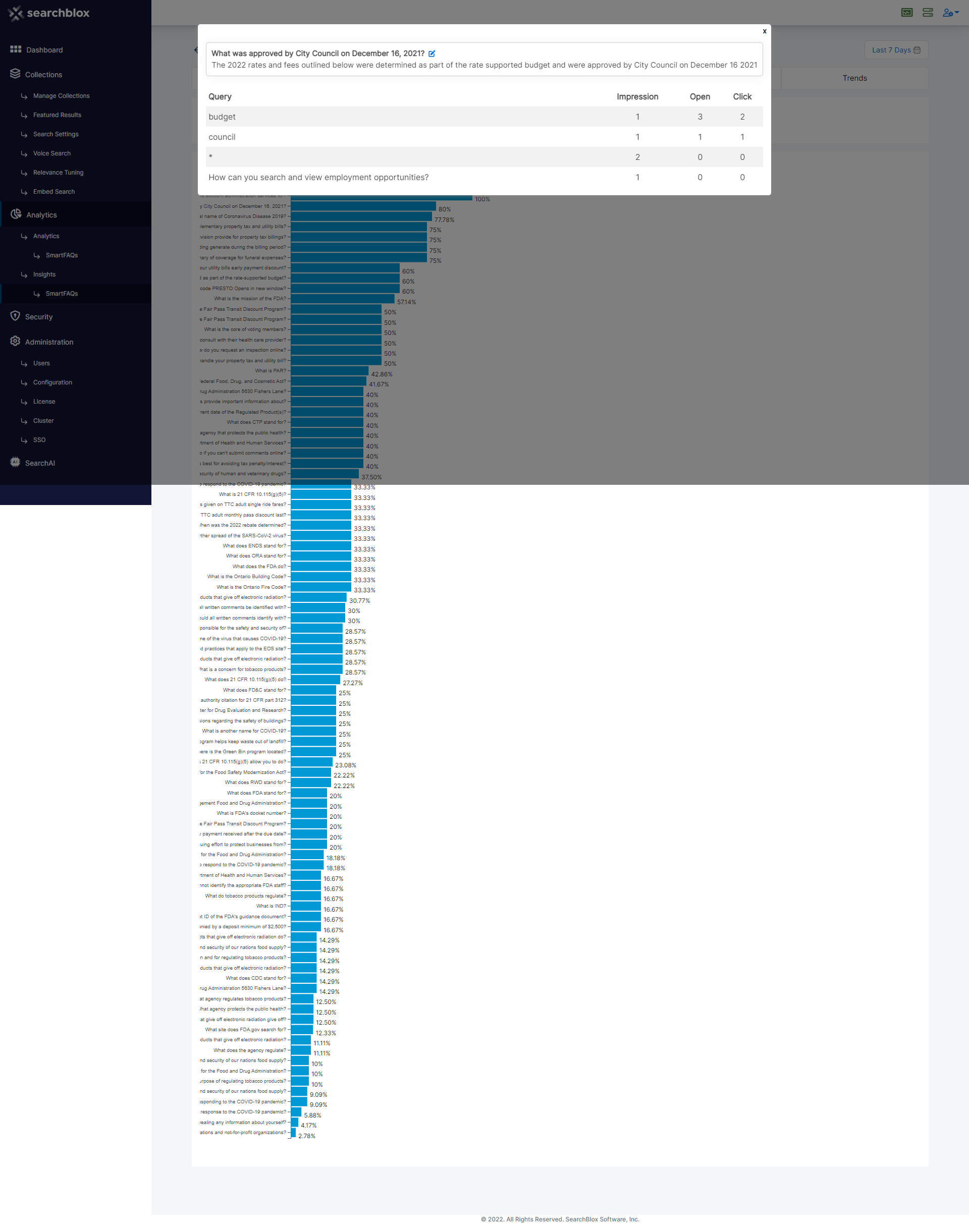
Zero Impression FAQs
Shows the list of SmartFAQs which never shown up on the search page.
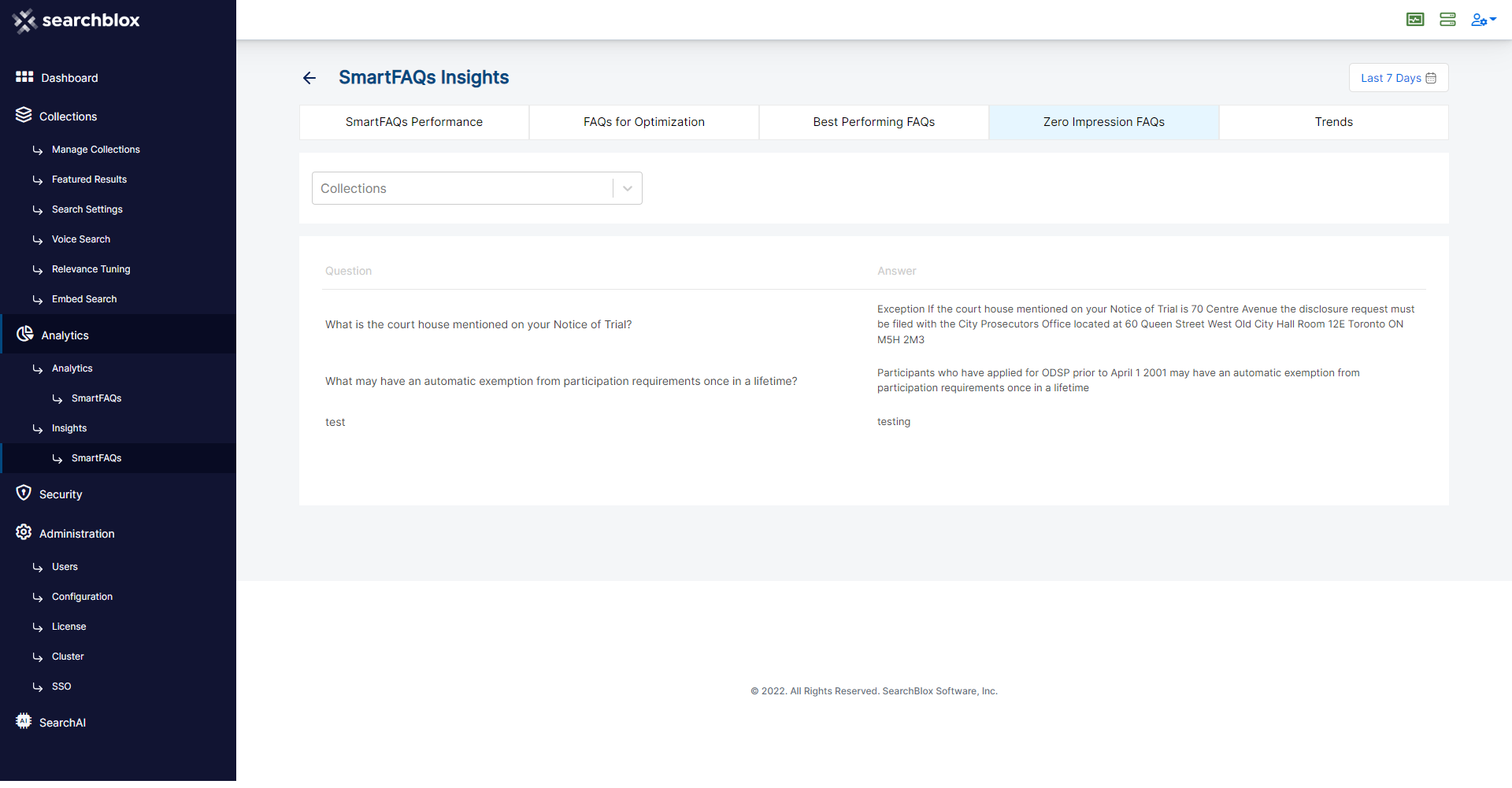
Trends
A filtered SmartFAQs trend graph is shown specifically to the date range. Users can also select Top Performed SmartFAQs from the dropdown display as shown in the reference:
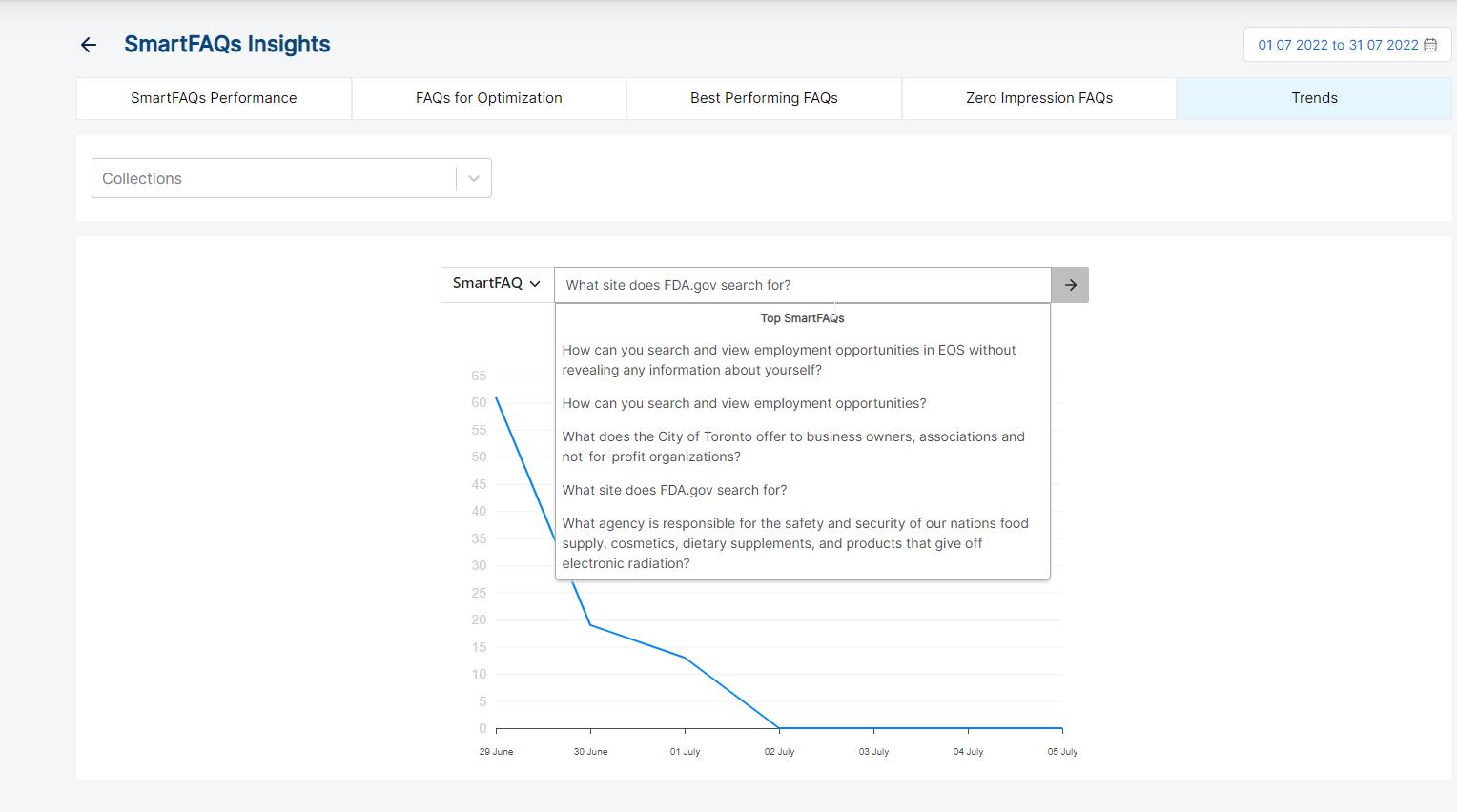
Note:
SmartFAQs Analytics & SmartFAQs Insights can be accessed by all type of SearchBlox Realm users who has access to the SearchBlox console
SmartFAQs Edit is possible for super admin or admin users through the SmartFAQs Insights screen.
Troubleshooting Steps
-
SearchBlox will indicate any validation errors or error messages so that you can rectify your given data.
-
If SearchBlox isn't able to create SmartFAQs please prefer inspecting from the SearchBlox console page (Open Dev Tools) and check for any console tab or network tab errors to identify the source of the issue.
Updated over 3 years ago
