Manage Collections
Manage collection can be viewed under the Collections tab on where we can manage all the Collection operations.
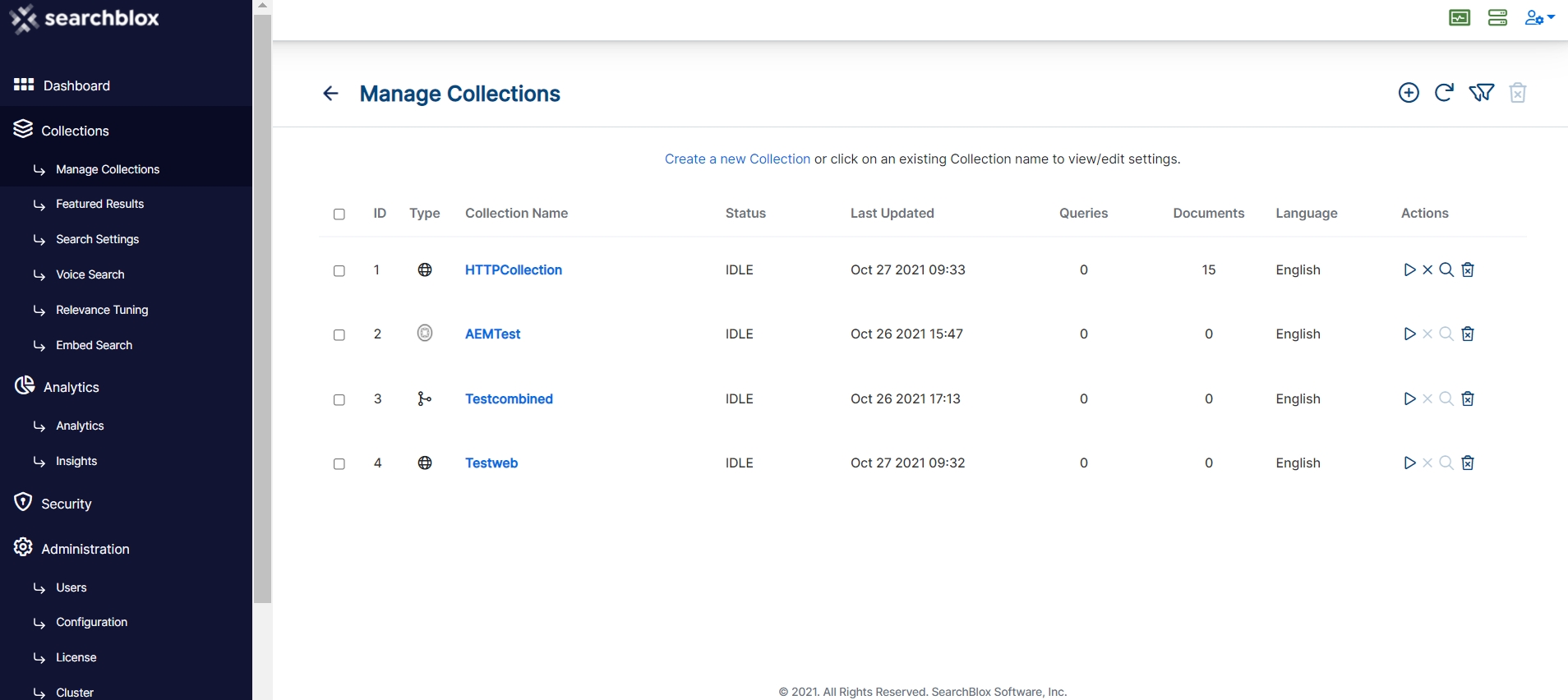
Create, Edit, Refresh, Delete, Index, Clear, Filter and Search operations can be performed on the Collections.
| Field | Description |
|---|---|
| Create a New Collection | New Collection can be created using Create a New Collection or “+” icon. |
| Filter Collections | Collections can be filtered based on the Collection Name. |
| Refresh Collections | Refreshing can be done by clicking the Refresh icon after performing any actions |
| Delete Collection | Deleting single or multiple collections can be done by using Delete Collection. |
| Manual Index | Collection can be indexed manually by clicking the Play icon from the Actions tab. |
| Clear Collection | Collection can be cleared by clicking the "X" icon from the Actions tab. |
| Search Collection | Indexed documents can be searched by clicking the search icon from the Actions tab. |
Collection Dashboard Items
The Manage Collections page displays the following headers:
- ID (Collection ID number)
- Type (Collection Type)
- Collection Name (Unique Collection Name)
- Status (Indexing or Ready)
- Last Updated (Date and time the index was last updated)
- Queries (Number of queries that each collection has processed)
- Documents (Number of documents currently in the index)
- Language (Language used in the indexed data)
- Actions (Possible actions that can be performed such as index, refresh, clear, configure collection, search and delete)
Updated about 4 years ago
