MongoDB Collection
Creating MongoDB Collection
A MongoDB collection can be created using the following steps:
- After logging in to the Admin Console, select the Collections tab and click on Create a New
Collection or "+" icon. - Choose MongoDB Collection as Collection Type
- Enter a unique name for your collection (for example, MongoDB).
- Choose Private/Public Collection Access and Collection Encryption as per the requirements.
- Click Save to create the collection.
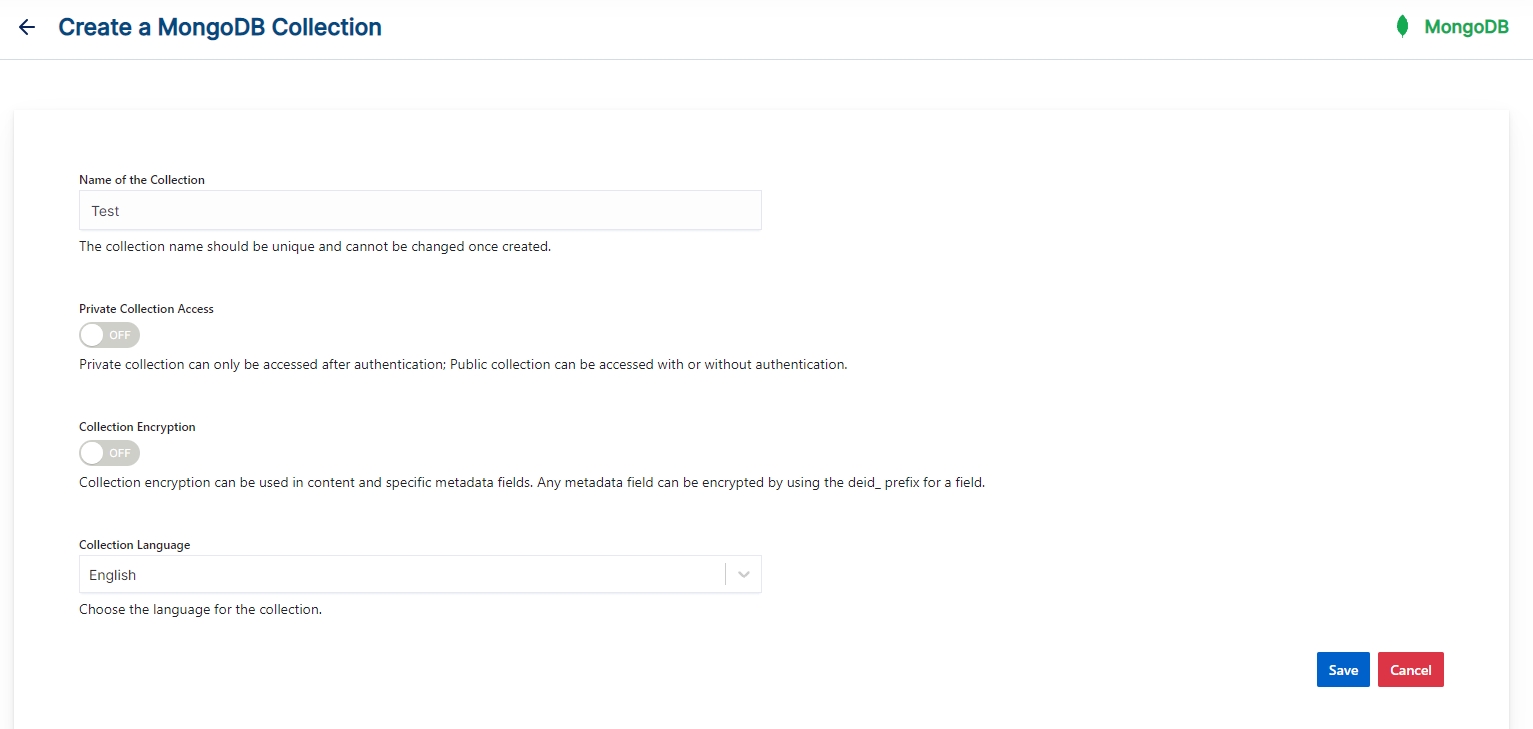
- Once the MongoDB collection is created you will be taken to the MongoDB tab
MongoDB Collection Settings
- MongoDB settings values must be set explicitly for MongoDB collections.
- The mandatory settings for MongoDB collection are
- Host Name
- Port Number
- MongoDB Type
- MongDB Database Name
- MongoDB Database Collection
- SearchBlox also comes pre-configured with few parameters when a new MongoDB collection is created which can be modified as required.
- The following table has the list of settings available in MongoDB collection
| Field | Description |
|---|---|
| Host Name | IP address or name of the MongoDB host (default value is localhost). |
| Port Number | Port number of MongoDB. |
| MongoDB Type | Default value is local. |
| User Name | User name in MongoDB (leave the username and password fields empty if no username is available). |
| Password | Password used in MongoDB. |
| MongoDB Database Name | Database name to be indexed. |
| MongoDB Database Collection | Collection to be indexed. |
| Fetch Size | Specifies the maximum number of records that can be fetched from the database at a time. The default is 100. |
| Relevance - Stemming | Stemming considers the inflected words of the root form within the search page. For example, "running", "runs", and "ran" are all inflected forms of run. The default is YES. |
| Relevance - Spelling Suggestions | Provide spelling suggestions for the collection. The default is YES. |
| Keyword-in-Context Display | The keyword-in-context returns search results with the description displayed from content areas where the search term occurs. |
| Enable Detailed Log Settings | When debug mode is enabled, indexing activity gets logged in detail within the index.log. Log details include : Indexing status of each URL along with timestamp, URL indexing status along with timestamp, status code and time taken for indexing. By default this is set to NO. |
| Enable Content API | Provides the ability to crawl the document content with special characters included. |
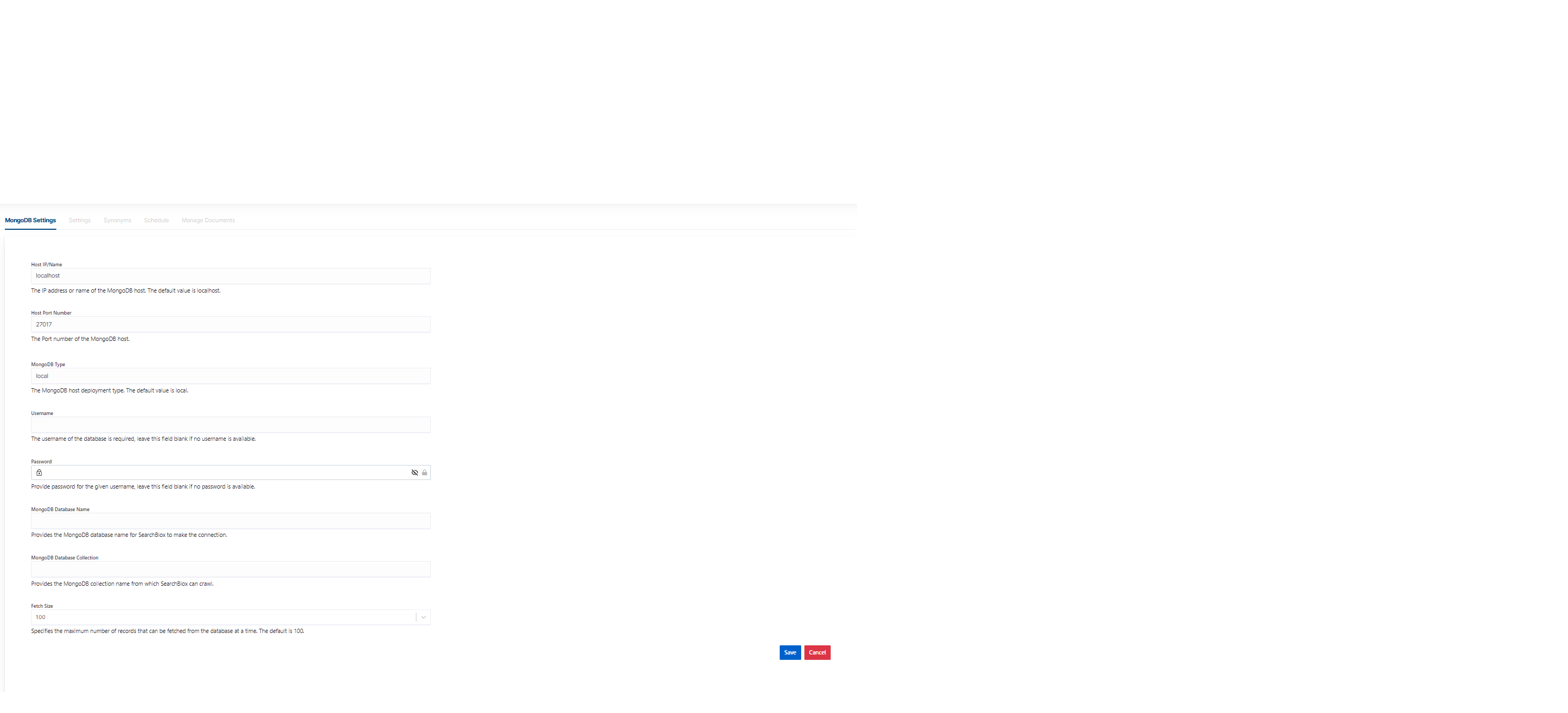
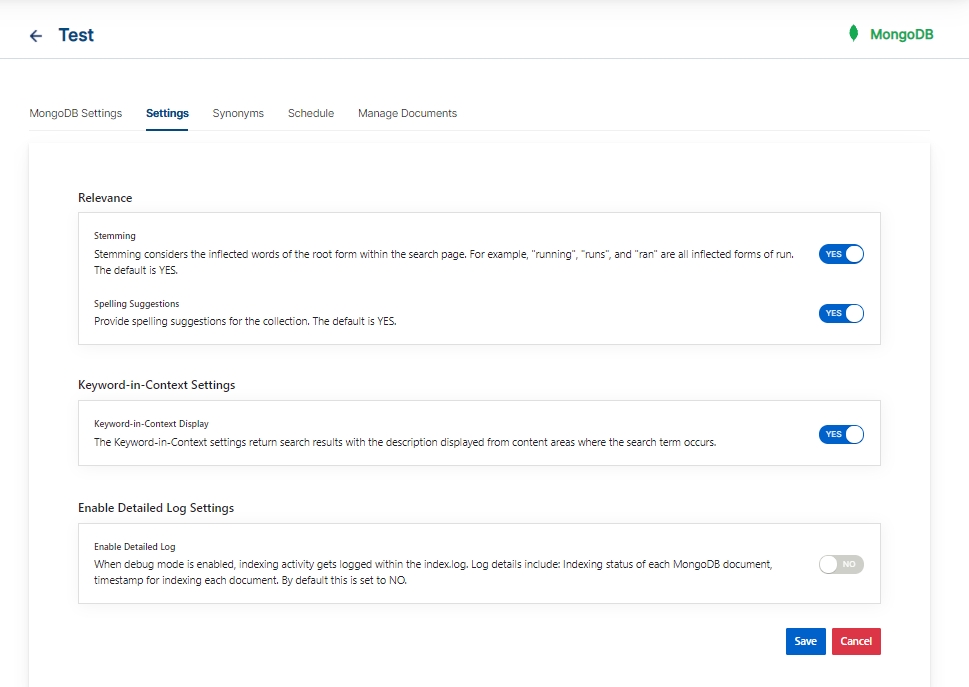
Schedule and Index
Sets the frequency and the start date/time for indexing a collection. Schedule Frequency supported in SearchBlox is as follows:
- Once
- Hourly
- Daily
- Every 48 Hours
- Every 96 Hours
- Weekly
- Monthly
The following operations can be performed in a MongoDB collection:
| Activity | Description |
|---|---|
| Schedule | For each collection, indexing can be scheduled based on the above options. |
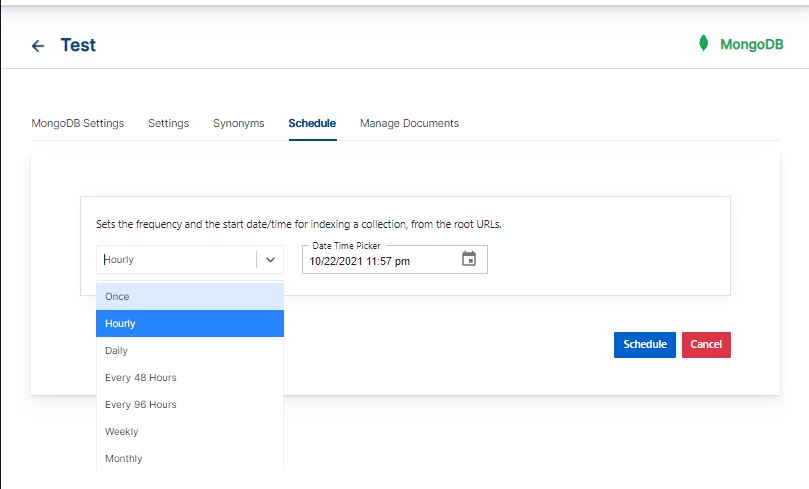
Data Fields Tab
Using Data Fields tab we can create custom fields for search and we can see the Default Data Fields with non-encrypted collection. SearchBlox supports 4 types of Data Fields as listed below:
Keyword
Number
Date
Text
- Once the Data fields are configured, collection must be cleared and re-indexed to take effect.
To know more about Data Fields please refer to Data Fields Tab
Best Practices
- Please cross-check the steps to set up MongoDB in our documentation with your MongoDB admin for successful indexing of collection
- Specify the correct and relevant settings of MongoDB in the MongoDB collection settings
- If you have multiple collections, always schedule the activity to prevent more than 2-3 collections indexing at the same time.
Updated over 3 years ago
What’s Next
