Elasticsearch
View status of Elasticsearch
SearchBlox requires Elasticsearch version 7.10 which is installed along with SearchBlox 10.
To view the status of Elasticsearch indices, please go to the following link in your browser:
https://localhost:9200/_cat/indices
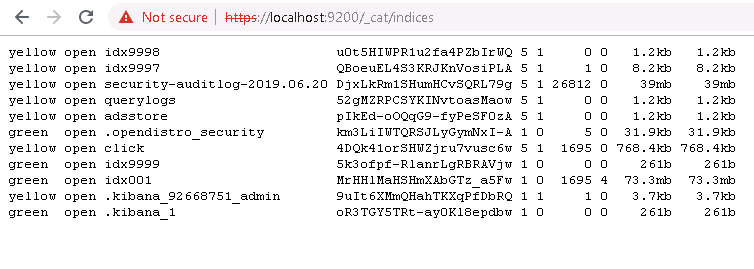
Note:
You can find the Elasticsearch login credentials in the searchblox.yml file, found in the following file path:
<SearchBlox-Home-Directory>\webapps\ROOT\WEB-INF
Elasticsearch Settings in SearchBlox
Elasticsearch endpoint URL, credentials, and path of Elasticsearch installation are provided in <SEARCHBLOX_INSTALLATION_PATH>/webapps/ROOT/WEB-INF/searchblox.yml
searchblox.elasticsearch.host: localhost
searchblox.elasticsearch.port: 9200
searchblox.elasticsearch.basic.username: **********
searchblox.elasticsearch.basic.password: ************
es.home: C:\SearchBloxServer\elasticsearch
Elasticsearch Settings
Elasticsearch settings can be managed within Elasticsearch YAML file available at <SEARCHBLOX_INSTALLATION_PATH>/elasticsearch/config/elasticsearch.yml
Bind Elasticsearch using Network Host
To access elasticsearch using an IP address, you will need to bind your network IP address by making a change in the file: <SEARCHBLOX_INSTALLATION_PATH>/elasticsearch/config/elasticsearch.yml
network.host: 0.0.0.0
discovery.type: single-node
Note: You can also change 0.0.0.0 to the required IP address.
Restart the SearchBlox Server and Elasticsearch for the changes to take effect and access elasticsearch if the IP address and port 9200 are allowed.
Disable SSL in Elasticsearch
To disable SSL please make the changes given as follows: <SEARCHBLOX_INSTALLATION_PATH>/elasticsearch/config/elasticsearch.yml
opendistro_security.disabled: true
After disabling SSL, it is required to update searchblox.elasticsearch.url in <SEARCHBLOX_INSTALLATION_PATH>/webapps/ROOT/WEB-INF/searchblox.yml
searchblox.elasticsearch.url: http://localhost:9200/
searchblox.basic.username: xxxxxxxxxxxx
searchblox.basic.password: xxxxxxxxxxxxxxx
es.home: C:\SearchBloxServer\elasticsearch
Change Path in Elasticsearch
To update the Elasticsearch path for the storage of index data, log files, and backup repo, edit the file: <SEARCHBLOX_INSTALLATION_PATH>/elasticsearch/config/elasticsearch.yml
path.data: C:\SearchBloxServer\elasticsearch\data
path.logs: C:\SearchBloxServer\elasticsearch\logs
path.repo: C:\SearchBloxServer\backup\data
Change Password for Elasticsearch
Steps for changing the password in Elasticsearch in Windows
- Go to
C:\SearchBloxServer\elasticsearch\plugins\opendistro_security\tools - Run the command
hash - You will get a prompt for a password, enter the password
- You will get the hash value for the password
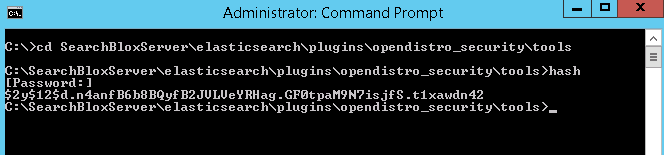
- Copy the hash value and provide it across hash value for admin user in
C:\SearchBloxServer\elasticsearch\plugins\opendistro_security\securityconfig\internal_users.yml
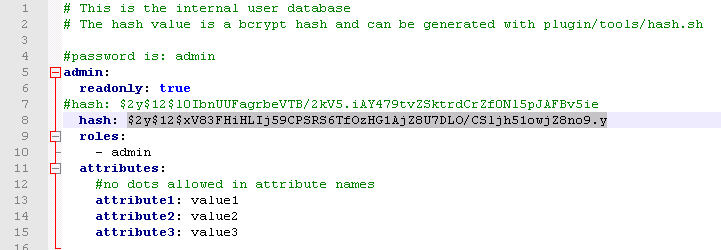
- Go to
C:\SearchBloxServer\elasticsearch\plugins\opendistro_security\tools - Run the following command:
securityadmin -cd ../securityconfig/ -icl -nhnv -cacert C:\SearchBloxServer\elasticsearch\config\root-ca.pem -cert C:\SearchBloxServer\elasticsearch\config\kirk.pem -key C:\SearchBloxServer\elasticsearch\config\kirk-key.pem
- After running the command your password for elasticsearch will be updated, it is not required to restart Elasticsearch.
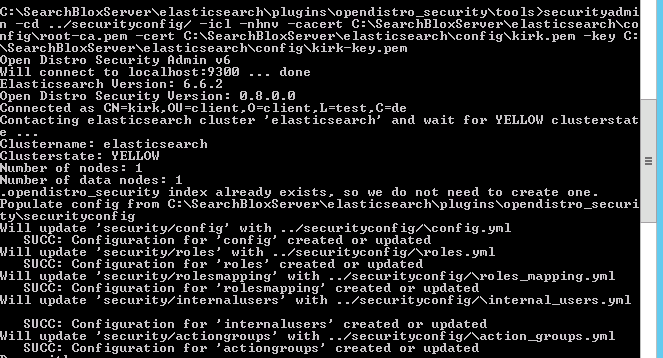
- You can check by accessing https://localhost:9200 and using the new password for logging in.
- After completing all the elasticsearch related steps mentioned above, update the password in
C:\SearchBloxServer\webapps\ROOT\WEB-INF\searchblox.yml
searchblox.basic.password: password@123 - Restart SearchBlox for the changes to take effect.
Steps for changing the password in Elasticsearch in Linux
- Go to
/opt/elasticsearch/plugins/opendistro_security/tools - Run the command
./hash - You will get a prompt for a password, enter the password
- You will get the hash value for the password
- Copy the hash value and provide it across hash value for admin user in
/opt/elasticsearch/plugins/opendistro_security/securityconfig/internal_users.yml - Go to
/opt/elasticsearch/plugins/opendistro_security/tools - Run the following command
./securityadmin -cd ../securityconfig/ -icl -nhnv -cacert C:\SearchBloxServer\elasticsearch\config\root-ca.pem -cert C:\SearchBloxServer\elasticsearch\config\kirk.pem -key C:\SearchBloxServer\elasticsearch\config\kirk-key.pem
-
After running the command, your password for elasticsearch will be updated; it is not required to restart elasticsearch.
-
You can access https://localhost:9200 and use the new password for logging in.
-
After completing all the elasticsearch related steps mentioned above, update the password in
/opt/webapps/ROOT/WEB-INF/searchblox.yml
searchblox.basic.password: password@123 -
Restart SearchBlox for the changes to take effect.
Status of Elasticsearch Indices
If you have trouble viewing the collections from the Admin Dashboard, please check the Elasticsearch indices. Check the status of the indices using the URL:
https://localhost:9200/_cat/indices
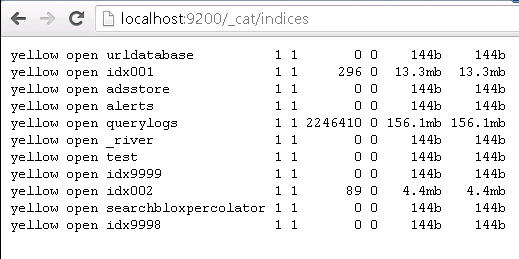
-
The first column represents the status.
-
The status of the indices can be green or yellow.
-
A red status means that the index has crashed. You will need to delete the specific index and restart SearchBlox.
RED or CLOSED Indices
-
If the index status is red or closed, you can restart Elasticsearch. If a restart does not recover the index and change the status to green or yellow please follow the below options.
-
A red status of index mostly refers to the crashed index. The only solution is to delete the index, restart Elasticsearch and reindex the collection from SearchBlox.
-
When the status of the index is closed, you can open the index from the developer console in Kibana or using the curl command:
-
If your SearchBlox collection no is 1, that corresponds to is idx001 within Elasticsearch. If the index is closed then the following request can be sent from Kibana
POST idx001/_open
Alternatively, you can use the following curl command
curl -k -u <username>:<password> -XPOST 'https://localhost:9200/idx001/_open?pretty=true'
-
If the index cannot be reopened, the only option is to delete the index, restart Elasticsearch and reindex the collection from SearchBlox.
DELETE idx001
Alternatively, you can use the following curl command
curl -k -u <username>:<password> -XDELETE 'https://localhost:9200/idx002?pretty=true'
Please refer to the following sections using Kibana to work with Elasticsearch.
Delete Elasticsearch Index
You may need to delete the Elasticsearch index if you have the following problems:
-
You cannot access the index from the Admin Dashboard.
-
You cannot index or delete the collection.
-
Most importantly, if the status of the index is red or if it is not possible to open a closed index.
For example, if collection number 2 has crashed, that status will be shown next to idx002 in the Status of Indices.
Then you need to delete idx002 in Elasticsearch.
To delete an index directly, follow the steps:
- To delete idx002 or any index that has turned red execute the following statement
DELETE idx002
You will get the following response once it is successfully completed:
"acknowledged": "true" - Then, delete all the indices that you want to delete from Elasticsearch.
- Restart Elasticsearch.
Using Kibana to access Elasticsearch
Kibana can be used to create visualizations with Elasticsearch data. Learn how to start and run Kibana Visualizations
Start Kibana and access Dev Tools from the left menu.
- To view the indices, use the following command:
GET _cat/indices
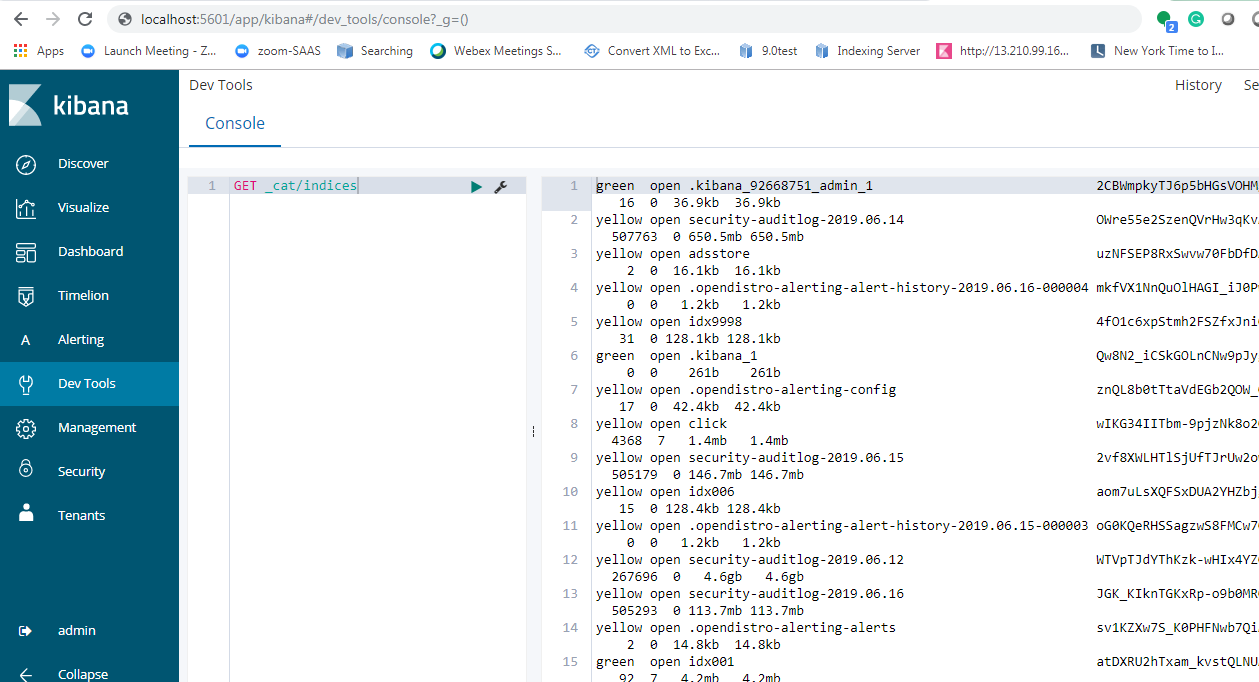
- To delete an index, use the DELETE command:
DELETE idx001
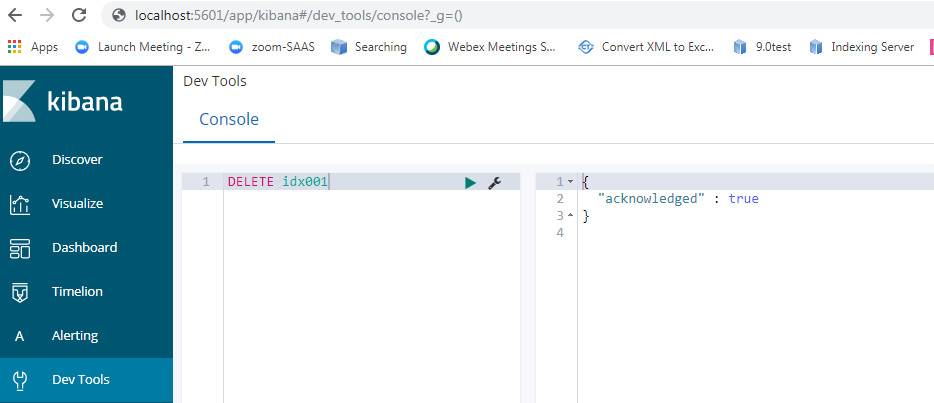
- If you want to clear index from elasticsearch that is delete all the data in an index say idx001 use the following command.
Please note that all data in index 1 would be cleared out on using the above which cannot be retrieved again and the collection has to be reindexed.
POST idx009/_delete_by_query
{
"query": {
"match_all": {}
}
}
- If you want to close or open indices that is close or open index say idx008 please use the requests:
closing index
POST idx008/_close
opening index
POST idx008/_open
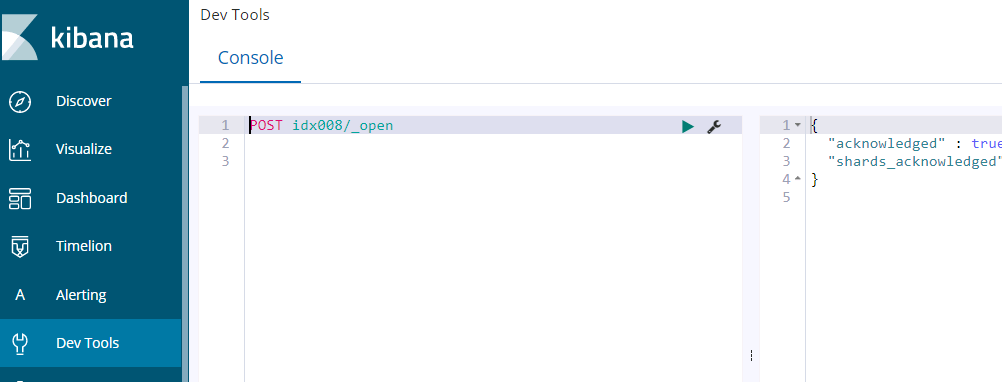
Troubleshooting Oops Error:
Oops. There has been an error.
When the Admin screen can't be accessed please check the status of the Elasticsearch indices to find out if any index/indices got closed or turned to red status. To rectify such issues, please restart SearchBlox or recreate the Elasticsearch index/indices.
Updated over 3 years ago
