Filesystem Collection
SearchBlox includes a built-in file system crawler to index content from file systems. A file system search collection can be created by following the following steps.
Creating File Collection
You can Create a File Collection with the following steps:
- After logging in to the Admin Console, select the Collections tab and click on Create a New
Collection or "+" icon. - Choose File System Collection as Collection Type
- Enter a unique name for the collection (for example, SalesDocs).
- Choose Private/Public Collection Access and Collection Encryption as per the requirements.
- Choose the language of the content (if the language is other than English).
- Click Save to create the collection.
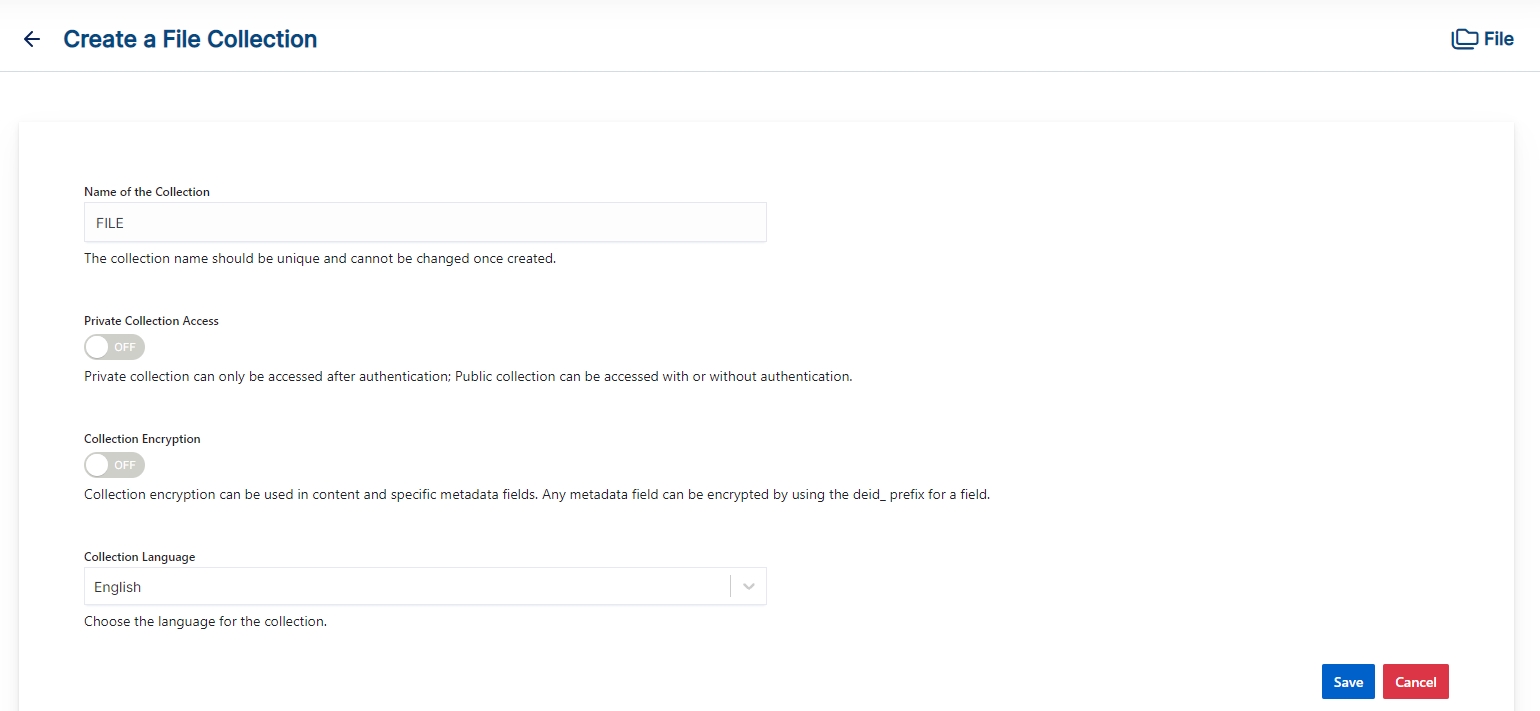
Once the File collection is created you will be taken to the Path tab, to configure the directory paths and the filters for the collection.
File Collection Path Settings
Directory Paths
The directory path is the starting path for the crawler. The crawler recursively indexes content within the folders. In the paths sub-tab, enter at least one directory path for the collection. (For example, c:\salesdocs or /var/web/html/salesdoc) and then save the settings.
Allow/Disallow Paths
Allow and Disallow filters make it possible to manage a collection by excluding unwanted documents.
The path settings are listed in the table:
| Field | Description |
|---|---|
| Directory Path | The directory path is the starting path for the crawler. |
| Map Directory Path | The directory path that needs to be indexed. It is mapped to the URL entered in the To URL field. These two fields are optional. |
| To URL | The URL has to be mapped to the directory path. For example, C:\testfolder can be mapped to URL so that even though SearchBlox indexes the content from the file system when a user clicks on the search result, the web document is served from the web server. The child path is automatically mapped to the URL. |
| Allow Paths | C:\\www\\html\\*When creating a file system-based collection, specifying an allow filter is optional since the indexer is only going to look into sub-folders, but if any symbolic links are placed, the spider will move to linked directories. |
| Disallow Paths | C:\\www\\html\\noindex\\.*\\cgi-bin\\.* |
| Allowed Formats | Select the formats eligible to be part of the collection using the checkboxes. File formats supported in File Collection are HTML, XML, Word, PowerPoint, Excel, Visio, PDF, Text, RTF, EPUB, AutoCAD, OpenOffice, iWorks, WordPerfect, Images, Audio, Video, PST files, Email and Archive. |
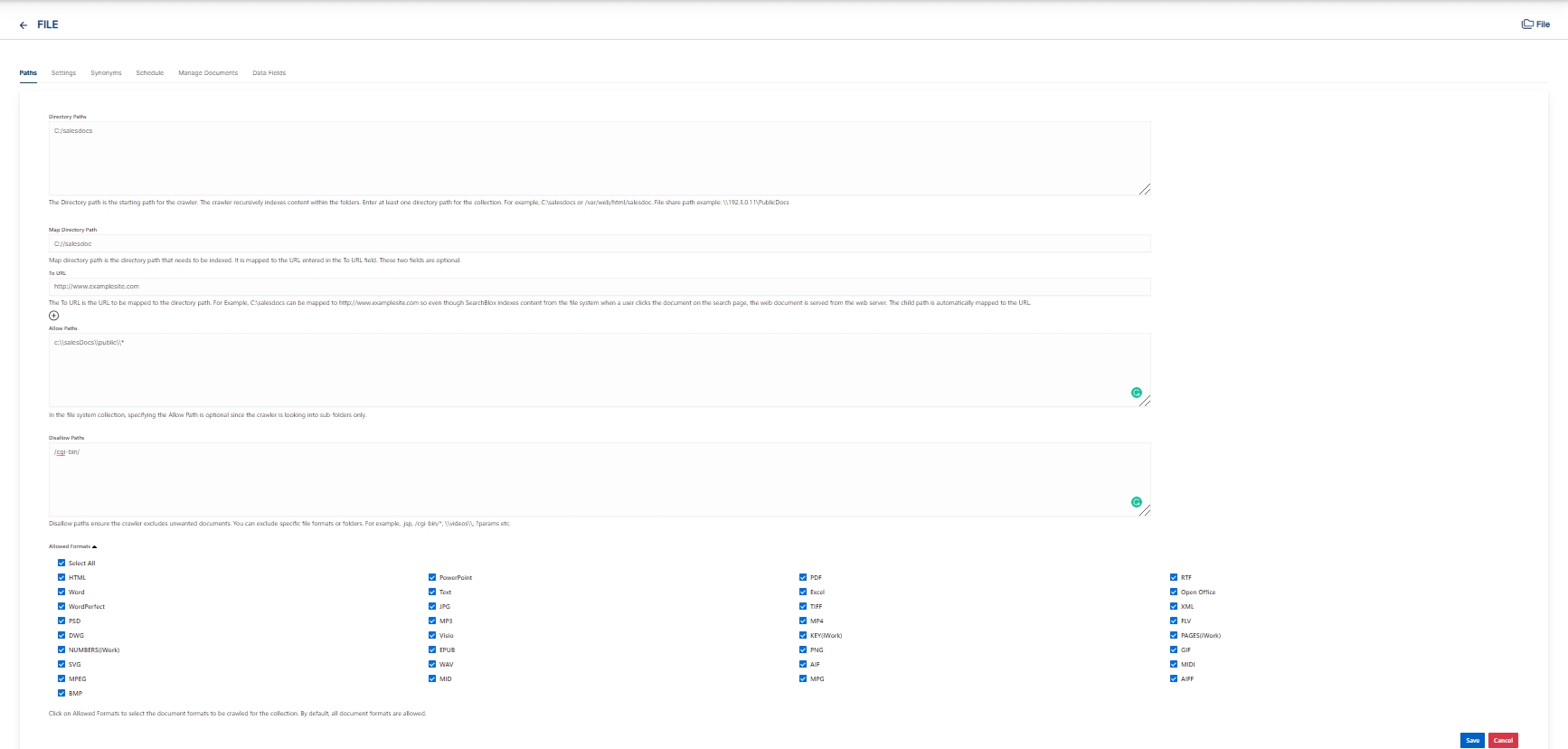
File Collection Settings
The Settings sub-tab holds tunable parameters for the file system crawler and the indexer. SearchBlox comes pre-configured with parameters when a new collection is created. The settings that can be configured from SearchBlox are listed as follows.
| Setting | Description |
|---|---|
| Remove Duplicates | When enabled, prevents indexing of duplicate documents. |
| Stemming | When stemming is enabled, inflected words are reduced to root form. For example, "running", "runs", and "ran" are the inflected form of run. |
| Spelling Suggestions | Provide spelling suggestions for the collection. The default is YES. |
| Keyword-in-Context Display | The keyword-in-context returns search results with the description displayed from content areas where the search term occurs. |
| HTML Parser Setting | The setting configures the HTML parser to read the description for a document from one of the HTML tags: META, H1, H2, H3, H4, H5, H6. |
| Maximum Document Age | Specifies the maximum allowable age in days of a document in the collection. |
| Maximum Document Size | Specifies the maximum allowable size in kilobytes of a document in the collection. |
| Logging | Provides the indexer activity in detail in <SearchBlox_installation_dir>/webapps/ROOT/logs/index.logThe details that occur in the index.log when logging or debug logging mode are enabled are: - List of files that are crawled. - Processing done on each file along with timestamp on when the processing starts, whether the indexing process is taking place or URL gets skipped, and whether the file gets indexed. - All data will be available as separate entries in index.log. - Timestamp of when the indexing completed, and the time taken for indexing each page. - Last modified date of the file. - If the file is skipped or not, and why. |
| Enable Content API | Provides the ability to crawl the content with special characters included. |
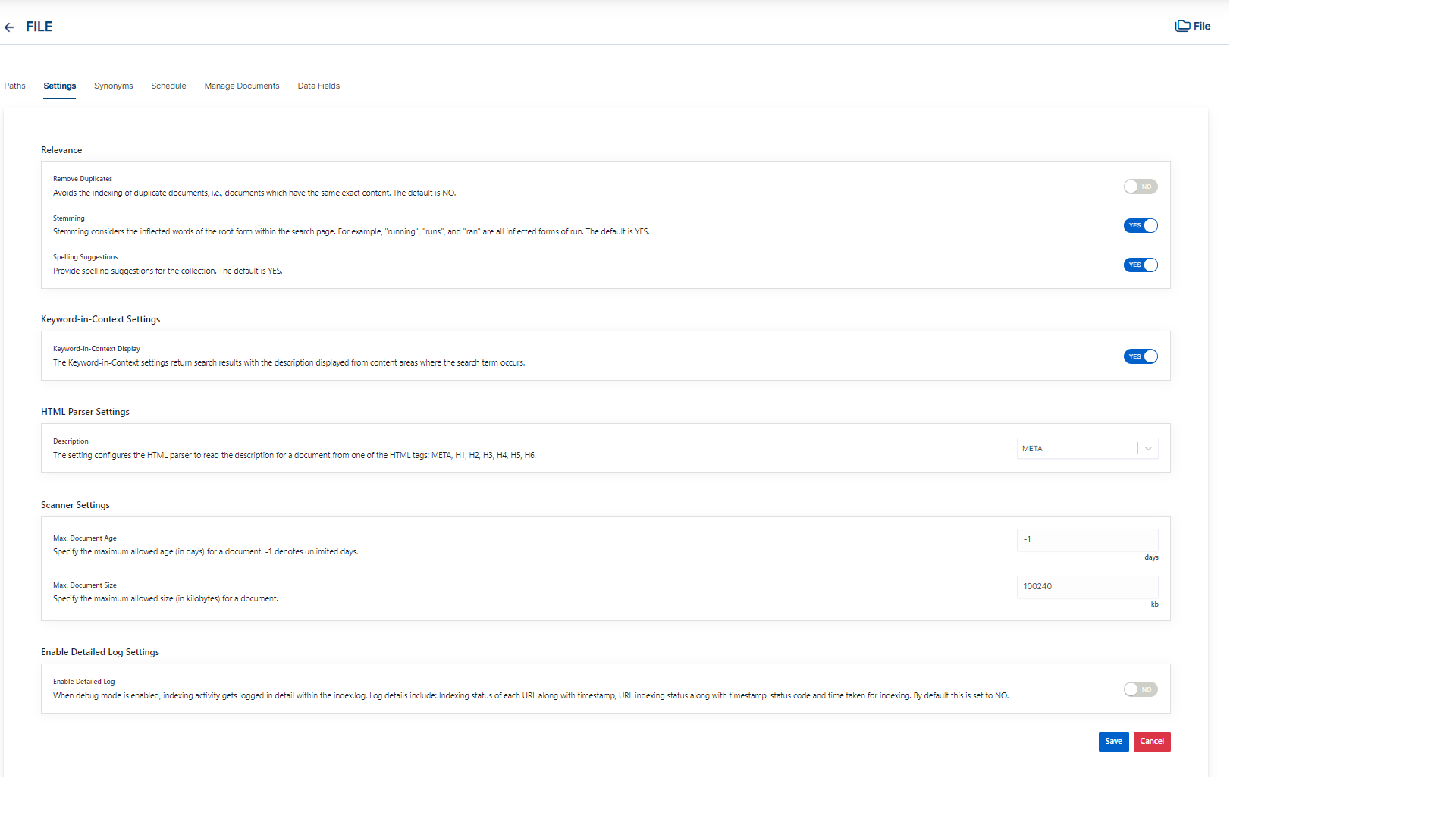
Indexing File Share Using File collection
- To index content from file share using file collection, provide the share path (UNC path) to the folder that contains the files to be indexed.
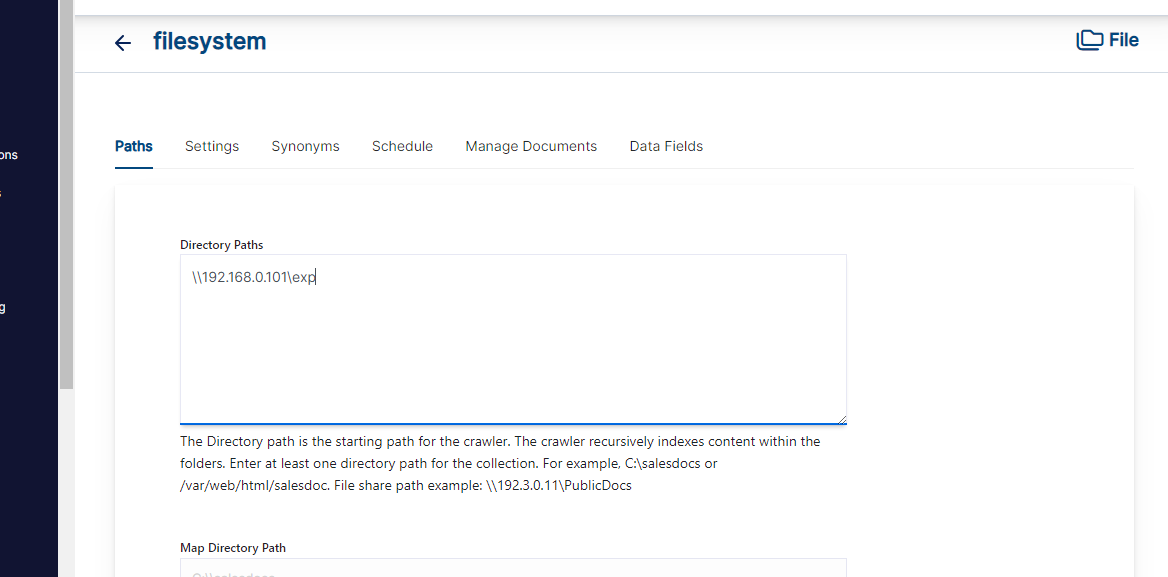
- If the file share is available on another server within the same network and requires permission, run SearchBlox server service with Admin access, and enter the credentials as listed in the following screenshot.
- Running as admin account or account with access to files only will help successfully index files from the share.
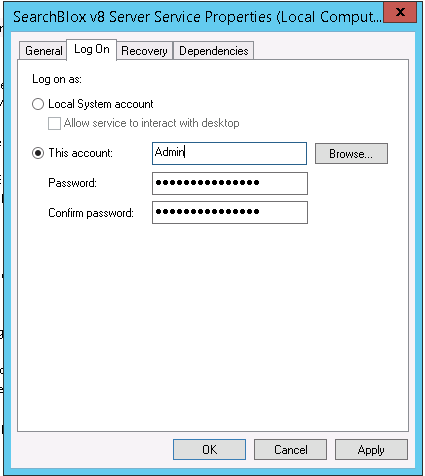
Schedule and Index
Sets the frequency and the start date/time for indexing a collection, from the root URLs. Schedule Frequency supported in SearchBlox is as follows:
- Once
- Hourly
- Daily
- Every 48 Hours
- Every 96 Hours
- Weekly
- Monthly
The following operation can be performed in file collection:
| Operation | Description |
|---|---|
| Schedule | For each collection, indexing can be scheduled based on the above options. |
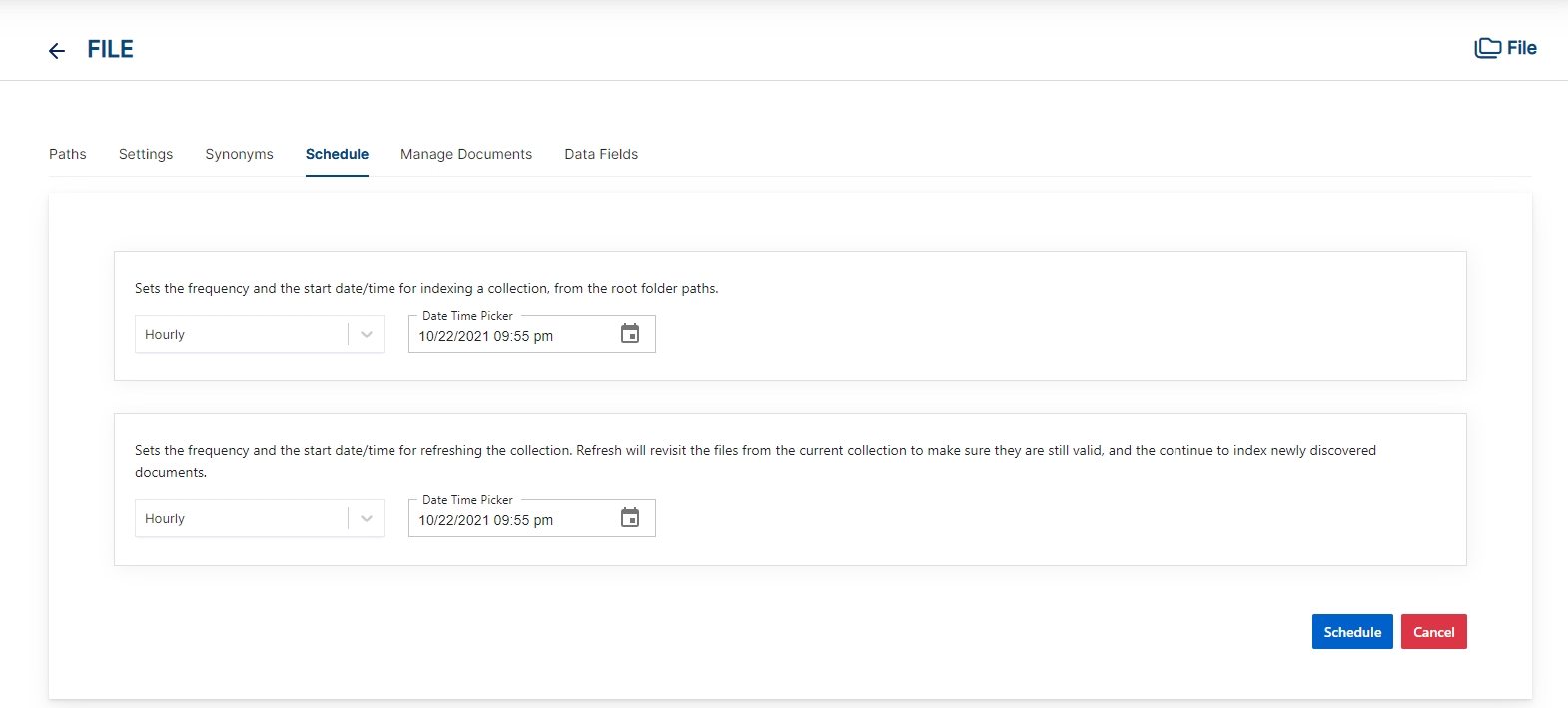
Best Practices
- Please give directory path or valid UNC path in File collection path settings
- When mapping directory to URL please give the Directory path in map directory path as well.
- If you have multiple collections, always schedule the activity to prevent more than 2-3 collections indexing or refreshing at the same time.
Manage Documents Tab
-
Using Manage Documents tab we can do the following operations:
- Add/Update
- Filter
- View content
- View metadata
- Refresh
- Delete
-
To add a document click on "+" icon as shown in the screenshot.
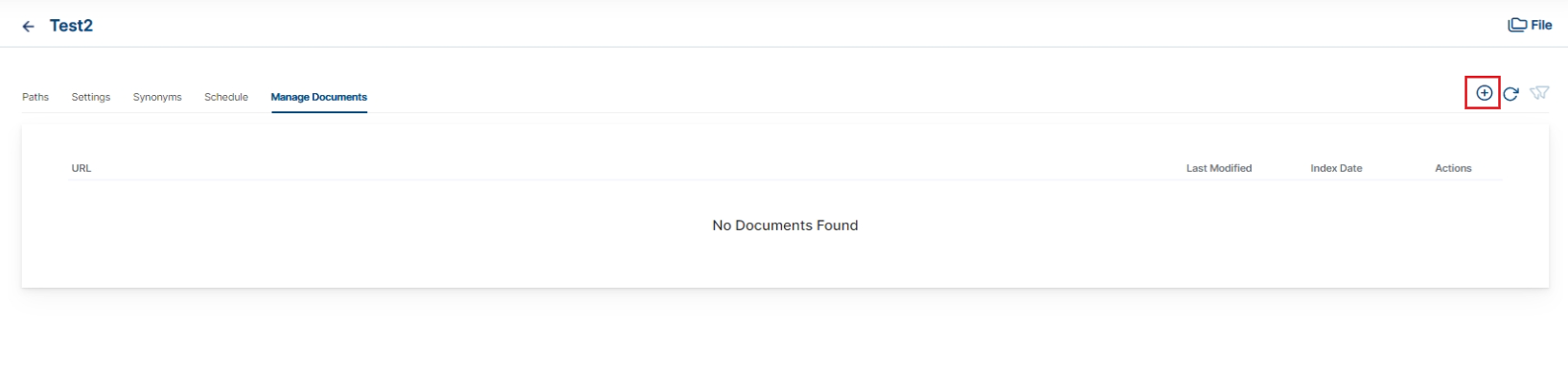
- Enter the document/URL, Click on add/update.
- Once the document is updated you will be able to see the document URL on the screen and we be able to perform the above mentioned Operations.
- To delete a file from your collection, enter the file path and click "Delete".
- To see the status of an indexed file, click "View Metadata".
Data Fields Tab
Using Data Fields tab we can create custom fields for search and we can see the Default Data Fields with non-encrypted collection. SearchBlox supports 4 types of Data Fields as listed below:
Keyword
Number
Date
Text
- Once the Data fields are configured, collection must be cleared and re-indexed to take effect.
To know more about Data Fields please refer to Data Fields Tab
Updated almost 2 years ago
